How to Change Design Space Measurements from Inches to CM
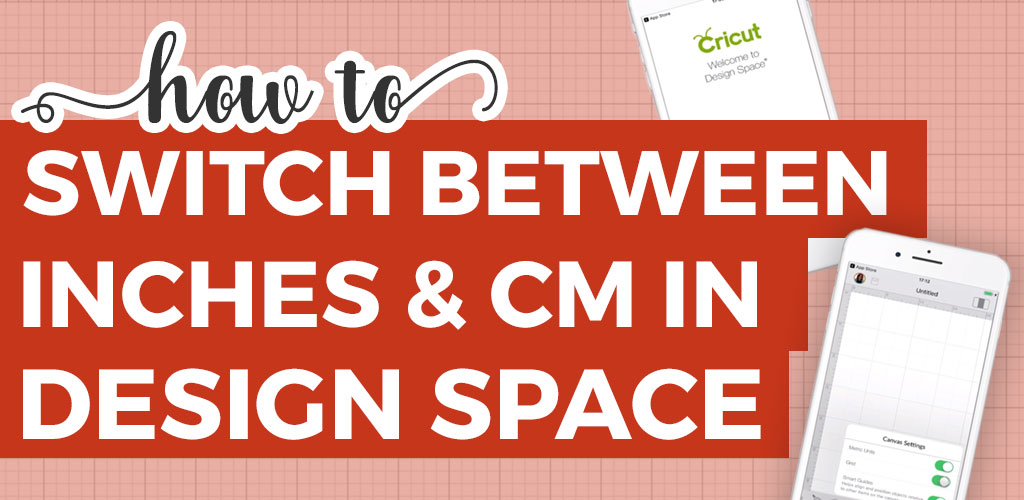
It’s easy to change from imperial to metric measurements in Design Space – it just takes three clicks!
Learn how to change your grid from inches to centimeters, and how to switch back again. Video included!
This tutorial is part of my Design Space Daily video series – short and snappy videos to help you learn the Cricut Design Space software.
VIDEO: Changing the Grid in Cricut Design Space
Watch this quick 3-minute video to find out how to change from inches to cm in Design Space on both the desktop and mobile versions of the software.
I release new Cricut videos each week. Subscribe to my YouTube Channel to never miss an episode!
Cricut Design Space – inches to centimeters
If you’re wondering “how do I change measurements in Design Space” then don’t panic – it just takes three clicks of your mouse to change them!
I’m using Cricut Design Space Beta v5.4.10 for this tutorial.
1) – Click the “hamburger icon” on the top left of your screen. This looks like three little rectangles, sat one-on-top of each other.
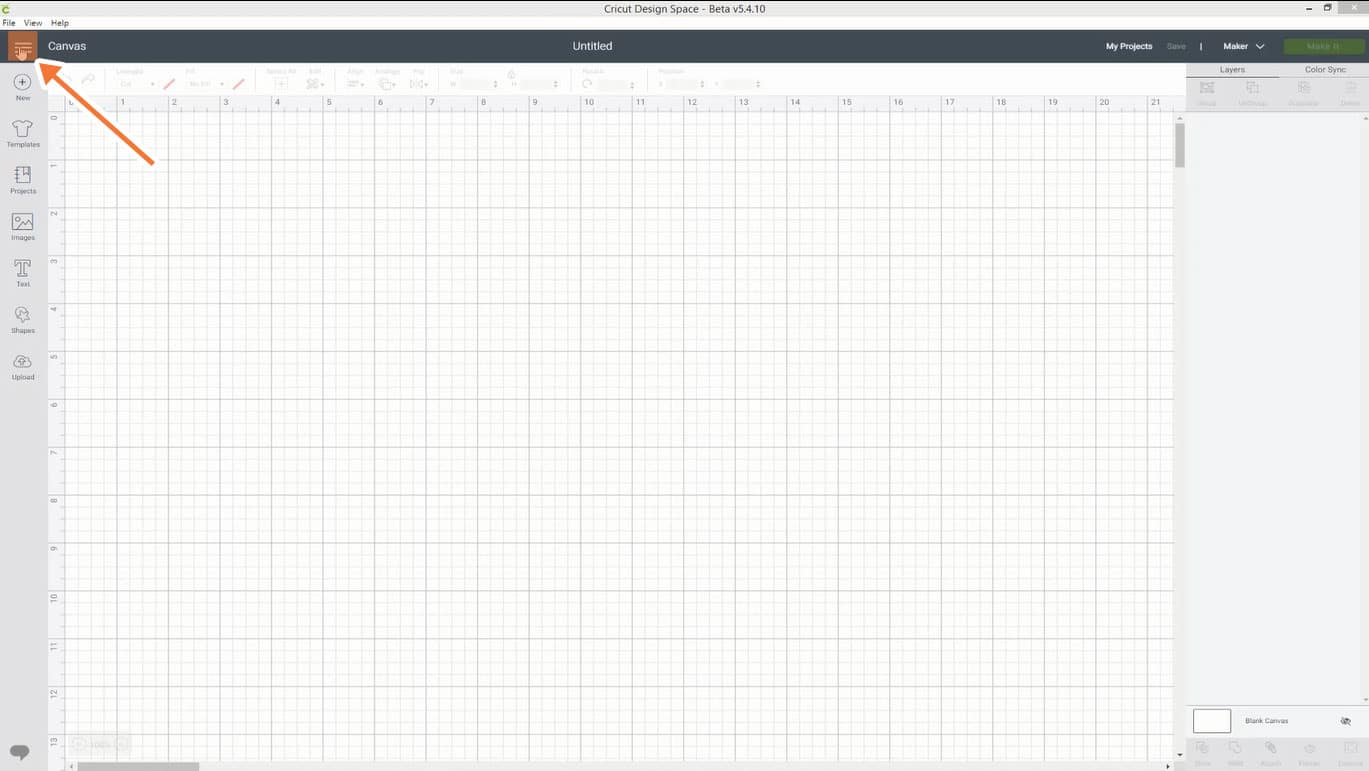
2) – Click “Settings” in the menu which has just appeared.
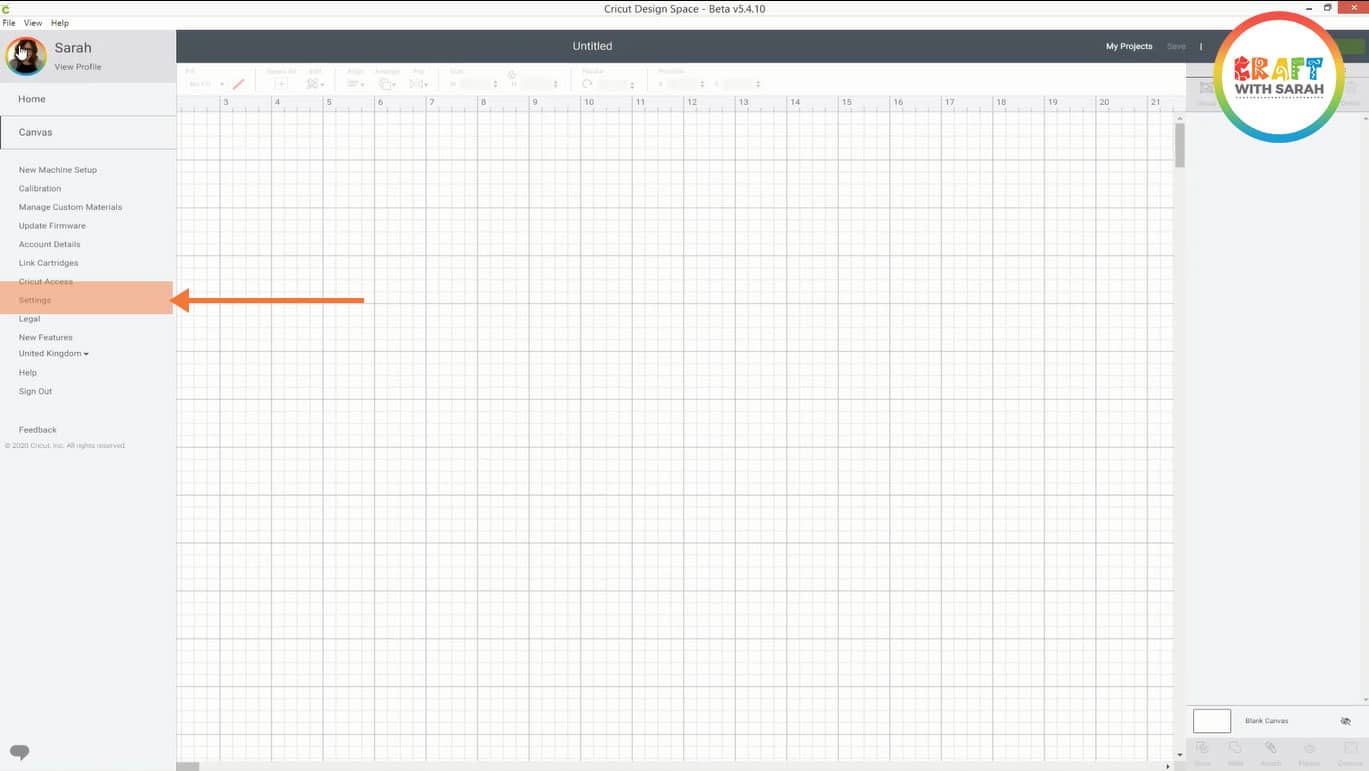
3) – Click the circle buttons to change your selection
Click the little circles next to metric and imperial measurements to switch your canvas.
In case you’re not sure which is which: Inches = Imperial and Centimeters = Metric.
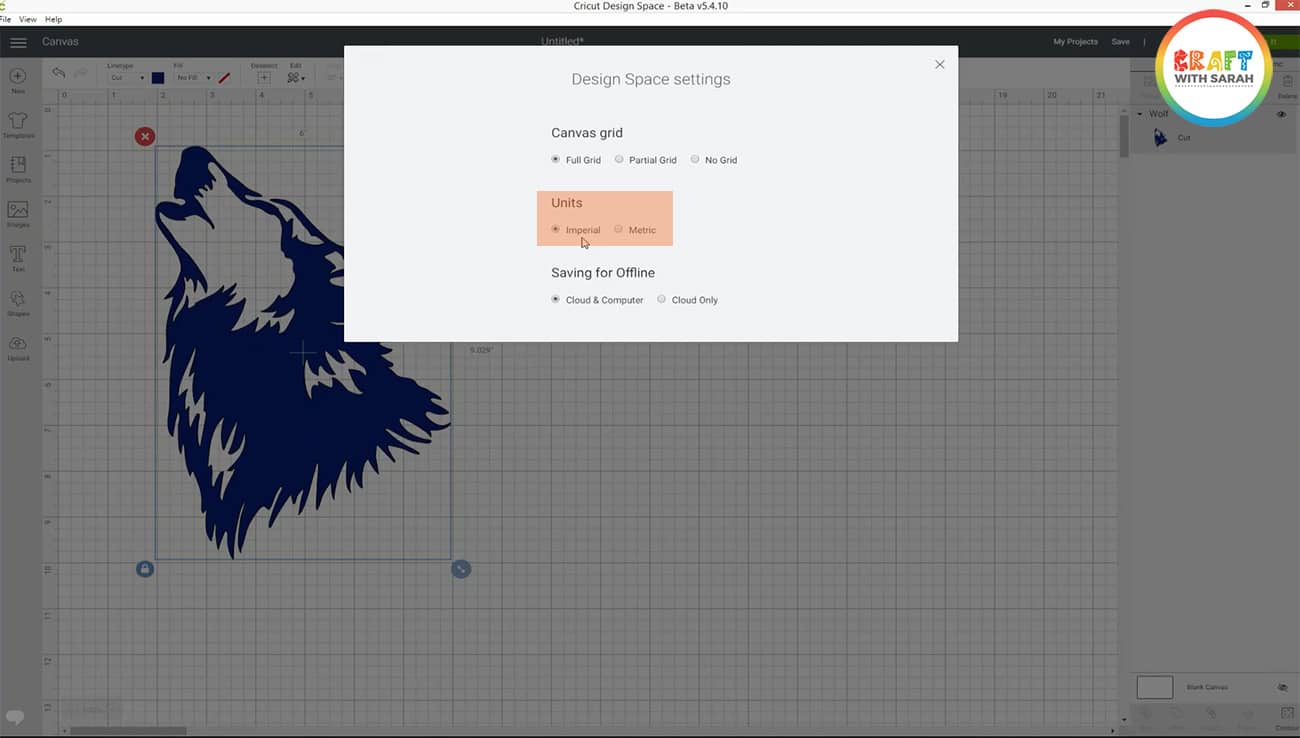
When you’re happy with your selection, click the “X” icon in the top right of the “Design space settings” popup.
Repeat the same steps again to change your measurement settings at any time.
Top tip: Don’t forget which measurement type you switch to, otherwise your projects may end up being a bit different to how to imagined when you cut them!
Change measurements on Design Space mobile app
If you’re using the Design Space mobile app then the measurements function is accessed slightly differently.
1) – Swipe right along the bottom row of icons until you can see the “Settings” button. It’s the last one in the list. Tap the “Settings” button.
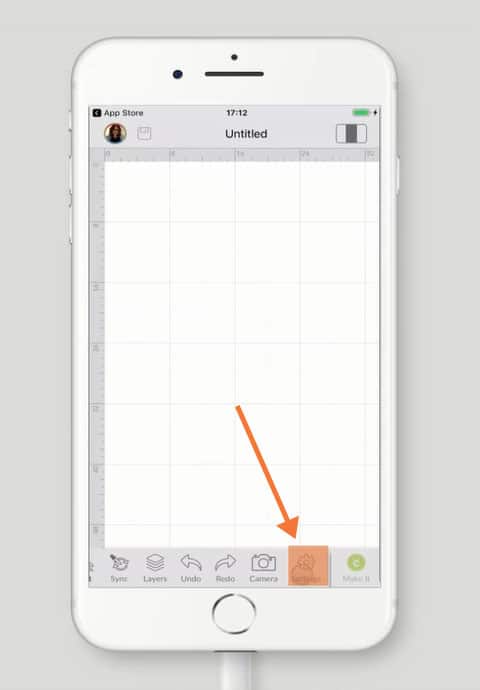
2) – Toggle the button for “Metric Units” by tapping on it to switch between metric and imperial units.
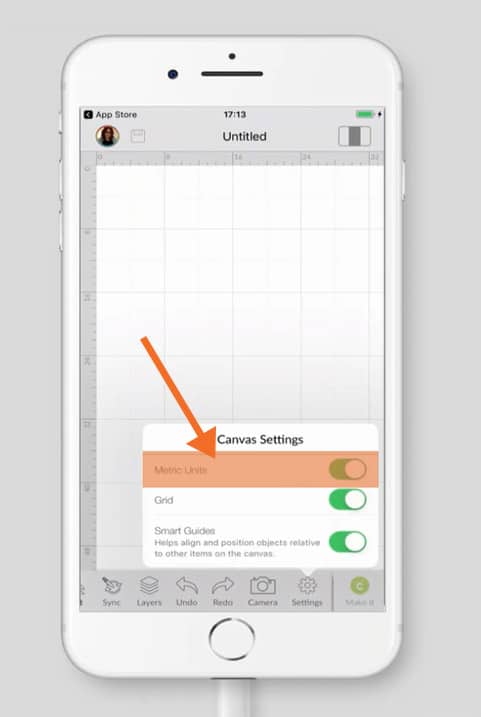
And that’s it! Pretty simple, huh?
Happy crafting,
Sarah

