Easy Valentine’s Day Cards 💖 2 Free Valentine card SVGs!
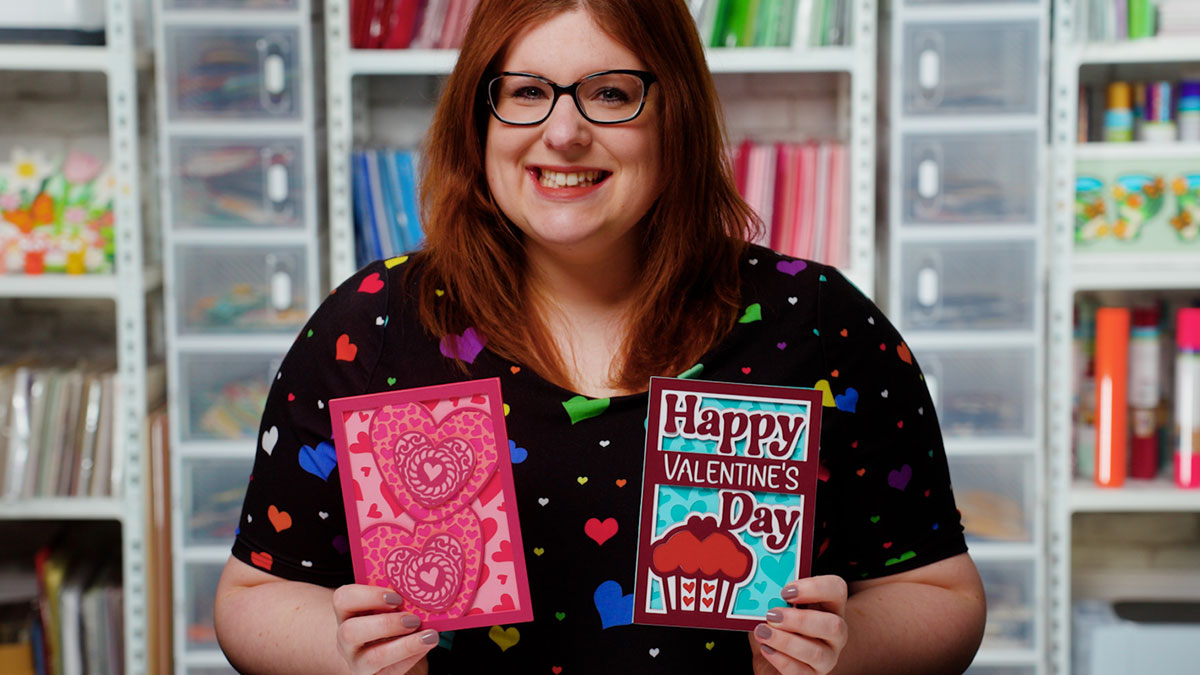
Make easy handmade Valentine’s Day greetings cards with a Cricut!
They’re quick to make on your cutting machine and perfect for last minute cards for the one that you love.
Get two free Valentine card SVGs here, plus instructions on how to make Valentine’s Day cards with a Cricut.

Video tutorial: 3D layered cards with a Cricut
Watch the video below to find out how to cut and assemble these pretty Valentine’s Day cards. Or, keep scrolling for a written tutorial.
Valentine cards materials
Here is a list of the materials that I used to make these cards.
Please note that some of the links included in this article are affiliate links, which means that if you click through and make a purchase I may receive a commission (at no additional cost to you). You can read my full disclosure at the bottom of the page.
- Free SVG design (scroll down to find the download box)
- Digital cutting machine such as a Cricut Maker
- Light grip cutting mat
- Cricut scoring wheel or scoring stylus (optional but so helpful!)
- Craft card in different colours
- 3D foam pads
- Glue
- Patterned scrapbook paper (for the envelope)
- Double-sided tape (for the envelope)

Easy Valentine greeting cards
Here’s how to cut and assemble my free Valentine’s Day greeting card SVG files.
Step 1) Download and unzip the free SVGs
Use the box below to get the layered greetings card cut files.
Download the Free Cutting File

Please login to your account to download this file.
TERMS OF USE:
You may sell finished, handmade physical craft items that you have made using this product but must not sell or share the digital files. Read full terms of use
After download, you’ll need to unzip the folder. How you do this is different depending on the type of computer or mobile device you are using.
- How to unzip folder on Windows computers
- How to unzip folders on Mac computers
- How to unzip folders on iPads/iPhones
- How to unzip folders on Android devices
Step 2: Upload the SVG into Cricut Design Space
Open Design Space and create a new Project.
Click “Upload” and then “Upload image”.

Find the card SVG that you want to use. These SVG files start with svg- in the filename and end in .svg so make sure you are uploading the correct file, otherwise it will not work.
This part is REALLY important, because the other files won’t load in Design Space. You MUST select the one which starts svg- in the filename.
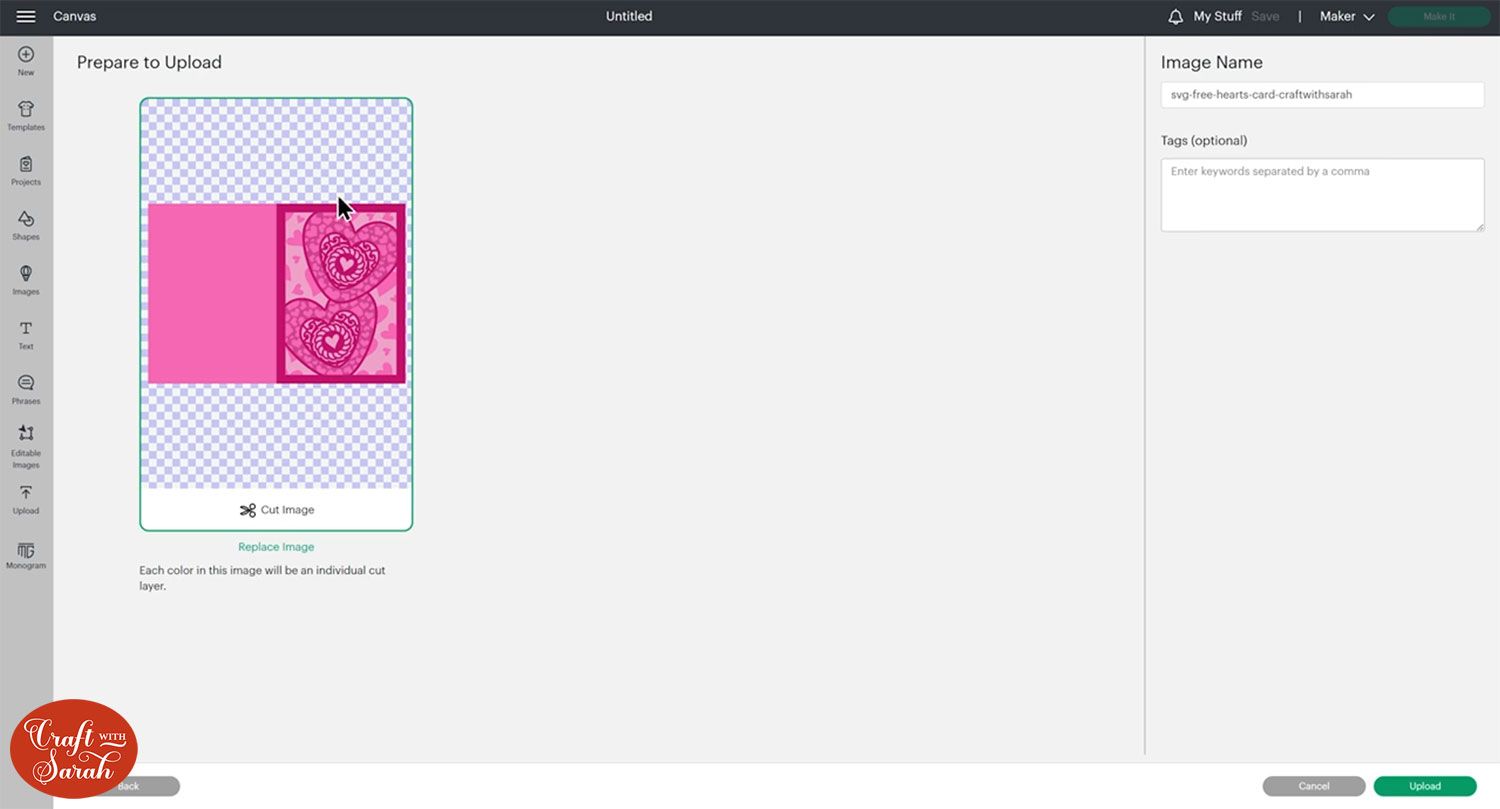
After selecting the file, click “Upload image” and then the card will appear under the heading that says “Recently Uploaded Images”. Click the card and then press “Add to Canvas”.
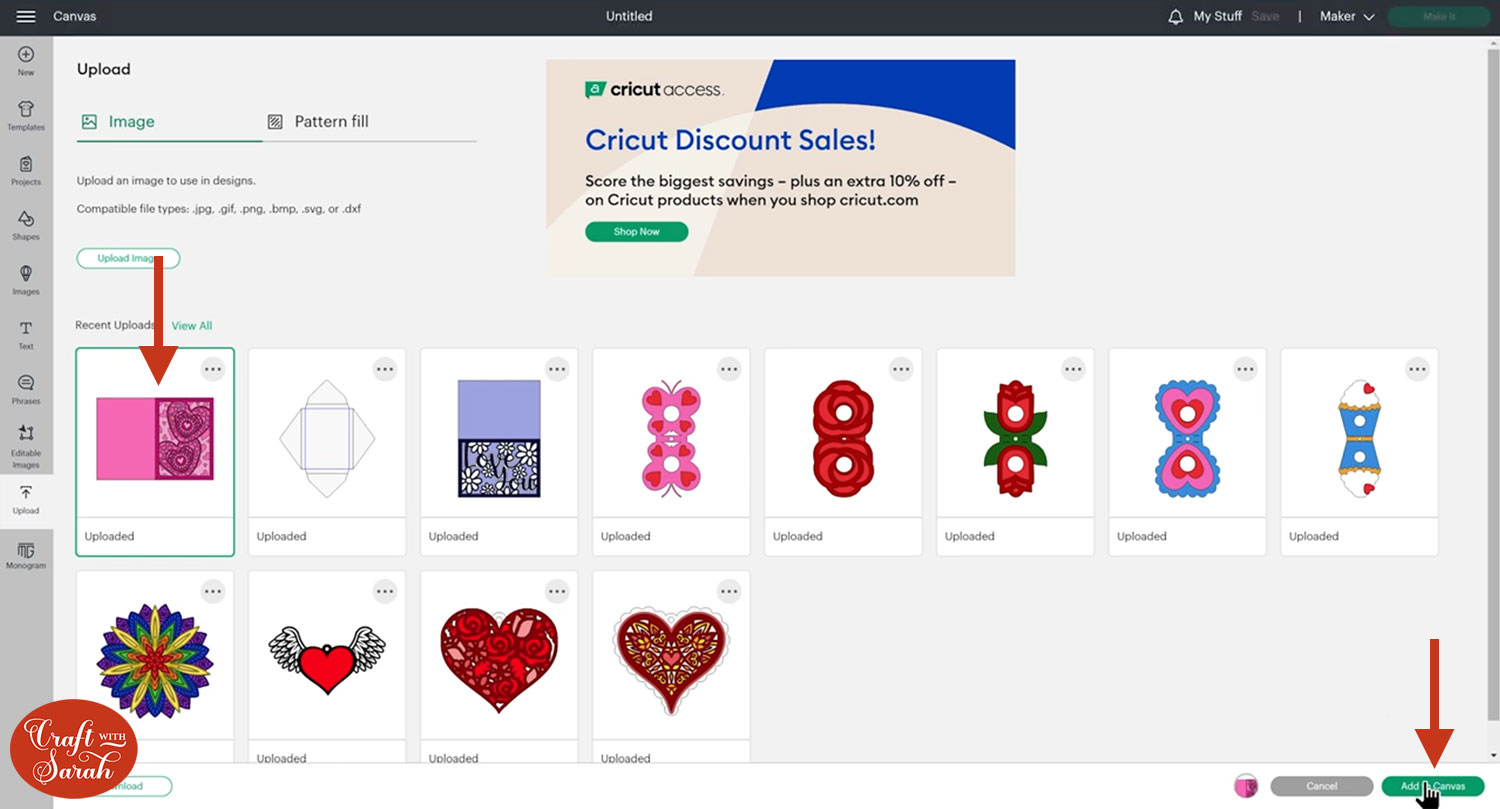
The card should load into Design Space at the correct size. They have been designed to make a 5×7 inch card so the size should be 7 inches wide and 10 inches tall.
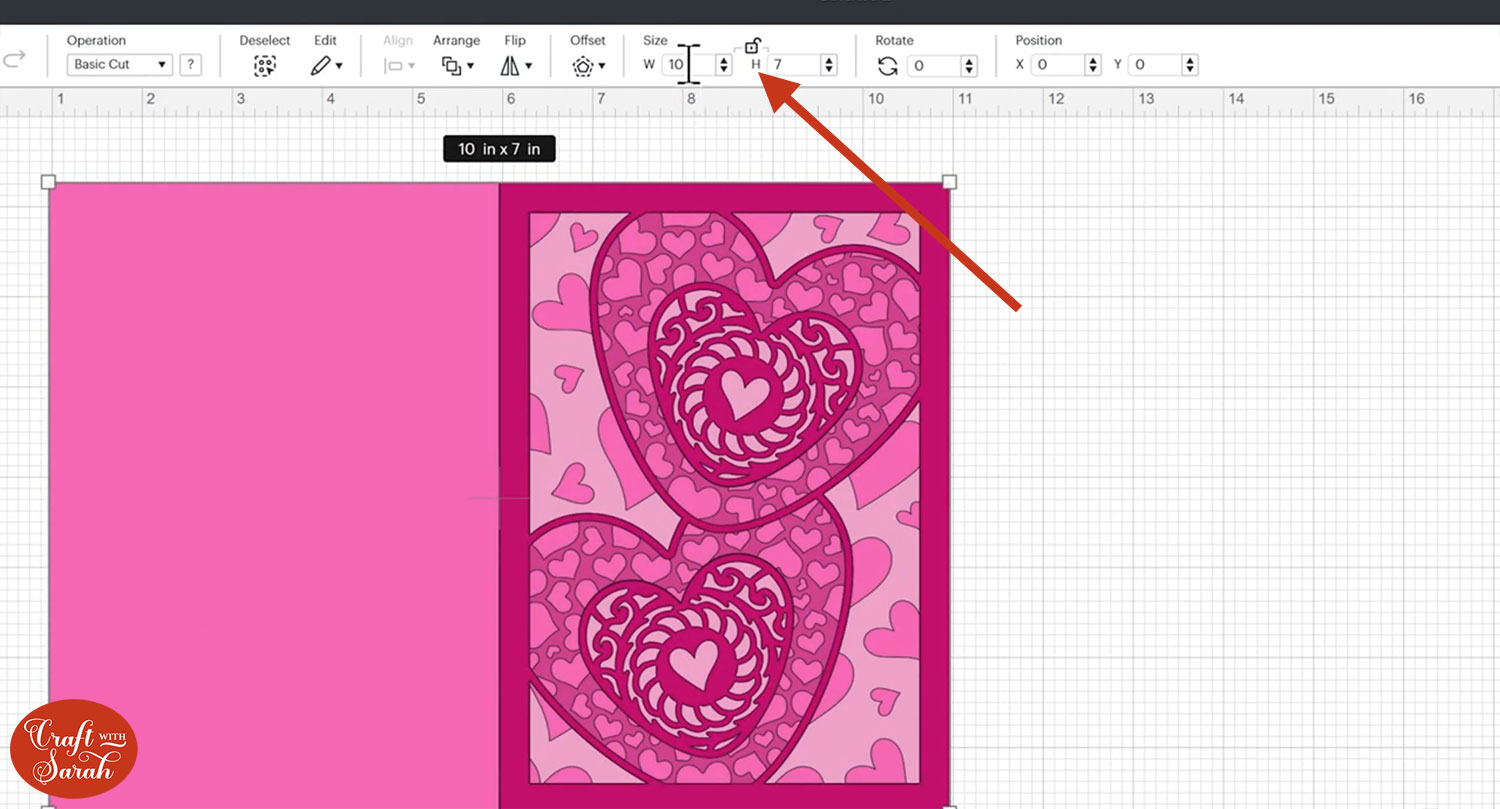
You can resize them if you want to make a smaller or larger card.
Step 3: Add a Score Line
If you have a scoring tool or scoring wheel for your Cricut machine, it’s a good idea to add a score line to the middle of the base card to make it easier to fold in the correct place.
If you don’t have a way to score with your Cricut, move on to Step 4.
To add a score line, first click the card and “Ungroup” all of the layers.
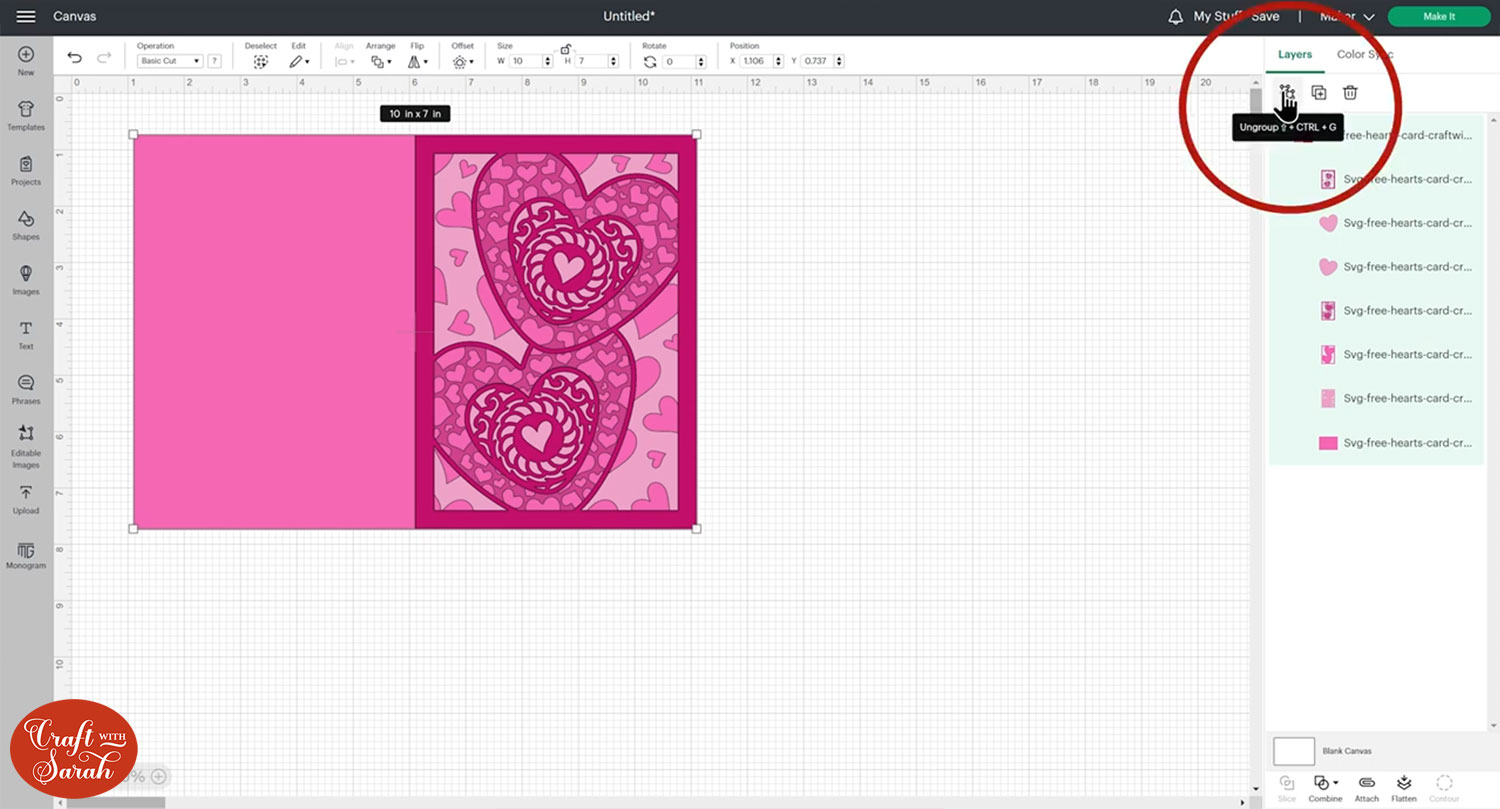
Hide the bottom layer by clicking the eye icon that appears when you hover over it in the layers panel.
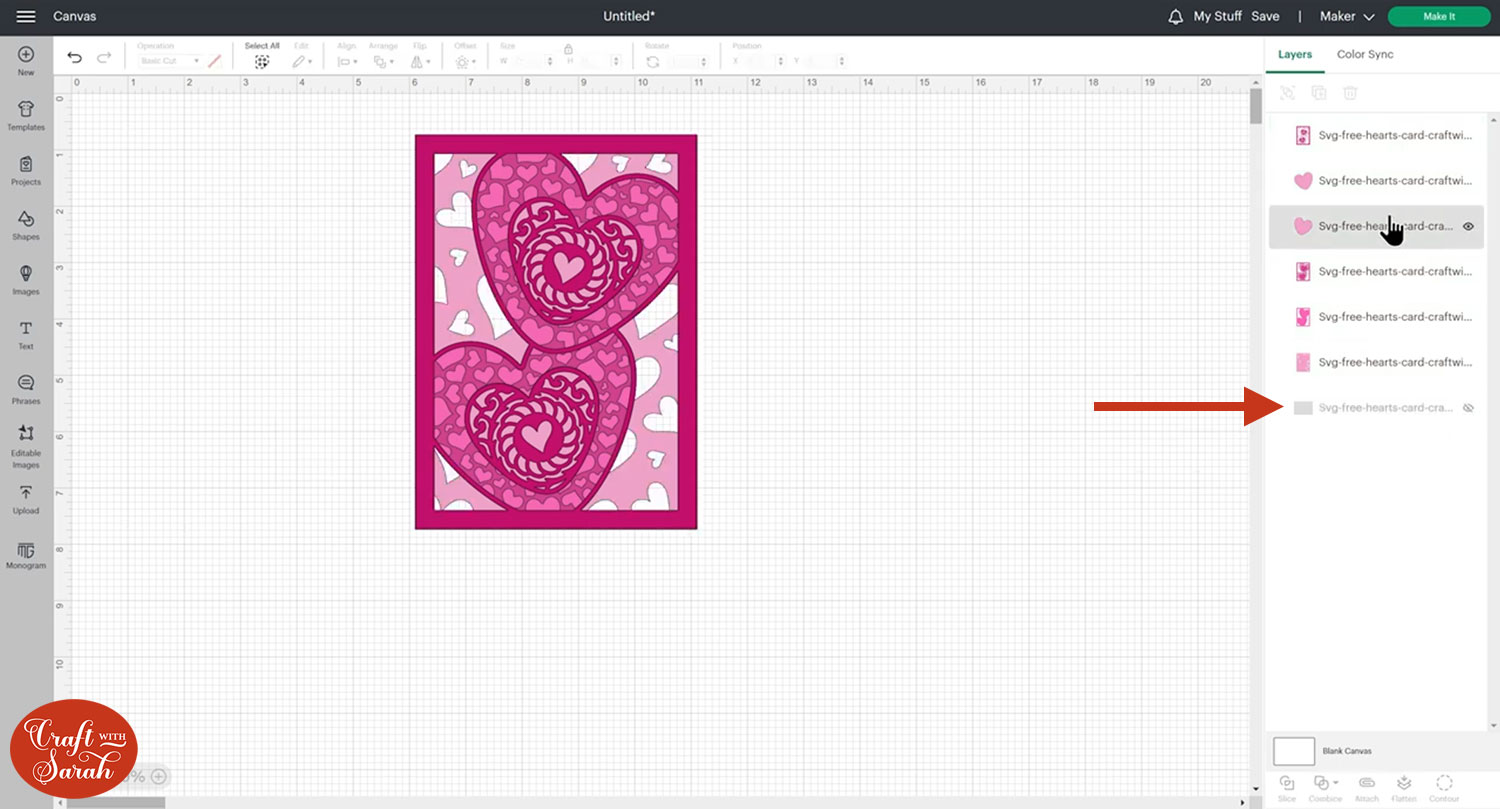
Select all the remaining layers and Group them, then hide the group and turn the bottom layer back on.
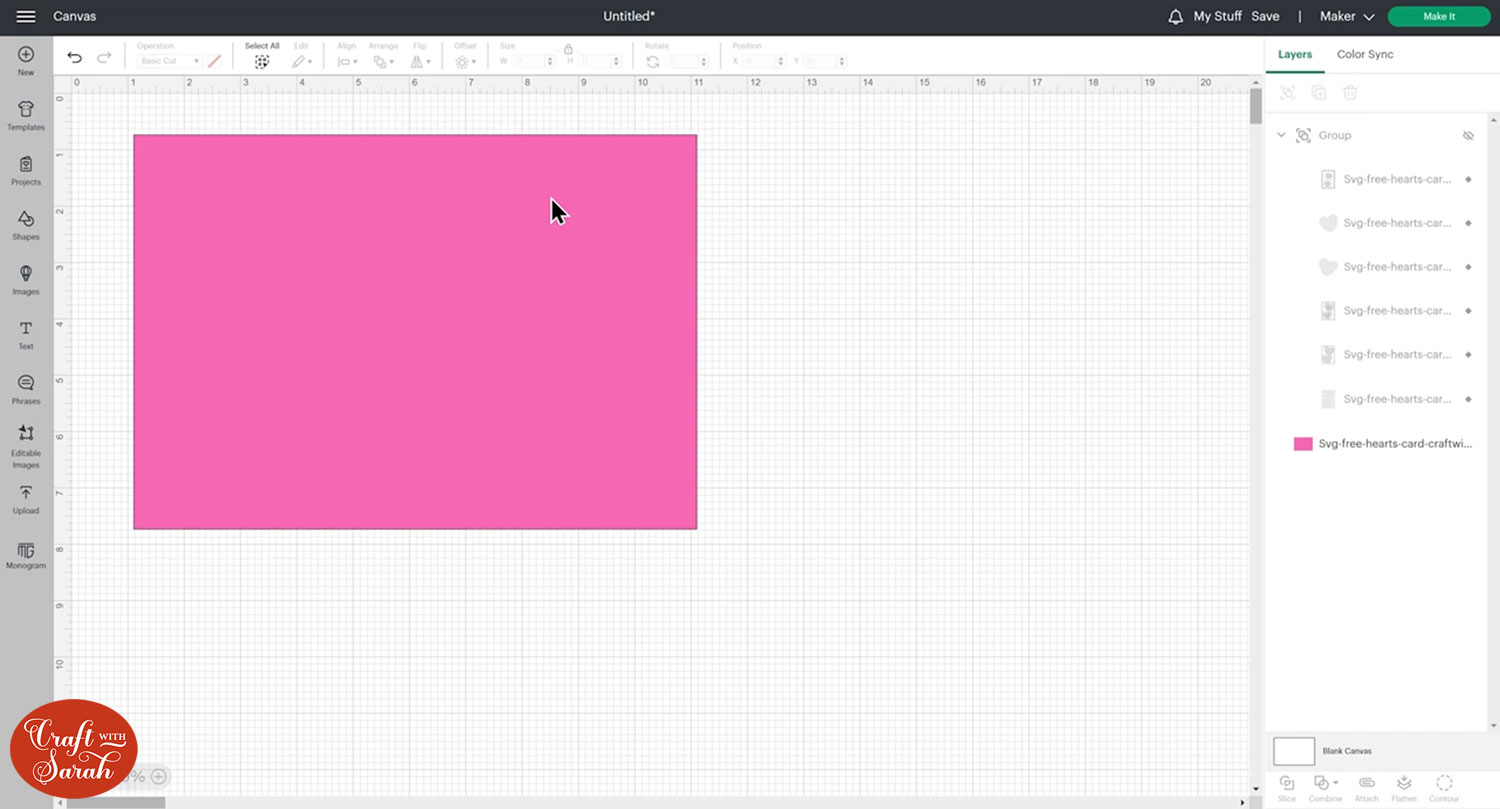
Go into “Shapes” and choose a score line.
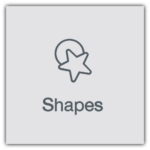
Make it the same height as the card (7 inches).
Select the score line and the base card, then click “Align” and “Center” to put the score line exactly in the middle of the card.
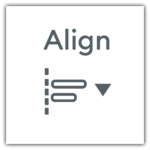
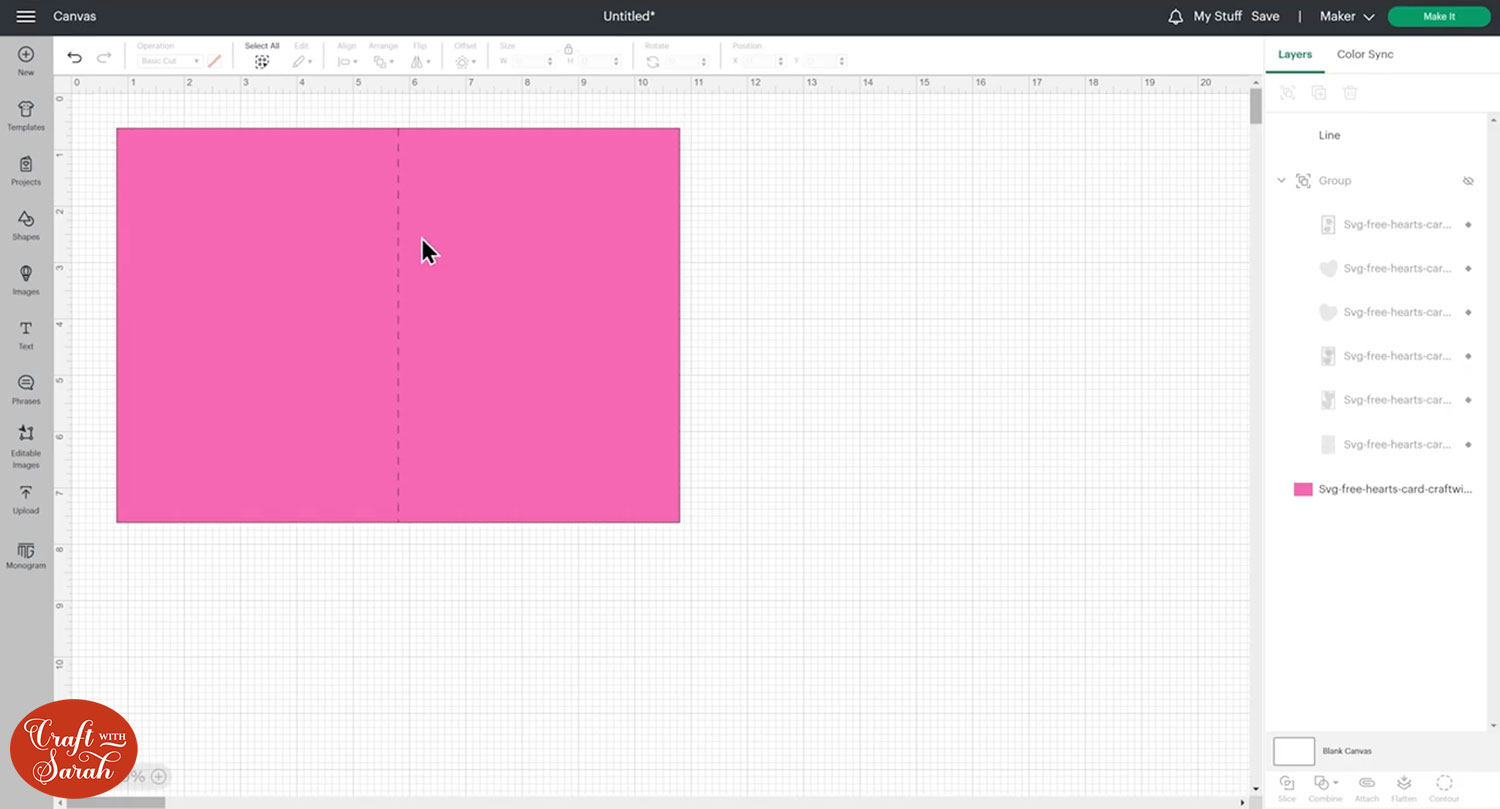
With both layers still selected, press “Attach”.
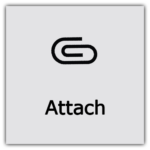
Attach is what tells the Cricut that we want it to do the score line down the middle of the base card.
Turn all the other layers back on and re-position if needed.
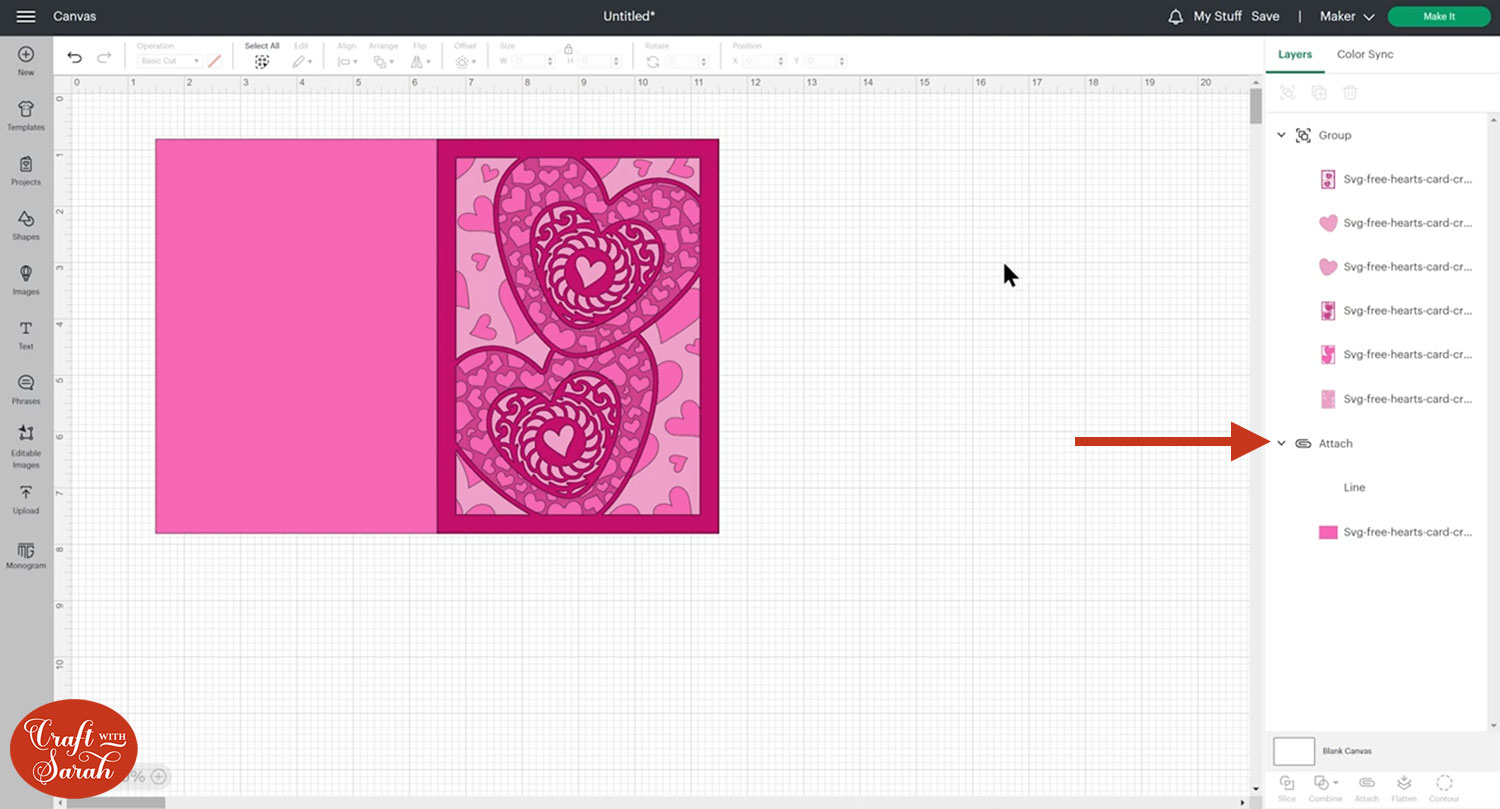
Step 4: Cut the layered greeting card SVG
When you’re happy with how the project is looking in Design Space, click “Make It” and follow the instructions on-screen to cut out all the layers.
To change the paper size, go into the dropdowns over on the left side of the screen and choose the paper size that you want to use. You need to change it for every single colour.
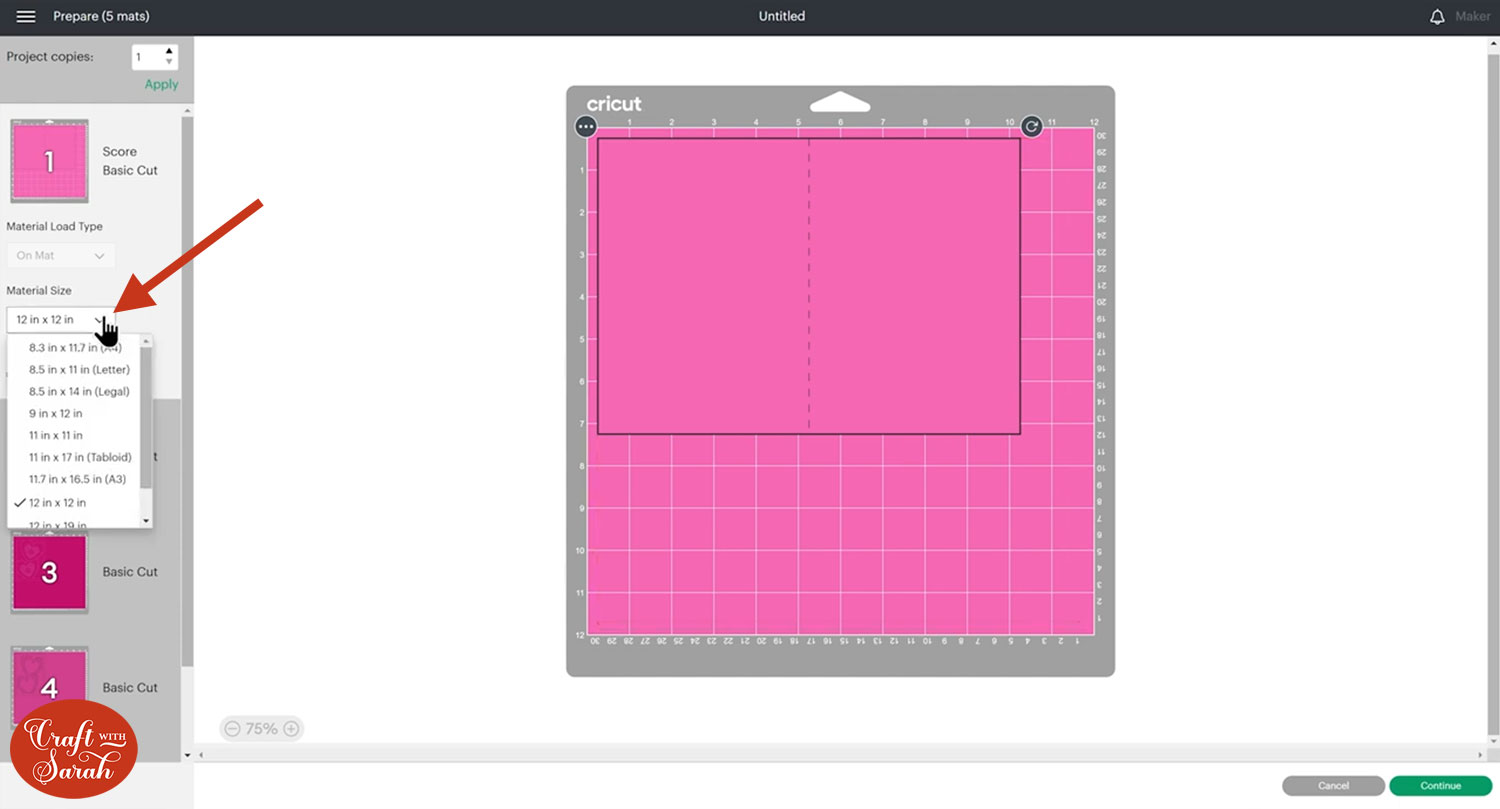
To save space on your cardstock, you can move things around by clicking and dragging. Make sure when you’re moving things about that nothing overlaps because otherwise, it won’t cut out properly.
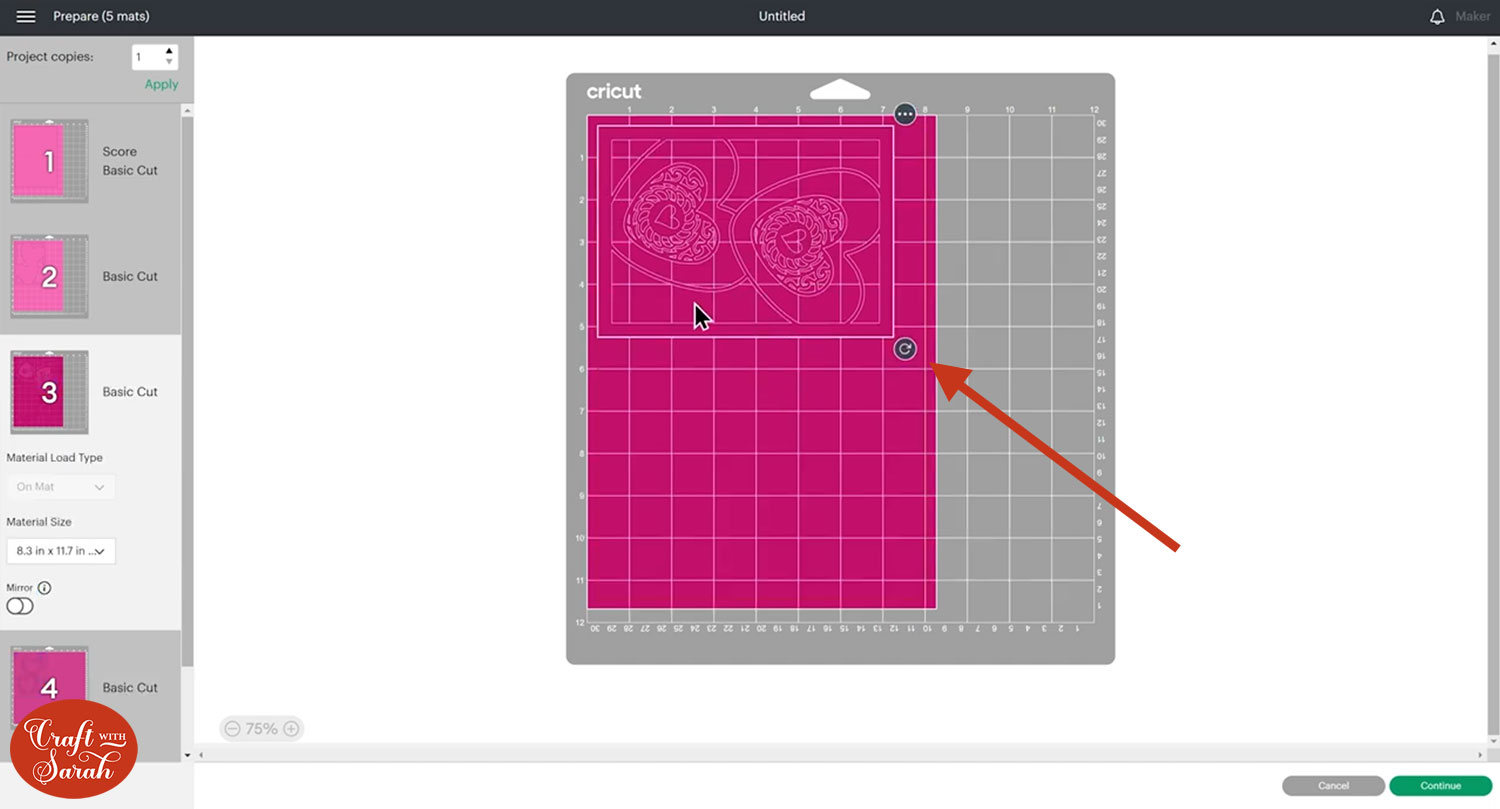
TIP: New to cutting cardstock with a Cricut? Check out this in-depth tutorial which goes through every step of the process, including tips for getting the best quality cuts from your Cricut.
Click “Continue” and then choose your material type.
Follow the instructions on-screen to cut out all the different pieces of card.
Tip: When taking the card off the mat, turn the mat upside down and peel the mat away from the card. Use one hand to keep the card pressed flat against your work surface. This ensures the card stays flat when it comes of the mat.

Step 5: Stick the layers together
Fold the base card in half along the score line.
Then, use 3D foam pads and/or glue to stick all the layers of the card together.
The instructions for sticking the Valentine’s Day cards together are a little different depending on which design you are making.
Both cards come with an assembly guide to show you the order to stick the pieces together in, and whether to use foam squares or glue for each of them.
I’ve included the assembly guides below, too.
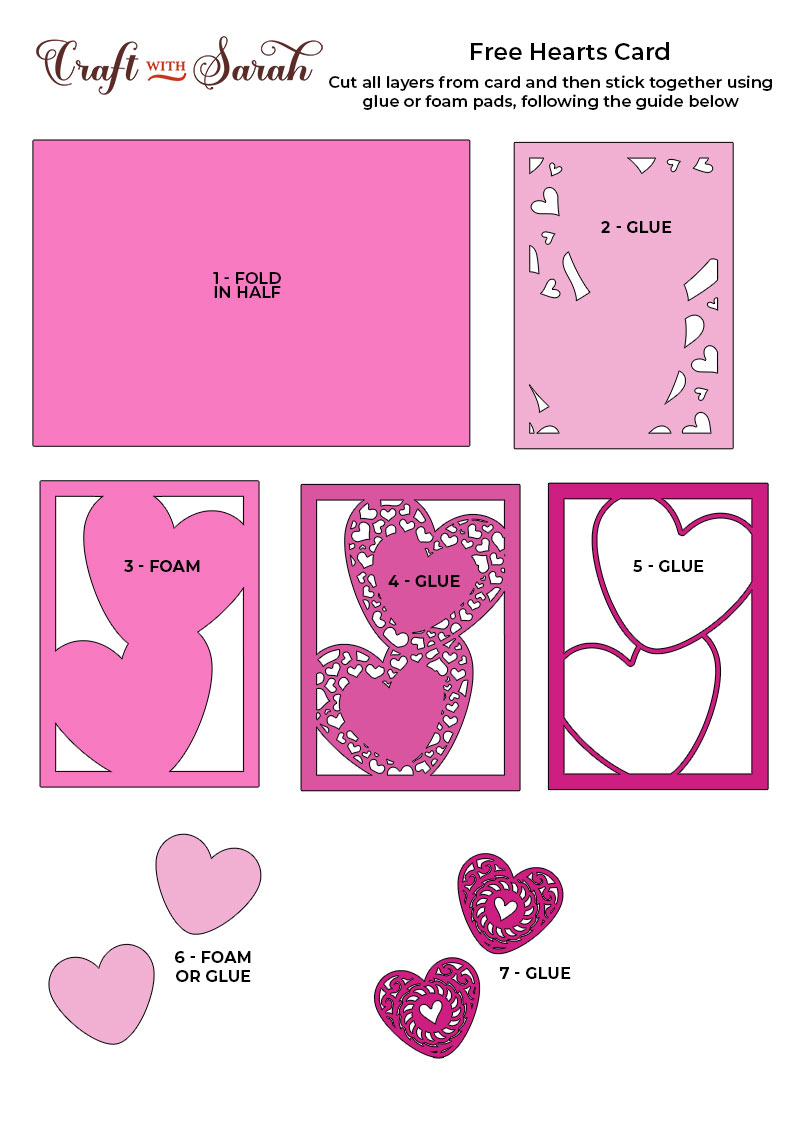
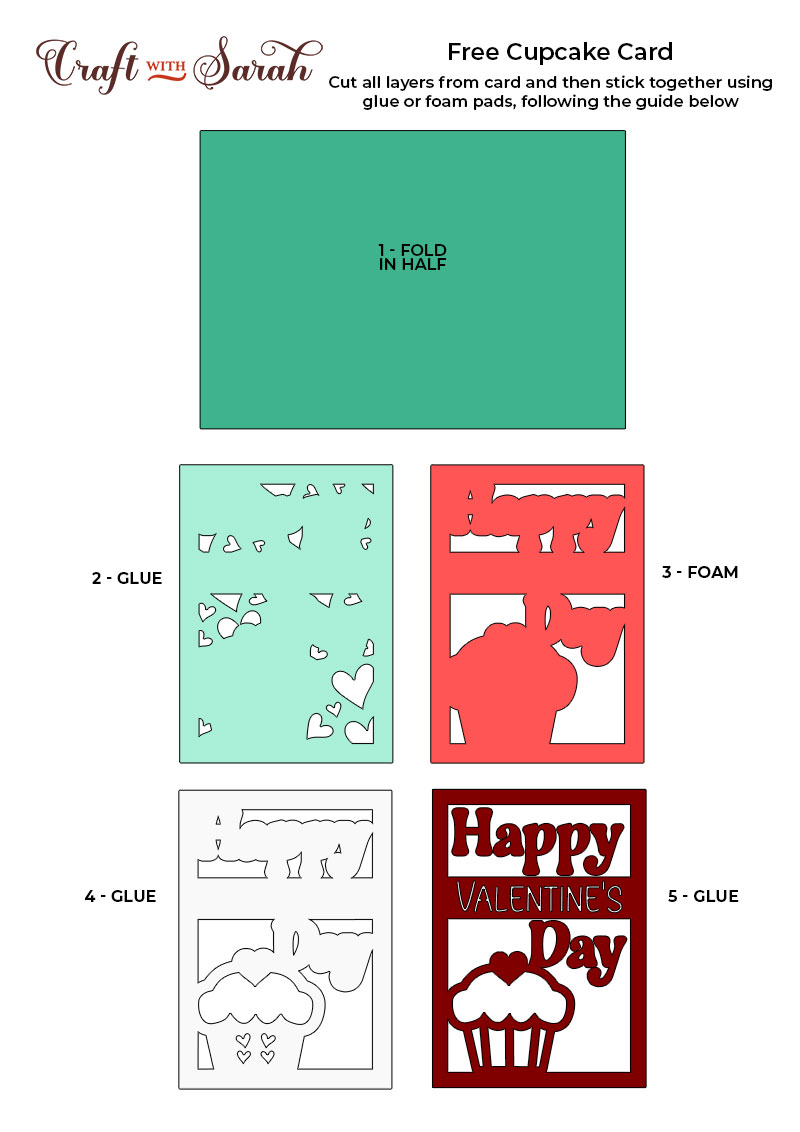
My favourite glue to use on papercraft projects is Collall All Purpose Glue.
It’s SO good because it doesn’t “warp” or bend the cardstock like some glues do. You can use as much of it as you want and the card stays perfect – and it dries perfectly clear too!
To make it even easier to apply glue to layered card projects, I highly recommend getting some of these needle tip applicator bottles to put the glue into.
The nozzles are REALLY tiny which makes them perfect for putting glue in the pieces of cardstock that make up these roses.
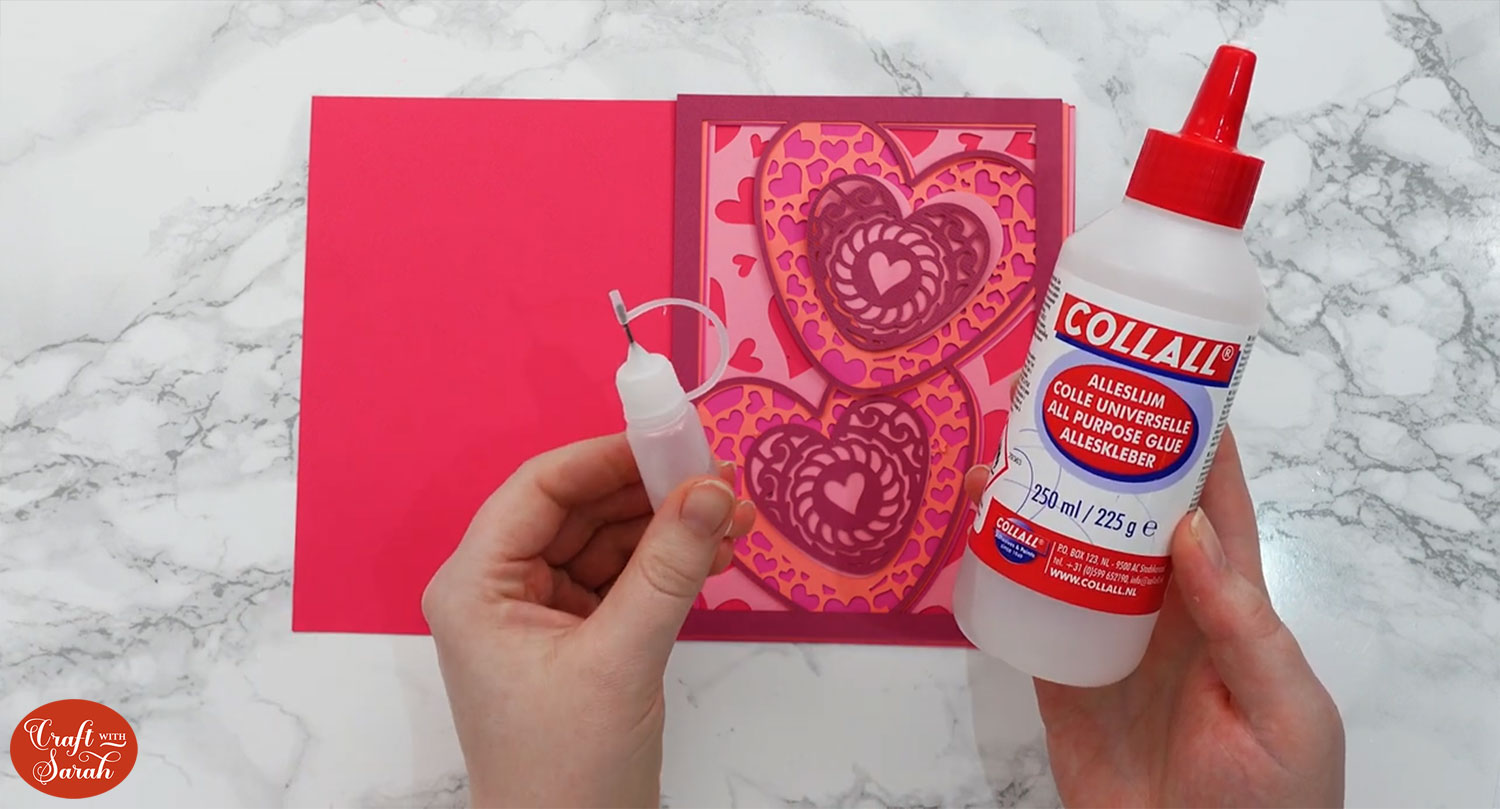
The foam pads that I use are from “Dot & Dab”, but any foam squares will work. If yours are big then you may need to cut them smaller with scissors to fit inside the smaller flowers.
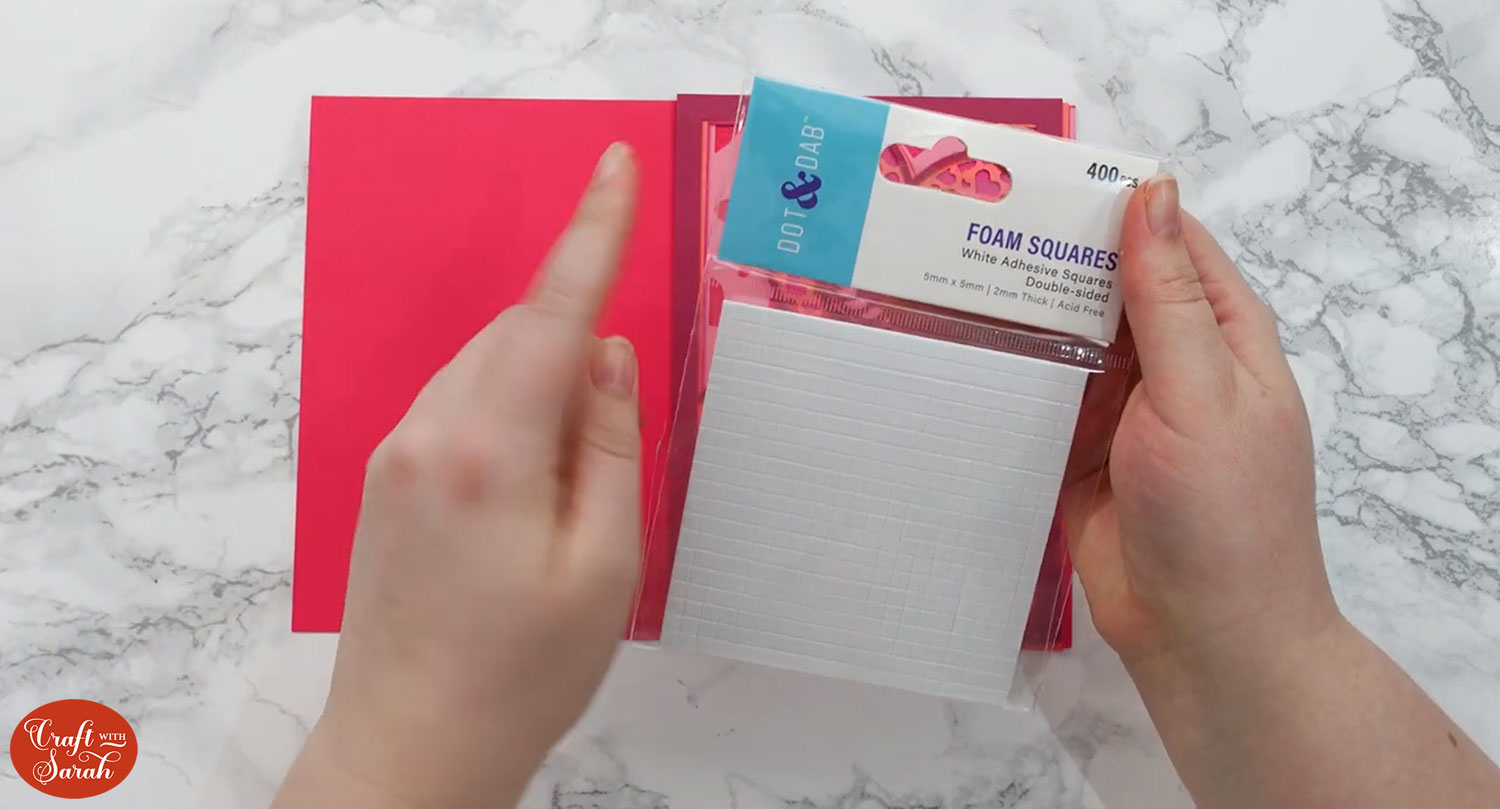
When adding the foam pads to the relevant layers, make sure you add some in the middle of the pieces of card so it give stability to the middles. If you don’t add any foam pads in the middles then it can “sag” under the weight of the other layers which doesn’t look as good.

Step 5: Make the matching envelope
I tend to use premade envelope from the craft store when I’m card making, but if you prefer to make your own, here’s how!
Look in the “envelope” subfolder in your download folder and upload the file called svg-envelope-5×7-craftwithsarah.svg into Design Space.
The original envelope SVG should load in at 11.356 inches wide and 14.075 inches tall, to fit a 5×7 inch card, BUT I strongly recommend checking it against your exact card before you cut it, just to make 100% sure that it will fit.
I have instructions on how to make envelopes in a separate post, so please click here for envelope instructions.

I hope you enjoyed this tutorial on how to make layered Valentine’s Day cards with a Cricut.

If you’d like to make more layered projects, check out my free layered SVGs – there are loads to choose from and new designs are added regularly!
Happy crafting,
Sarah x

