Free Layered Red Truck SVG with Pumpkins

Make a fun layered papercraft project with this free pumpkin truck SVG.
I see red trucks in craft projects quite often and I love the retro feel to them so they have been on my “design wishlist” for a while. I’m excited to finally be sharing the cutting file with you!
This layered cutting file is perfect for Fall with the three large pumpkins in the back of the truck.
See how to stick all the layers together (and the order they go in!) in this tutorial.
Video tutorial: Free red truck SVG
Watch the video below to find out how to cut and assemble this red truck papercraft project. Or, keep scrolling for a written tutorial.
The link to download the free SVG is a little further down this page. Look for the pale green box 🙂
Layered red truck shadow box materials
Here is a list of the materials that I used to make this project.
Please note that some of the links included in this article are affiliate links, which means that if you click through and make a purchase I may receive a commission (at no additional cost to you). You can read my full disclosure at the bottom of the page.
- Cricut Maker
- Light blue Cricut cutting mat
- Coloured Card (I used 160gsm weight of card)
- Collall All Purpose Glue
- Needle Tip Applicator Bottle
- 3D foam pads
- Shadow box (I used an A4 photo frame with the glass removed so the design would fit)

Layered red truck SVG assembly instructions
Here’s how to make your very own red truck using a Cricut machine!
Step 1) Download the free file & unzip the downloaded folder
Open this Project in Cricut Design Space

Please login to your account to download this file.
TERMS OF USE:
You may sell finished, handmade physical craft items that you have made using this product but must not sell or share the digital files. Read full terms of use
Before you upload the SVG to Design Space, you need to unzip the download folder that it comes in.
- How to unzip a folder on Windows computer
- How to unzip a folder on a Mac
- How to unzip a folder on an iPad/iPhone
- How to unzip a folder on an Android device
Step 2) Upload the SVG file into Design Space
Open up Cricut Design Space and upload the file called SVG_Red_Truck_CraftWithSarah.svg
Make sure you upload the file which starts SVG_ in the filename!!
This is how it should look after you have uploaded the file:
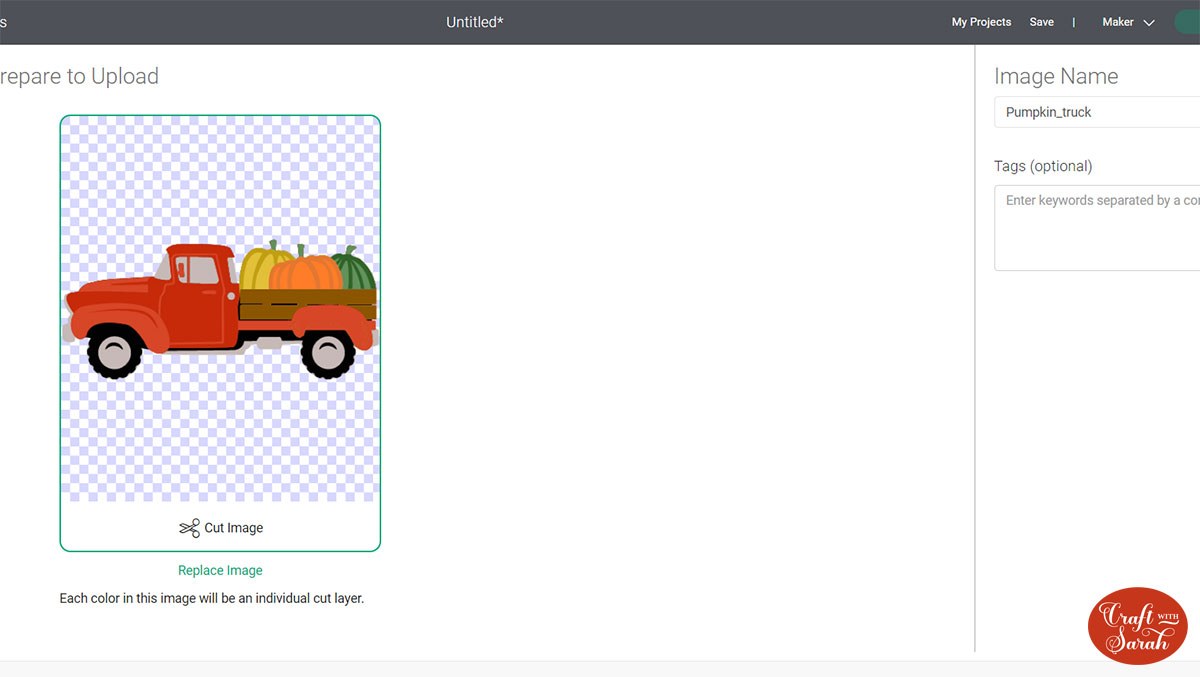
(Note: the SVG comes with the truck facing left. I “flipped” it in Design Space to face the other way)
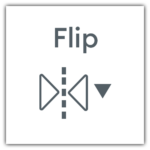
After uploading, the red truck design will show in your “Recently Uploaded Images”. Click on it and then press “Insert Image” to put it onto your Project.
Click the red truck on your canvas and use the width/height boxes near the top of the screen to make it the size that you want to cut it.
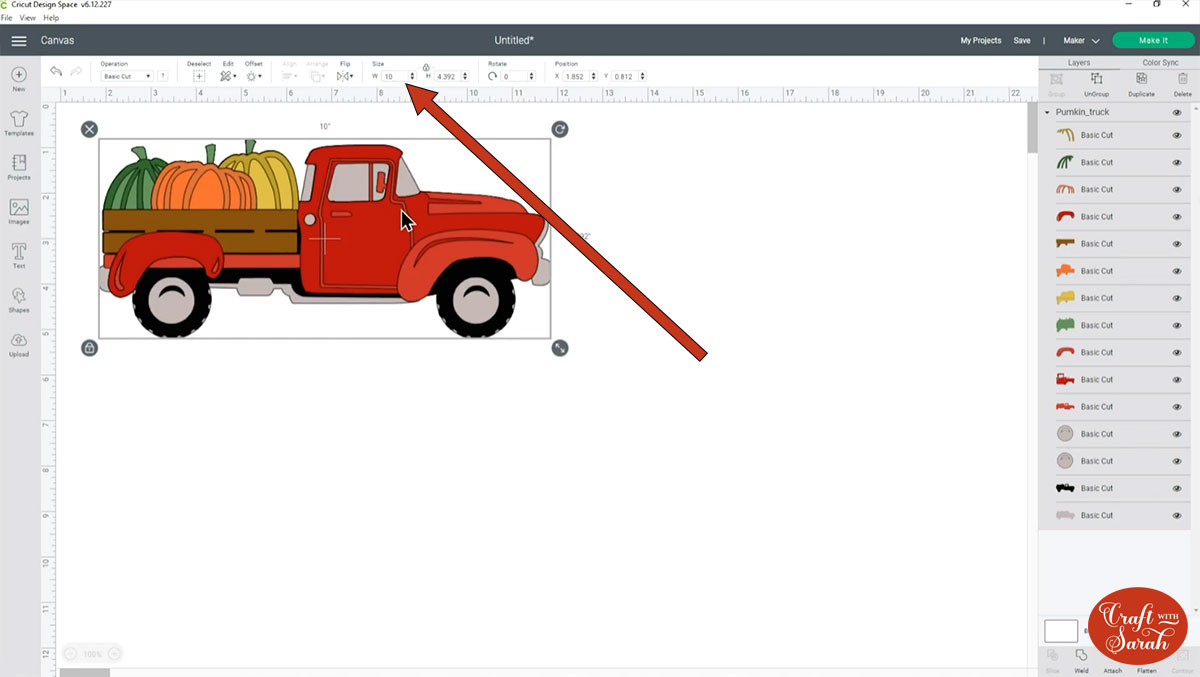
I made mine 10 inches wide to fit inside a A4 photo frame. I definitely wouldn’t recommend going much smaller than about 6.5 inches in width as some of the details are quite delicate, so if you make the design much smaller it may be difficult to cut.
When you’re happy with the size of the red truck SVG in Design Space, click “Make It” and follow the instructions on-screen to cut out all the layers.
Step 3) Stick the layered red truck together
Use 3D foam pads and glue to stick the layers together.
Use this guide to see the order to stick the layers together in. A high quality printable version of this assembly guide is included in the folder when you download this SVG.
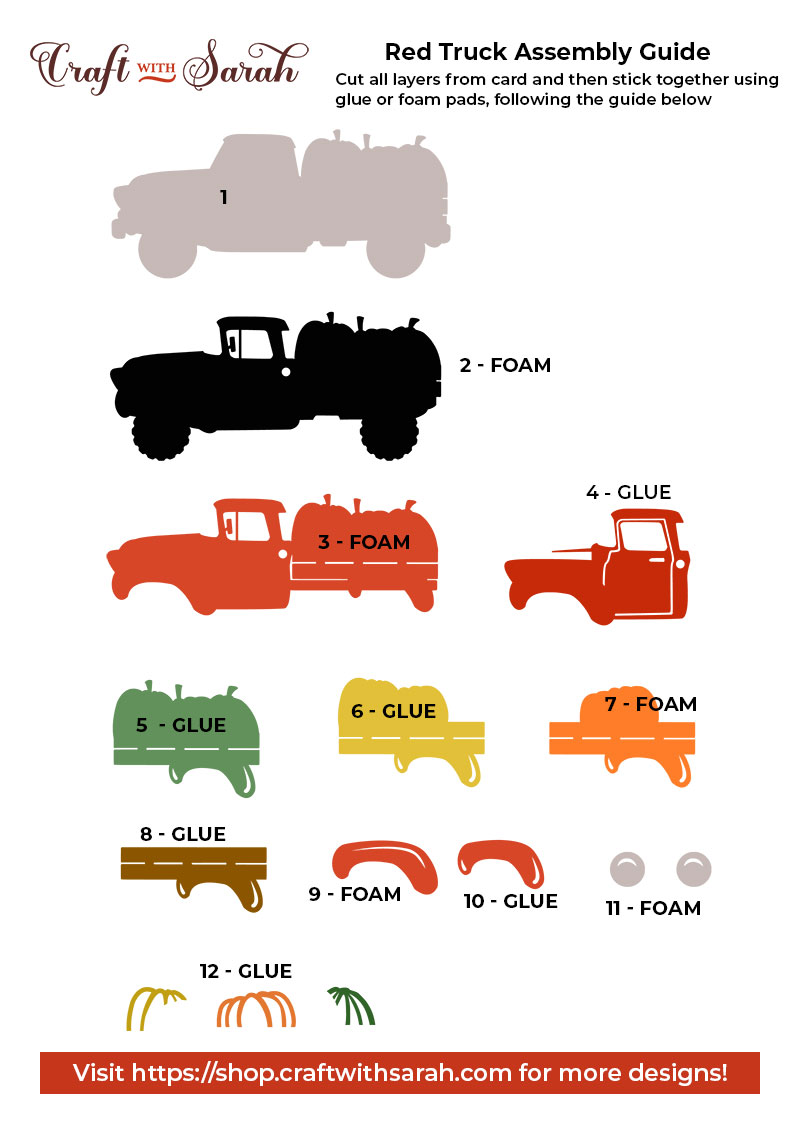
My favourite glue to use on papercraft projects is Collall All Purpose Glue.
It’s SO good because it doesn’t “warp” or bend the cardstock like some glues do. You can use as much of it as you want and the card stays perfect – and it dries perfectly clear too!

To make it even easier to apply glue to layered card projects, I highly recommend getting some of these needle tip applicator bottles to put the glue into.
The nozzles are REALLY tiny which makes them perfect for putting glue in the pieces of cardstock that make up this truck.

When adding the foam pads to the relevant layers, make sure you add some in the middle of the pieces of card so it give stability to the middles. If you don’t add any foam pads in the middles then it can “sag” under the weight of the other layers which doesn’t look as good.

Step 4) Frame your layered red truck papercraft project
The final step is to frame your red truck pumpkin!
I made a background for the frame showing a road, mountains and a blue sky.
Here’s how to design your own backgrounds in Design Space:
And here is the finished result…

I hope that you enjoy this free layered red truck SVG!
Free layered truck SVGs
If you like this design, you may want to check out the matching truck designs for other seasons and Holidays:
- 4th July Truck
- Baby Truck
- Back to School Truck
- Birthday Truck
- Canada Day Truck
- Christmas Tree Truck
- Christmas Truck with Presents
- Easter Egg Truck
- Empty Retro Truck
- Fall / Autumn Truck with Pumpkins
- Farm Truck with Animals
- Flower Truck
- Graduation Truck
- Halloween Truck
- Hanukkah Truck
- New Year's Eve Truck with Fireworks
- St Patrick's Day Truck
- Thanksgiving Truck
- Tropical Summer Truck
- Valentine's Day Truck with Hearts
- Wedding Truck
Love layered SVGs? Check out my other free layered SVG files
Happy crafting,
Sarah x

