Free SVG! 🎄 Make a Whimsical Papercraft Christmas Tree

Make a whimsical Cricut Christmas craft with this pretty decorated papercraft Christmas tree in the forest.
Free layered Christmas Tree SVG included!
This is the third post in my Christmas in July event for 2022! Throughout July I’m sharing some of my favourite Christmas crafts from previous years on my Facebook page and in my email newsletter, as well as releasing lots of new free Christmas SVGs too!

Layered papercraft Christmas tree materials
Here is a list of the materials that I used to make this project.
Please note that some of the links included in this article are affiliate links, which means that if you click through and make a purchase I may receive a commission (at no additional cost to you). You can read my full disclosure at the bottom of the page.
- Cricut machine
- Light blue Cricut cutting mat
- Coloured Card (I use 160-240gsm weight of card)
- Collall All Purpose Glue
- Needle Tip Applicator Bottle
- 3D foam pads

Video tutorial for layered Christmas Tree SVG
Watch the video below to see how to make this whimsical Christmas Tree craft. Keep scrolling for a written tutorial.
Layered Christmas SVG assembly instructions
Here’s how to make your very own DIY Christmas tree papercraft using a Cricut machine!
Step 1) Download the free file & unzip the downloaded folder
Download the Free Cutting File

Please login to your account to download this file.
TERMS OF USE:
You may sell finished, handmade physical craft items that you have made using this product but must not sell or share the digital files. Read full terms of use
Before you upload the SVG to Design Space, you need to unzip the download folder that it comes in.
- How to unzip a folder on Windows computer
- How to unzip a folder on a Mac
- How to unzip a folder on an iPad/iPhone
- How to unzip a folder on an Android device
Step 2) Upload the SVG file into Design Space
Open up Cricut Design Space and upload the file called SVG_Christmas_Tree_CraftWithSarah.svg
Make sure you upload the file which starts SVG_ in the filename!!
This is how it should look after you have uploaded the file:
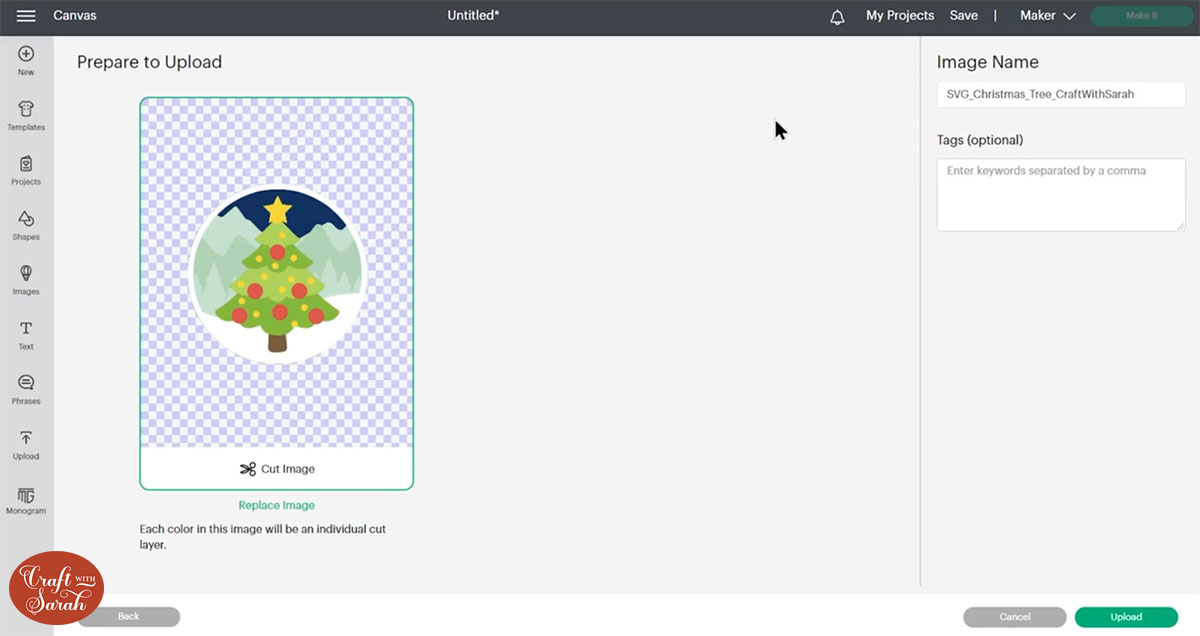
After uploading, the design will show in your “Recently Uploaded Images”. Click on it and then press “Add to Canvas” to put it onto your Project.
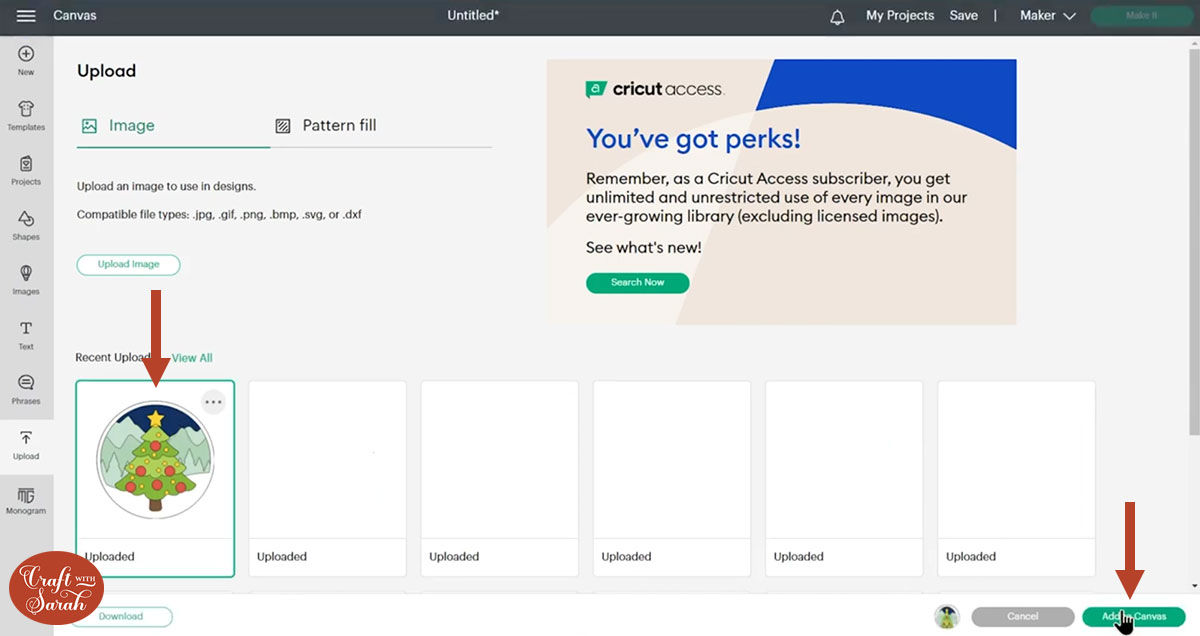
Click the design on your canvas and use the width/height boxes near the top of the screen to make it the size that you want to cut it.
I made mine 7 inches wide. I don’t recommend going smaller than about 4 inches in width as the yellow circles will get very tiny and hard to stick.
However, if you used gemstones, sequins or Nuvo drops for the yellow spots instead of cardstock then you could make it smaller.
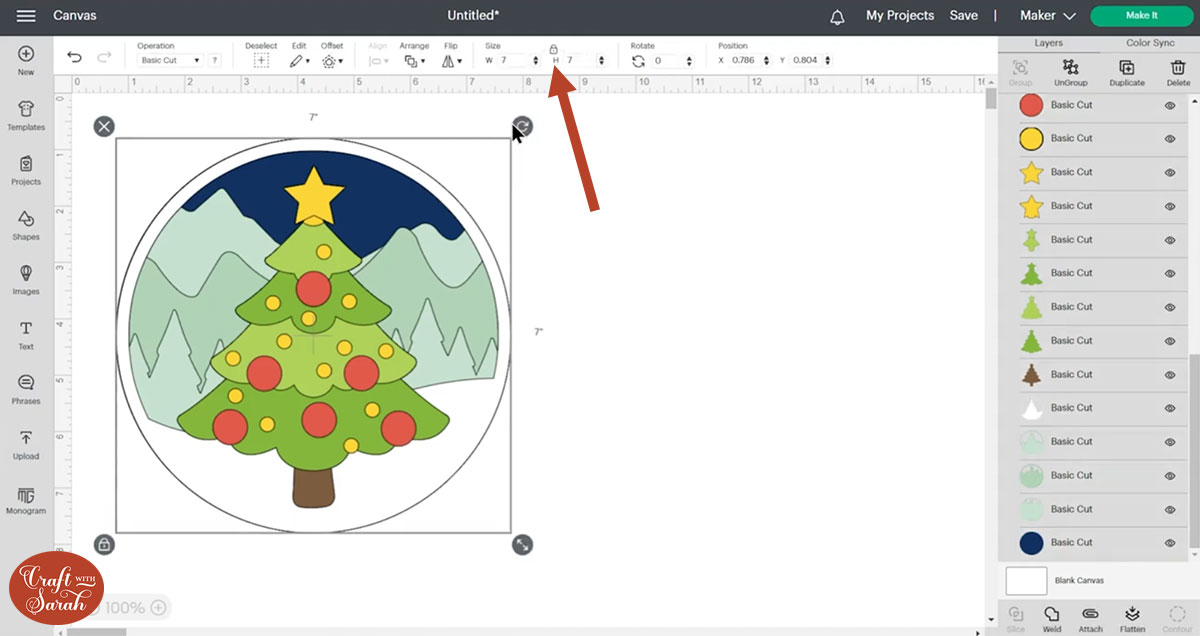
If you don’t want to cut the background layers then you can hide them and just cut the Christmas tree.
Look down the list of layers on the right side of the screen and click the “eye” icon next to the bottom background layers to hide them.
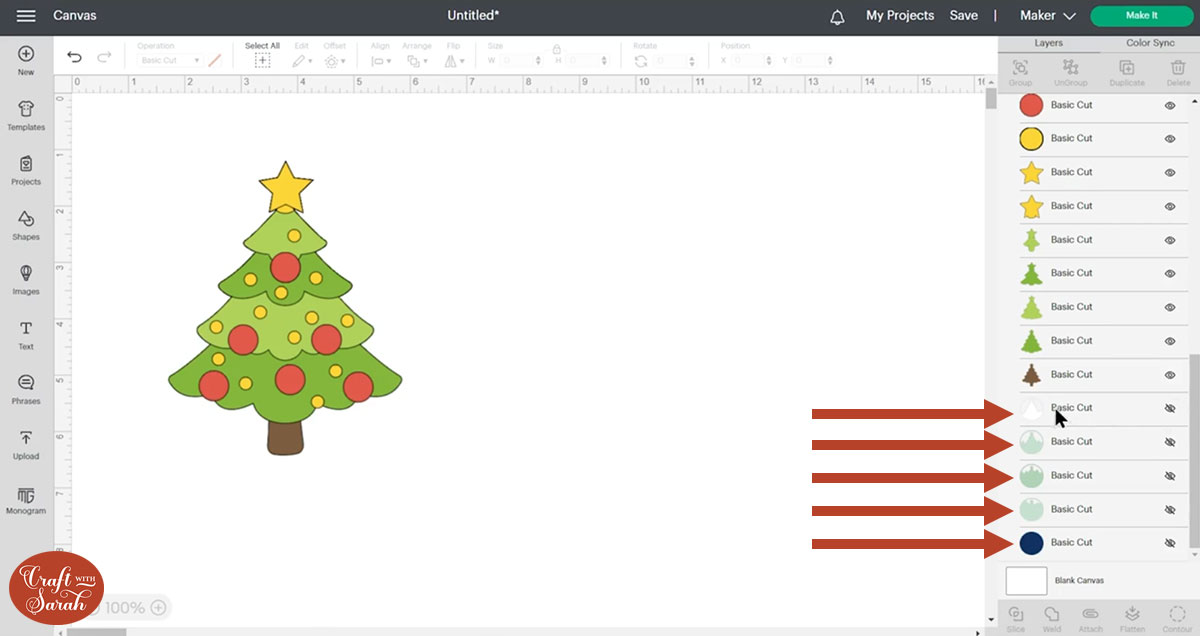
Step 3) Cut the Christmas tree SVG design
When you’re happy with how the tree is looking in Design Space, click “Make It” and follow the instructions on-screen to cut out all the layers.
You can drag-and-drop the pieces on the mat previews to move them around.
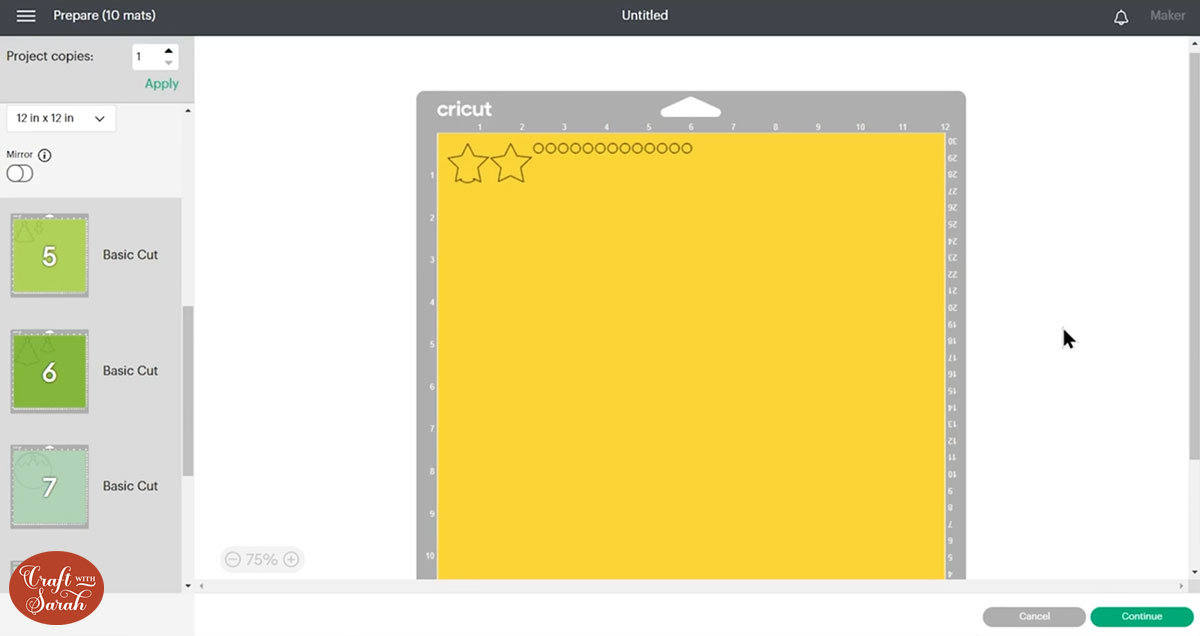
Step 4) Stick the layered Christmas forest together
Use 3D foam pads and glue to stick the layers together.
Use this guide to see the order to stick the layers together in. A high quality printable version of this assembly guide is included in the folder when you download the cut file.
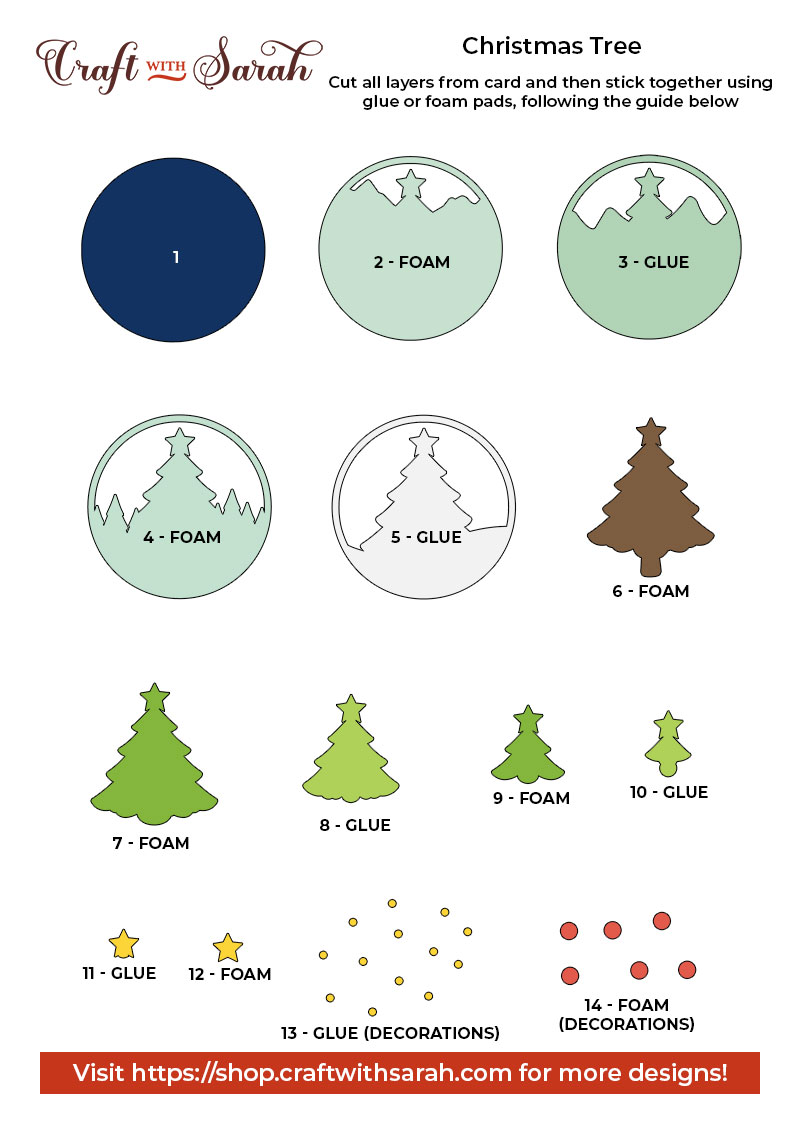
My favourite glue to use on papercraft projects is Collall All Purpose Glue.
It’s SO good because it doesn’t “warp” or bend the cardstock like some glues do. You can use as much of it as you want and the card stays perfect – and it dries perfectly clear too!
To make it even easier to apply glue to layered card projects, I highly recommend getting some of these needle tip applicator bottles to put the glue into.
The nozzles are REALLY tiny which makes them perfect for putting glue in the pieces of cardstock that make up this design.

The foam pads that I use are from “Dot & Dab”, but any foam squares will work. If yours are big then you may need to cut them smaller with scissors to fit inside the edges of the layers.
When adding the foam pads to the relevant layers, make sure you add some in the middle of the pieces of card so it give stability to the middles. If you don’t add any foam pads in the middles then it can “sag” under the weight of the other layers which doesn’t look as good.
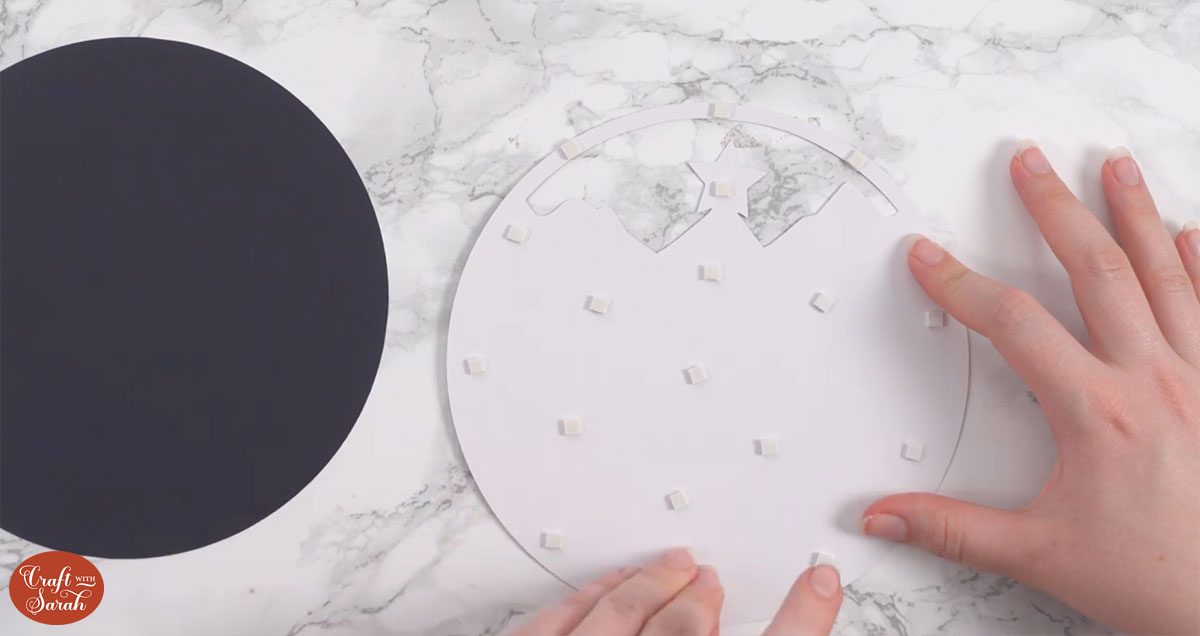
Christmas tree forest layered SVG
After sticking all the pieces of card together, you’ll have a wonderful layered winter themed project all ready to be framed.
You could also put it on a greetings card or even stick it straight to the wall with some blu-tack or prop it up on a shelf.

The below video has some tips on how to frame your craft project, including my Number One hack for making sure that your design will fit perfectly every time without wasting any of your craft materials.
I hope that you enjoy this free layered Christmas tree SVG!
Happy crafting,
Sarah x

