Leprechaun Layered SVG for St Patrick’s Day

Download this free leprechaun SVG cutting file for St Patrick’s Day 2022! ☘️
St Patrick’s Day is right around the corner, and what better way to add some “luck of the Irish” charm to your home than with this cute little leprechaun?
Mr. Leprechaun is holding a lucky shamrock and waving “hello” at you. There are lots of layers in the design, from the mandala detail in his hat to the swirls in his beard and the polka dots in the shamrock.
Layered St Patrick’s Day leprechaun materials
Here is a list of the materials that I used to make this project.
Please note that some of the links included in this article are affiliate links, which means that if you click through and make a purchase I may receive a commission (at no additional cost to you). You can read my full disclosure at the bottom of the page.
- Cricut Machine
- Light blue Cricut cutting mat
- Coloured Card (I used 160-240gsm weight of card)
- Collall All Purpose Glue
- Needle Tip Applicator Bottle
- 3D foam pads
- Shadow box (I used an A4 photo frame with the glass removed so the design would fit)
- Flower embellishments
- Gold Nuvo glitter drops

How to make a layered leprechaun for St Patrick’s Day
Here’s how to make your very own little leprechaun using a Cricut machine!
Step 1) Download the free file & unzip the downloaded folder
Use the box below to download the free leprechaun cutting file.
Download the Free Cutting File

Please login to your account to download this file.
TERMS OF USE:
You may sell finished, handmade physical craft items that you have made using this product but must not sell or share the digital files. Read full terms of use
This video shows you how to download SVGs from my website and open them in Design Space.
If you have any problems, please email [email protected] – I’m always happy to help!
Before you upload the SVG to Design Space, you need to unzip the download folder that is comes in.
- How to unzip a folder on Windows computer
- How to unzip a folder on a Mac
- How to unzip a folder on an iPad/iPhone
- How to unzip a folder on an Android device
Step 2) Upload the SVG file into Design Space
Open up Cricut Design Space and upload the file called SVG_Leprechaun_CraftWithSarah.svg
Make sure you upload the file which starts SVG_ in the filename!!
This is how it should look after you have uploaded the file:
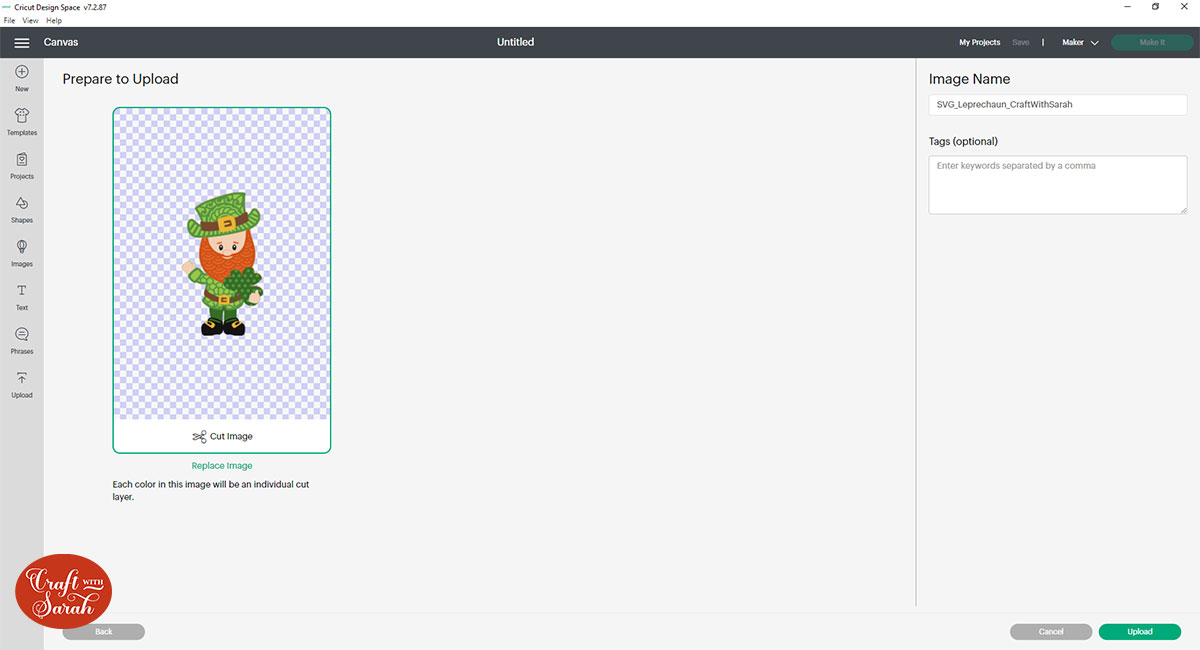
After uploading, the design will show in your “Recently Uploaded Images”. Click on it and then press “Add to Canvas” to put it onto your Project.
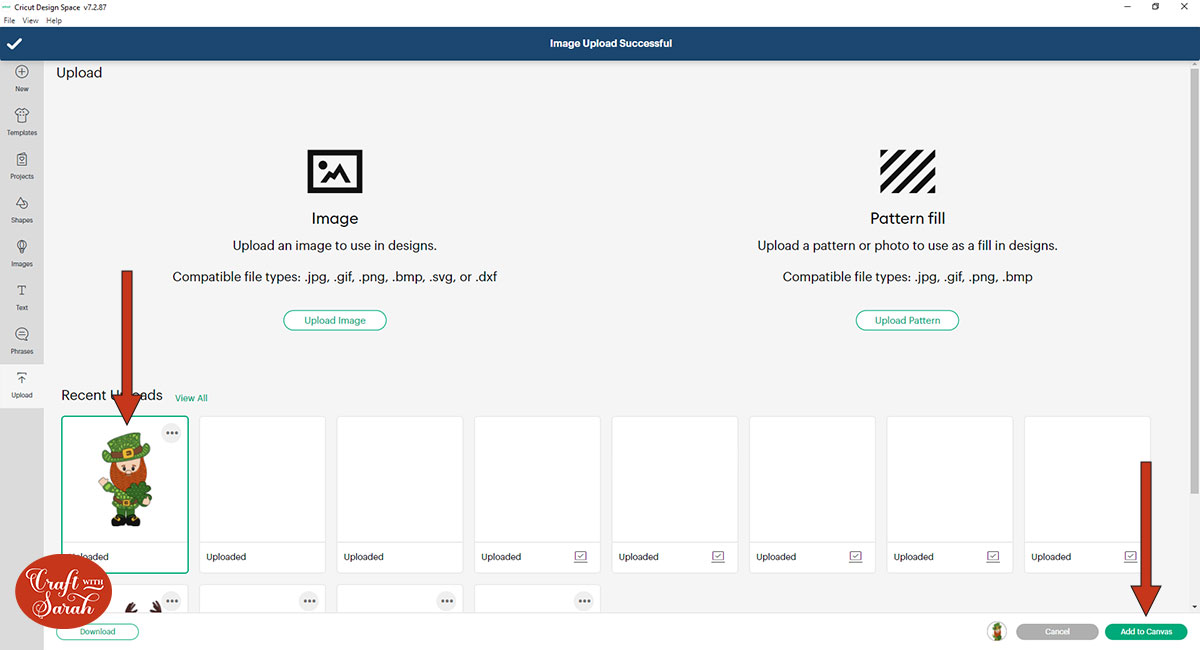
Click the design on your canvas and use the width/height boxes near the top of the screen to make it the size that you want to cut it.
I made mine 9 inches tall to fit inside a A4 photo frame. I definitely wouldn’t recommend going much smaller than about 7 inches in height as some of the details are quite delicate, so if you make the design much smaller it may be difficult to cut.
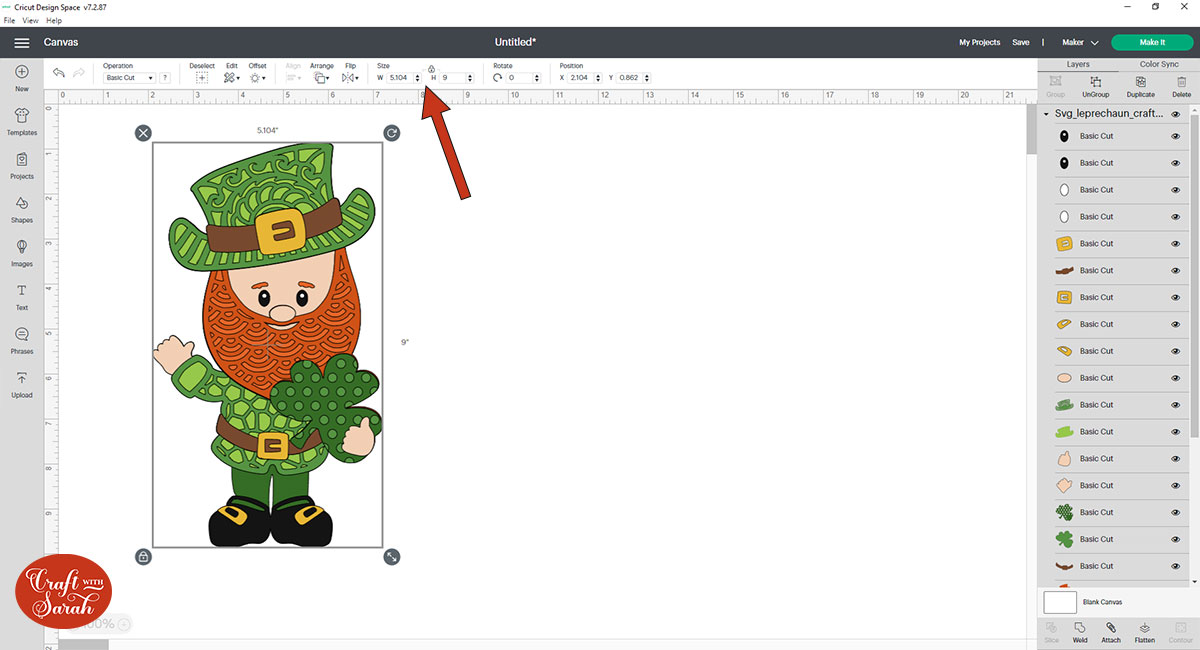
When you’re happy how the leprechaun SVG is looking in Design Space, click “Make It” and follow the instructions on-screen to cut out all the layers.
Step 3) Stick the layered leprechaun together
Use 3D foam pads and glue to stick the layers together.
Here is a video which shows the order in which to stick the layers:
I recommend watching the video above to get a better idea of how to stick the layers together, but you can also use the image below to see the order of the layers and which ones to use glue on and which ones to use foam pads for.
A high quality printable version of this assembly guide is included in the folder when you download this SVG.
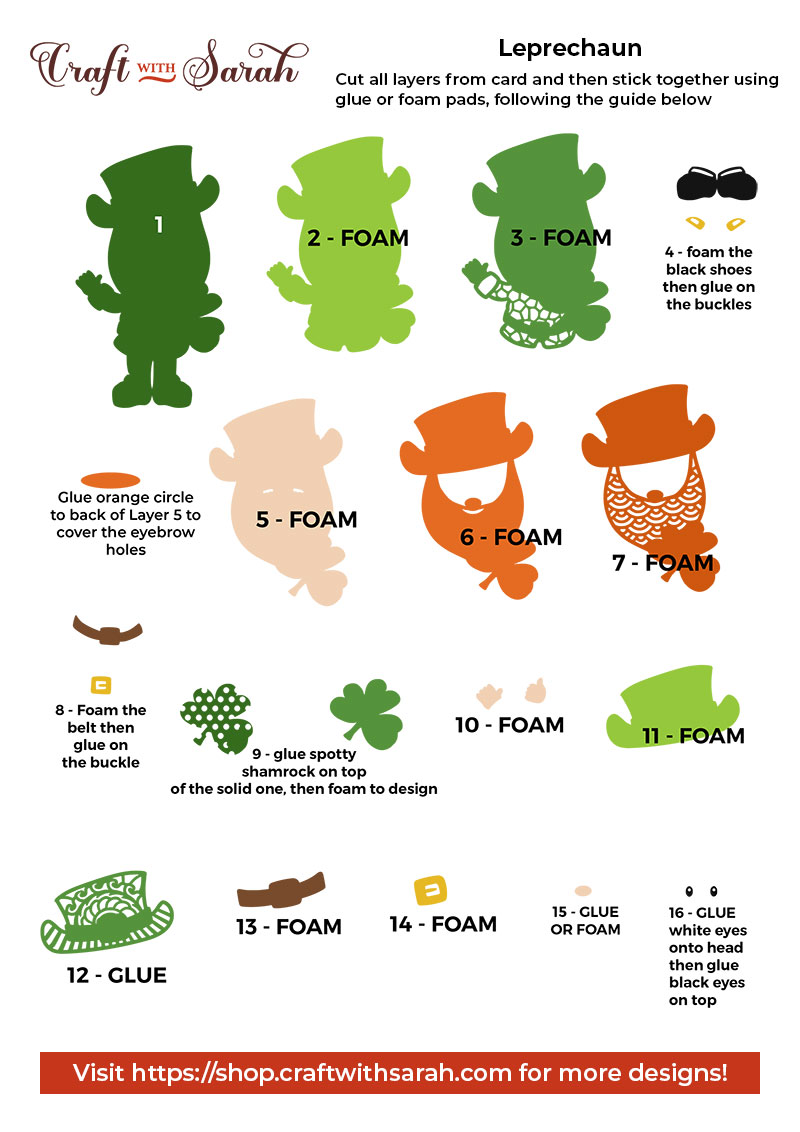
My favourite glue to use on papercraft projects is Collall All Purpose Glue.
It’s SO good because it doesn’t “warp” or bend the cardstock like some glues do. You can use as much of it as you want and the card stays perfect – and it dries perfectly clear too!
To make it even easier to apply glue to layered card projects, I highly recommend getting some of these needle tip applicator bottles to put the glue into.
The nozzles are REALLY tiny which makes them perfect for putting glue in the pieces of cardstock that make up this leprechaun.

When adding the foam pads to the relevant layers, make sure you add some in the middle of the pieces of card so it give stability to the middles. If you don’t add any foam pads in the middles then it can “sag” under the weight of the other layers which doesn’t look as good.

Step 4) Frame your layered lucky leprechaun papercraft project
The final step is to frame your leprechaun!
I designed a cute background in Design Space to make it look like the leprechaun was stood outside in a pretty flower field.
Here’s how to design your own backgrounds for your Cricut projects:
I think adding a fun background ties together everything perfectly and I’m really happy with how this turned out.
And here is the finished result…

More St Patrick’s Day layered files
I hope that you enjoy this free layered St Patrick’s Day leprechaun SVG!
For even more layered St Patrick’s Day layered files, check out these adorable gnomes!

These two designs are available in my SVG shop, or if you are a Craft Clubhouse member then you can download them for FREE by logging in to your account.
Love layered SVGs? Check out my other free layered SVG files
Happy crafting,
Sarah x

