Happy New Year SVG 🎇 Craft Down to 2025!
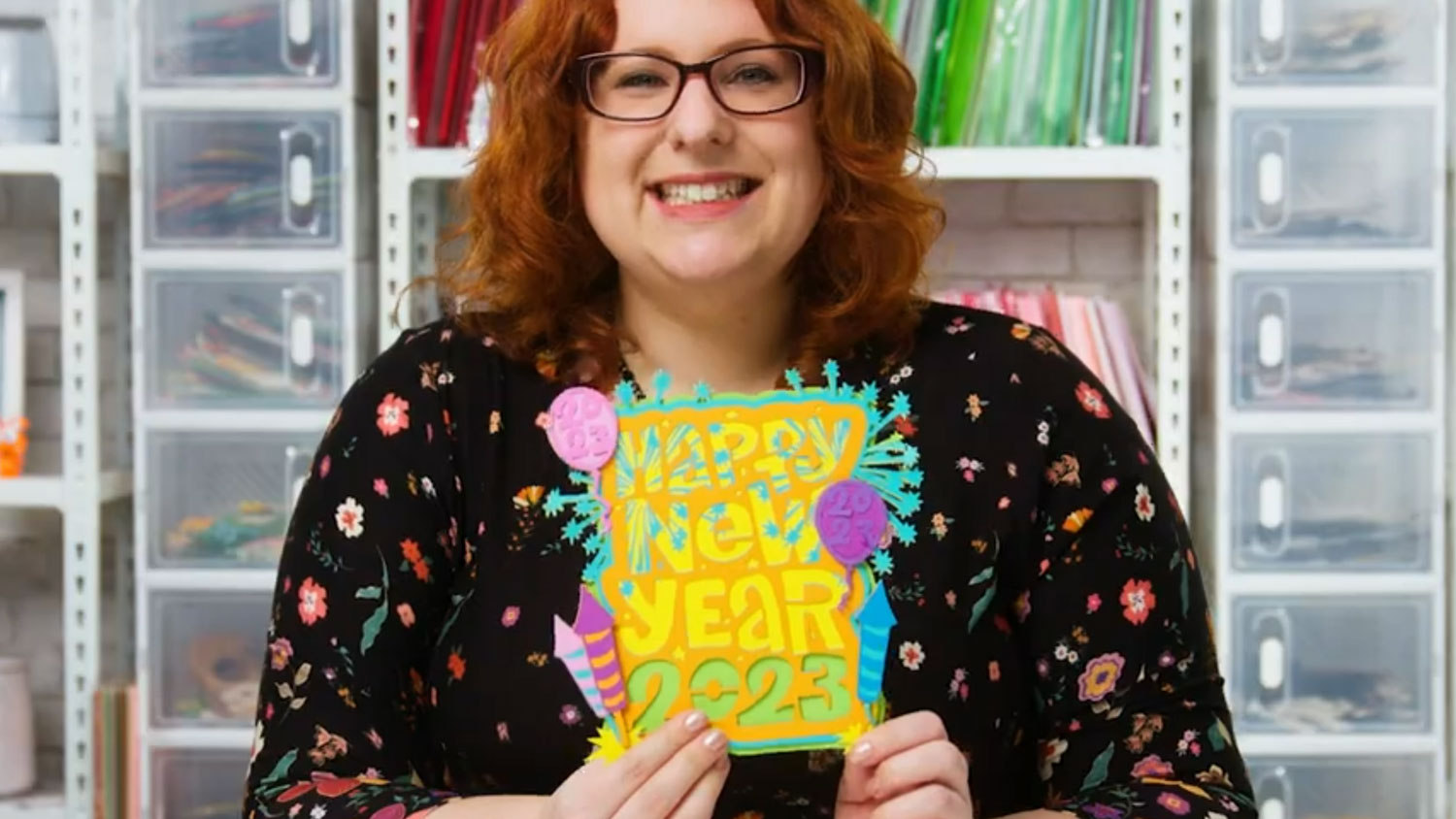
Craft your way into 2025 with this free Happy New Year SVG!
This colourful layered design has lots of celebration fireworks, rockets and balloons.🎇
Layering up different colours of card gives a lovely effect to the fireworks for the perfect New Years’ Eve party fun!
NOTE – the tutorial below shows the 2022 version of this design. The download folder contains 2022, 2023, 2024 and 2025 versions.

Materials list to make a New Year’s Eve papercraft project
Here is a list of the materials that I used to make this project:
Please note that some of the links included in this article are affiliate links, which means that if you click through and make a purchase I may receive a commission (at no additional cost to you). You can read my full disclosure at the bottom of the page.
- Cricut Maker
- Light blue Cricut cutting mat
- Coloured Card (I used 160gsm-240gsm weight of card)
- Holographic Card (for the frame background)
- Collall All Purpose Glue
- Needle Tip Applicator Bottle
- 3D foam pads
- Shadow box (I used a 20x20cm shadow box from Hobbycraft)
Layered Happy New Year SVG: Assembly instructions
Here’s how to make your very own Happy New Year papercraft project using a Cricut machine!
NOTE – the tutorial below shows the 2022 version of this design. The download folder contains 2022, 2023 and 2024 versions.
Step 1) Download the file & unzip the downloaded folder
Download the Free Cutting File
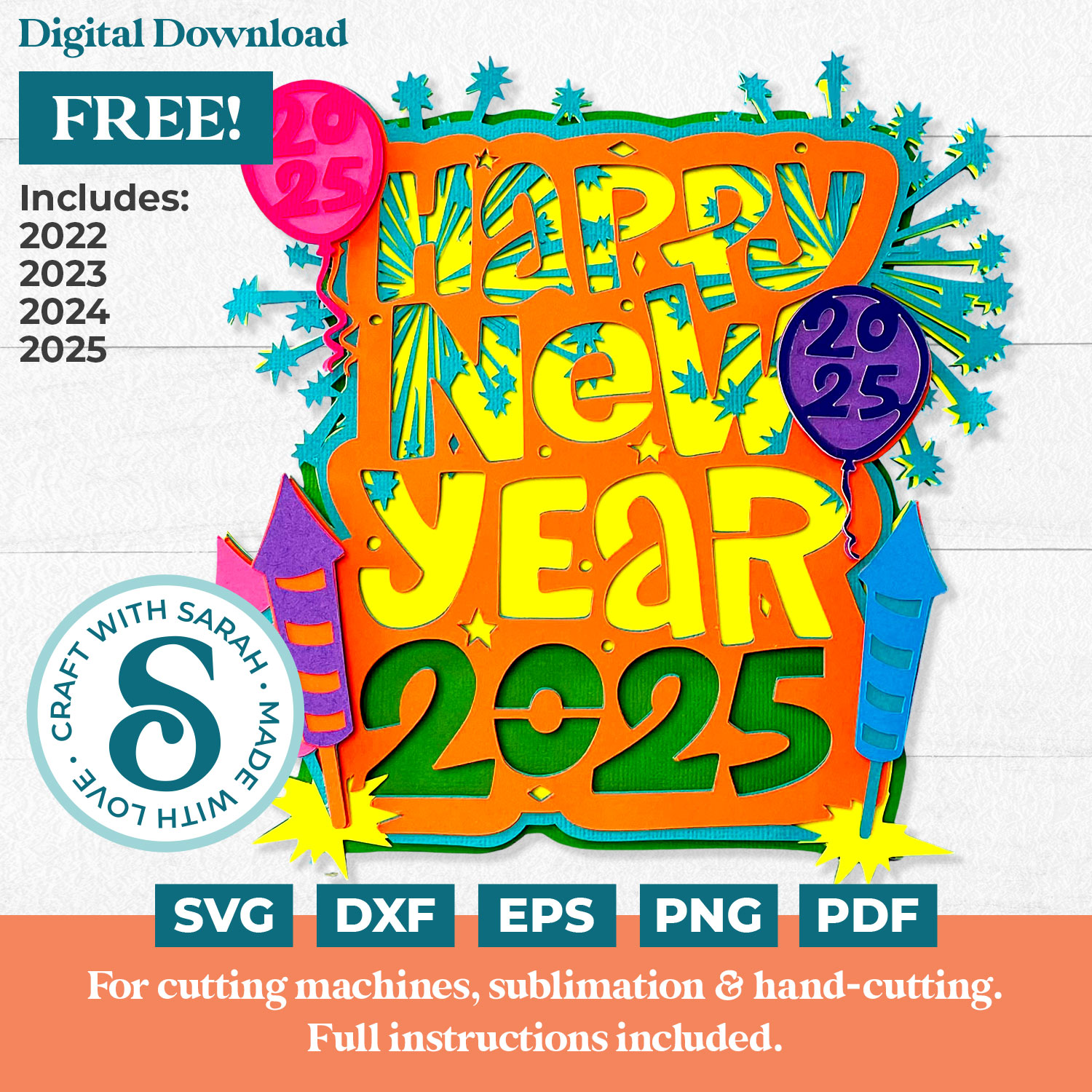
Please login to your account to download this file.
TERMS OF USE:
You may sell finished, handmade physical craft items that you have made using this product but must not sell or share the digital files. Read full terms of use
Before you upload the SVG to Design Space, you need to unzip the download folder that it comes in.
- How to unzip a folder on Windows computer
- How to unzip a folder on a Mac
- How to unzip a folder on an iPad/iPhone
- How to unzip a folder on an Android device

Step 2) Upload the SVG file into Design Space
Open up Cricut Design Space and upload the relevant file.
For the 2025 version, upload svg-2025-new-year-craftwithsarah.svg in the “2025 Version” subfolder.
This is how it should look after you have uploaded the file:
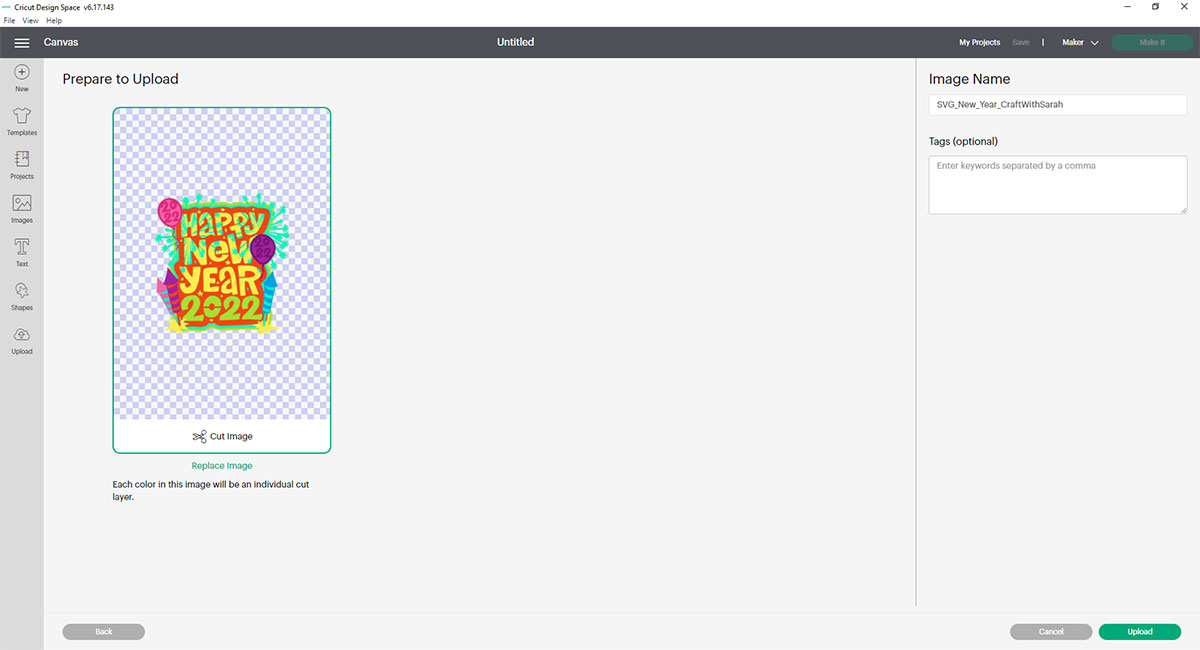
After uploading, the design will show in your “Recently Uploaded Images”. Click on it and then press “Add to Canvas” to put it onto your Project.
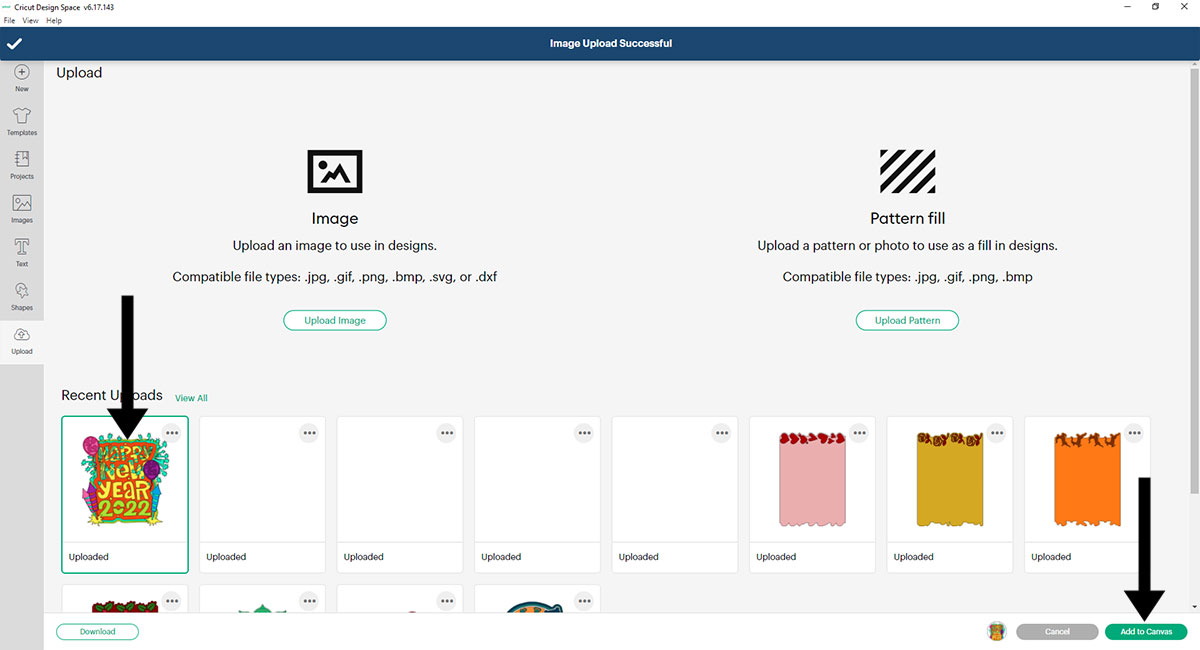
Click the design on your canvas and use the width/height boxes near the top of the screen to make it the size that you want to cut it.
Get my top tips for sizing layered designs to fit in a frame by watching the video below…
I made my design 7.5 inches tall to fit inside the shadow box, but have to admit I was cutting it a bit fine as it only just fit!
I don’t recommend going much smaller than about 5 inches in height as some of the firework details are quite thin so if you make the design smaller it may be difficult to cut.
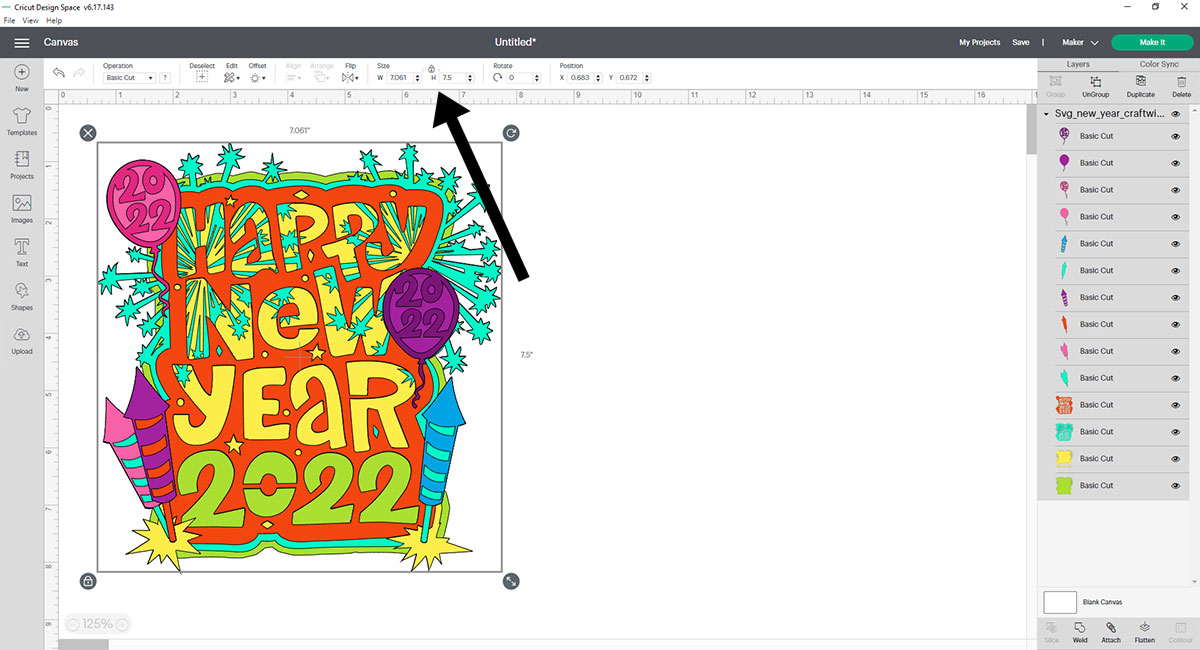
When you’re happy with the size of the SVG in Design Space, click “Make It” and follow the instructions on-screen to cut out all the layers.
Step 3) Stick the layered Happy New Year SVG together
Use 3D foam pads and glue to stick the layers together.
Use this guide to see the order to stick the layers together in. A high quality printable version of this assembly guide is included in the folder when you download the SVG.
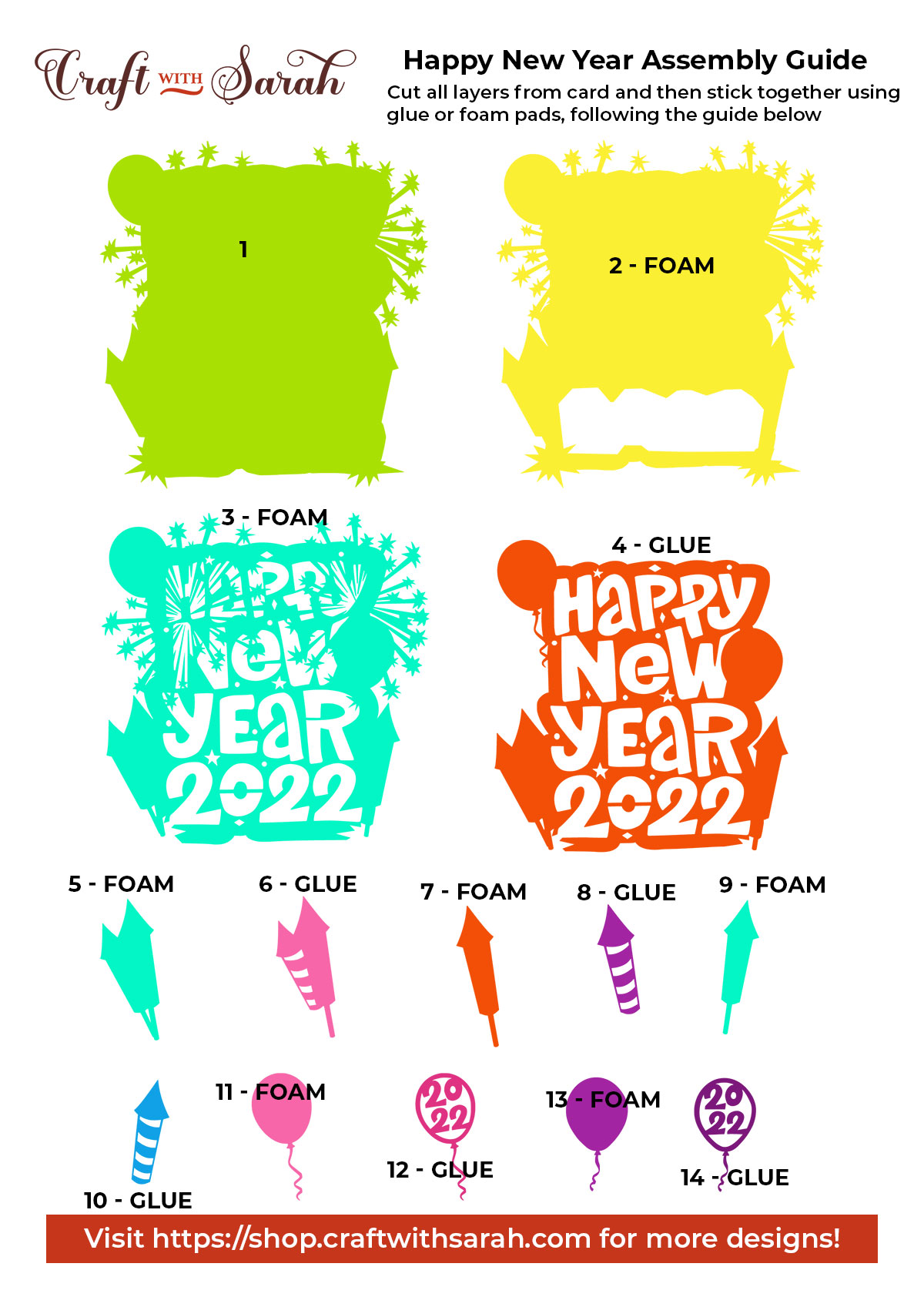
My favourite glue to use on papercraft projects is Collall All Purpose Glue.
It’s SO good because it doesn’t “warp” or bend the cardstock like some glues do. You can use as much of it as you want and the card stays perfect – and it dries perfectly clear too!

To make it even easier to apply glue to layered card projects, I highly recommend getting some of these needle tip applicator bottles to put the glue into.
The nozzles are REALLY tiny which makes them perfect for putting glue in the pieces of cardstock that make up the “explosions” of the fireworks.

Some of the layers will be stuck together with 3D foam pads to give more dimension and create the “3D” appearance.
When adding the foam pads to the relevant layers, make sure you add some in the middle of the pieces of card so it give stability to the middles. If you don’t add any foam pads in the middles then it can “sag” under the weight of the other layers which doesn’t look as good.

Step 4) Frame your layered papercraft project
The final step is to frame your New Year’s Eve fireworks!
I cut a piece of holographic blue card for the background which catches the light in the room and adds to the fireworks effect!
Then, I glued the layered Happy New Year design to the front.
And here is the finished result…

I hope that you enjoy this layered Happy New Year SVG file!
Love layered SVGs? Check out my other free layered SVG files
Happy crafting,
Sarah x

