Make your Own King Gnome! 👑 Free Coronation SVG

Make a cute King Gnome papercraft with this free Coronation SVG. I love his detailed crown!
Papercraft gnomes are some of my favourite types of designs to make with my Cricut.
As I’m from the UK, I just HAD to make a little King gnome for a certain upcoming event happening soon!

Cut the yellow layers from from gold mirror card or glitter card and decorate with gemstones and sparkles for that extra special touch.
Video tutorial for King’s Coronation gnome SVG
Watch the video below to see how to make this royal gnome project in time for King Charles III’s coronation. Keep scrolling for a written tutorial.
Layered Royal Gnome craft template materials
Here is a list of the materials that I used to make this project.
Please note that some of the links included in this article are affiliate links, which means that if you click through and make a purchase I may receive a commission (at no additional cost to you). You can read my full disclosure at the bottom of the page.
- Cricut machine
- Light blue Cricut cutting mat
- Coloured Card (it looks amazing with gold card!)
- Collall All Purpose Glue
- Needle Tip Applicator Bottle
- 3D foam pads
- Plastic gemstones, sequins, Nuvo drops or other decorations (optional).

Royal Gnome SVG assembly instructions
Here’s how to make your very own DIY royal gnome using a Cricut machine!
Step 1) Download the free file & unzip the downloaded folder
Download the Free Cutting File
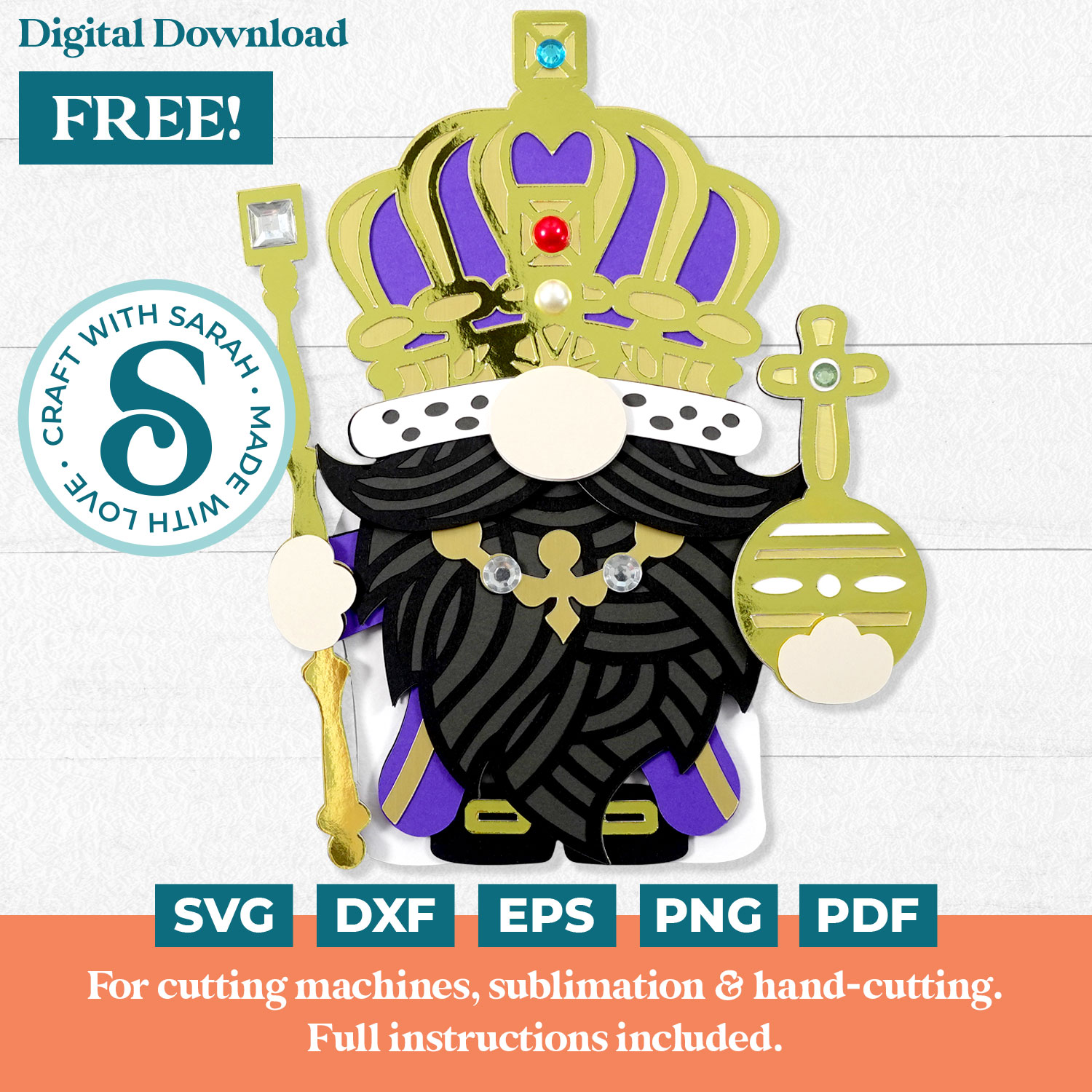
Please login to your account to download this file.
TERMS OF USE:
You may sell finished, handmade physical craft items that you have made using this product but must not sell or share the digital files. Read full terms of use
Before you upload the SVG to Design Space, you need to unzip the download folder that it comes in.
- How to unzip a folder on Windows computer
- How to unzip a folder on a Mac
- How to unzip a folder on an iPad/iPhone
- How to unzip a folder on an Android device
Step 2) Upload the SVG file into Design Space
Open up Cricut Design Space and upload the file called svg-king-gnome-craftwithsarah.svg
Make sure you upload the file which starts svg- in the filename!!
This is how it should look after you have uploaded the file:
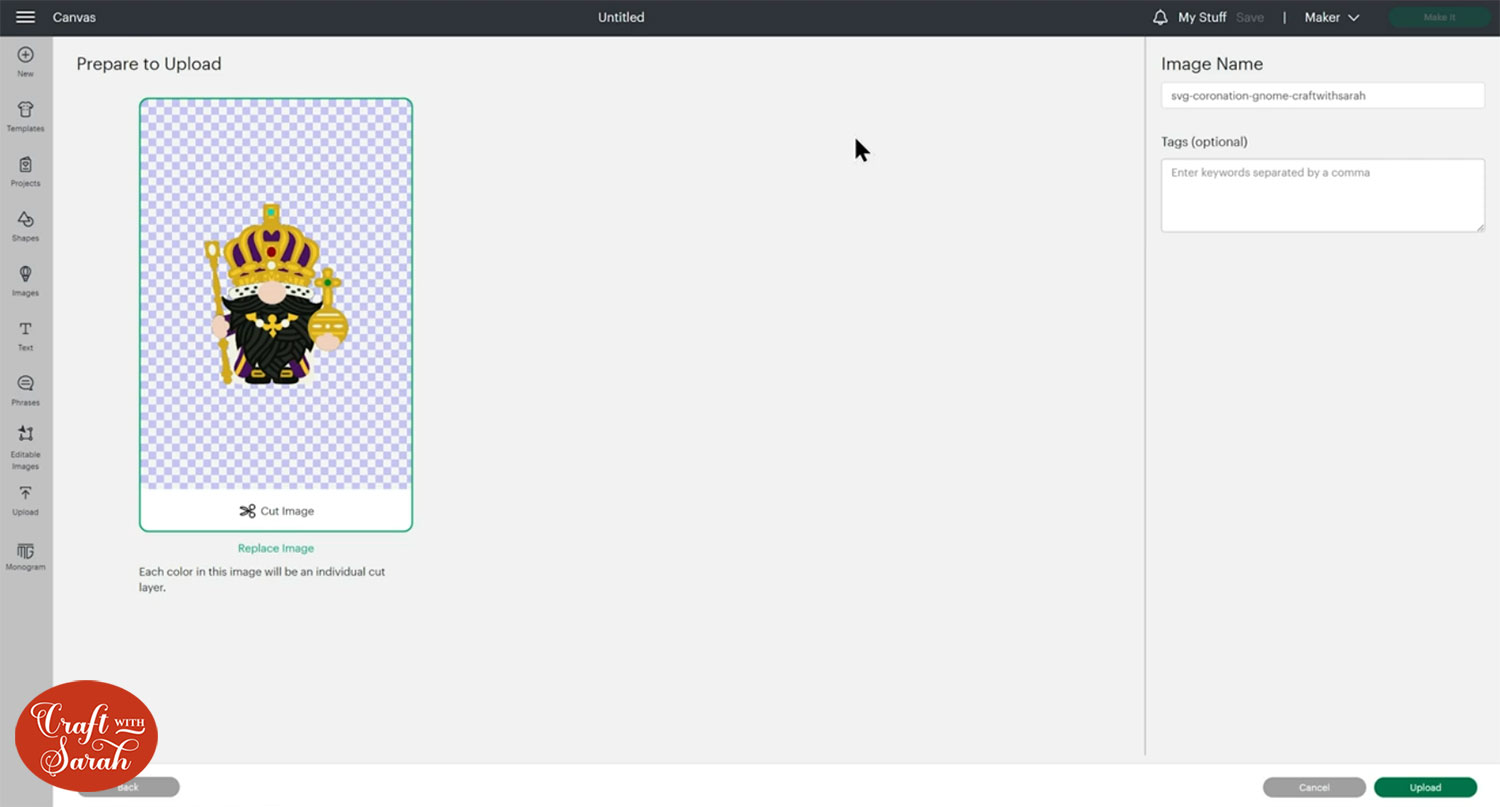
After uploading, the design will show in your “Recently Uploaded Images”. Click on it and then press “Add to Canvas” to put it onto your Project.
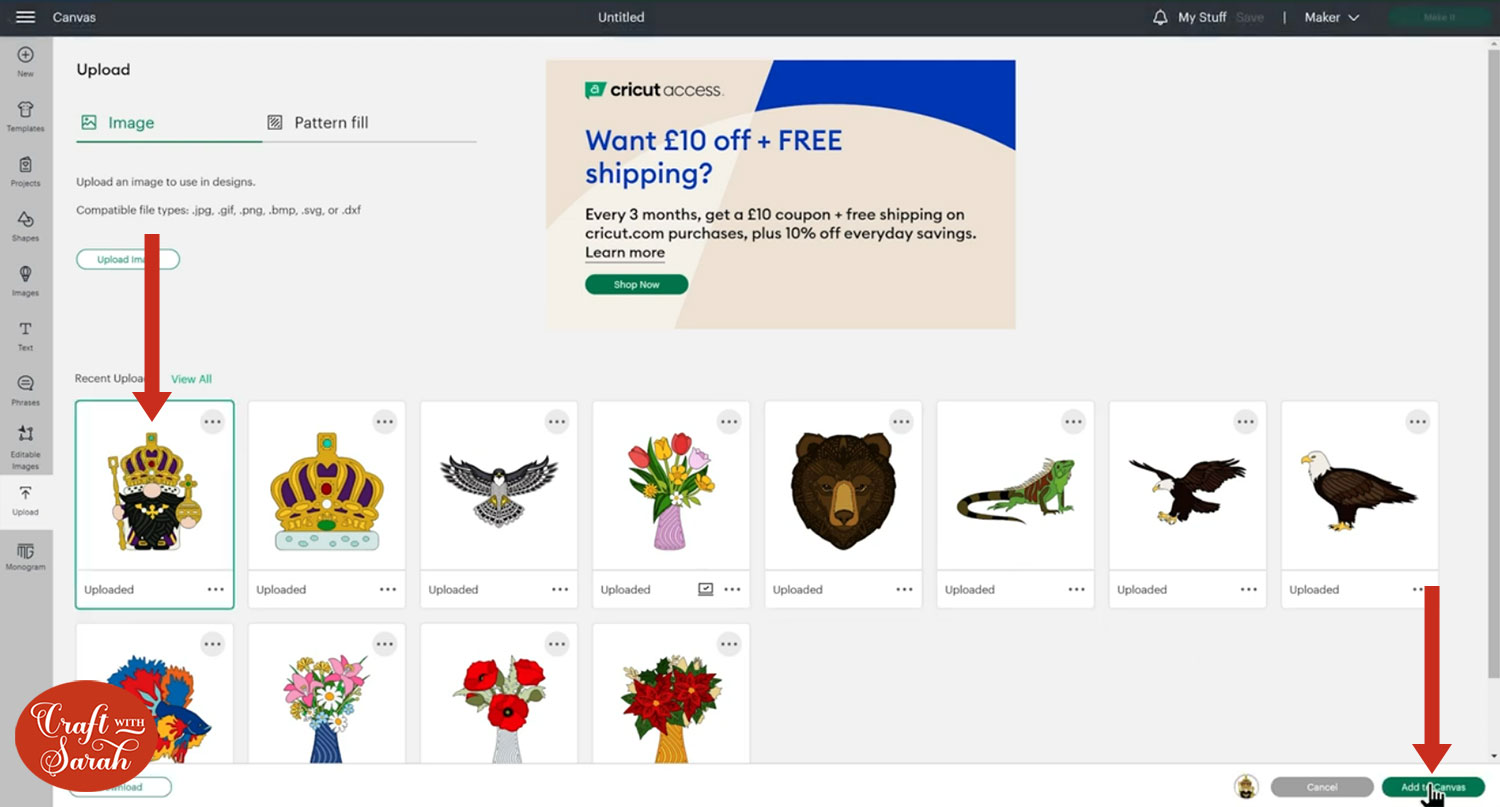
Click the design on your canvas and use the width/height boxes near the top of the screen to make it the size that you want to cut it.
I made mine 7 inches wide (8.788 inches tall).
I don’t recommend going smaller than about 5 inches wide as otherwise the decorative details may become quite delicate and difficult to get off the mat without tearing.
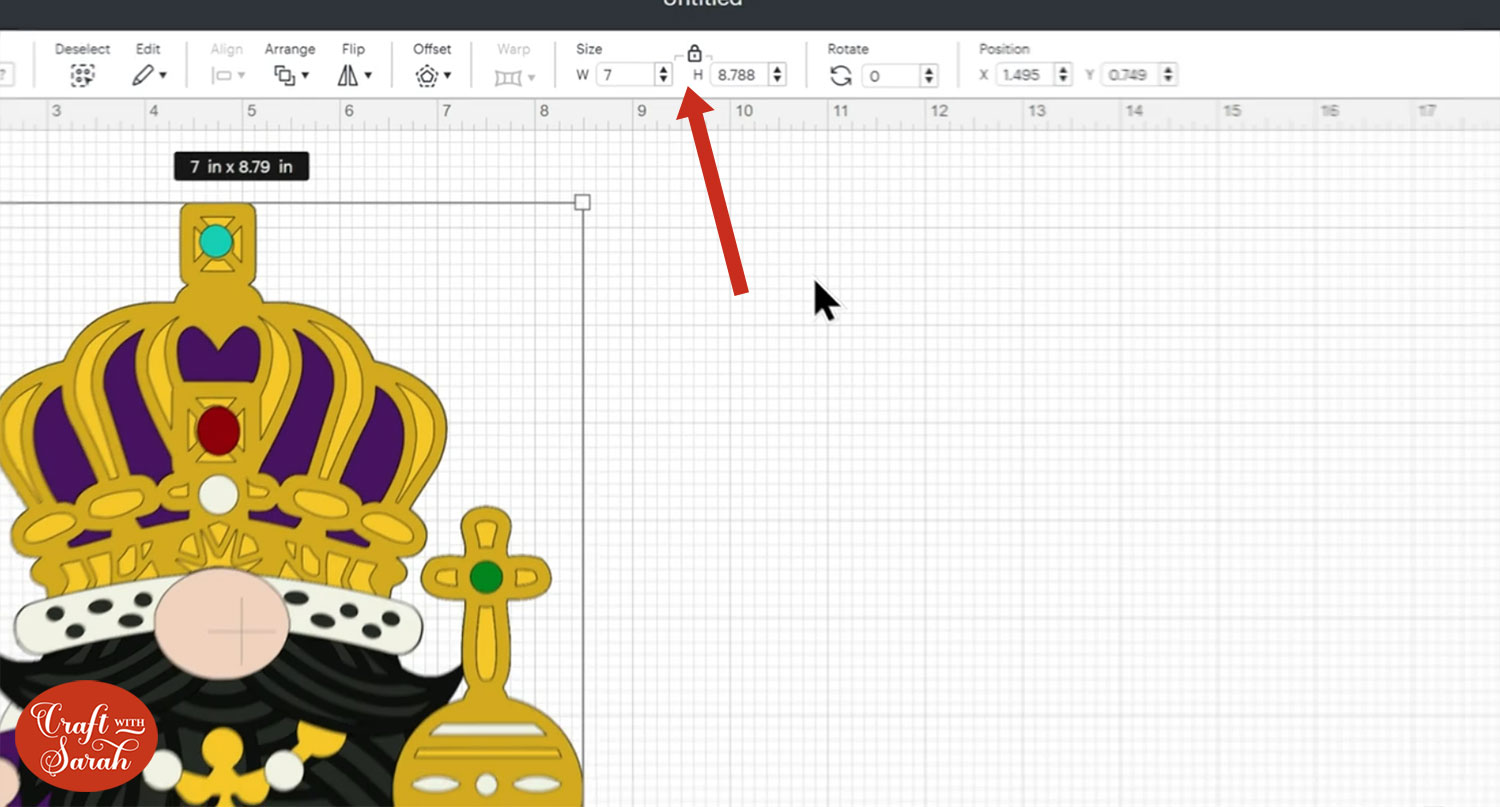
When you’re happy with the size of the free gnome SVG in Design Space, click “Make It” and follow the instructions on-screen to cut out all the layers.
Change the paper size with the dropdowns on the left of the screen. You need to change it for every colour.
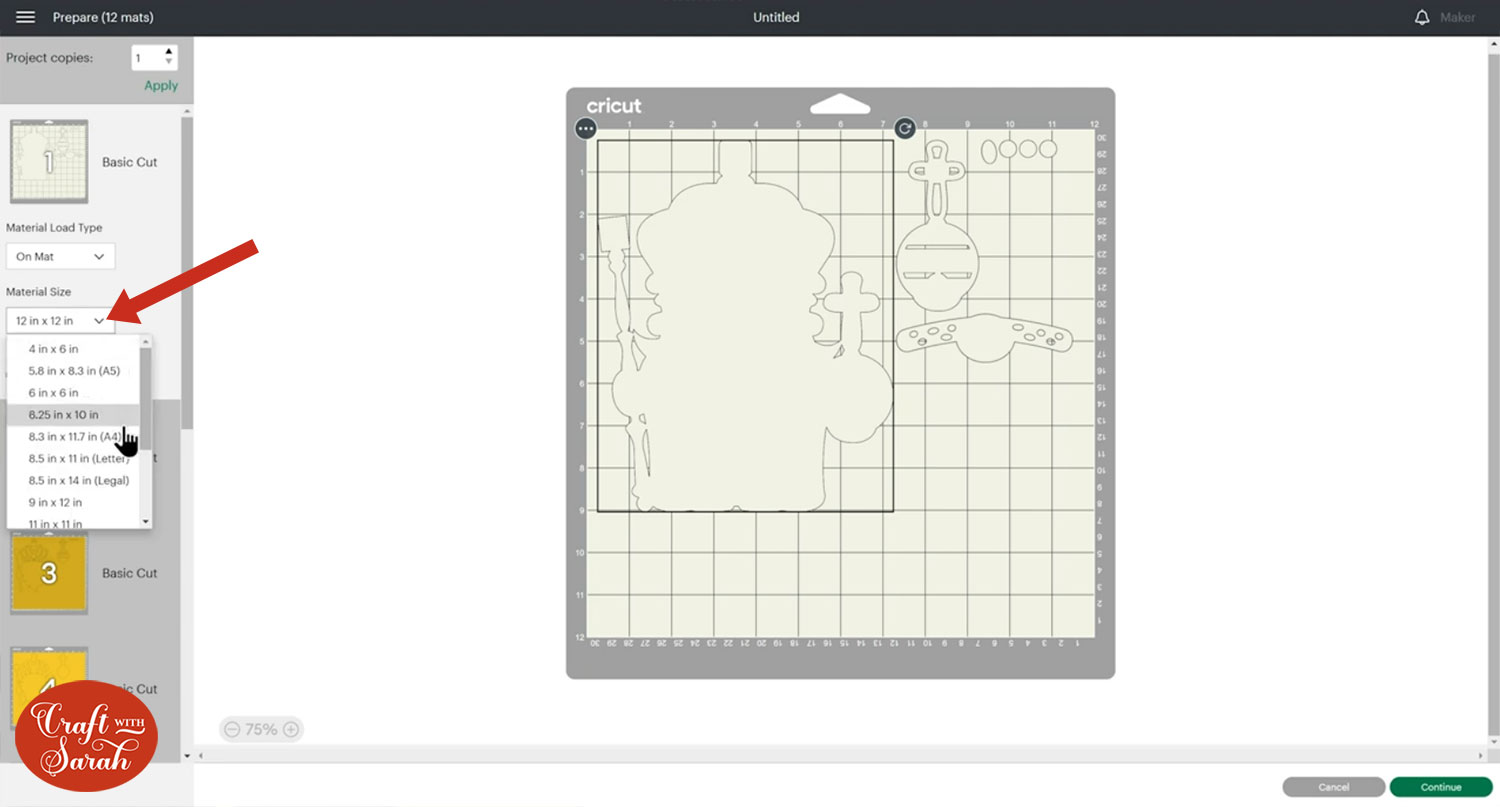
You can drag-and-drop the pieces on the screen to move them about to take up less space on your cardstock.
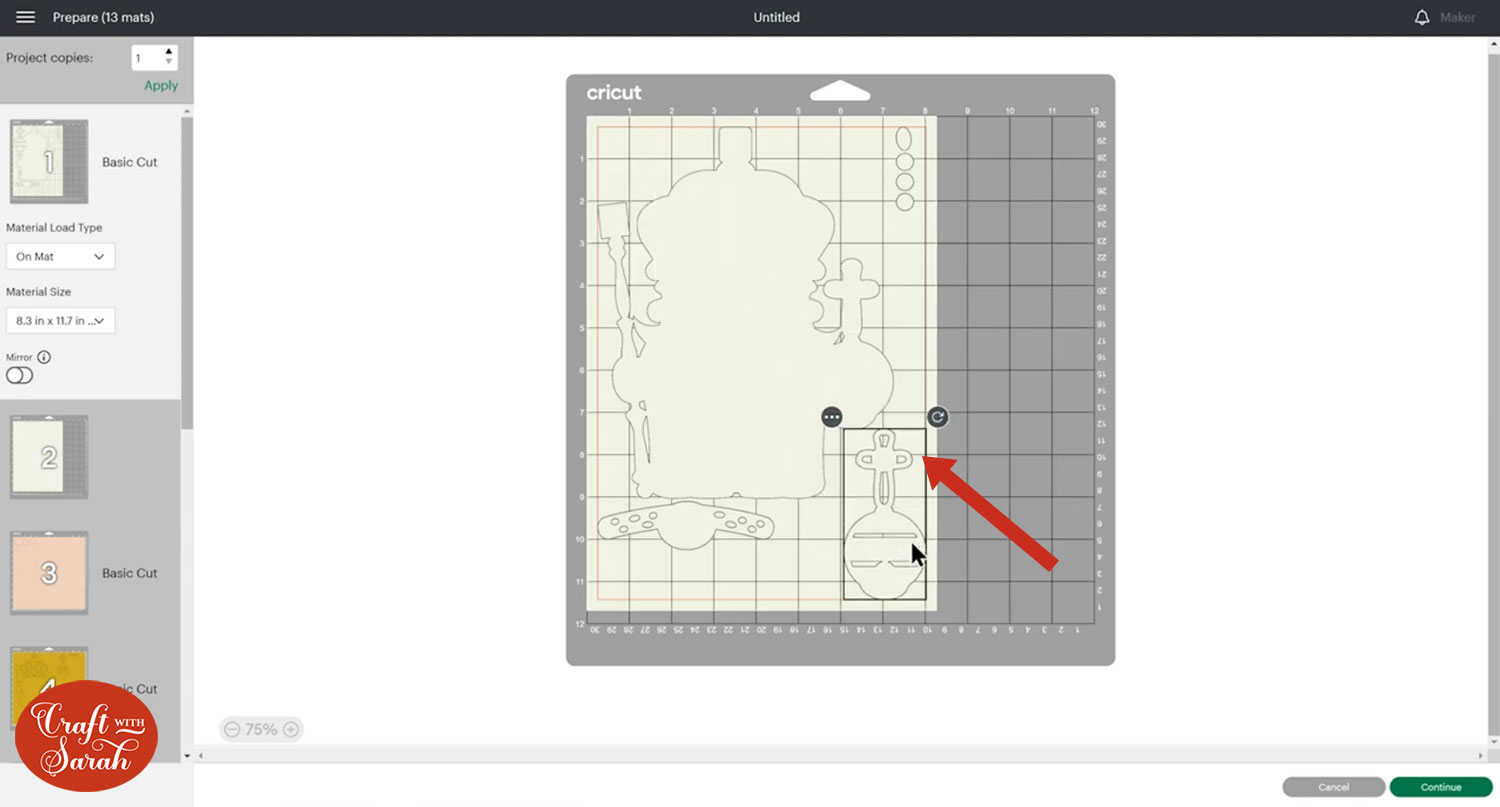
Step 3) Stick the layered gnome together
After cutting, lay the layers on top of each other to check you’re happy with the colours and that you haven’t missed any pieces.
I love how the gold mirror card looks in this design! So regal!
I used a shiny gold and a matte-effect brushed metal card for the two different shades of yellow.

Use 3D foam pads and glue to stick the layers together.
Use this guide to see the order to stick the layers together in. A high quality printable version of this assembly guide is included in the folder when you download the cut file.
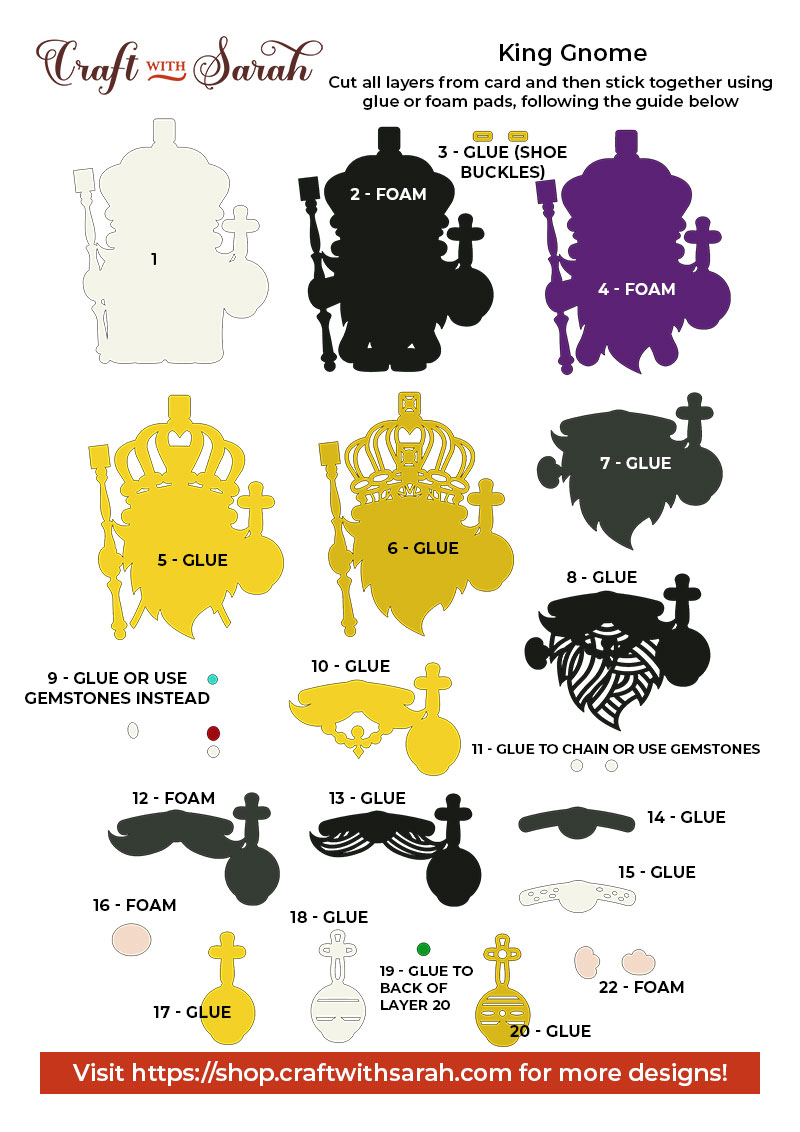
My favourite glue to use on papercraft projects is Collall All Purpose Glue.
It’s SO good because it doesn’t “warp” or bend the cardstock like some glues do. You can use as much of it as you want and the card stays perfect – and it dries perfectly clear too!
To make it even easier to apply glue to layered card projects, I highly recommend getting some of these needle tip applicator bottles to put the glue into.
The nozzles are REALLY tiny which makes them perfect for putting glue in the pieces of cardstock that make up this design.
The foam pads that I use are from “Dot & Dab”, but any foam squares will work. If yours are big then you may need to cut them smaller with scissors to fit inside the edges of the layers.
When adding the foam pads to the relevant layers, make sure you add some in the middle of the pieces of card so it give stability to the middles. If you don’t add any foam pads in the middles then it can “sag” under the weight of the other layers which doesn’t look as good.

Step 3) Decorate your King gnome craft
You can decorate the gnome to make him even more festive with products such as plastic gemstones, sequins, glitter and Nuvo drops.
I added some gemstones for a little bit of extra bling!

I hope you enjoyed this tutorial on how to make a Royal Gnome craft project.

For more royal themed craft projects, check out this Beefeater guard gnome SVG and Royal gnome design that were released last year for the Queen’s Platinum Jubilee.

Love layered SVGs? Check out my other free layered SVG files
Happy crafting,
Sarah x

