DIY Unicorn Christmas Craft! 🦄 Free Christmas Unicorn Layered SVG

Do you know someone who’d love a *real* unicorn for Christmas? Well, I can’t promise that… but hopefully this layered SVG is the next best thing!
This design is a Christmas version of the original free unicorn layered SVG that I shared earlier in the year.
For this festive version, I’ve replaced the flowers in the body with stars and snowflakes and added a cute little Santa hat on the unicorn’s head.

Materials list to make a Christmas unicorn papercraft project
Here is a list of the materials that I used to make this project:
Please note that some of the links included in this article are affiliate links, which means that if you click through and make a purchase I may receive a commission (at no additional cost to you). You can read my full disclosure at the bottom of the page.
- Cricut Maker
- Light blue Cricut cutting mat
- Coloured Card (I used 160gsm-240gsm weight of card)
- Patterned paper (mine is from a now-retired scrapbook set) and glitter card
- Collall All Purpose Glue
- Needle Tip Applicator Bottle
- 3D foam pads
- Shadow box (I used a 20x20cm shadow box from Hobbycraft)
Layered Unicorn SVG for Christmas: Assembly instructions
Here’s how to make your very own Christmas papercraft project using a Cricut machine!
Step 1) Download the file & unzip the downloaded folder
Download the Free Cutting File

Please login to your account to download this file.
TERMS OF USE:
You may sell finished, handmade physical craft items that you have made using this product but must not sell or share the digital files. Read full terms of use
Before you upload the SVG to Design Space, you need to unzip the download folder that it comes in.
- How to unzip a folder on Windows computer
- How to unzip a folder on a Mac
- How to unzip a folder on an iPad/iPhone
- How to unzip a folder on an Android device
Step 2) Upload the SVG file into Design Space
Open up Cricut Design Space and upload the file called SVG_Unicorn_Christmas_CraftWithSarah.svg
Make sure you upload the file which starts SVG_ in the filename!!
This is how it should look after you have uploaded the file:
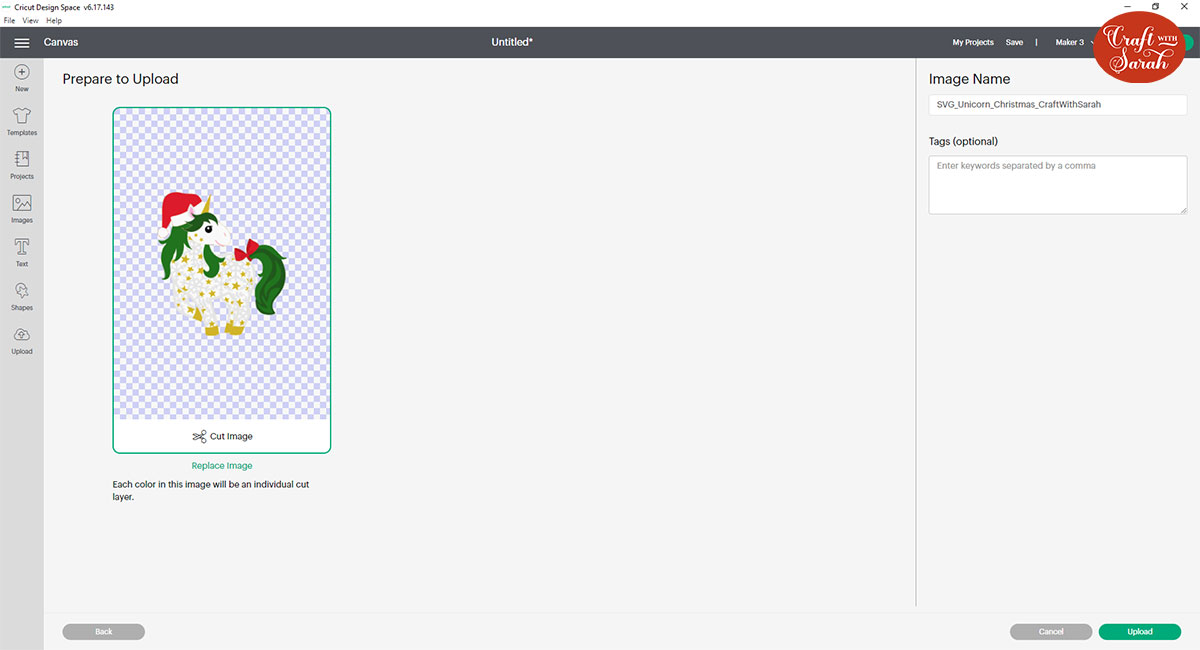
After uploading, the design will show in your “Recently Uploaded Images”. Click on it and then press “Add to Canvas” to put it onto your Project.
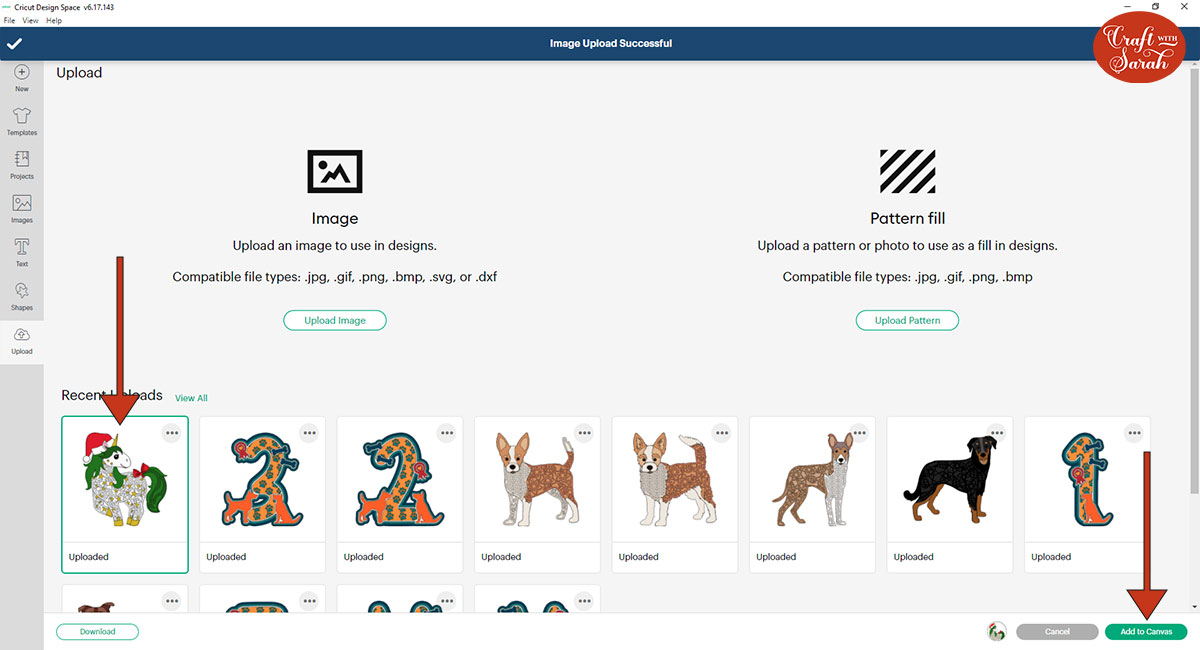
Click the design on your canvas and use the width/height boxes near the top of the screen to make it the size that you want to cut it.
Get my top tips for sizing layered designs to fit in a frame by watching the video below…
I made my unicorn 6.5 inches tall to fit inside the shadow box. I definitely wouldn’t recommend going much smaller than about 5 inches in height as some of the details are quite small so if you make the design smaller it may be difficult to cut.
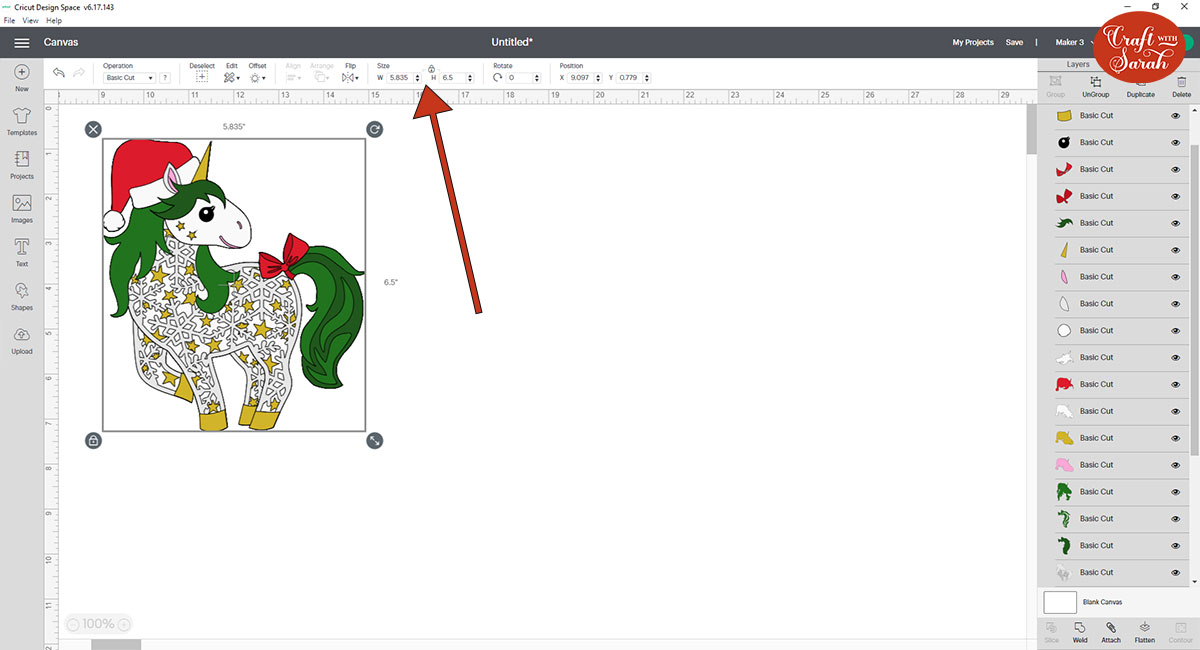
When you’re happy with the size of the SVG in Design Space, click “Make It” and follow the instructions on-screen to cut out all the layers.
Step 3) Stick the layered Christmas SVG together
Use 3D foam pads and glue to stick the layers together.
Use this guide to see the order to stick the layers together in. A high quality printable version of this assembly guide is included in the folder when you download the SVG.
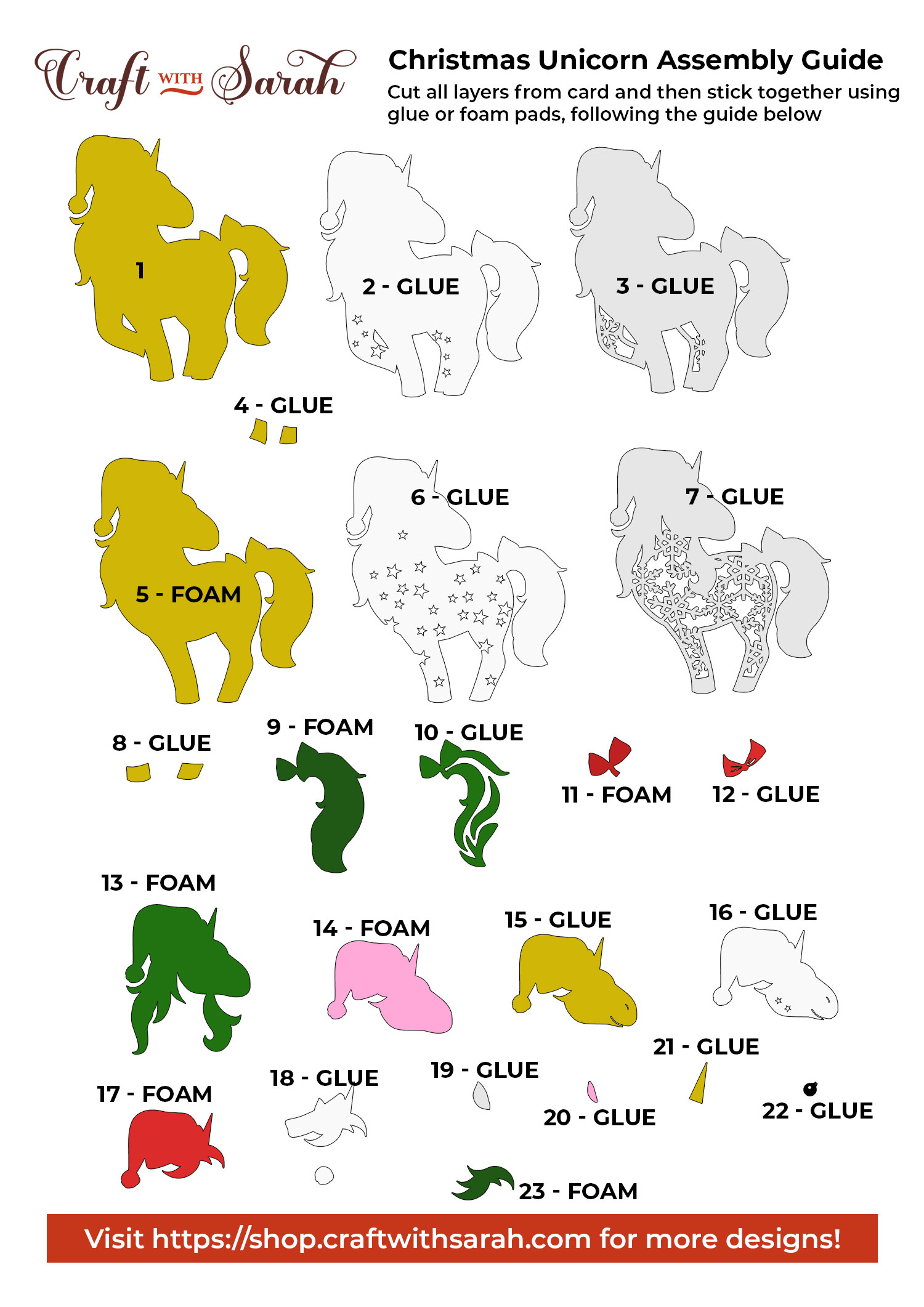
My favourite glue to use on papercraft projects is Collall All Purpose Glue.
It’s SO good because it doesn’t “warp” or bend the cardstock like some glues do. You can use as much of it as you want and the card stays perfect – and it dries perfectly clear too!

To make it even easier to apply glue to layered card projects, I highly recommend getting some of these needle tip applicator bottles to put the glue into.
The nozzles are REALLY tiny which makes them perfect for putting glue in the pieces of cardstock that make up this unicorn.

Some of the layers will be stuck together with 3D foam pads to give more dimension and create the “3D” appearance.
When adding the foam pads to the relevant layers, make sure you add some in the middle of the pieces of card so it give stability to the middles. If you don’t add any foam pads in the middles then it can “sag” under the weight of the other layers which doesn’t look as good.

The video below shows the assembly process for the original unicorn design.
The process for the Christmas unicorn is very similar, but there are a few extra layers to add the Santa hat and to get the star effect in the body and face, so be sure to refer to the assembly guide picture above to make sure you stick everything together in the correct order.
Step 4) Frame your layered papercraft project
The final step is to frame your adorable Christmas unicorn!
I cut a piece of Christmas tree patterned scrapbook paper and layered some gold glitter card and white textured card on top. Then, I glued the unicorn to the front.
The gold glitter card I used on the background is the same card that’s on the unicorn’s horn, hooves and the star layers.
Picking out some of the same shades of card for the layered design and the background is a lovely way to tie all the colours together.
And here is the finished result…

I hope that you enjoy this layered Christmas unicorn SVG file!
Love layered SVGs? Check out my other free layered SVG files
Happy crafting,
Sarah x

