How to Make a Popout Butterfly Card in Cricut Design Space

Design your own popout butterfly card with these free SVGs.
These cards are so simple to make but they look stunning! They fold completely flat for postage and when they are taken out the envelope the butterfly wings will pop up for a lovely 3D effect.
This is a Cricut Design Space tutorial on how to make cards with a Cricut, but if you’re short on time (or just don’t fancy designing it yourself!) then I’ve included the finished card design in the download folder too.
Popout butterfly card materials
Here is a list of the materials that I used to make this project.
Please note that some of the links included in this article are affiliate links, which means that if you click through and make a purchase I may receive a commission (at no additional cost to you). You can read my full disclosure at the bottom of the page.
- Cricut Machine
- Light blue Cricut cutting mat
- White card & a bright colour of card
- Collall All Purpose Glue
- Needle Tip Applicator Bottle
- 3D foam pads
- Cricut scoring wheel/scoring stylus (optional)

Video tutorial for popup butterfly cards
Watch the video below to see how to use the premade butterfly card design AND how to design your own in Cricut Design Space. Keep scrolling for a written tutorial.
This tutorial was filmed using Design Space version 7.5.177. Later versions may look slightly different.
Premade butterfly popout card
The first part of this tutorial is how to make the pre-designed card included in the download folder.
Then afterwards I’ll show you how you can design your own card using the popuout butterfly and heart SVG files.
Step 1) Download the free files & unzip the downloaded folder
Download the Free Cutting File

Please login to your account to download this file.
TERMS OF USE:
You may sell finished, handmade physical craft items that you have made using this product but must not sell or share the digital files. Read full terms of use
Before you upload the SVGs to Design Space, you need to unzip the download folder that they come in.
- How to unzip a folder on Windows computer
- How to unzip a folder on a Mac
- How to unzip a folder on an iPad/iPhone
- How to unzip a folder on an Android device
Step 2) Upload the premade card SVG file into Design Space
Open up Cricut Design Space and choose the files you want to upload.
For the premade design, look in the folder called “SVG Files” and then the subfolder called “Finished Card”. The file you are looking for is called SVG_Butterfly_Card_CraftWithSarah.svg
This is how it should look after you have uploaded the file:
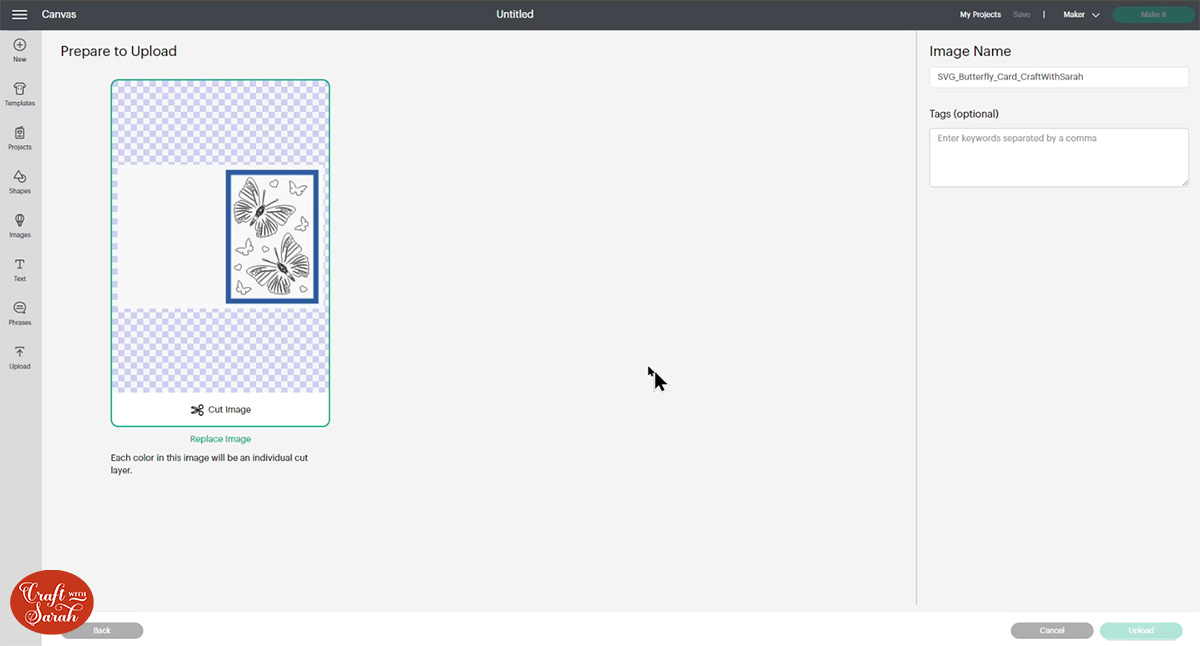
After uploading, the design will show in your “Recently Uploaded Images”. Click on it and then press “Add to Canvas” to put it onto your Project.
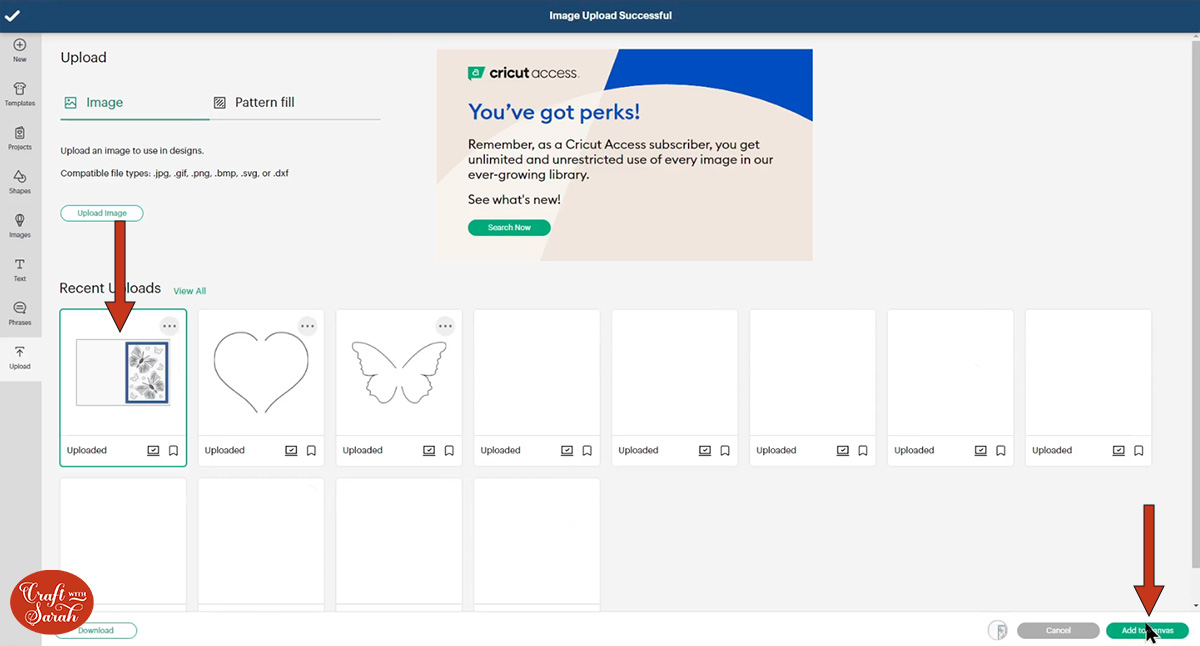
Step 3) Attach the butterflies
If you were to click “Make It” after loading the file, it won’t cut properly as it will try and do the butterflies on a different bit of card to the white rectangle they are supposed to be cut from.
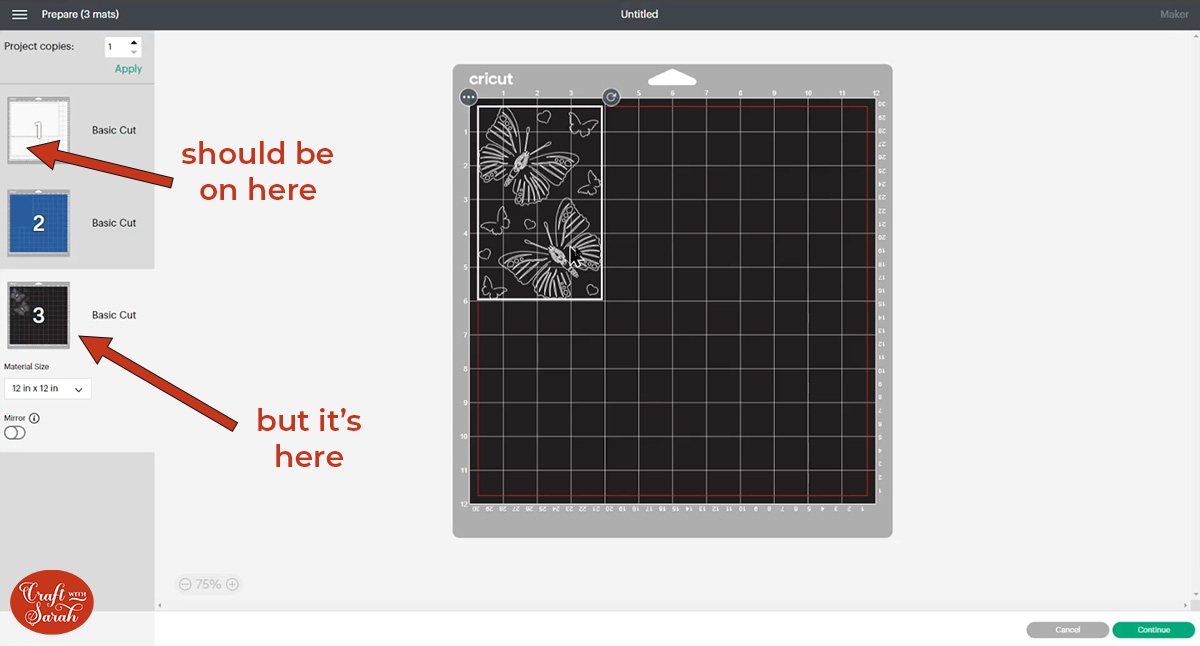
To fix this, click on the card and press “Ungroup”.
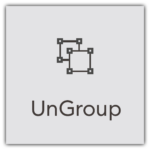
This separates out the layers.
There is a “mini group” remaining in the layers panel which contains the top white rectangle and the butterflies.
Click this group in the layers panel and then press “Attach”.
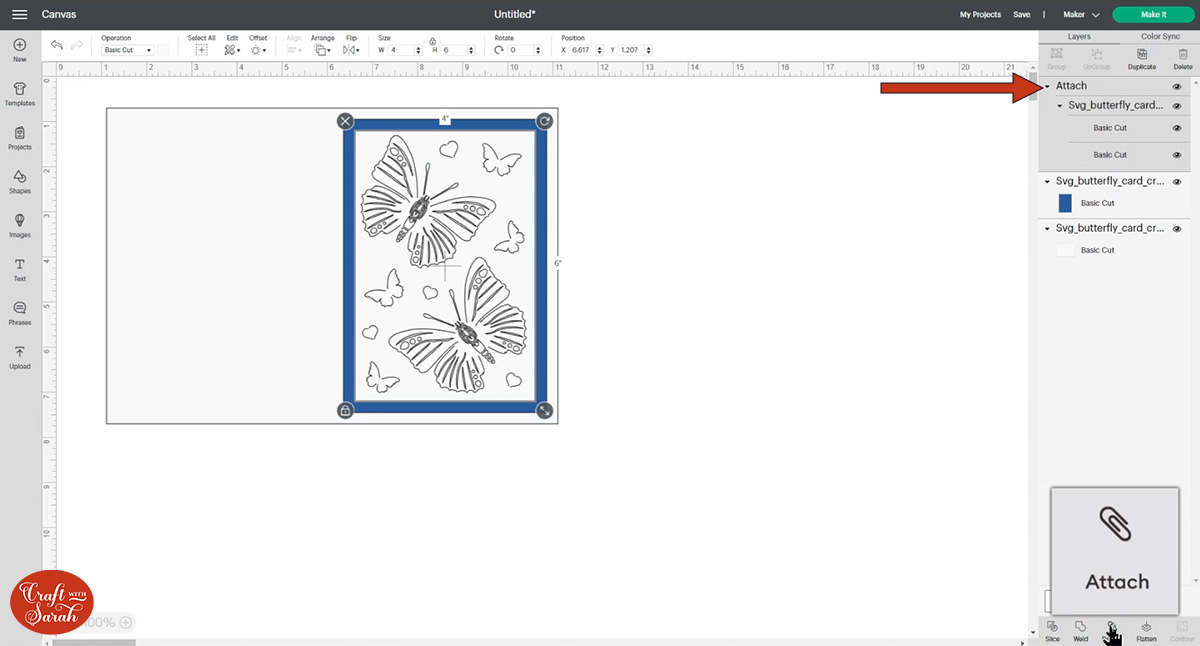
Now when you click “Make It”, the butterflies will be cut on the correct piece of card.
That’s all there is to it! 😁 Instructions on how to make the card when it’s cut are further down this page underneath the Design Space tutorial.
Design your own butterfly popout card
One of the reasons I love these popout designs is because there is so much flexibility for using them!
You could make a card with one big butterfly one it, two smaller ones, a square card, a rectangle card… you name it, you can do it!
Here’s how to design your own popout cards in Cricut Design Space using the free butterfly and heart popout SVGs included in the download box further up this page.
Step 1) Create your base card
Go into “Shapes” and add a square.
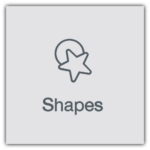
Click the padlock icon above the width/height box to open it up. This means you can resize the width and height separately from each other.
Change the size of the rectangle to 10 inches wide and 7 inches tall. This will make a 5×7 inch card.
Change the colour to white.
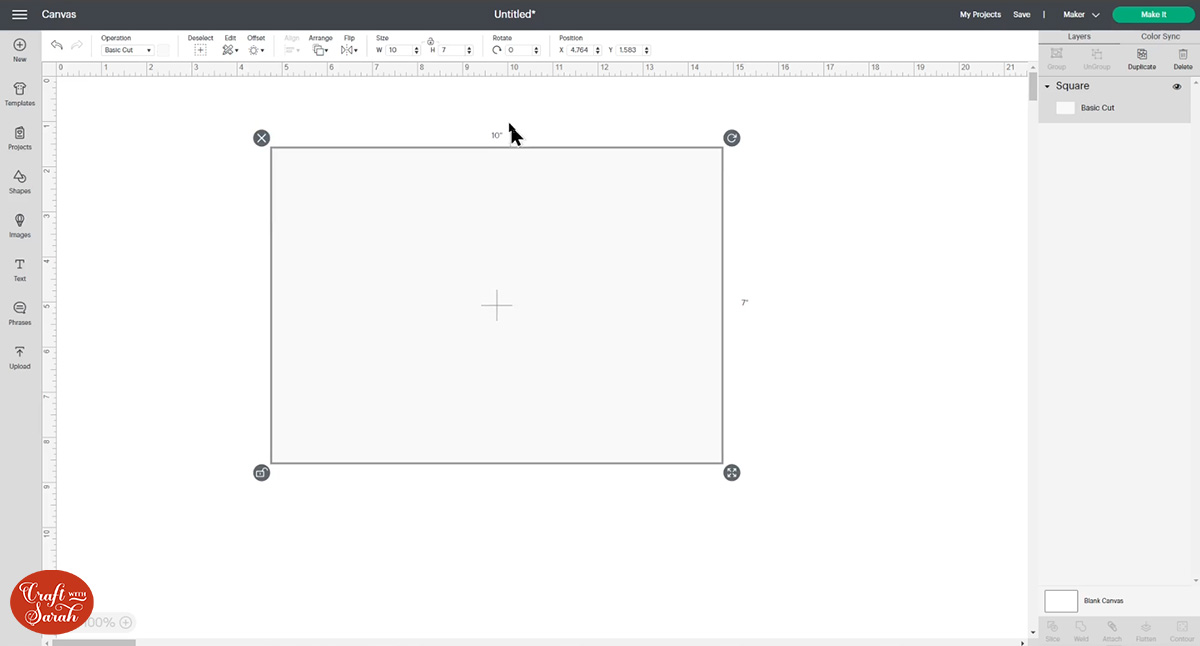
If you have a Cricut scoring wheel or a scoring stylus then add a score line down the middle of the card.
Go into “Shapes” and choose a score line.
Resize it to the same height as your card (7 inches).
Press “Select All” to select the score line and rectangle.
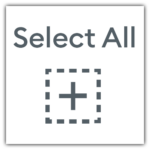
Click “Align” and then “Align Center” to put the score line exactly in the middle of the base card.
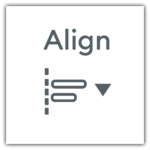
With both layers still selected, click “Attach” down at the bottom of the layers panel. This tells the Cricut that we want the score line to be done in the middle of the card.
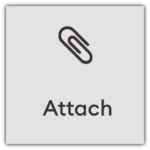
Your screen should be looking like this:
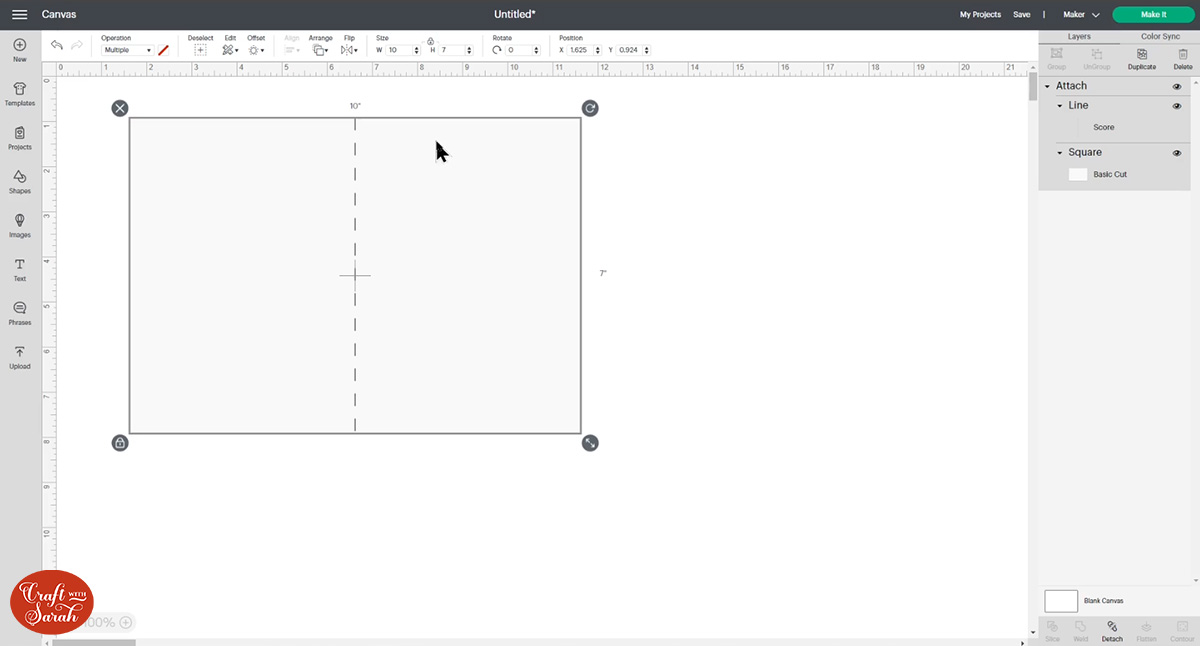
Step 2) Add some layers
The popout effect of the butterflies works best when you have a bright colour behind the cutouts to show through the gaps.
Add another square and make it half an inch smaller than your card front on each side.
For our card, that’s 4.5 inches wide and 6.5 inches tall.
Change the colour to something bright.
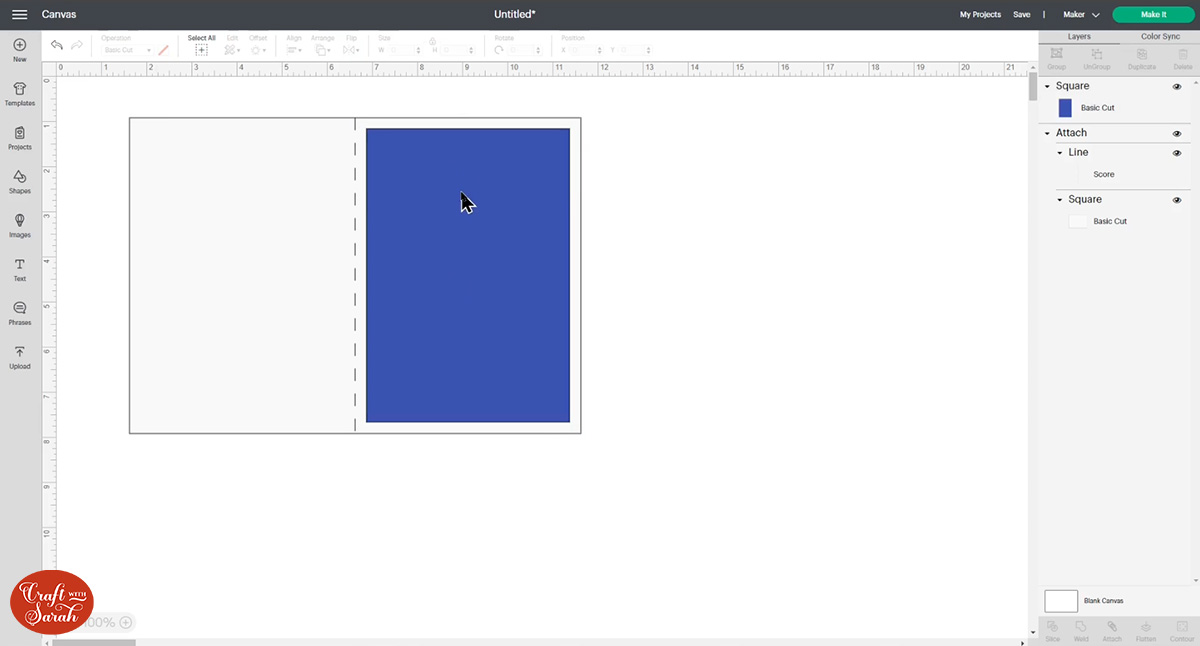
Click the new rectangle and press “Duplicate” to make a copy.
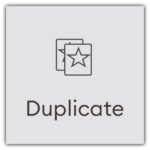
Change the colour of the copied rectangle to white and resize it so it’s half an inch smaller on each side (4 inches wide and 6 inches tall).
Your screen should now be looking like this:
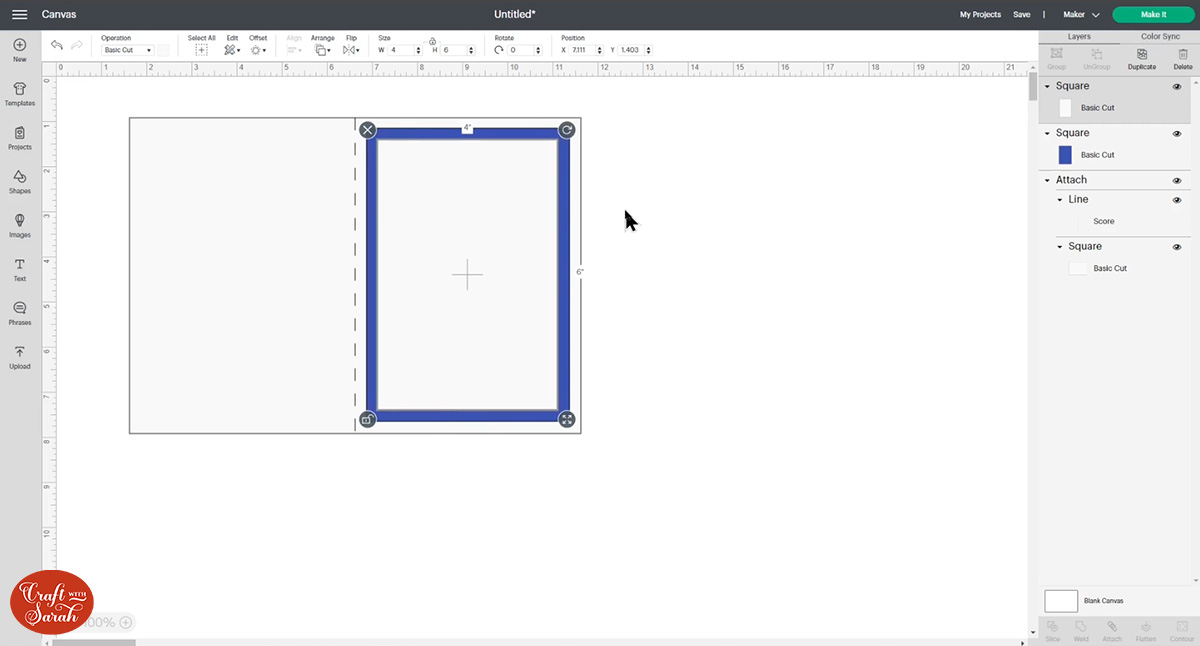
Step 3) Load in the SVG files
Upload the following SVGs into Cricut Design Space:
- SVG_Popout_Butterfly_1_CraftWithSarah.svg
- SVG_Popout_Butterfly_Simple_CraftWithSarah.svg
- SVG_Popout_Heart_Simple_CraftWithSarah.svg
There is another heart design called SVG_Popout_Heart_Outline_CraftWithSarah.svg but I don’t use that one for this tutorial.
Click the SVGs in your “Recent Uploads” and press “Add to Canvas”.
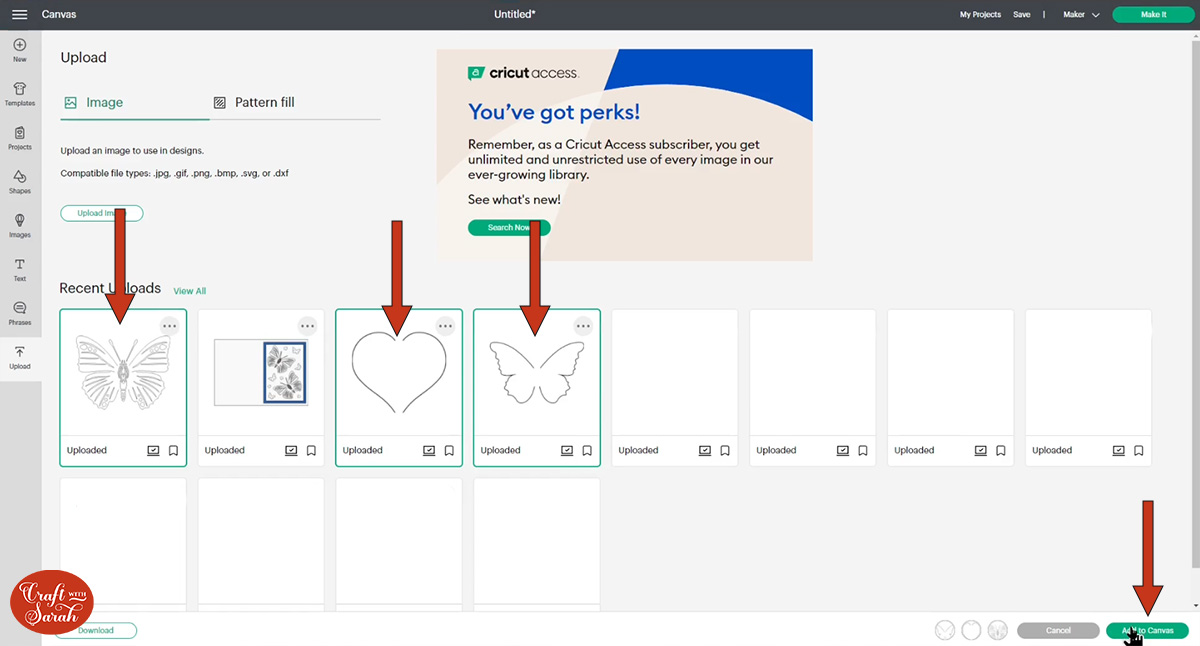
Here is how they will look in Design Space:
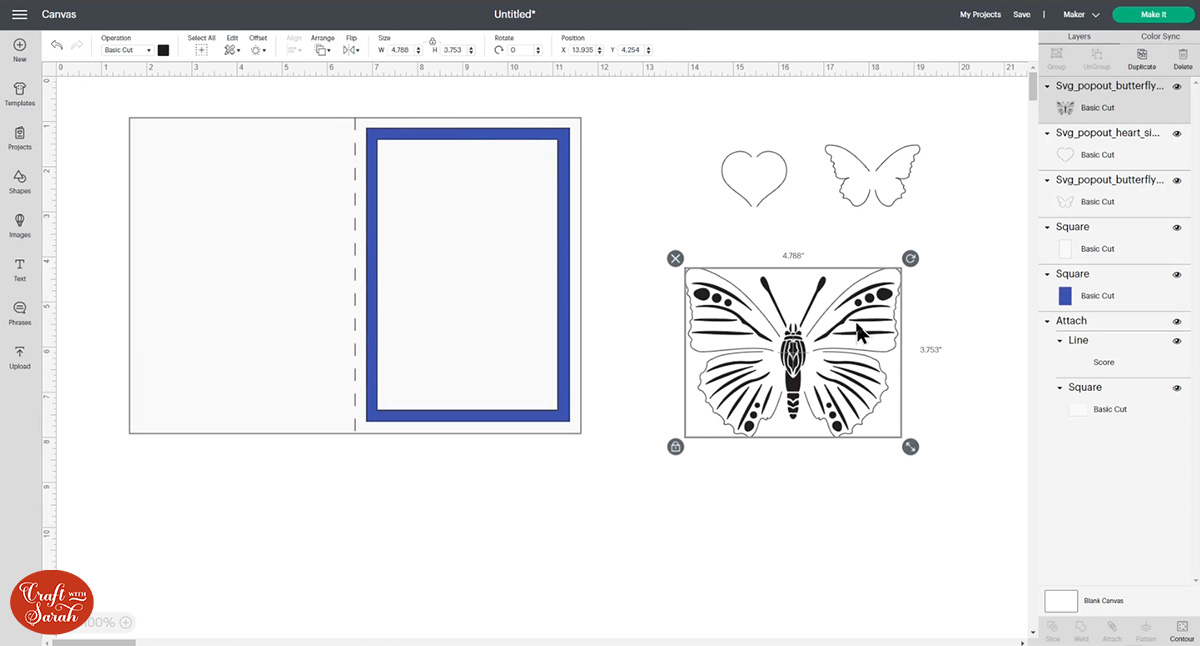
Step 4) Create your card design
Move the big butterfly over your white rectangle and resize it to make it smaller.
You can design your card however you like, but for mine I duplicated the big butterfly to make a copy and then positioned them like this:
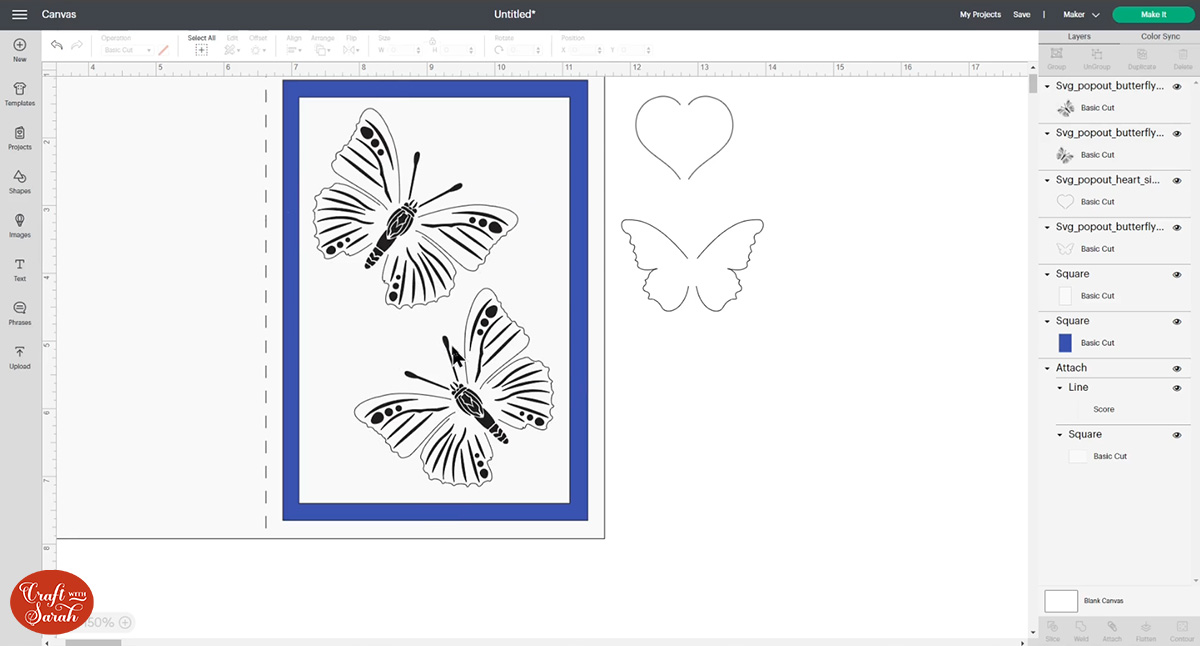
Once you’re happy with the big butterflies, add your smaller shapes.
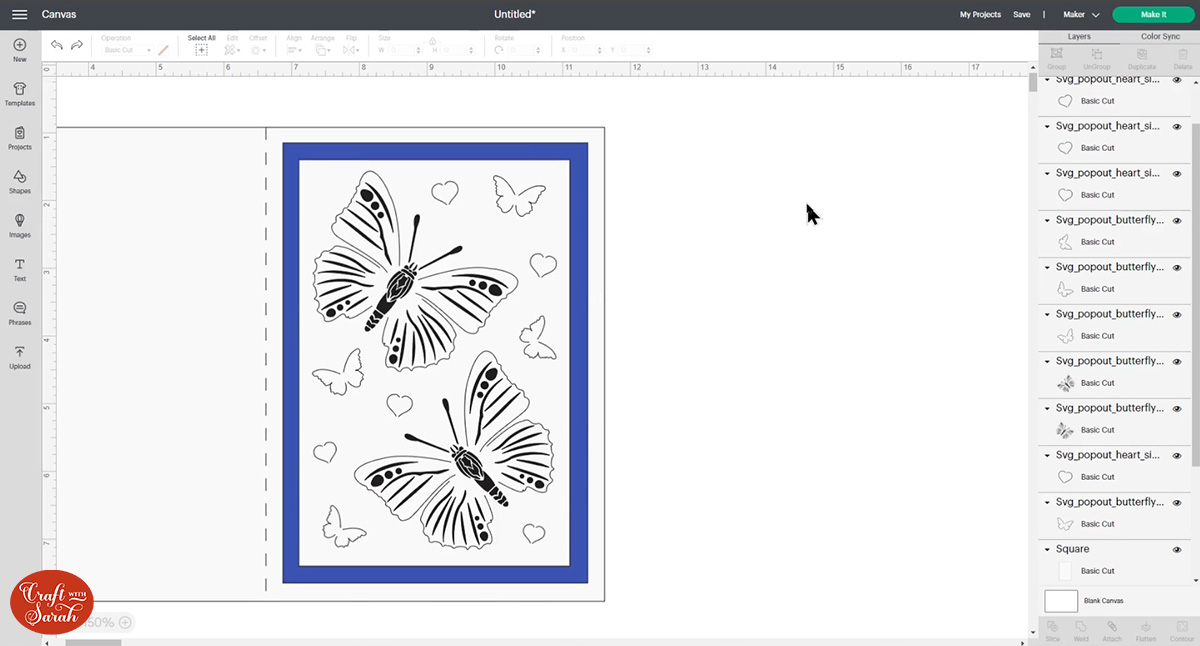
Step 5) Attach the popups to the rectangle underneath
When you’re happy with your card design, it’s time to Attach the popouts to the white rectangle underneath.
If you don’t do this then your Cricut won’t cut them in the correct places.
Look down the layers panel until you find your base card and the brightly coloured rectangle.
Click the little eye icon next to them in the layers panel to hide them from view. Now you can just see the top white rectangle and all the popouts.
IMAGE
Press “Select All” to select everything that’s remaining on the screen.
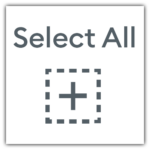
Press “Attach” down the bottom of the layers panel.
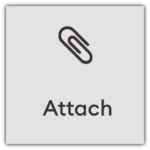
This will change how the butterflies look, so instead of being filled with black they will be filled with white.
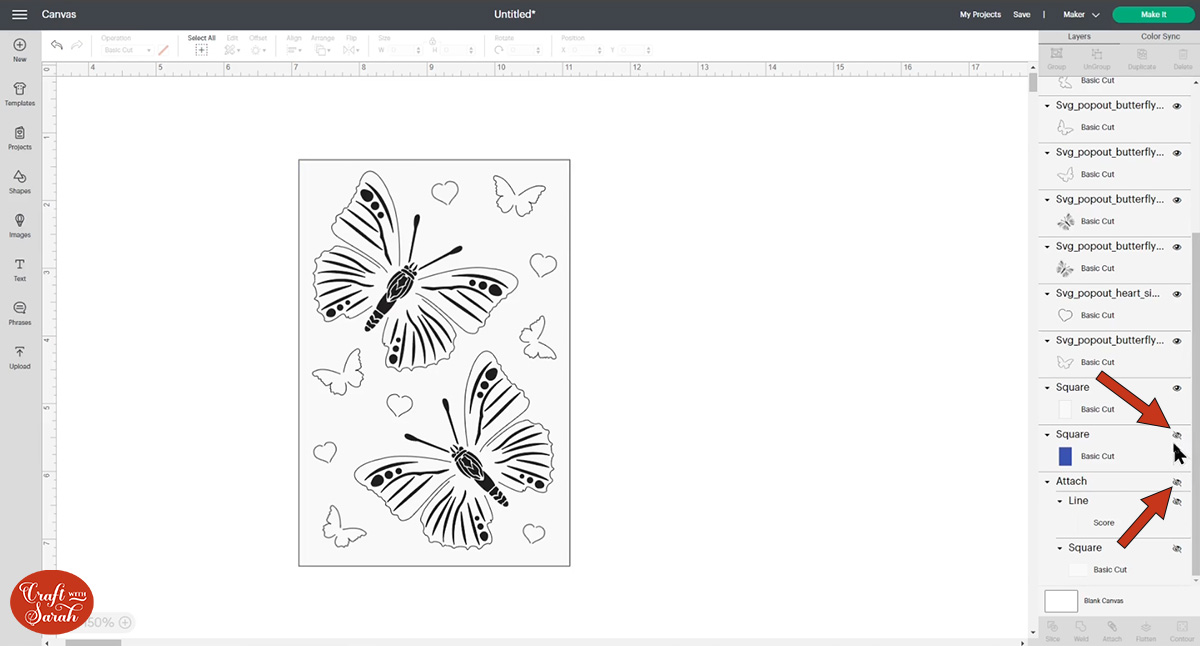
Step 6) Cut out the layers
Save your file and then click “Make It” and follow the instructions on-screen to get everything cut out with your Cricut machine.
You can change the paper size using the dropdowns on the left of the page.
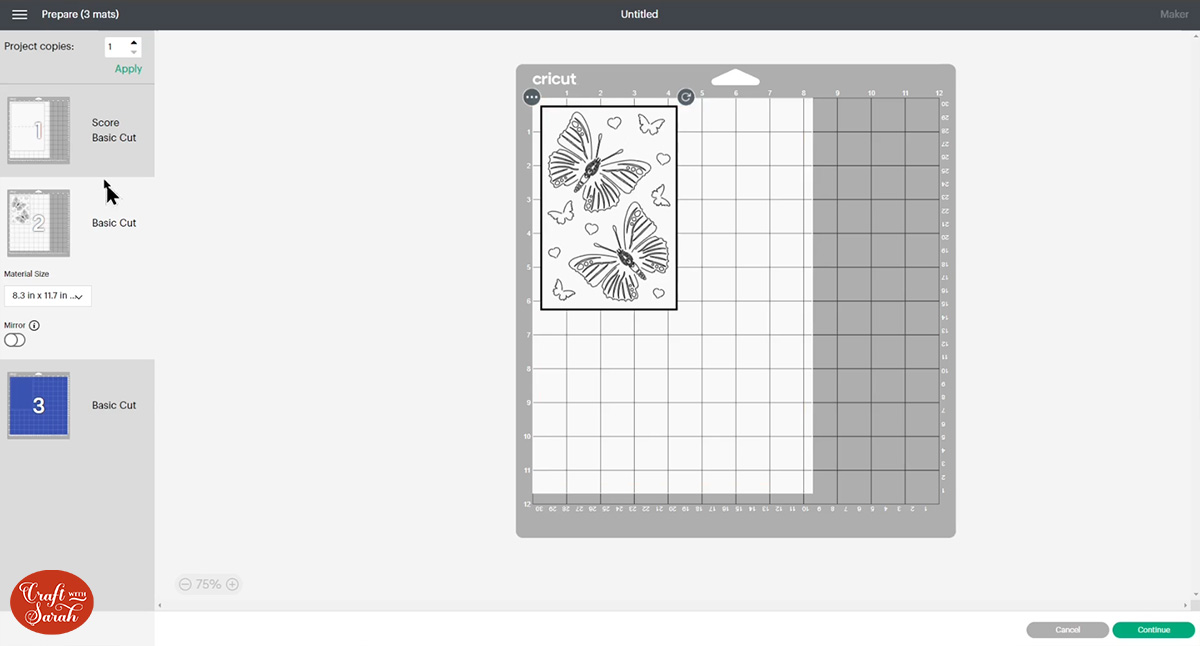
Step 5) Stick the design together
Once you’ve cut everything out, glue the piece of card with your butterfly cutouts into the middle of the brighter coloured rectangle.
Be careful not to put any glue inside any of the popout shapes otherwise the 3D effect will not work.
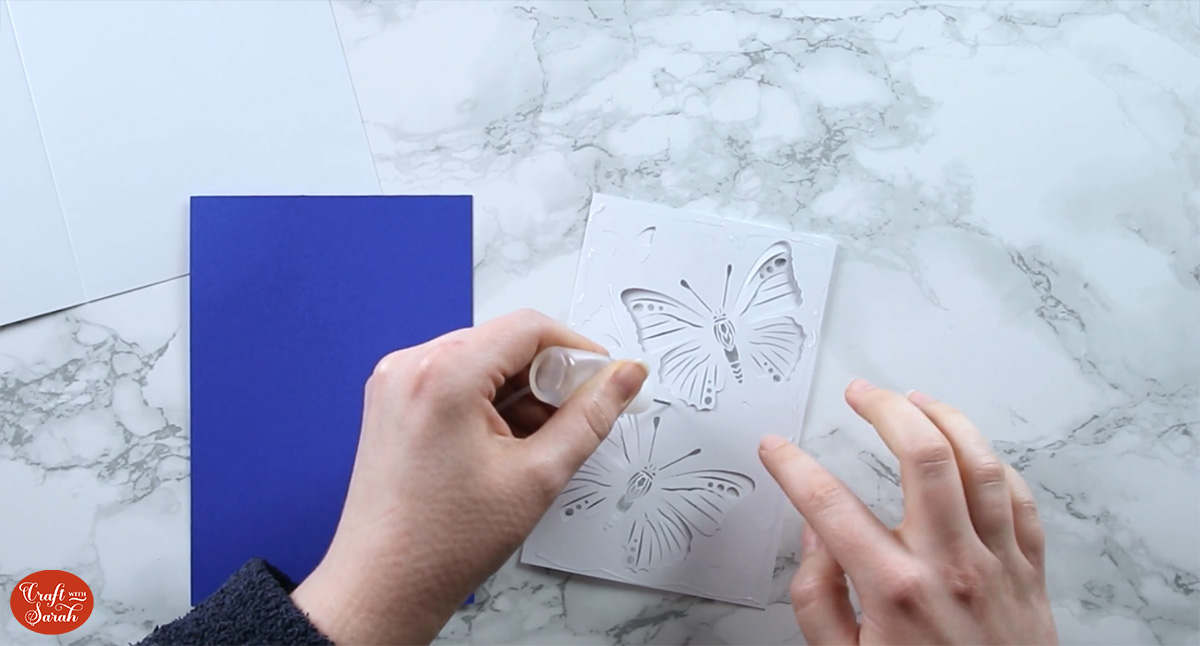
My favourite glue to use on papercraft projects is Collall All Purpose Glue.
It’s SO good because it doesn’t “warp” or bend the cardstock like some glues do. You can use as much of it as you want and the card stays perfect – and it dries perfectly clear too!
To make it even easier to apply glue to layered card projects, I highly recommend getting some of these needle tip applicator bottles to put the glue into.
The nozzles are REALLY tiny which makes them perfect for putting glue in the pieces of cardstock that make up these cards.

Fold your base card in half and then use glue or 3D foam squares to stick the bright coloured cardstock to the middle of the card.
If using foam pads, make sure you add some in the middle of the pieces of card so it give stability to the middle. If you don’t add any foam pads in the middle then it can “sag” under the weight of itself, which doesn’t look as good.

Step 6) Fold out the popout shapes
Use your fingers or a spatula tool to fold up all the edges of the popup shapes.
Gently bend the shapes upwards to make them “come out” from the flat card underneath.
It should be more of a “bend” than actually putting a fold/crease line in the card.
If the wings come out too much, press them down a little bit and they should stay a bit lower down to the card.

Once you’ve done the big butterflies, fold out the sides of the hearts and smaller butterflies.

Your card is now finished! You could leave it as it looks now, or embellish further with toppers, glitter, gemstones, sentiments, or – well, whatever you want!
More popout card SVGs
I hope that you enjoy these free butterfly cut files!
If you’d like to make even more popout cards, I have lots of different designs to choose from:

These designs are available in my SVG shop.
You can download them for free if you are a Craft Clubhouse member.
LOTS more designs will be released on May 1st, including all of these beautiful insect designs:

Again, these will all be free to download for Craft Clubhouse members.
Happy crafting,
Sarah x

