Barn Owl in Flight 🦉 Beautiful Free Owl SVG

Make a beautiful and intricate handmade owl craft with this barn owl SVG file.
Two different versions of the owl cut file are included: one without a background and one with a detailed field and sky background.
Both versions are made in a similar way, but check out the assembly guides for each one before you stick them together as some of the pieces are a little different between the two owls.

Video tutorial for free owl SVGs
Watch the video below to see how to make this adorable owl papercraft. Keep scrolling for a written tutorial.
Materials list for flying owl craft projects
Here is a list of the materials that I used to make this project.
Please note that some of the links included in this article are affiliate links, which means that if you click through and make a purchase I may receive a commission (at no additional cost to you). You can read my full disclosure at the bottom of the page.
- Cricut Machine
- Light blue Cricut cutting mat
- Coloured Card
- Collall All Purpose Glue or similar
- Needle Tip Applicator Bottle
- 3D foam pads
- String or ribbon

Layered barn owl SVG assembly instructions
Here’s how to make your very own barn owl using a Cricut machine!
Step 1) Download the free file & unzip the downloaded folder
Download the Free Cutting File

Please login to your account to download this file.
TERMS OF USE:
You may sell finished, handmade physical craft items that you have made using this product but must not sell or share the digital files. Read full terms of use
Before you upload the SVG to Design Space, you need to unzip the download folder that it comes in.
- How to unzip a folder on Windows computer
- How to unzip a folder on a Mac
- How to unzip a folder on an iPad/iPhone
- How to unzip a folder on an Android device
Step 2) Upload the SVG file into Design Space
Open up Cricut Design Space and upload your chosen owl SVG – either the one with or without the background.
Make sure you upload the file which starts svg- in the filename!!
This is how it should look after you have uploaded the file:
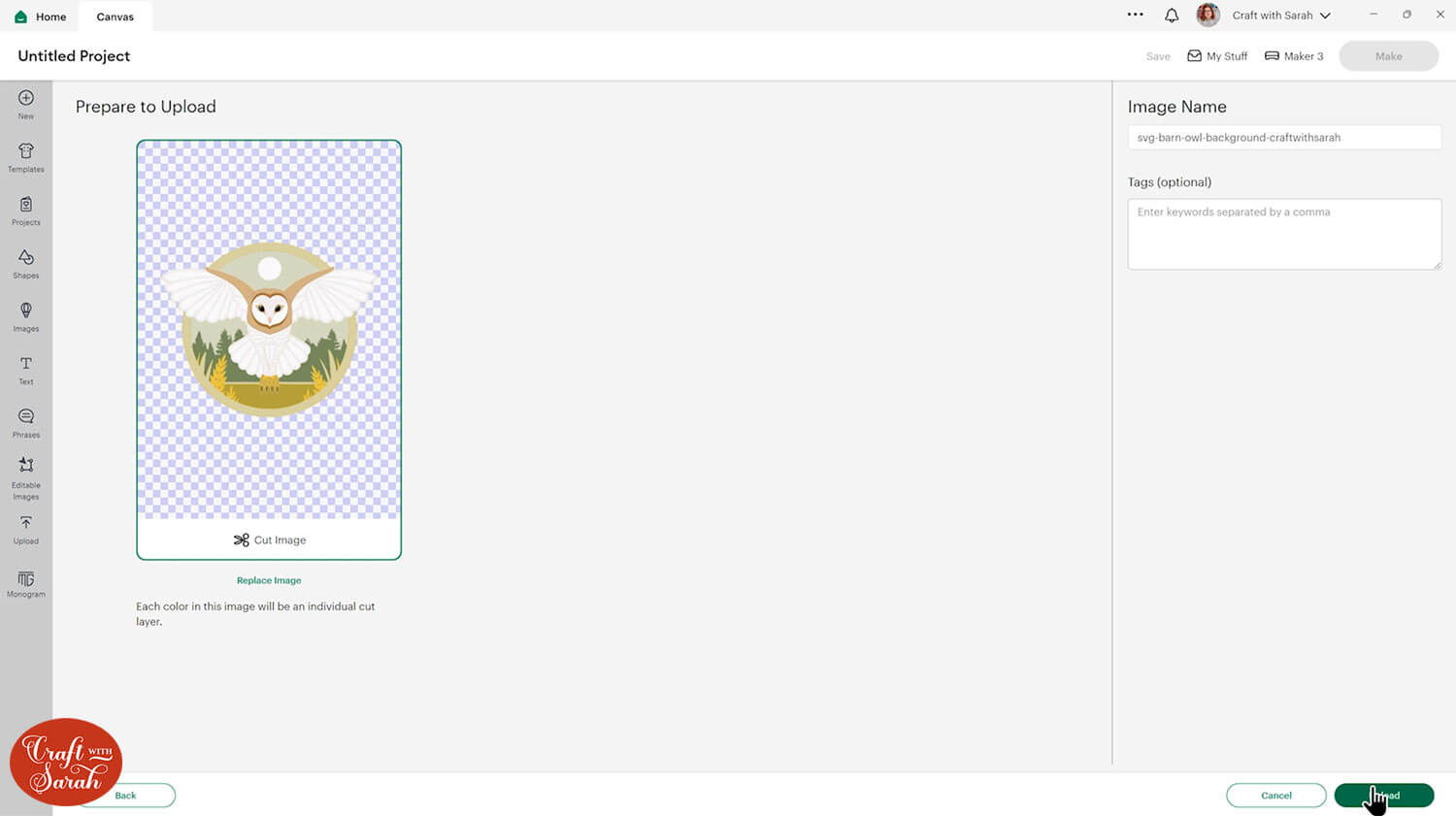
After uploading, the design will show in your “Recently Uploaded Images”. Click on it and then press “Add to Canvas” to put it onto your Project.
I’m adding both versions of the owl to my Canvas to show you the differences between them.
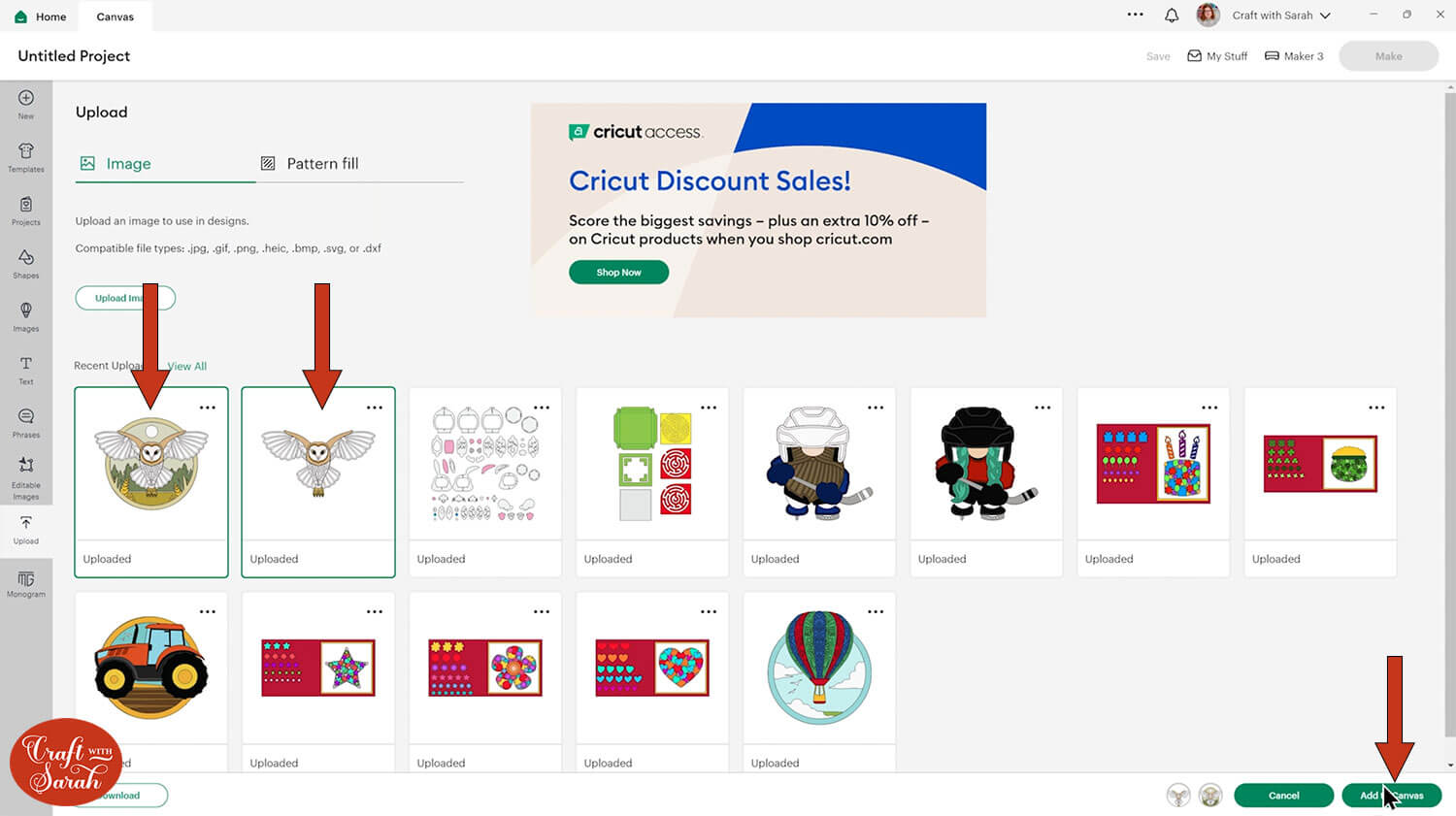
This is what they look like side-by-side.

I’m going to use the barn owl with the background for the rest of this tutorial, but you can follow the same steps to make the one without the background.
Click the design on your canvas and use the width/height boxes near the top of the screen to make it the size that you want to cut it.
I made mine 7.75 inches wide, which worked out at 6.285 inches tall.
I don’t recommend going smaller than about 6 inches wide as some of the wing pieces will get quite thin and delicate the smaller they are made. If you make the design much smaller than that, it may be difficult to cut.
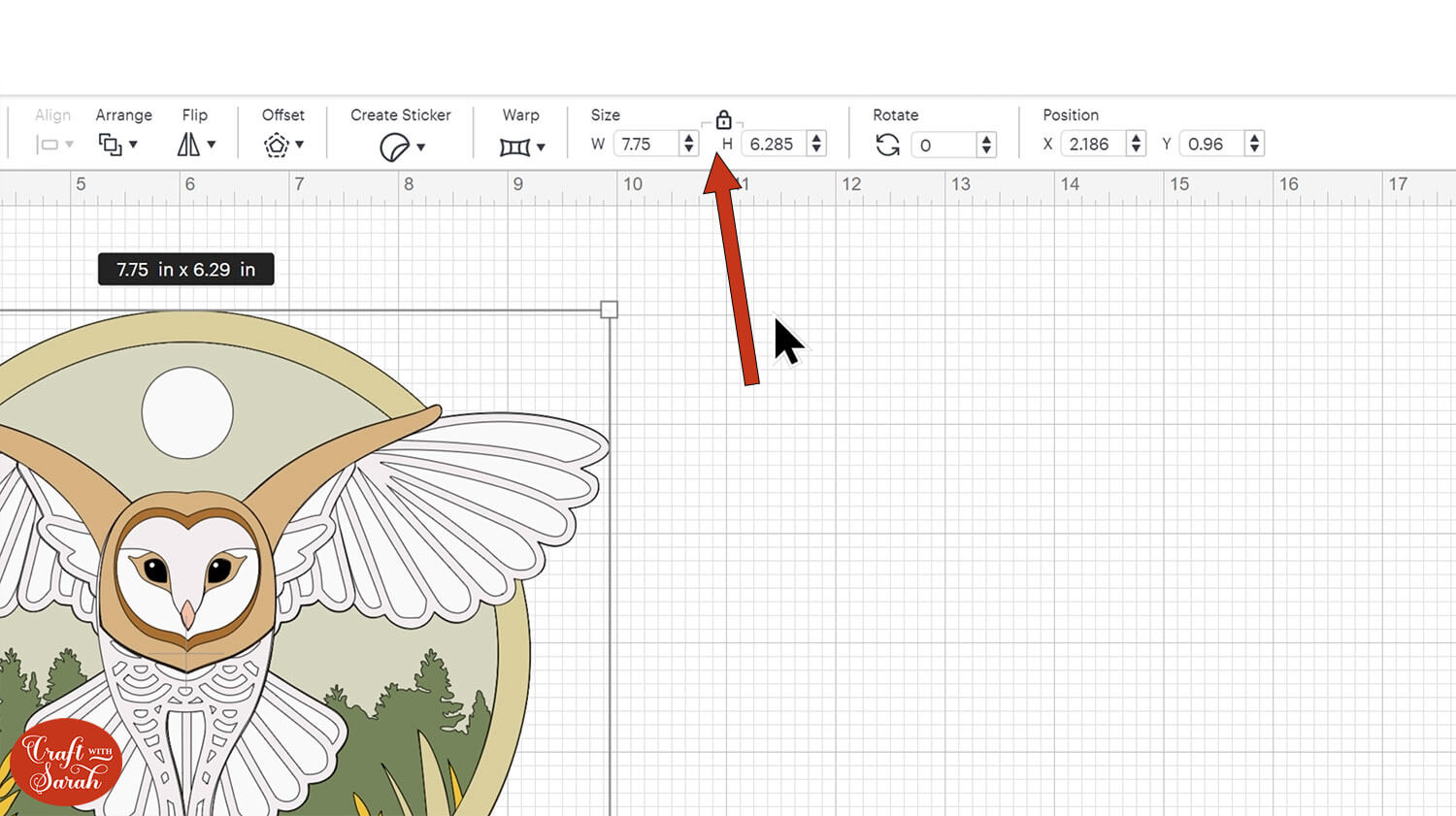
Step 3) Cut the design
When you’re happy how the design is looking in Design Space, click “Make” and follow the instructions on-screen to cut out all the layers.
Change the paper size with the dropdowns on the left of the screen. You need to change it for every colour.
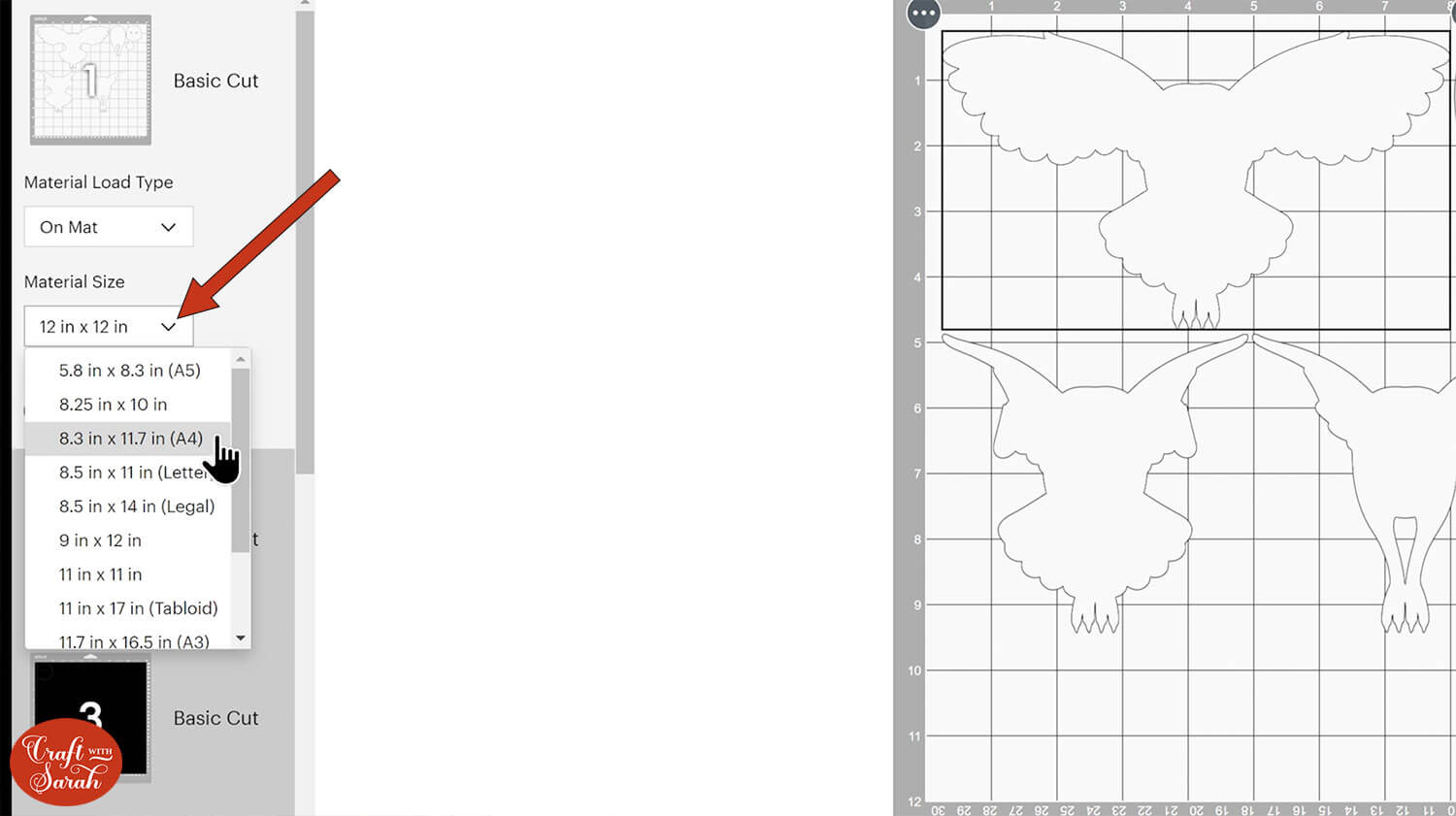
You can drag-and-drop the pieces on the screen to move them about to take up less space on your cardstock.

Step 5) Stick the project together
Use 3D foam pads and glue to stick the pieces together.
Use this guide to see the order to stick the layers together in. A high quality printable version of this assembly guide is included in the folder when you download this SVG.
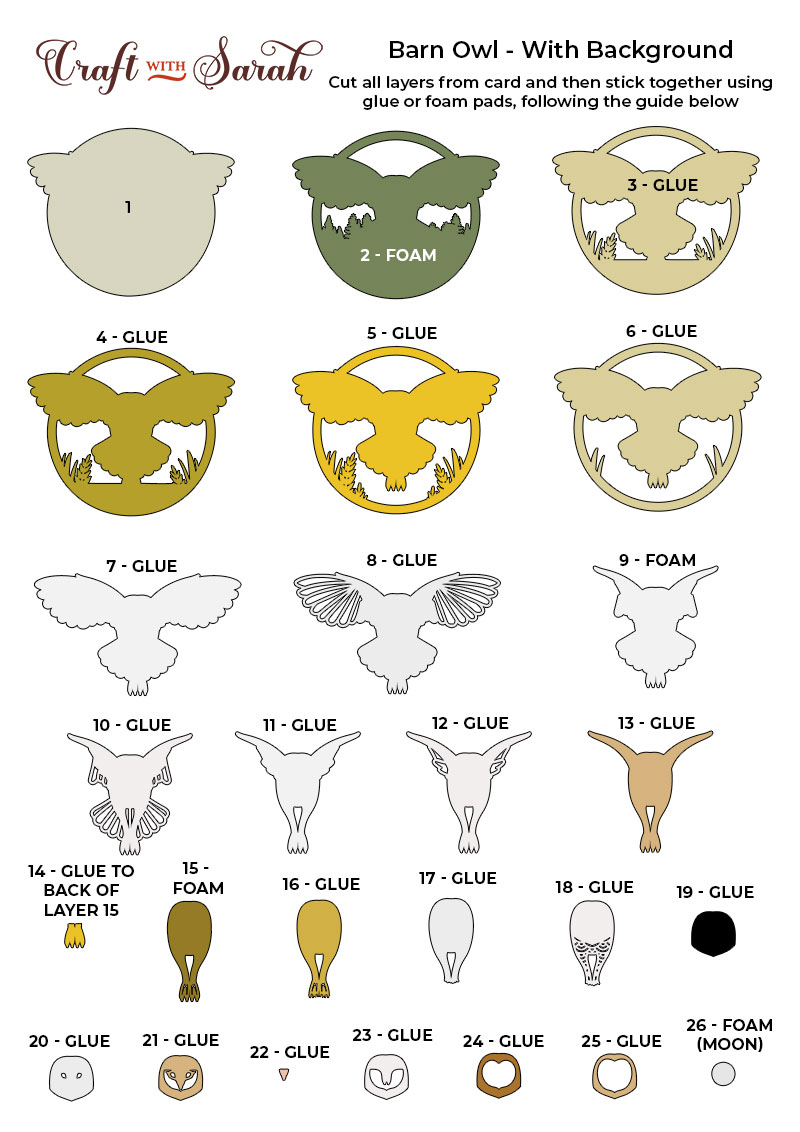
If you’re making the owl without the background then use this assembly guide instead:
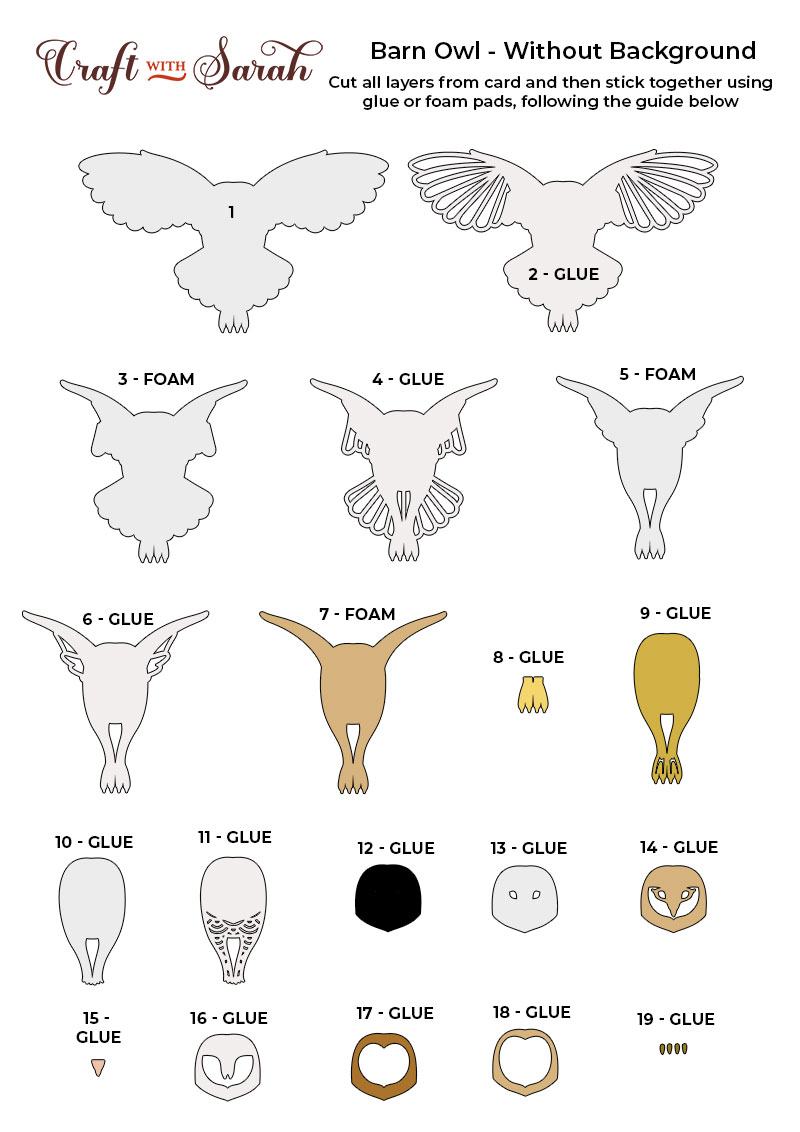
When adding the foam pads to larger pieces, make sure you add some in the middle of the pieces of card so it gives some stability to the middles. If you don’t add any foam pads in the middles then it can “sag” under the weight of the other layers which doesn’t look as good.

Using a pure white and a slight off-white or pale cream for the wings gives a lovely effect to the feathers.

There are lots of pieces to the head/face. Make sure you get them in the correct order!

Barn owl in flight Cricut project
I hope that you enjoy making this owl craft project.
I love how realistic it looks, and the depth of all the layers to built up the owl’s body and wings.

You could combine it with this standing barn owl design to add even more detail to your projects.
If you like this design and would like other birds in the same style, check out these other bird SVGs:

Love owls? Me too! Here are loads more owl SVGs – including snowy owls, eagle owls, cute owls, flying owls, zentangle owls, greetings cards, shadow boxes and more.
Happy crafting,
Sarah x

