HCC 2024 Day 16: Giant Movable Skeleton

Welcome to day sixteen of the 2024 Halloween Craft Countdown, where I’m sharing 20 spooky themed Cricut papercraft projects in 20 days.
Ready to add some life — or at least some bones — to your Halloween crafting?
In this tutorial, I’ll show you how to create a giant skeleton using your Cricut machine.
You’ll cut out all the pieces from cardstock and then use split pins (or brads) to assemble them, creating a massive, movable skeleton.
With a hanging circle at the top, this skeleton is perfect for displaying in a window or as a playful, spooky toy for kids.
Whether you’re decorating for Halloween or just looking for a fun project, this giant skeleton is sure to be a hit. Let’s get started!
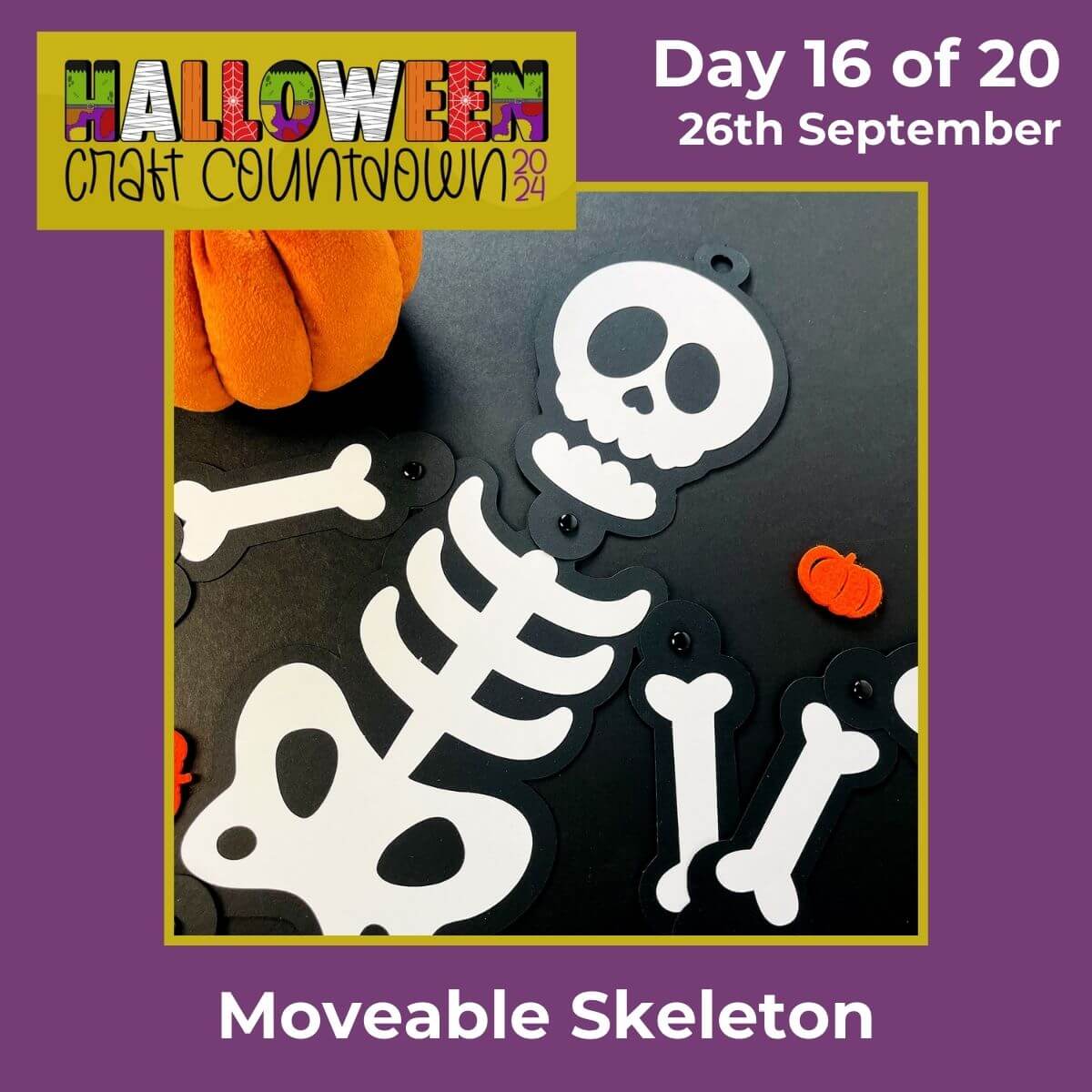
This Project was part of the Halloween Craft Countdown 2024
Materials supply list
Here is a list of the materials that I used to make this project.
Please note that some of the links included in this article are affiliate links, which means that if you click through and make a purchase I may receive a commission (at no additional cost to you). You can read my full disclosure at the bottom of the page.
- Cricut machine
- Light blue Cricut cutting mat
- White and black card
- Glue (I like Bearly Art Glue and Collall)
- Brads/split pins (black ones work best)
This project is suitable for the following types of Cricut machine: Explore Air 2, Explore Air 3, Maker, Maker 3, Venture, Joy Xtra and Joy. You will need to make the design smaller to cut on the original Joy.

Foundation learning
If you're new to crafting with your Cricut, you may find the below links helpful.
They teach some of the skills mentioned throughout this tutorial.
- How to upload SVG files into Design Space
- How to make 3D layered Cricut projects
- The BEST way to frame papercraft projects
- How to mount multiple designs in the same frame with magic guides
- How to score with a Cricut (even without scoring tools)
- Print then cut tutorial
- Design Space tools (Combine, Attach, Slice, Weld, Flatten, etc.)
- Pattern fill tutorial (for making backgrounds & cutting images to a specific shape/size)
- Free envelope SVGs that can be sized to fit any card
- How to write inside cards with Cricut pens
- How to cut layered designs at a small size
- Design Space tips & tricks
- Cricut pens tutorial
Video tutorial
Watch the video below to see how to make this project. Keep scrolling for a written tutorial.
Written tutorial (with photos!)
Here’s how to make your Halloween skeleton using a Cricut machine!
Step 1) Download the cutting file & upload to Design Space
Download the files using the box below.
Purchase the File(s)
This cut file is available as part of the Instant Access Bundle.
Or, purchase this design individually here

Before you upload the SVG to Design Space, you need to unzip the download folder that it comes in.
- How to unzip a folder on Windows computer
- How to unzip a folder on a Mac
- How to unzip a folder on an iPad/iPhone
- How to unzip a folder on an Android device
After unzipping, upload the SVG file into Cricut Design Space. This is the file which starts svg- in the filename.
Not sure how to do this? Here’s how to upload SVGs to Cricut Design Space. Make sure you upload the file which starts svg- in the filename!
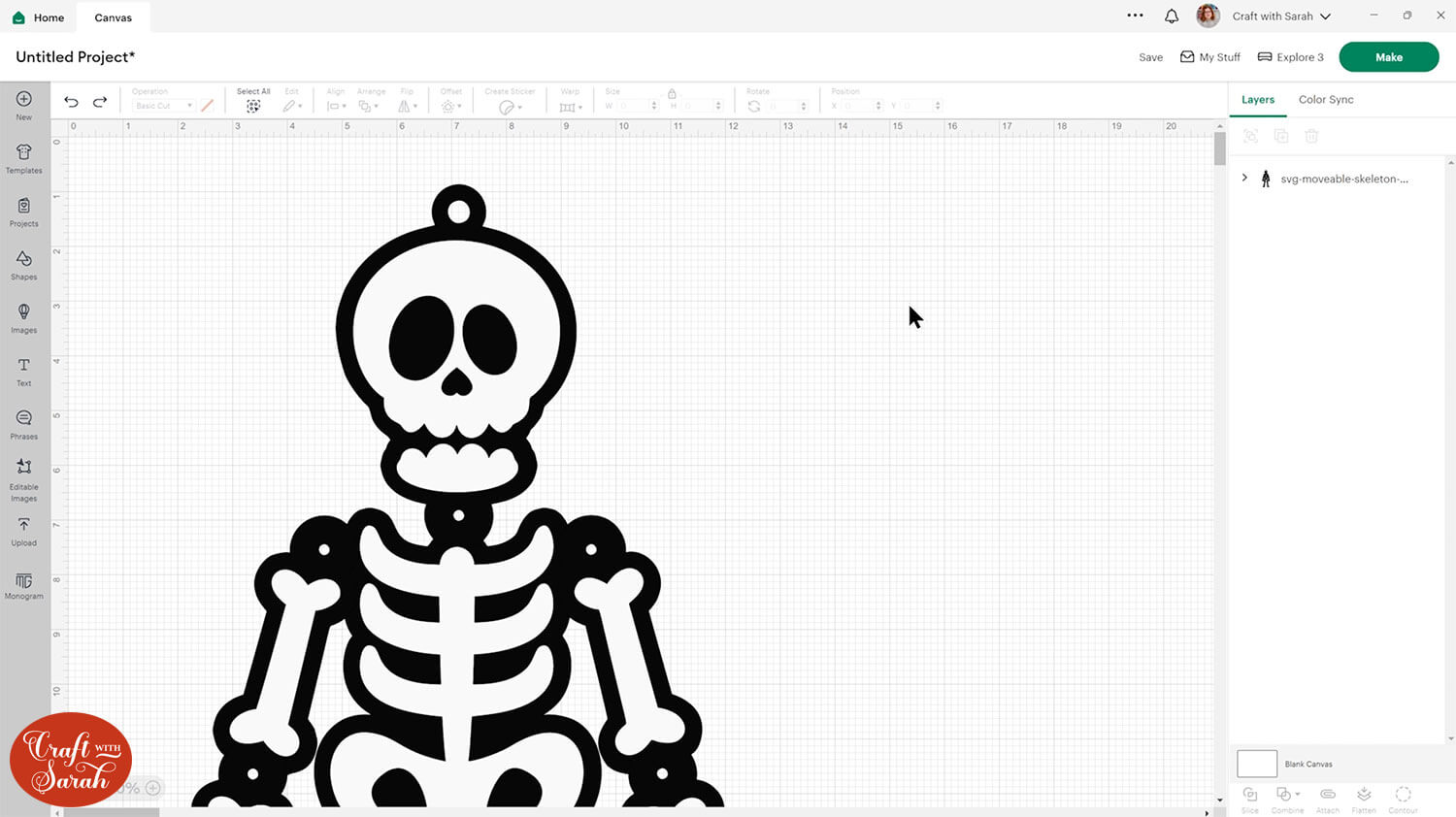
Step 2) Size the skeleton design
The skeleton will load into Design Space at around 12 inches wide and 27 inches tall.
It comes in sections, so you can still cut it from your regular sized cardstock on a standard 12×12 inch Cricut cutting mat.
I made mine at the size it loads in at, but you can make it larger or smaller if preferred.
Click the design on your canvas and use the width/height boxes near the top of the screen to make it the size that you want to cut.
TIP: Make sure the padlock icon above the width/height boxes is CLOSED before you resize. If it appears “open”, click it with your mouse to close it.
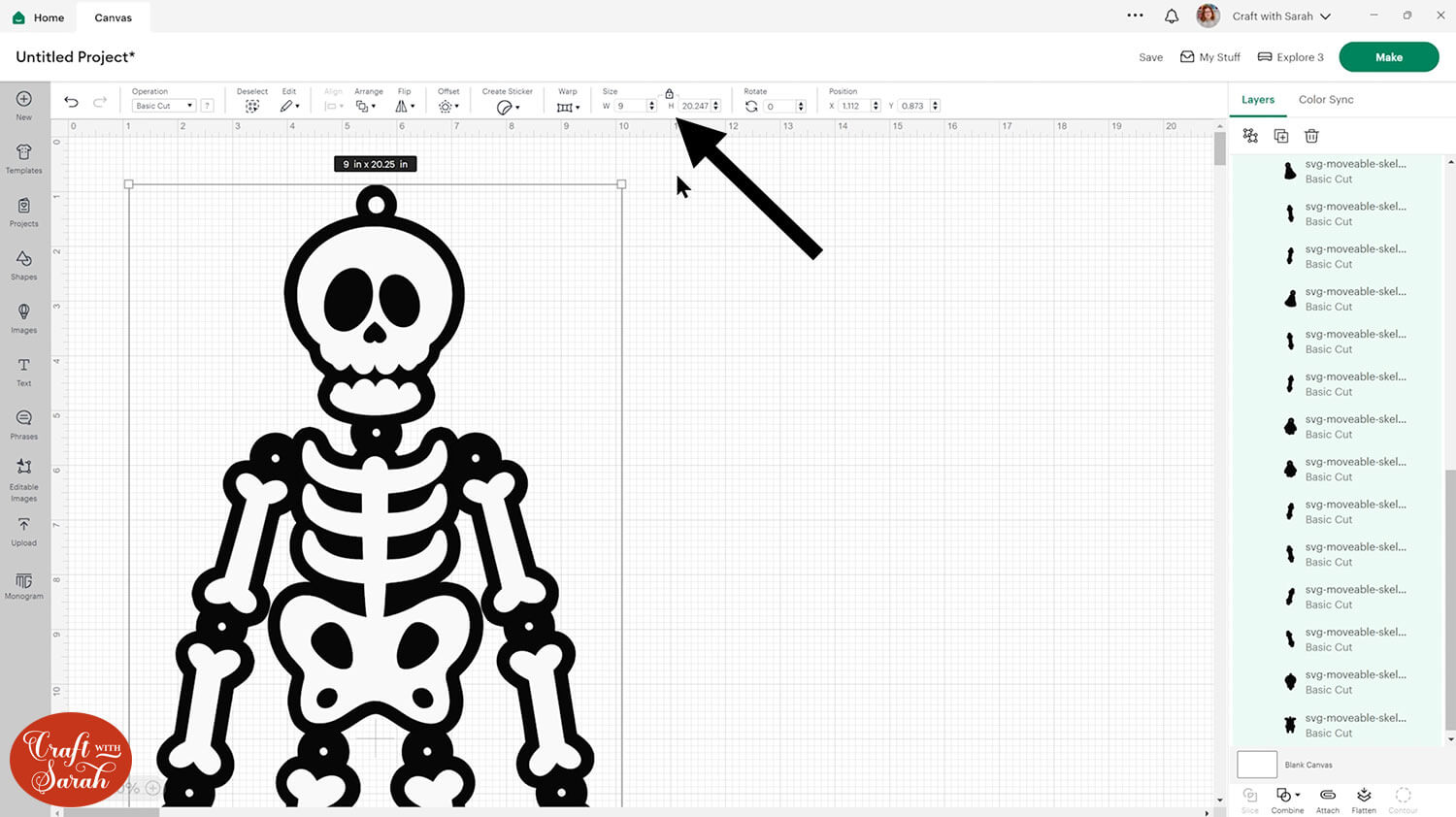
Be careful if you make it significantly larger as the holes in the pieces might get larger than the size of your split pins/brands which would mean that you can’t attach them together.
You could cut one of the black pieces on its own first, to make sure your split pins will fit.
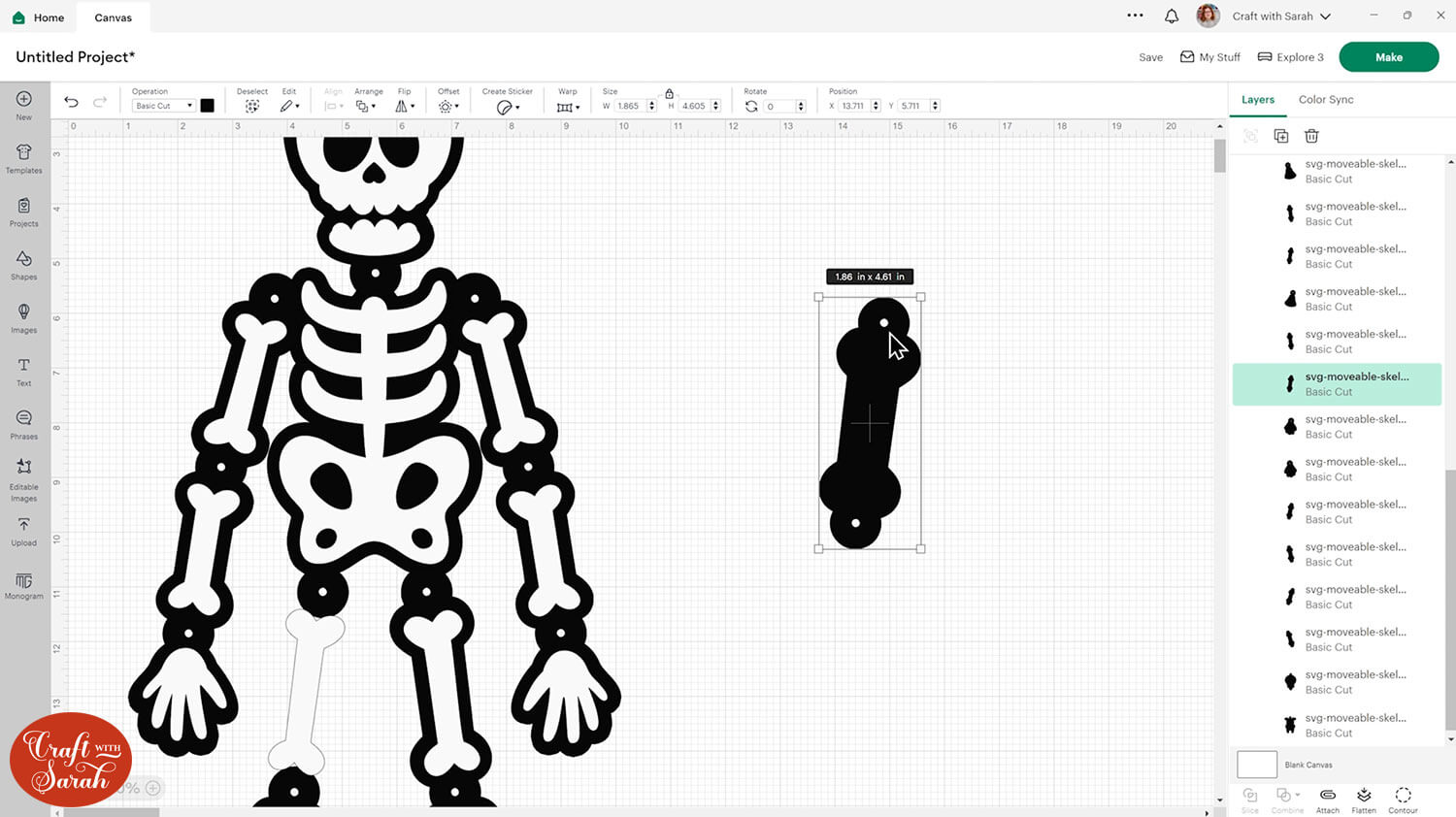
Step 3) Cut out all the pieces
When you’re happy with how the project is looking in Design Space, click “Make” and follow the instructions on-screen to cut out all the pieces.
To change the paper size, go into the dropdowns over on the left side of the screen and choose the paper size that you want to use. You need to change it for every single colour.
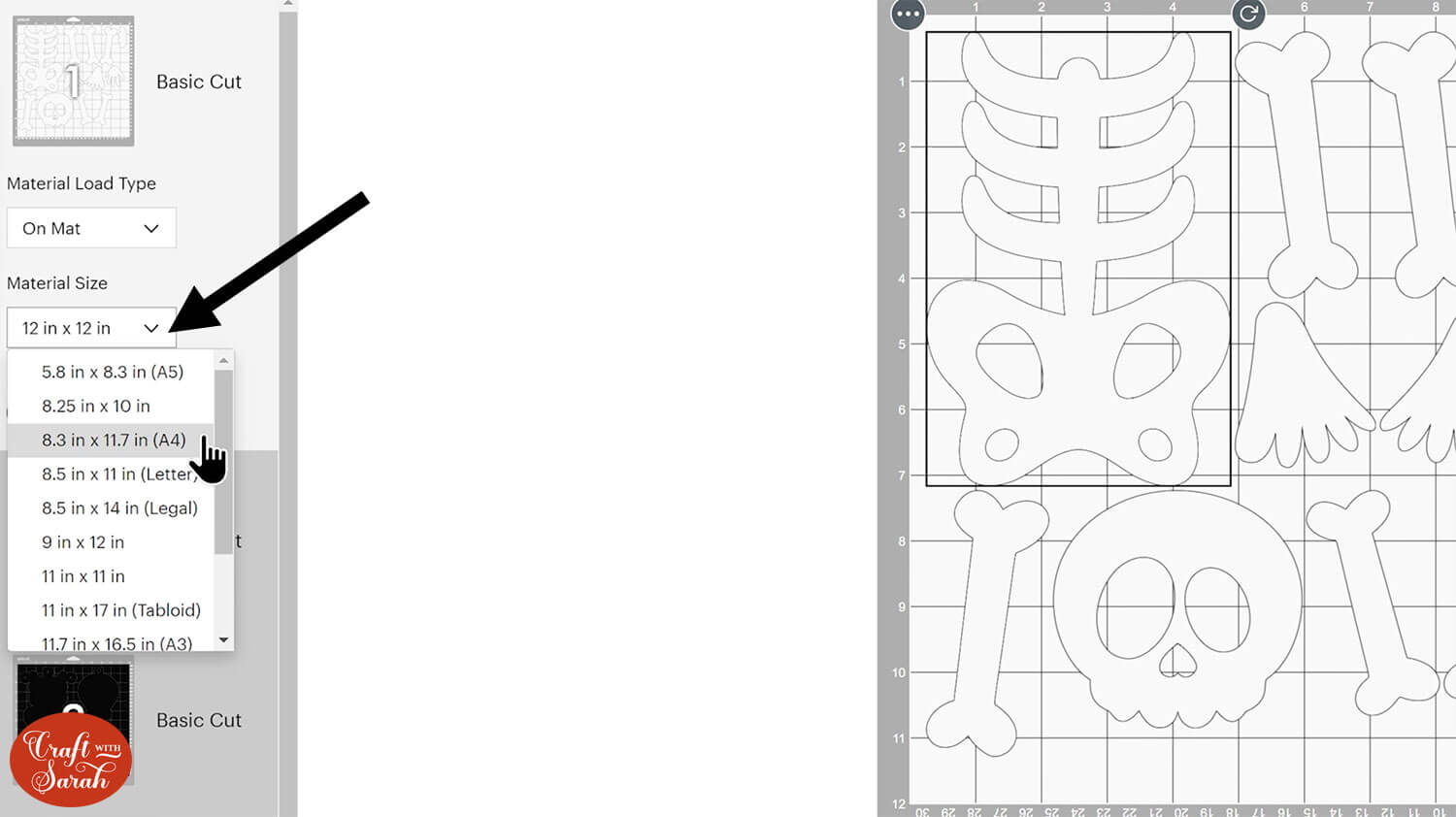
To save space on your cardstock, you can move things around by clicking and dragging. Make sure when you’re moving things about that nothing overlaps because otherwise, it won’t cut out properly.
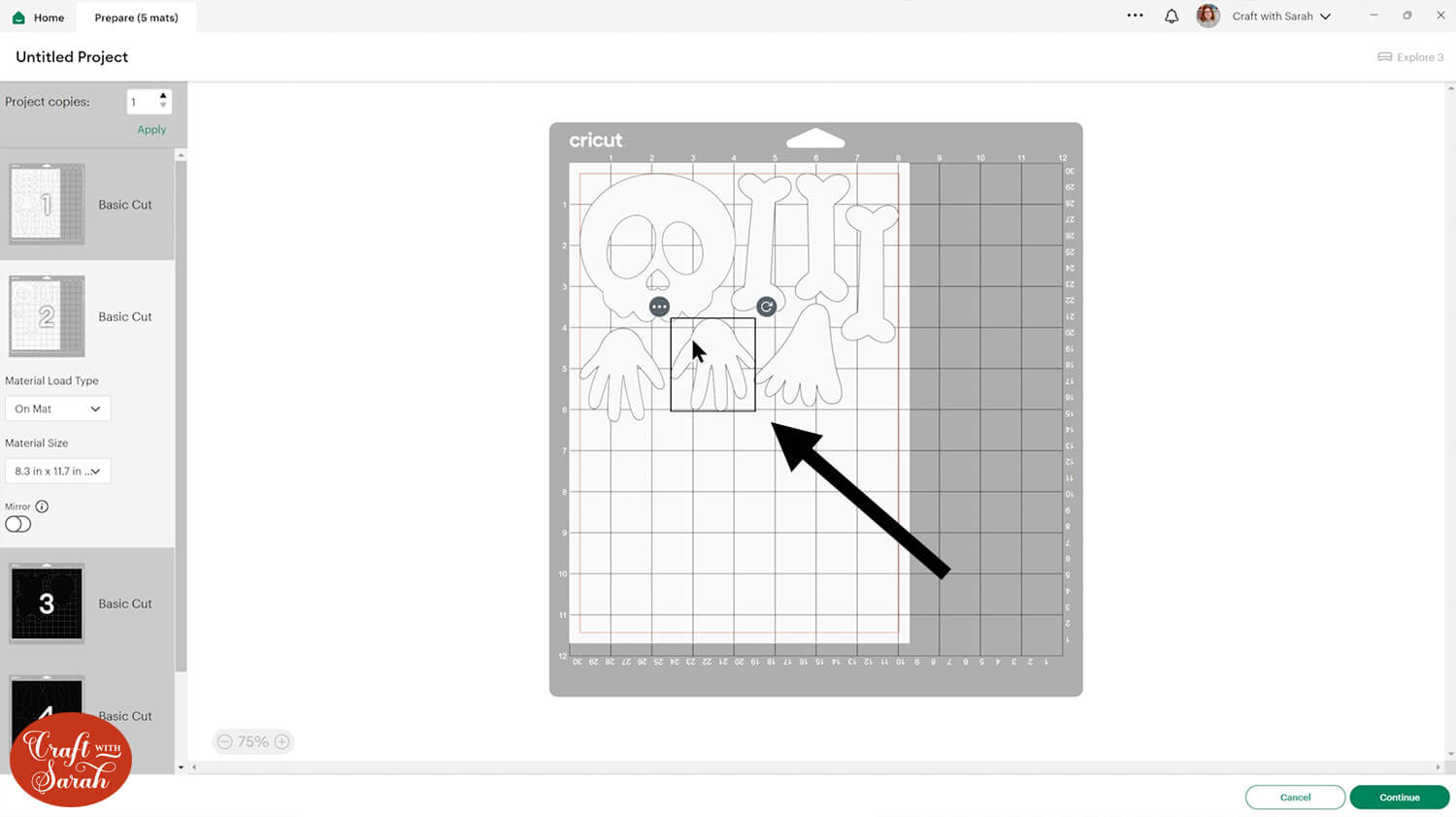
TIP: New to cutting cardstock with a Cricut? Check out this in-depth tutorial which goes through every step of the process, including tips for getting the best quality cuts from your Cricut.
Step 4) Glue the cardstock pieces together
Lay out all the black pieces on your desk, then place the matching white pieces on top. Get everything in place BEFORE you start glueing as some of the bones look very similar and you don’t want to end up with the wrong white bones on the wrong black pieces!

Glue all the white pieces onto their matching black piece.

My favourite glues to use on papercraft projects are Bearly Art Glue and Collall All Purpose Glue.
These are great because they don’t “warp” or bend the cardstock like some glues do. You can use as much of it as you want and the card stays perfect – and it dries perfectly clear too!
Bearly Art Glue comes with a tiny nozzle to make it easy to apply glue to small areas of card. The Collall glue doesn’t come with this, so it’s easiest to decant it into needle tip applicator bottles so that you have more control.
Step 5) Attach the body parts together
Use brads or split-pins to attach all the body parts of the skeleton to each other.
These are metal pins that come with two “legs” on them. Slot them through the holes in the skeleton and then bend out the “legs” to hold the card in place.


Here’s how it looks from the back with all the pieces connected.

If you are hanging your skeleton in a window, you may wish to cut a mirrored version of the white pieces so that you can glue them to the back and create a “double-sided” skeleton.
I had lots of fun moving him into different positions!

Halloween skeleton interactive craft project
With your giant skeleton fully assembled, you’ve created a fun and interactive Halloween decoration that’s sure to catch some attention.
Whether you hang him in a window or let the kids enjoy playing with his movable limbs, this spooky project is a great way to add some Halloween spirit to your space.

Happy crafting,
Sarah x

