ECC Day 01 🌼 Mandala Egg Layered Design

Make a beautiful Easter egg papercraft with this mandala SVG.
Hello and welcome to Day 1 of the Easter Craft Countdown, where I’m sharing a brand new free Easter craft project every day for 10 days!
We’re kicking things off with this beautiful mandala egg design.
Create your own mandala patterned cardstock egg to decorate your home ready to celebrate Easter! 🐰
This Project was part of the ECC Day 01 🌼 Mandala Egg Layered Design

Materials supply list
Here is a list of the materials that I used to make this project.
Please note that some of the links included in this article are affiliate links, which means that if you click through and make a purchase I may receive a commission (at no additional cost to you). You can read my full disclosure at the bottom of the page.
- Cricut machine
- Light blue Cricut cutting mat
- Coloured Card
- Collall All Purpose Glue
- Needle Tip Applicator Bottle
- 3D foam pads

Video tutorial
Watch the video below to see how to make this project. Keep scrolling for a written tutorial.
Written tutorial (with photos!)
Here’s how to make your very own mandala Easter papercraft project using a Cricut machine!
Step 1) Download the cutting file(s) & unzip the downloaded folder
Before you upload the SVG to Design Space, you need to unzip the download folder that it comes in.
- How to unzip a folder on Windows computer
- How to unzip a folder on a Mac
- How to unzip a folder on an iPad/iPhone
- How to unzip a folder on an Android device
Step 2) Upload the SVG file into Design Space
Open up Cricut Design Space and start a new Project.
Click “Upload” and then find your unzipped version of the downloaded files for this project.

Select the file called svg-egg-mandala-craftwithsarah.svg
This is how it should look after you have uploaded the file:
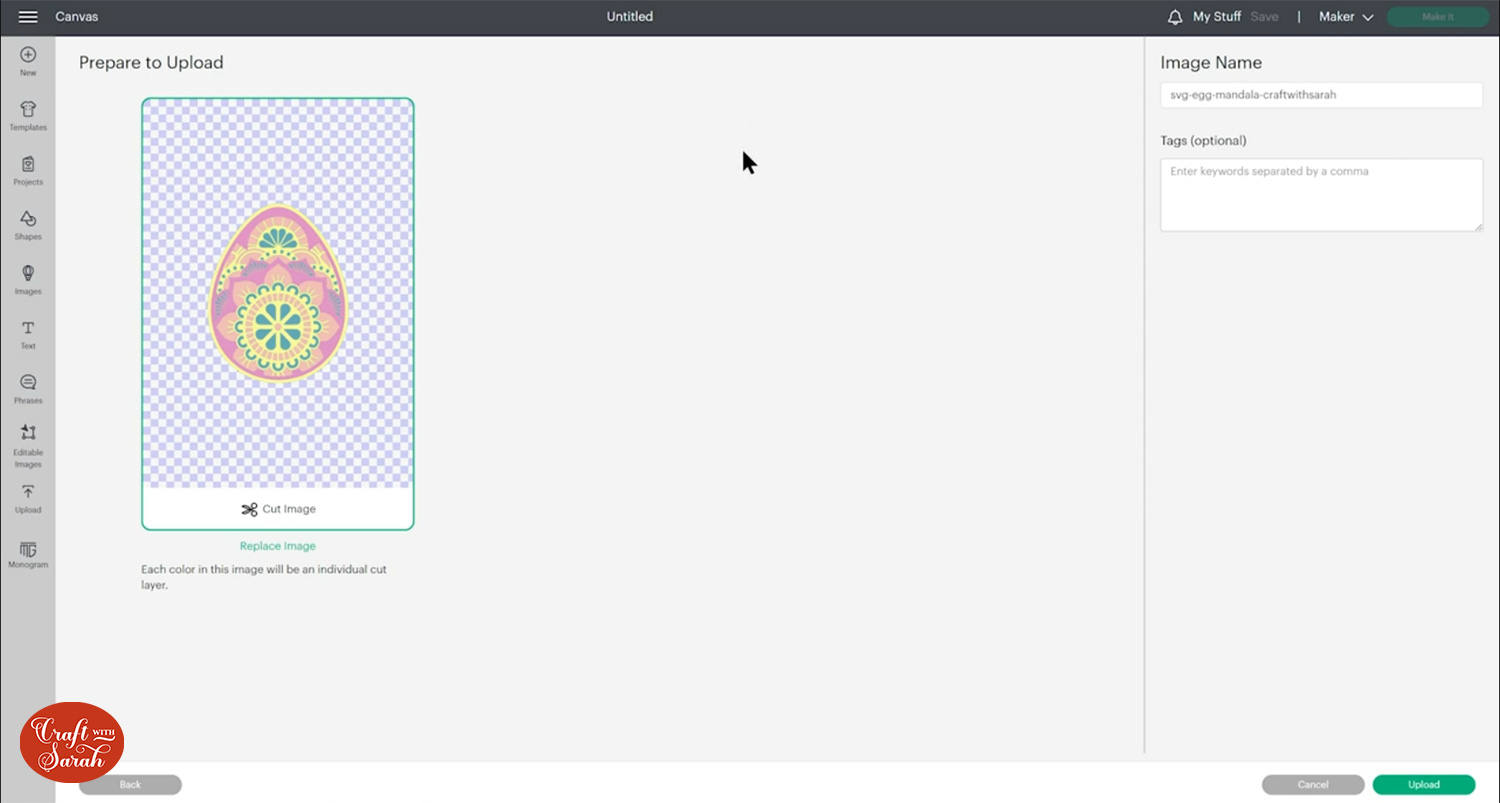
All the layers should appear “on top of each other” as per the image above. If you see all the layers next to each other instead, that means you’ve accidentally uploaded the wrong file type. If that’s the case, click “Cancel” on the bottom-right of the screen and try again.
Make sure you upload the file which starts svg- in the filename!!
After uploading, the design will show in your “Recently Uploaded Images”.
Click on it and then press “Add to Canvas” to put it onto your Project.
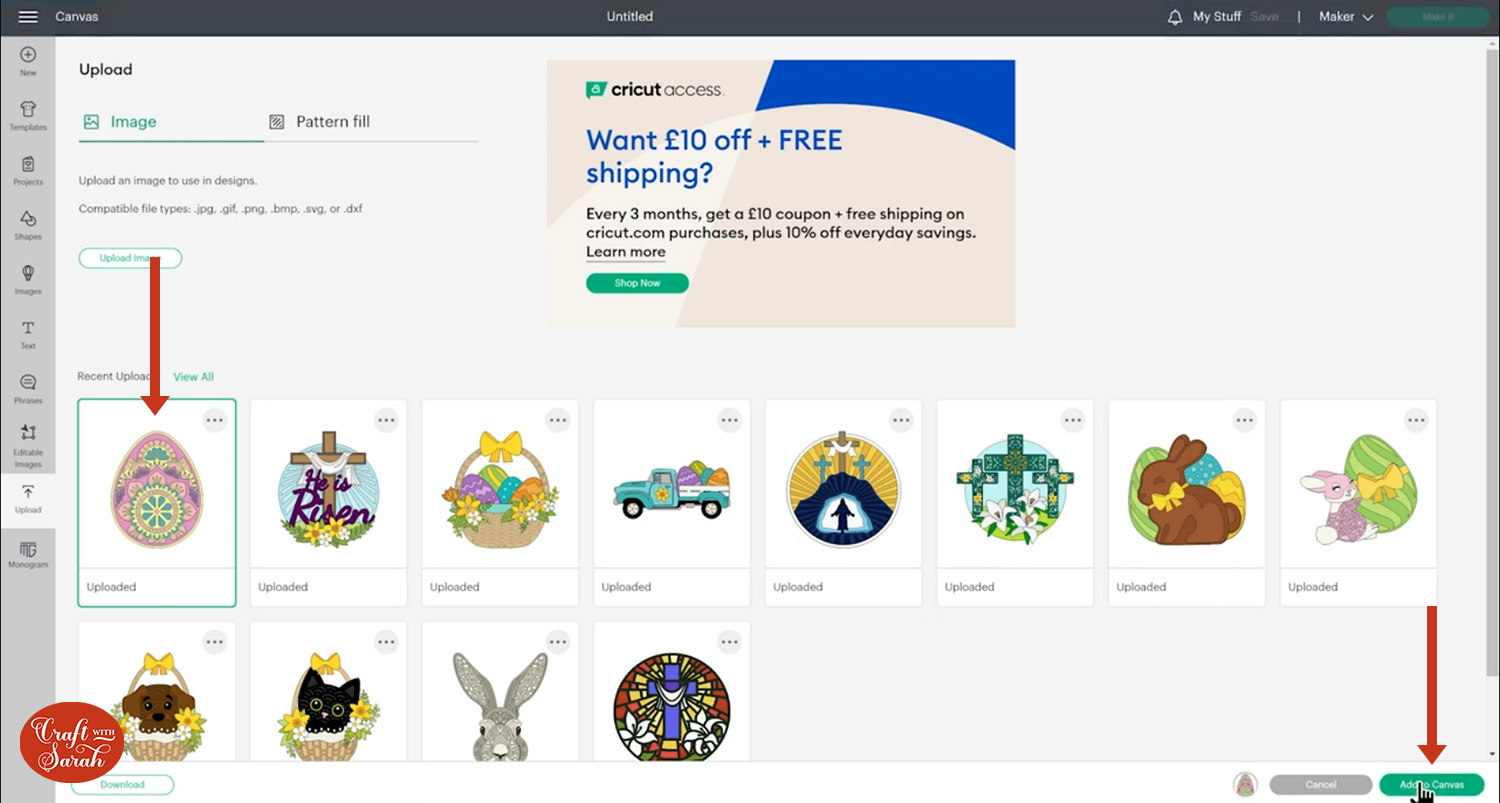
To change the colours of the egg, click each layer individually in the layers panel down the right-side of the screen and then change the colour in the colour selection box.
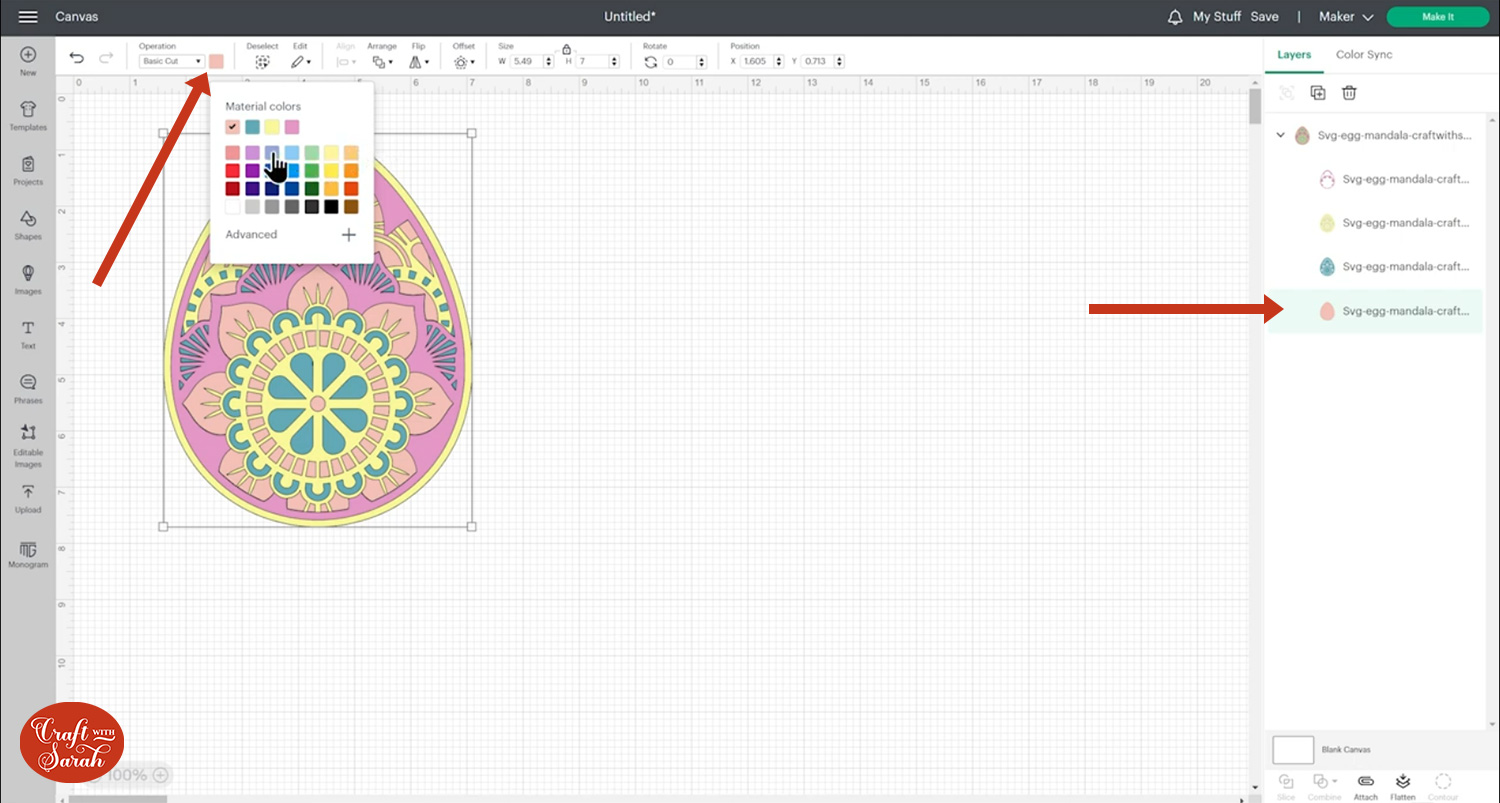
For example, here is how the egg would look if you change it to be all different shades of blue.
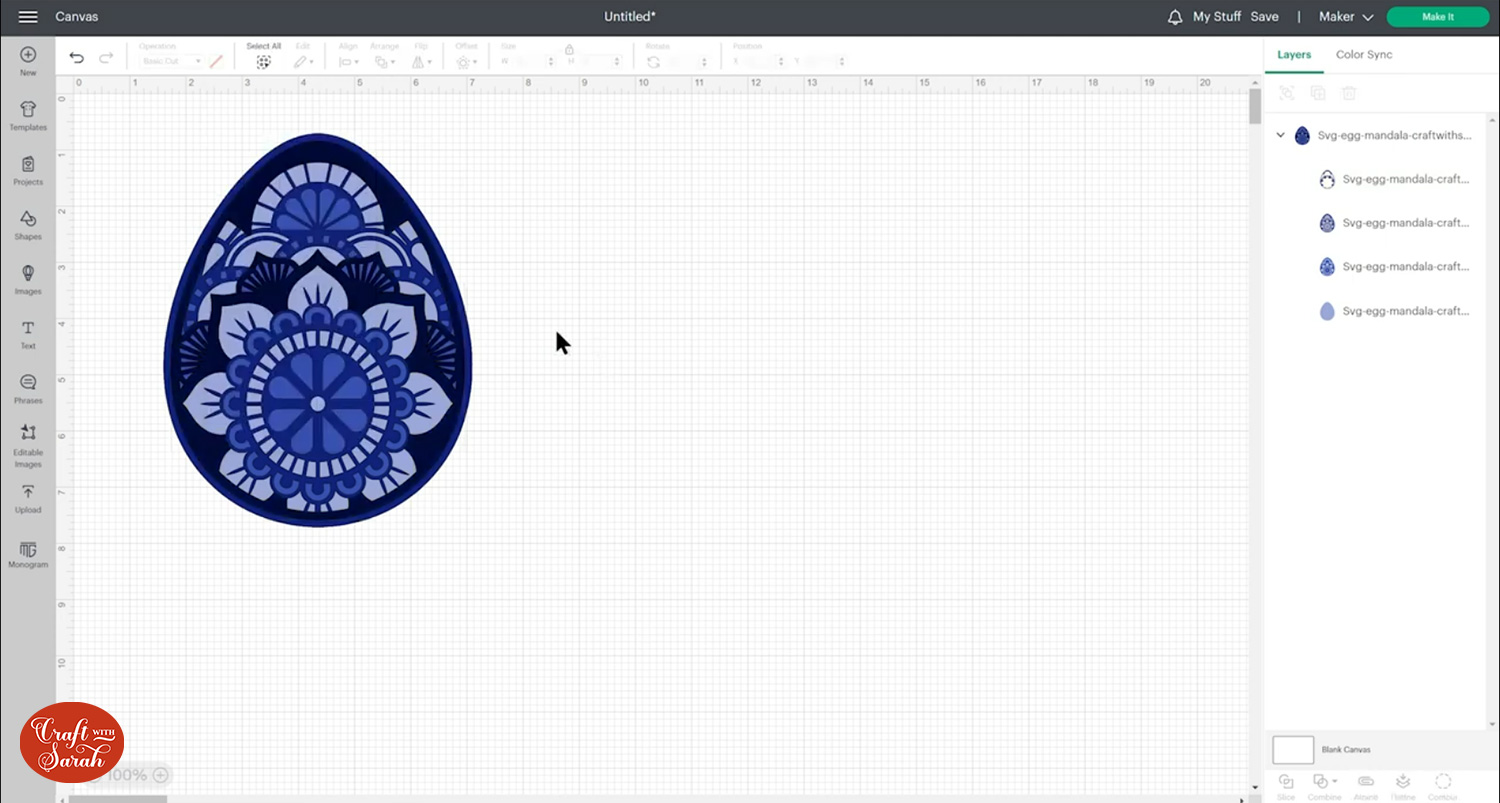
You may wish to resize the egg before you cut it out.
Click the design on your canvas and use the width/height boxes near the top of the screen to make it the size that you want to cut it.
TIP: Make sure the padlock icon above the width/height boxes is CLOSED before you resize. If it appears “open”, click it with your mouse to close it.
I cut my design at 7 inches tall (5.49 inches wide). I don’t recommend going smaller than about 5.5 inches tall as some of the cuts will get a little bit too tiny and hard to stick.
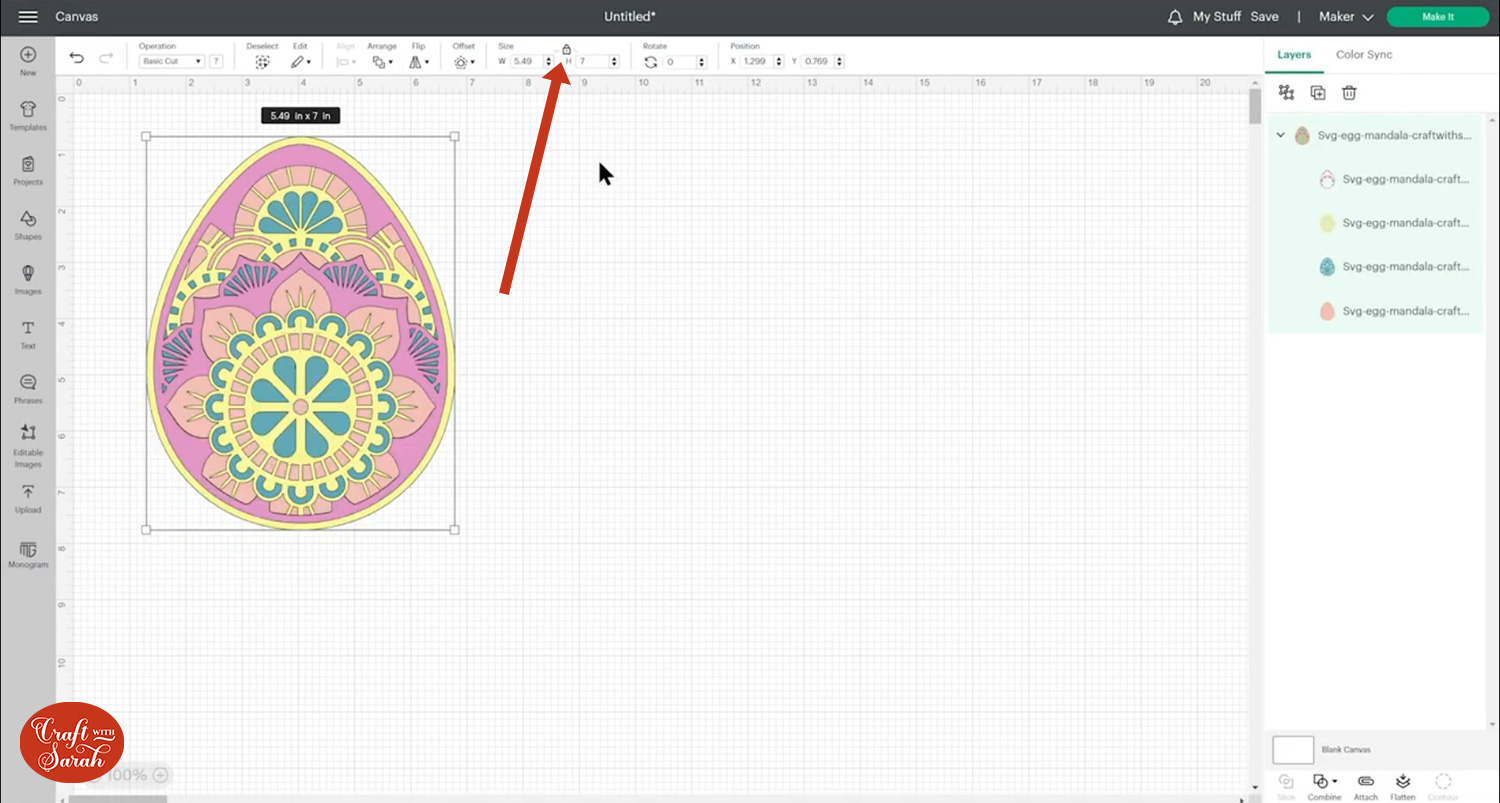
Step 3) Cut out all the layers
When you’re happy with how the project looking in Design Space, click “Make It” and follow the instructions on-screen to cut out all the layers.
To change the paper size, go into the dropdowns over on the left side of the screen and choose the paper size that you want to use. You need to change it for every single colour.
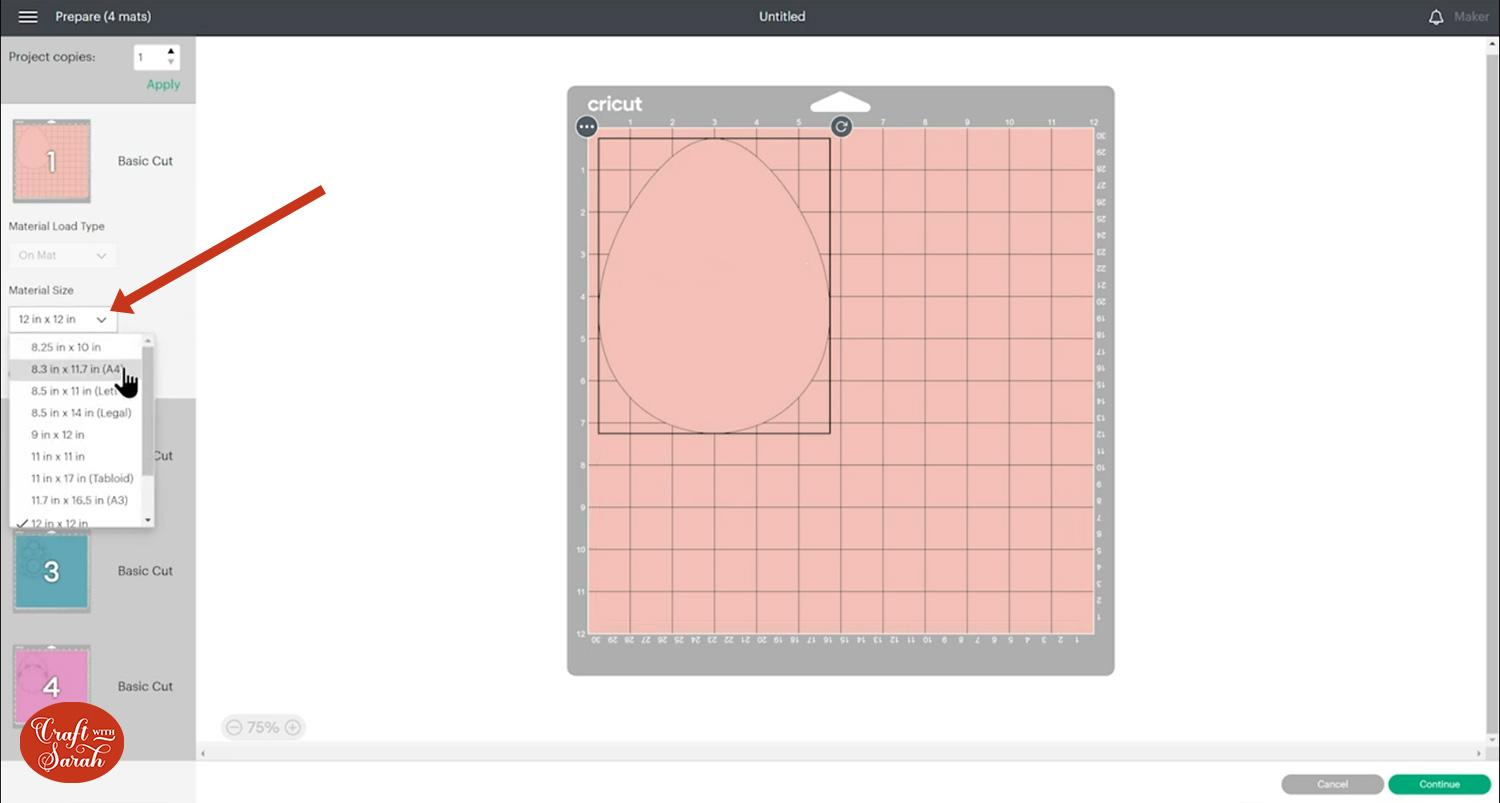
To save space on your cardstock, you can move things around by clicking and dragging. Make sure when you’re moving things about that nothing overlaps because otherwise, it won’t cut out properly
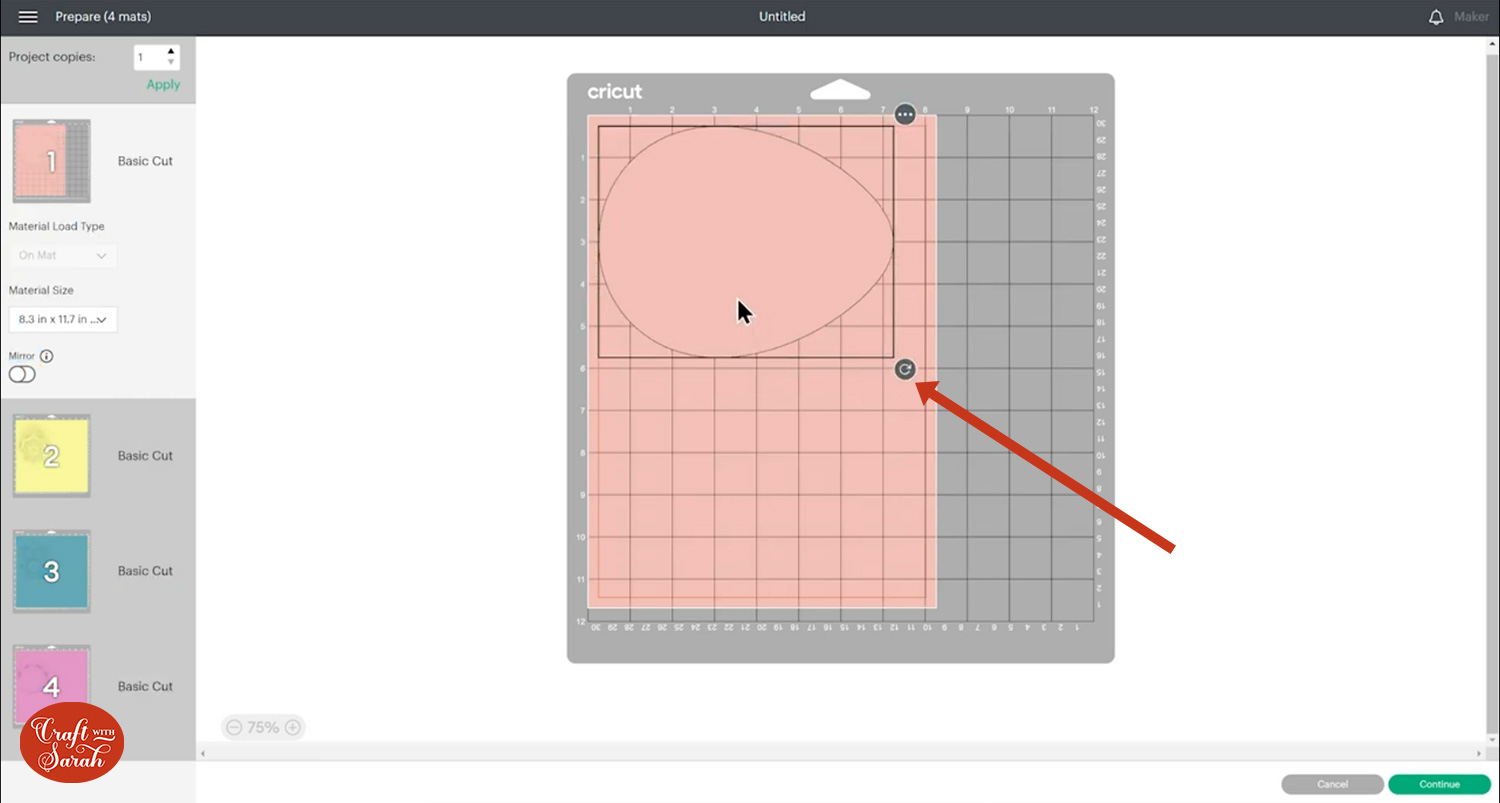
TIP: New to cutting cardstock with a Cricut? Check out this in-depth tutorial which goes through every step of the process, including tips for getting the best quality cuts from your Cricut.
Step 4) Stick the project together
Use 3D foam pads and glue to stick the layers together.
Use this guide to see the order to stick the layers together in.
A high-quality, un-watermarked printable version of this assembly guide is included in the folder when you download the cut file.
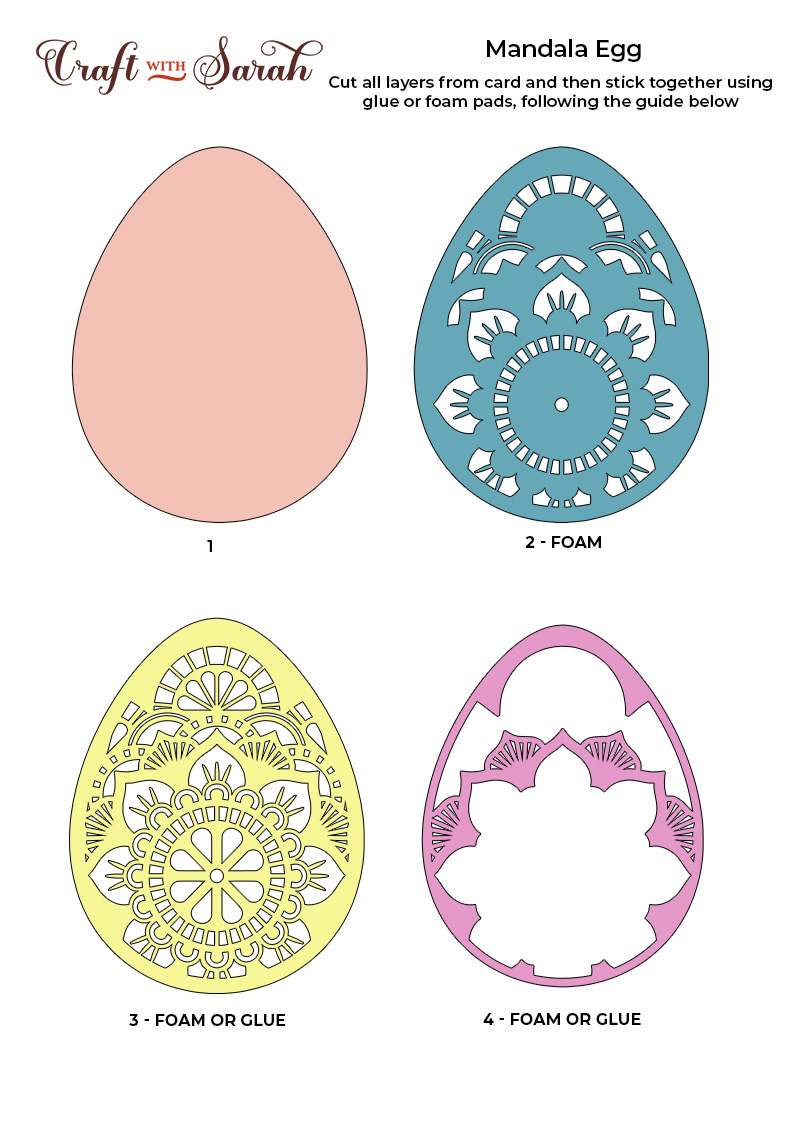
My favourite glue to use on papercraft projects is Collall All Purpose Glue.
It’s SO good because it doesn’t “warp” or bend the cardstock like some glues do. You can use as much of it as you want and the card stays perfect – and it dries perfectly clear too!
To make it even easier to apply glue to layered card projects, I highly recommend getting some of these needle tip applicator bottles to put the glue into.
The nozzles are REALLY tiny which makes them perfect for putting glue in the pieces of cardstock that make up this design.

The foam pads that I use are from “Dot & Dab”, but any foam squares will work. If yours are big then you may need to cut them smaller with scissors to fit inside the edges of the layers.
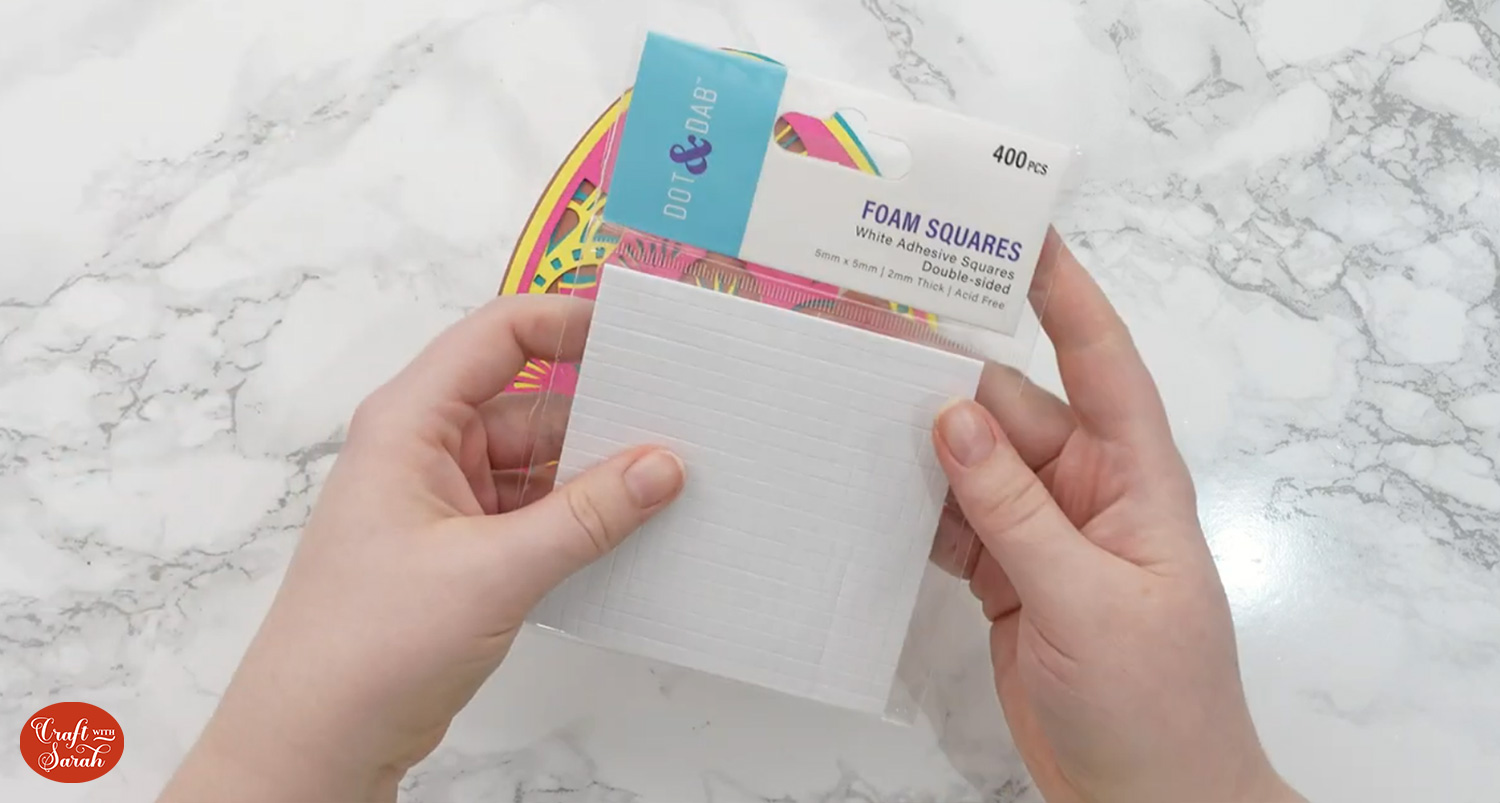
When adding the foam pads to the relevant layers, make sure you add some in the middle of the pieces of card so it give stability to the middles. If you don’t add any foam pads in the middles then it can “sag” under the weight of the other layers which doesn’t look as good.
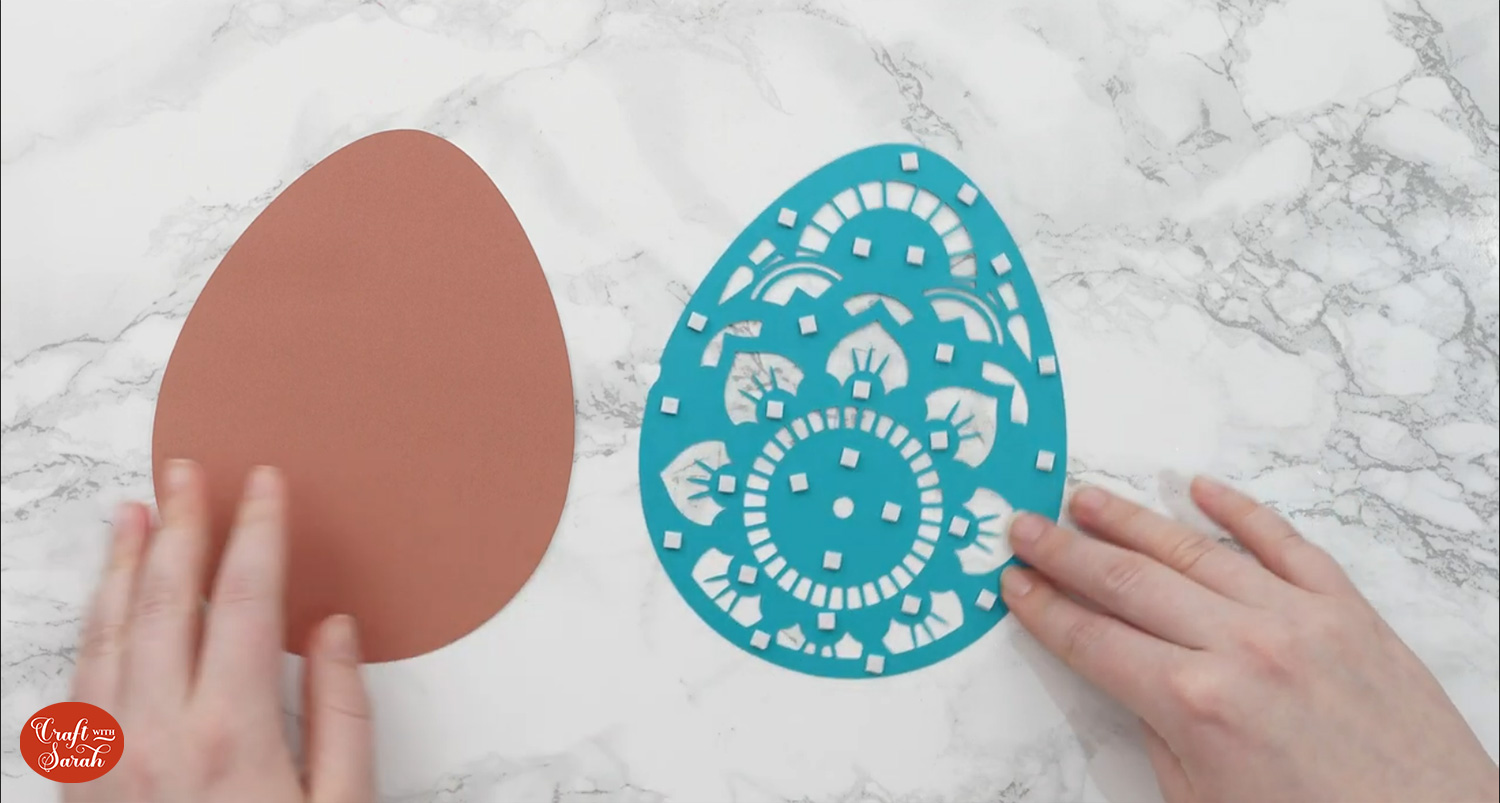
Keep sticking the layers together with either glue or foam, following the assembly guide above.
Easter egg mandala layered papercraft
After sticking all the pieces of card together, you’ll have a wonderful layered Easter egg all ready to be framed.

You could also put it on a greetings card or even stick it straight to the wall with some blu-tack or command strips, or prop it up on a shelf.
Or, check out these free easel stand templates for displaying the papercraft project nicely on a shelf.

The below video has some tips on how to frame your craft project, including my Number One hack for making sure that your design will fit perfectly every time without wasting any of your craft materials.
Happy crafting,
Sarah x


