HCC 2024 Day 12: Halloween Fold-Out Cards

Welcome to day twelve of the 2024 Halloween Craft Countdown, where I’m sharing 20 spooky themed Cricut papercraft projects in 20 days.
Get into the Halloween spirit with these fun and easy-to-make greeting cards that are perfect for sending some spooky cheer!
In this tutorial, I’ll show you how to create two different card designs using your Cricut machine.
These cards feature single-line shapes that are cut directly into the cardstock and then folded upwards to create a unique pop-out effect.
To add even more dimension, you’ll use foam squares to build up the layers of the mandala.
They look especially beautiful when layered up with holographic gold or silver card for some extra-special sparkle.

This Project was part of the Halloween Craft Countdown 2024
Materials supply list
Here is a list of the materials that I used to make this project.
Please note that some of the links included in this article are affiliate links, which means that if you click through and make a purchase I may receive a commission (at no additional cost to you). You can read my full disclosure at the bottom of the page.
- Cricut machine
- Light blue Cricut cutting mat
- White cardstock
- Coloured card, including holographic or metallic gold/silver
- Glue (I like Bearly Art Glue and Collall)
- 3D foam pads
- Cricut scoring wheel or scoring stylus (optional)
This project is suitable for the following types of Cricut machine: Explore Air 2, Explore Air 3, Maker, Maker 3, Venture, Joy Xtra and Joy. You will need to make the design smaller to cut on the Joy and Joy Xtra.

Foundation learning
If you're new to crafting with your Cricut, you may find the below links helpful.
They teach some of the skills mentioned throughout this tutorial.
- How to upload SVG files into Design Space
- How to make 3D layered Cricut projects
- The BEST way to frame papercraft projects
- How to mount multiple designs in the same frame with magic guides
- How to score with a Cricut (even without scoring tools)
- Print then cut tutorial
- Design Space tools (Combine, Attach, Slice, Weld, Flatten, etc.)
- Pattern fill tutorial (for making backgrounds & cutting images to a specific shape/size)
- Free envelope SVGs that can be sized to fit any card
- How to write inside cards with Cricut pens
- How to cut layered designs at a small size
- Design Space tips & tricks
- Cricut pens tutorial
Video tutorial
Watch the video below to see how to make this project. Keep scrolling for a written tutorial.
Written tutorial (with photos!)
Here’s how to make fold-out Halloween cards using a Cricut machine!
Step 1) Download the cutting file & upload to Design Space
Download the files using the box below.
Purchase the File(s)
This cut file is available as part of the Instant Access Bundle.
Or, purchase this design individually here

Before you upload the SVGs to Design Space, you need to unzip the download folder that they come in.
- How to unzip a folder on Windows computer
- How to unzip a folder on a Mac
- How to unzip a folder on an iPad/iPhone
- How to unzip a folder on an Android device
After unzipping, upload the SVGs file into Cricut Design Space. These are the files that start svg- in the filename.
Not sure how to do this? Here’s how to upload SVGs to Cricut Design Space. Make sure you upload the file which starts svg- in the filename!
The steps to get the cards ready to cut are the same for both of the included designs.
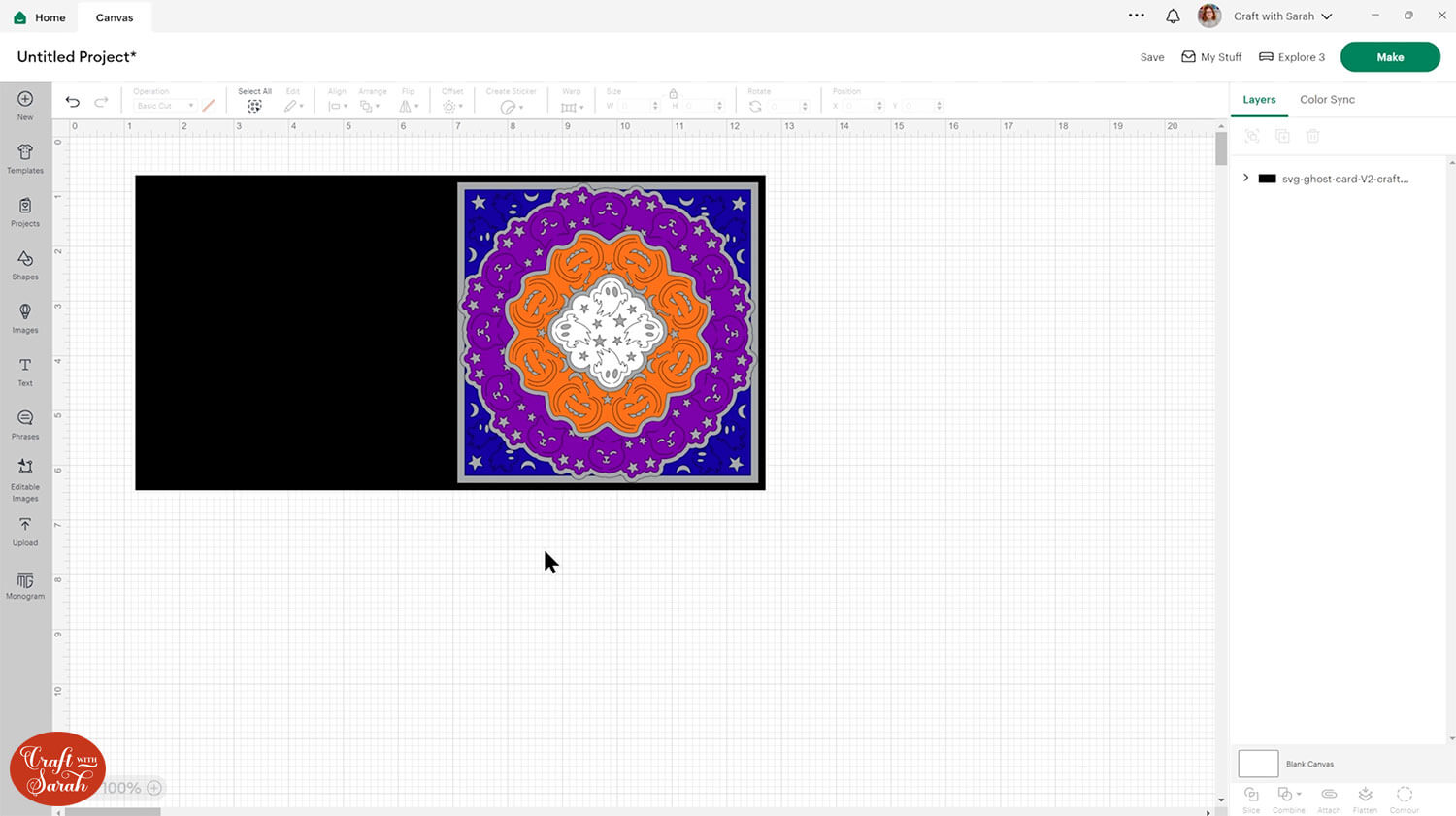
Step 2) Add a score line
If you have a scoring tool or scoring wheel for your Cricut machine, it’s a good idea to add a score line to the middle of the base card to make it easier to fold in the correct place.
If you don’t have a way to score with your Cricut, move on to Step 3.
Click the card and Ungroup the layers to separate them.
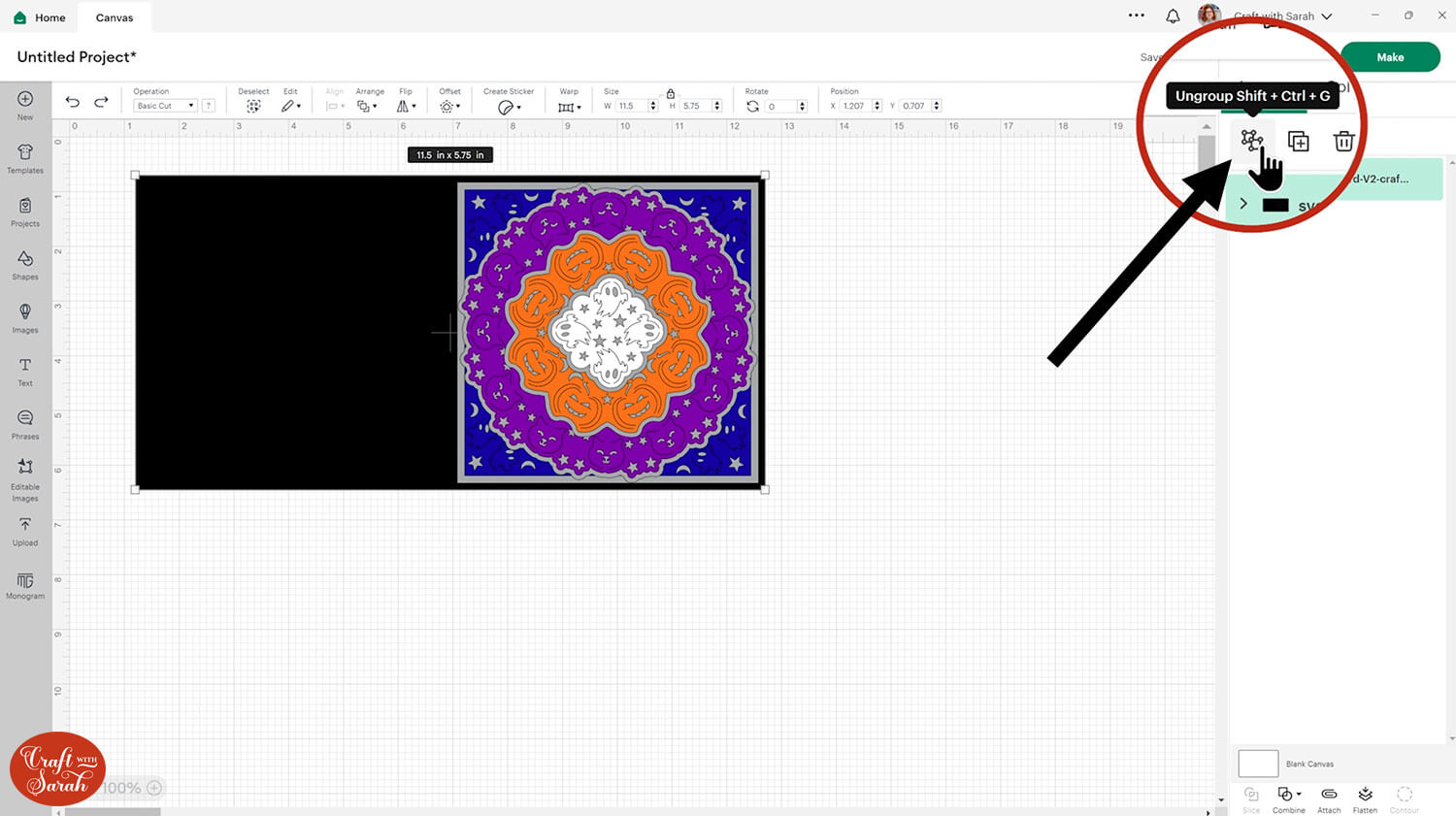
Select the base card and drag it down the Canvas so it’s underneath everything else.
I changed the colour to yellow to make it easier for you to see what I’m doing.
Click “Shapes” and insert a Score Line. Make it 5.75 inches tall.
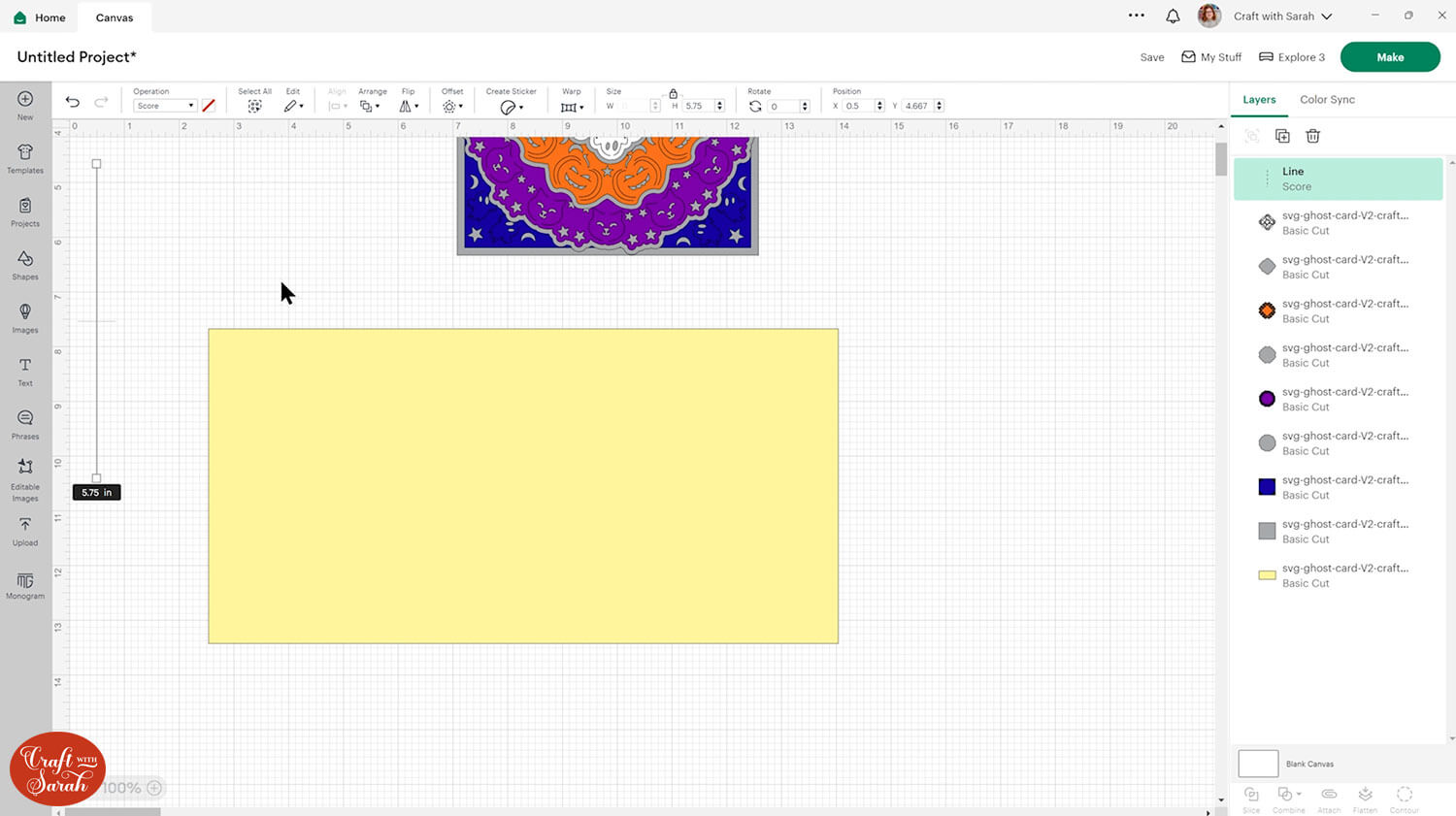
Select the score line and the base card, then click “Align” and “Center” to put the score line exactly in the middle of the card.
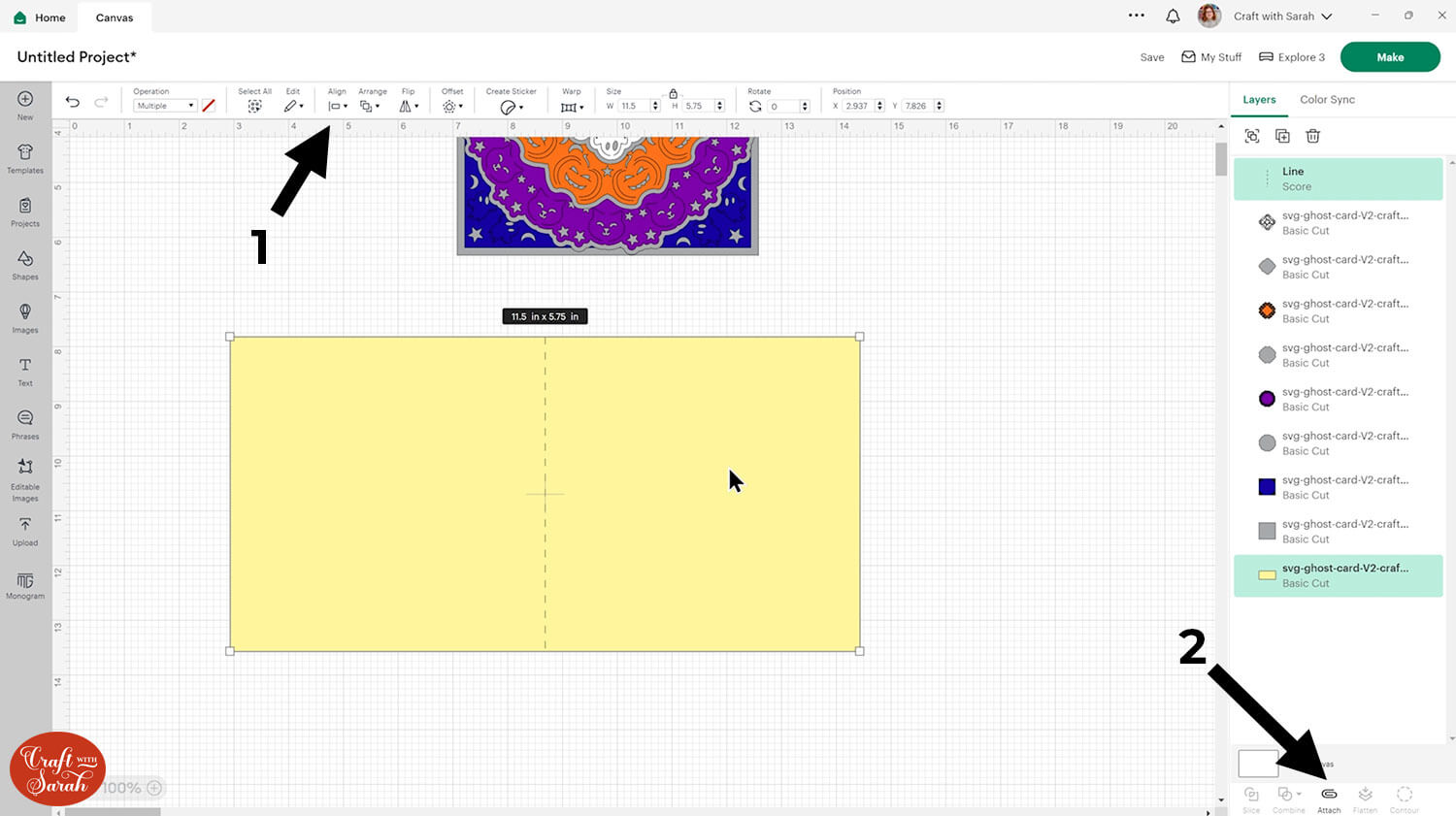
Select the score line and the base card, then press “Attach” at the bottom of the layers panel.
Attach is what tells the Cricut that we want it to do the score line down the middle of the base card.
Move the base card down to the bottom of the layers panel and drag it back into position.
I’ve changed the base card back to black now which means you can no longer see the score lines, but they are still there.
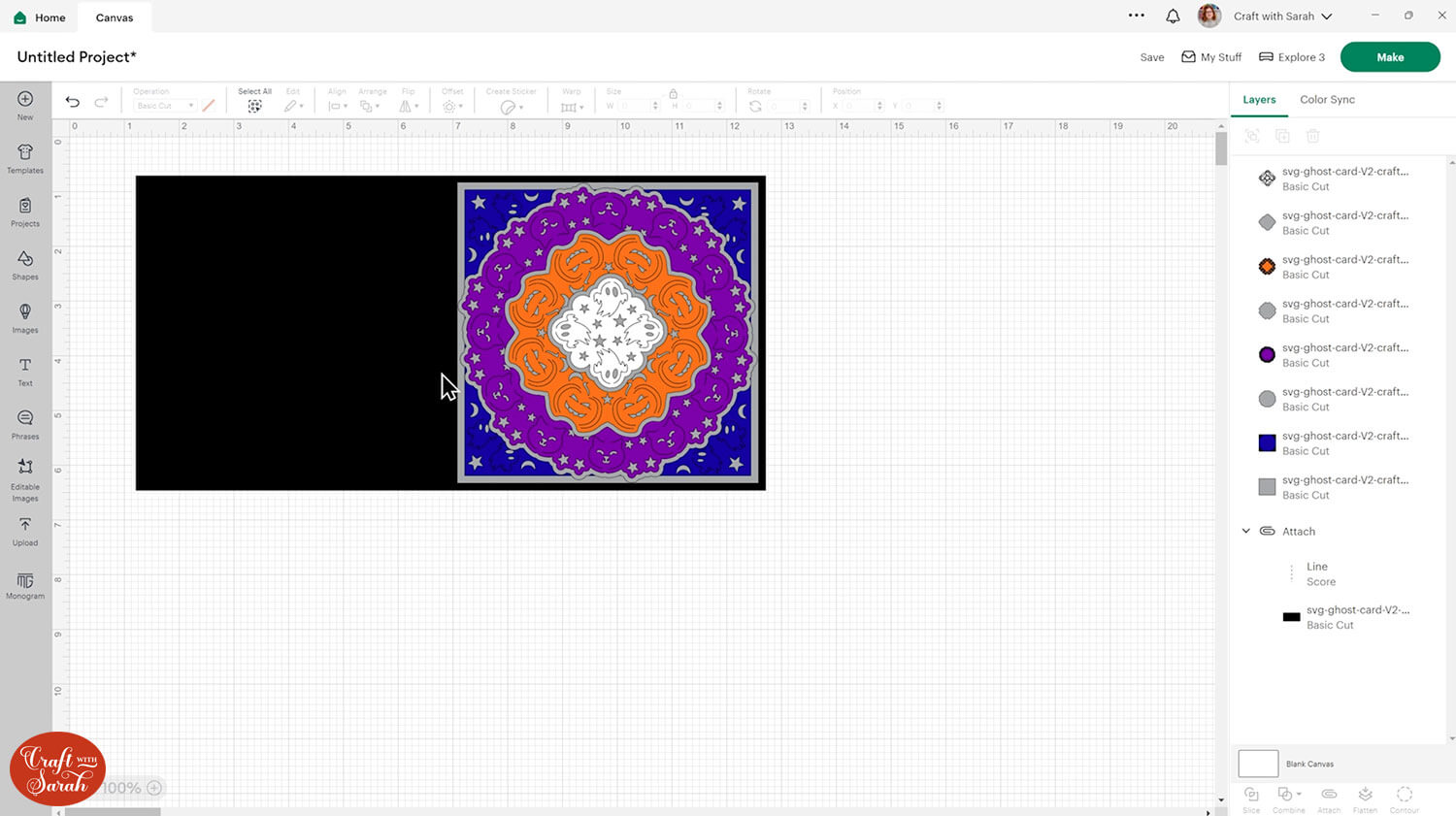
This is a good time to change the colours if you are planning on cutting them differently to what’s on the screen.
Step 3) Cut the fold-out card from cardstock
When you’re happy with how the project is looking in Design Space, click “Make” to begin the cut process.
I recommend cutting the solid background pieces from either silver or gold metallic or holographic card.
To change the paper size, go into the dropdowns over on the left side of the screen and choose the paper size that you want to use. You need to change it for every single colour.
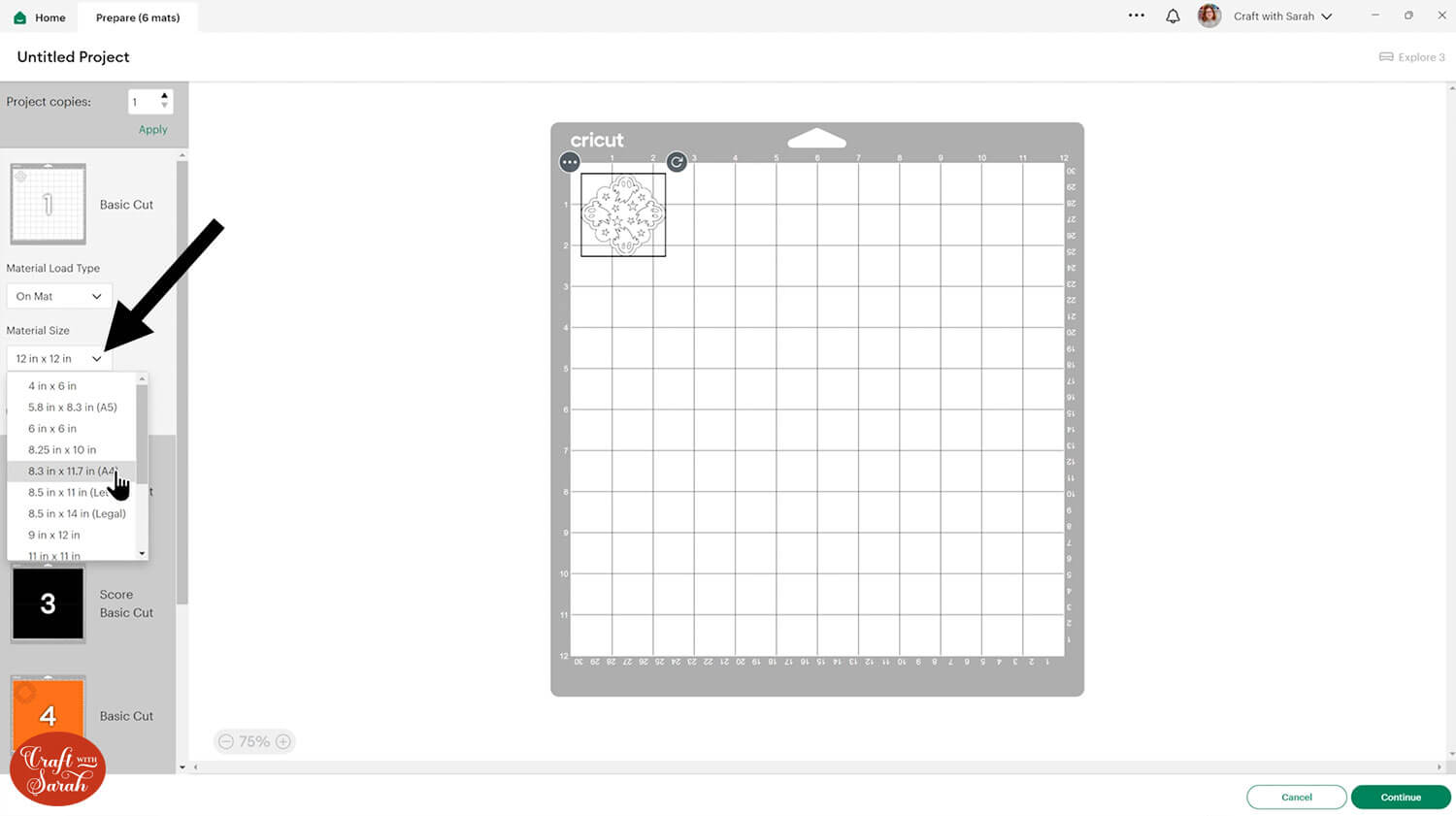
To save space on your cardstock, you can move things around by clicking and dragging. Make sure when you’re moving things about that nothing overlaps because otherwise, it won’t cut out properly.
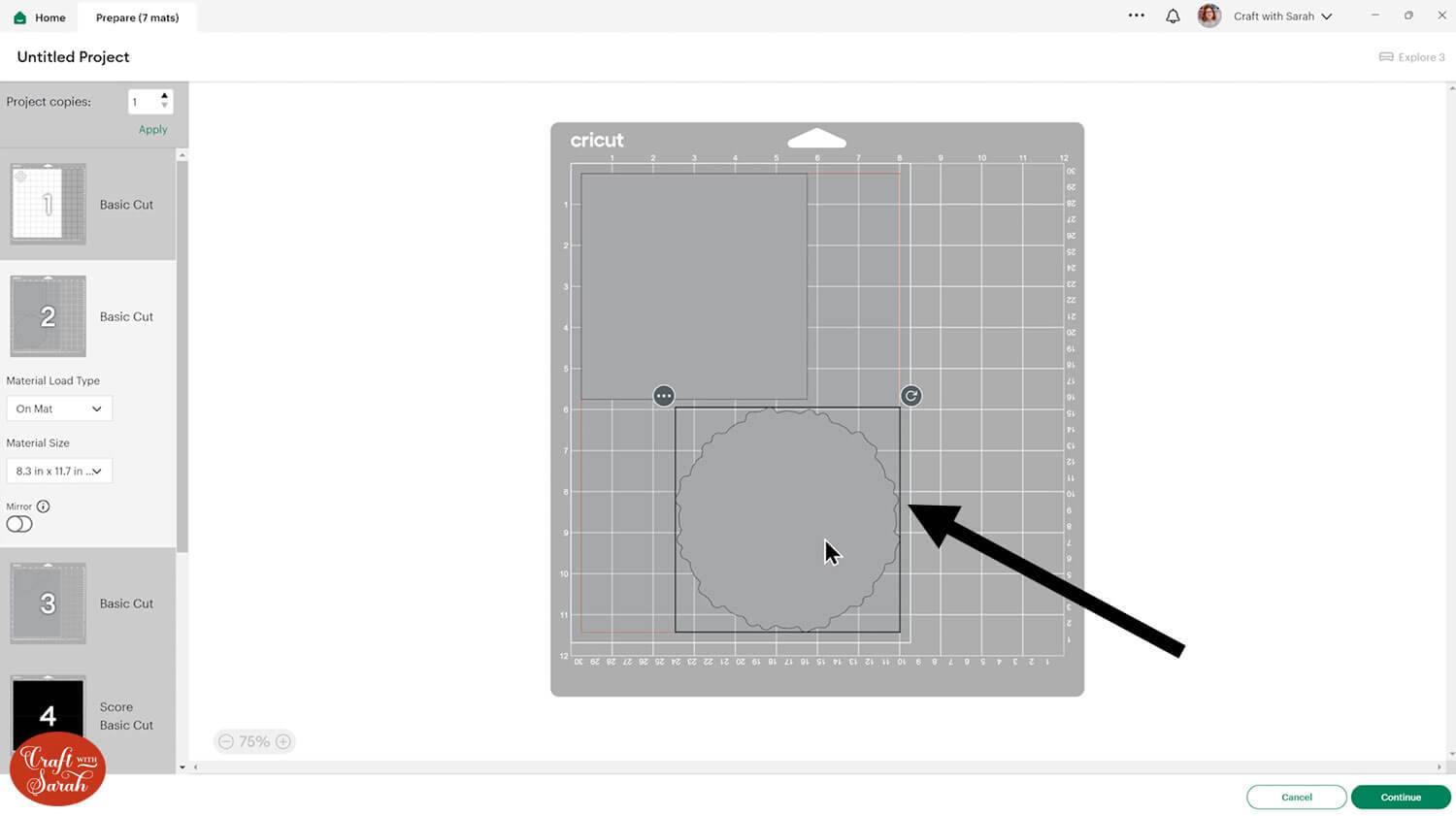
TIP: New to cutting cardstock with a Cricut? Check out this in-depth tutorial which goes through every step of the process, including tips for getting the best quality cuts from your Cricut.
Click “Continue” and then choose your material type.
Follow the instructions on-screen to cut out all the different pieces of card.
Tip: When taking the card off the mat, turn the mat upside down and peel the mat away from the card. Use one hand to keep the card pressed flat against your work surface. This ensures the card stays flat when it comes off the mat.

Step 4) Stick the card together
Fold the base card in half along the score line.
Glue on the largest square of your holographic card.

Fold out the ghost shapes on the next square piece to give the arms of the ghosts some depth, then glue it on top of the card.

Glue the largest background layer of the card and glue it to the middle of the card.

Fold out the edges of the cat images on the matching mandala pieces, then glue it to the card.
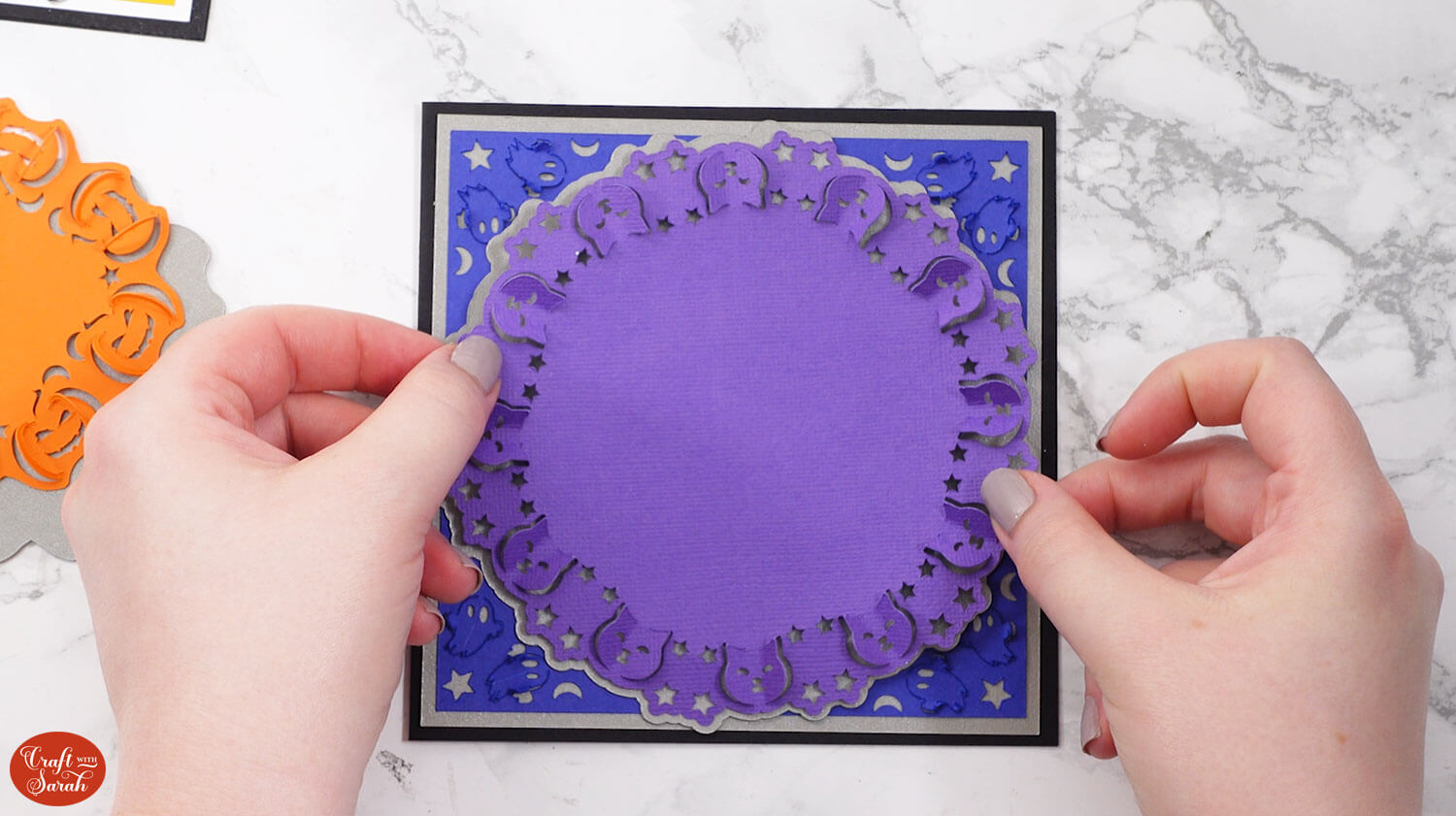
Use foam squares to attach the next holographic layer to the card.
Don’t worry if it flattens out the folded images from the bottom pieces – we’ll sort that out at the end.

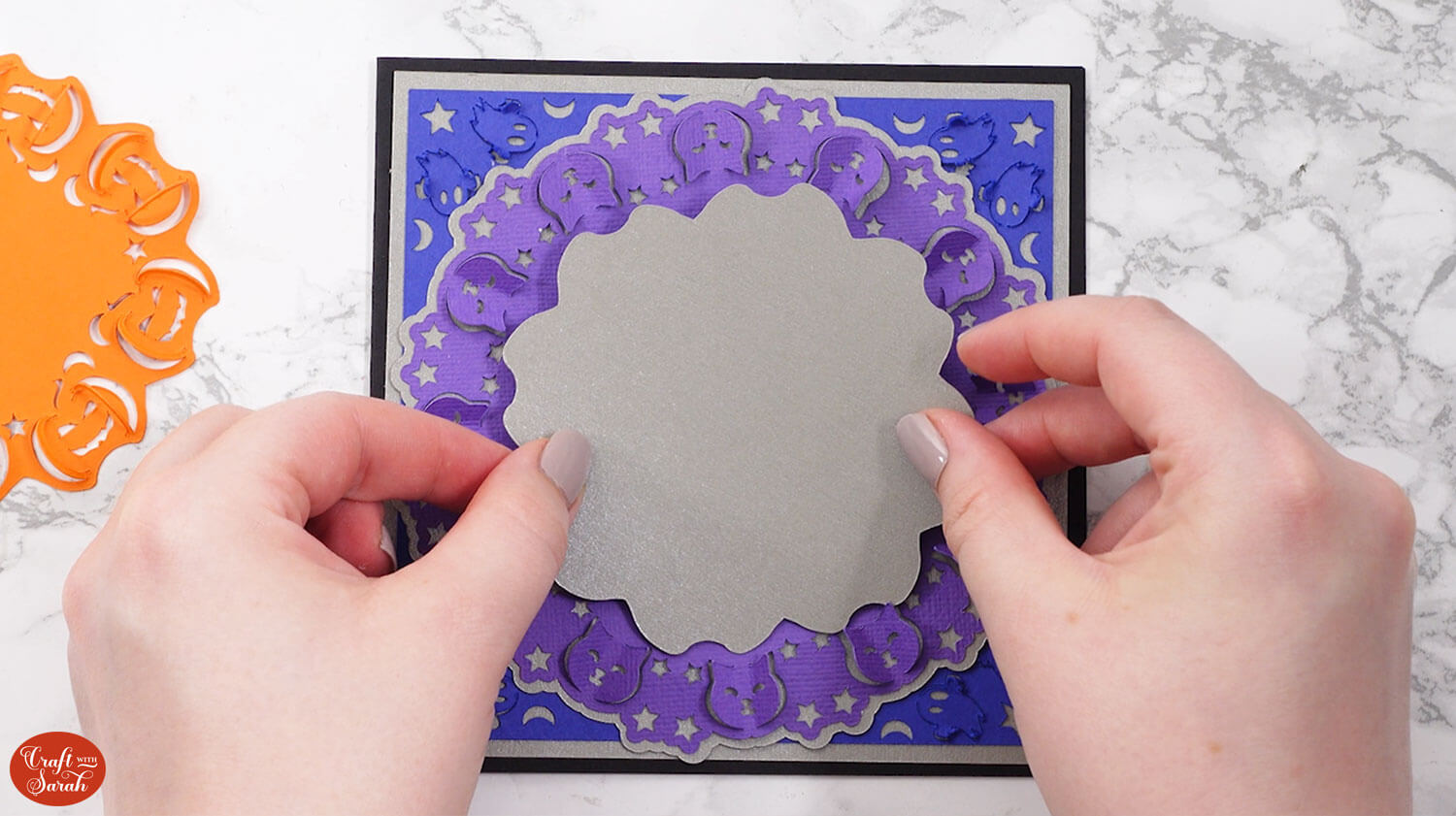
Fold out the shapes on the pumpkin mandala piece and glue it to the holographic piece.
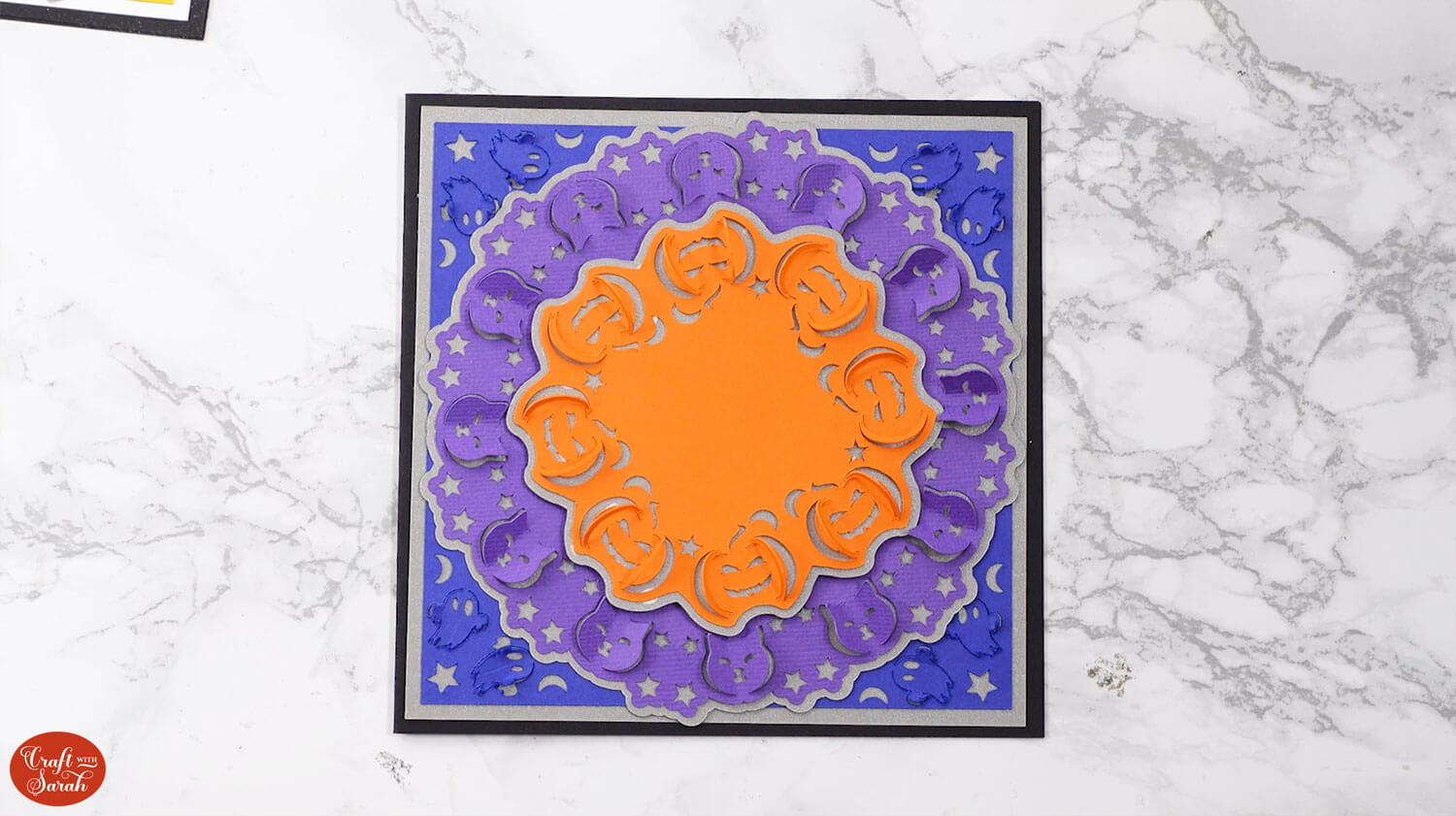
Use foam squares to attach the smallest holographic piece to the middle of your card.
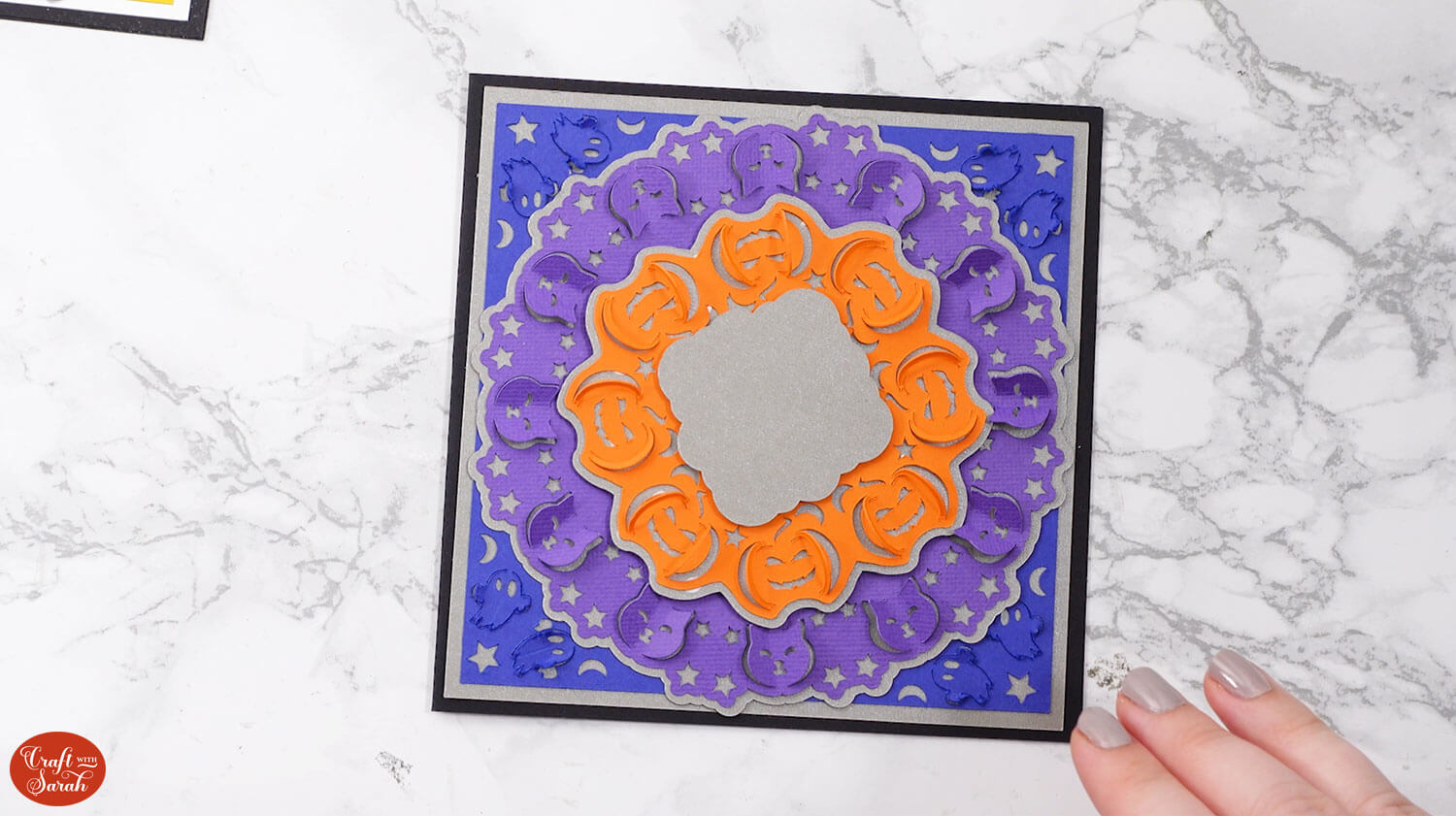
Fold out the ghost shapes on the smallest mandala piece and glue to the middle.

Gently bend out the images again if they have gone down during the assembly process.

The other fold-out Halloween card goes together in the same way. Here’s how it looks:

Your finished cards will have so much dimension!
Halloween fold-out card designs
I hope that you enjoyed this tutorial on how to make Halloween-themed fold-out mandala cards with your Cricut.
If you are giving your card by hand, I recommend using a card box instead of an envelope as it will keep the fold-out sections in their correct positions, whereas an envelope will flatten them out.
If you are mailing a card then an envelope will keep it more secure. This will flatten the fold-out effect when you put the card in the envelope, but it should “pop out” again when it is taken out the envelope.
If you like these cards and would like more in the same style, check out these free Christmas fold-out cards.

There are even more fold-out cards in my SVG shop:

Happy crafting,
Sarah x

