HCC 2024 Day 18: Happy HALLOWEEN Card

Welcome to day eighteen of the 2024 Halloween Craft Countdown, where I’m sharing 20 spooky themed Cricut papercraft projects in 20 days.
Let’s craft a spook-tacular Halloween greeting card using our Cricut machines!
In this tutorial, I’ll guide you through making a 5×7 inch card that says “Happy HALLOWEEN” with a fun and colourful design.
This project is perfect for using up those card scraps since you’ll only need small pieces for the colorful text.
The background features intricate spider webs, skulls, and potion bottles, adding just the right amount of creepy detail.
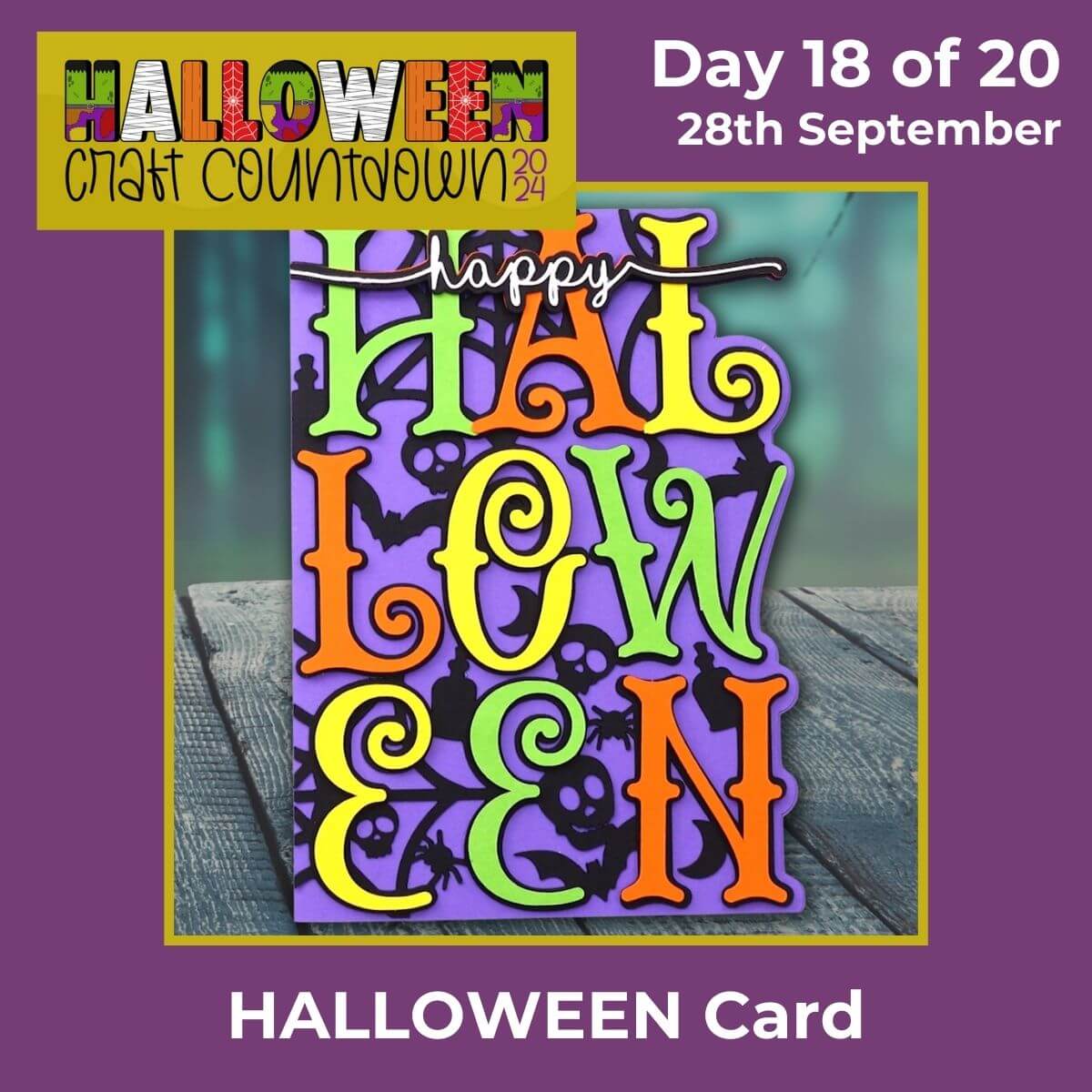
This Project was part of the Halloween Craft Countdown 2024
Materials supply list
Here is a list of the materials that I used to make this project.
Please note that some of the links included in this article are affiliate links, which means that if you click through and make a purchase I may receive a commission (at no additional cost to you). You can read my full disclosure at the bottom of the page.
- Cricut machine
- Light blue Cricut cutting mat
- Coloured card
- Glue (I like Bearly Art Glue and Collall)
- 3D foam pads
- Cricut scoring wheel or scoring stylus (optional)
This project is suitable for the following types of Cricut machine: Explore Air 2, Explore Air 3, Maker, Maker 3, Venture, Joy Xtra and Joy. You will need to make the design smaller to cut on the Joy.
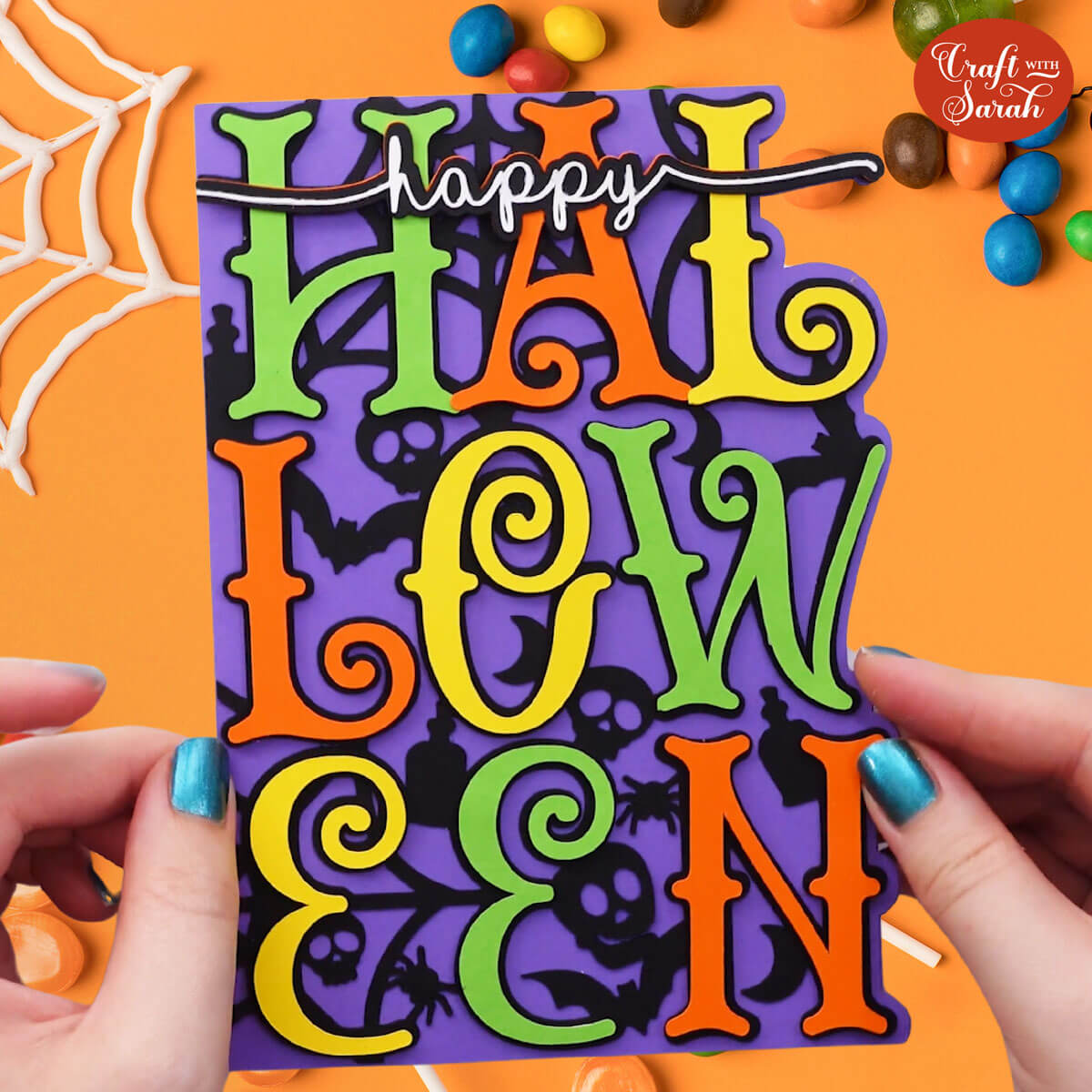
Foundation learning
If you're new to crafting with your Cricut, you may find the below links helpful.
They teach some of the skills mentioned throughout this tutorial.
- How to upload SVG files into Design Space
- How to make 3D layered Cricut projects
- The BEST way to frame papercraft projects
- How to mount multiple designs in the same frame with magic guides
- How to score with a Cricut (even without scoring tools)
- Print then cut tutorial
- Design Space tools (Combine, Attach, Slice, Weld, Flatten, etc.)
- Pattern fill tutorial (for making backgrounds & cutting images to a specific shape/size)
- Free envelope SVGs that can be sized to fit any card
- How to write inside cards with Cricut pens
- How to cut layered designs at a small size
- Design Space tips & tricks
- Cricut pens tutorial
Video tutorial
Watch the video below to see how to make this project. Keep scrolling for a written tutorial.
Written tutorial (with photos!)
Here’s how to make a Happy Halloween card using a Cricut machine!
Step 1) Download the cutting file & upload to Design Space
Download the files using the box below.
Purchase the File(s)
This cut file is available as part of the Instant Access Bundle.
Or, purchase this design individually here
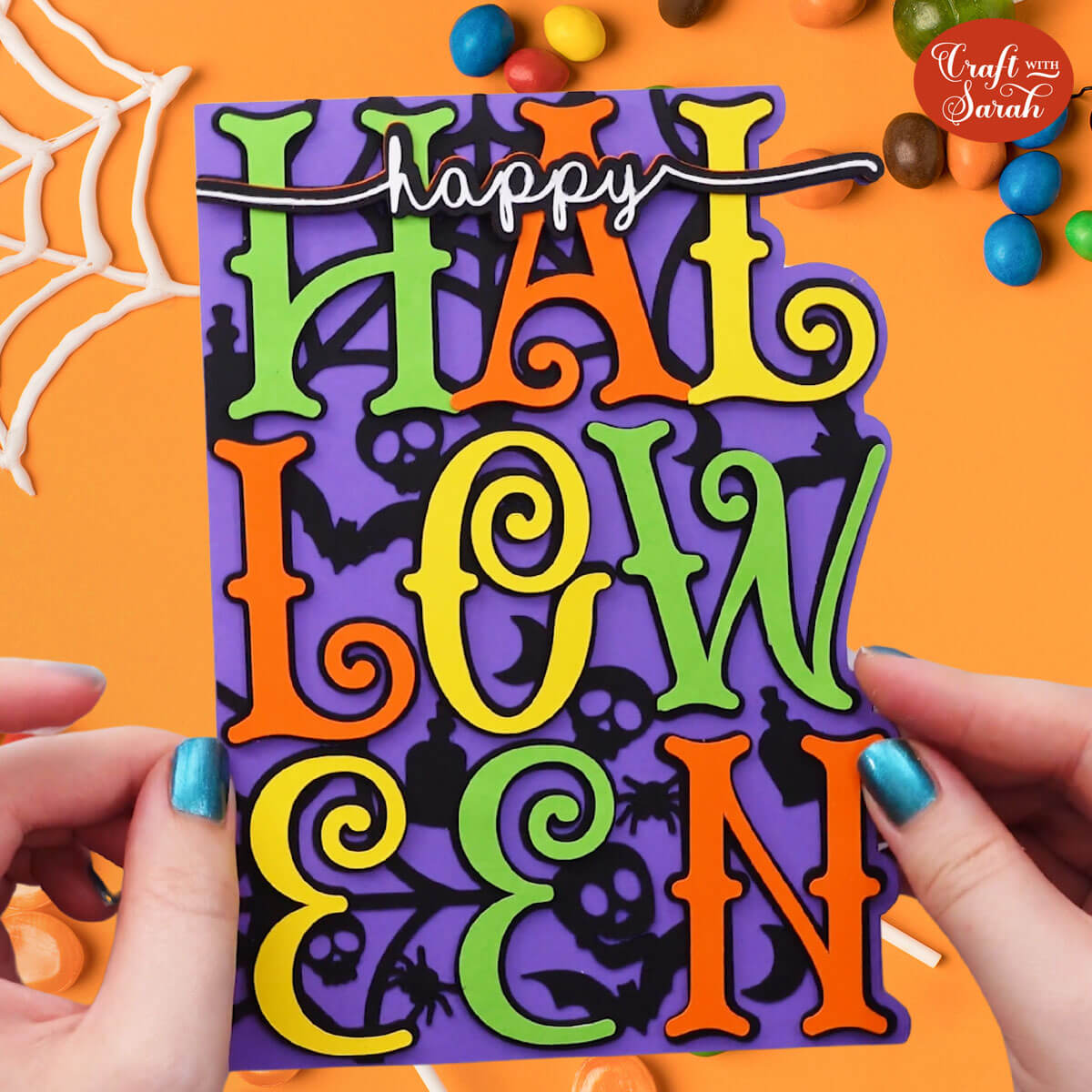
Before you upload the SVG to Design Space, you need to unzip the download folder that it comes in.
- How to unzip a folder on Windows computer
- How to unzip a folder on a Mac
- How to unzip a folder on an iPad/iPhone
- How to unzip a folder on an Android device
After unzipping, upload the SVG file into Cricut Design Space. This is the file that starts svg- in the filename.
Not sure how to do this? Here’s how to upload SVGs to Cricut Design Space. Make sure you upload the file which starts svg- in the filename!
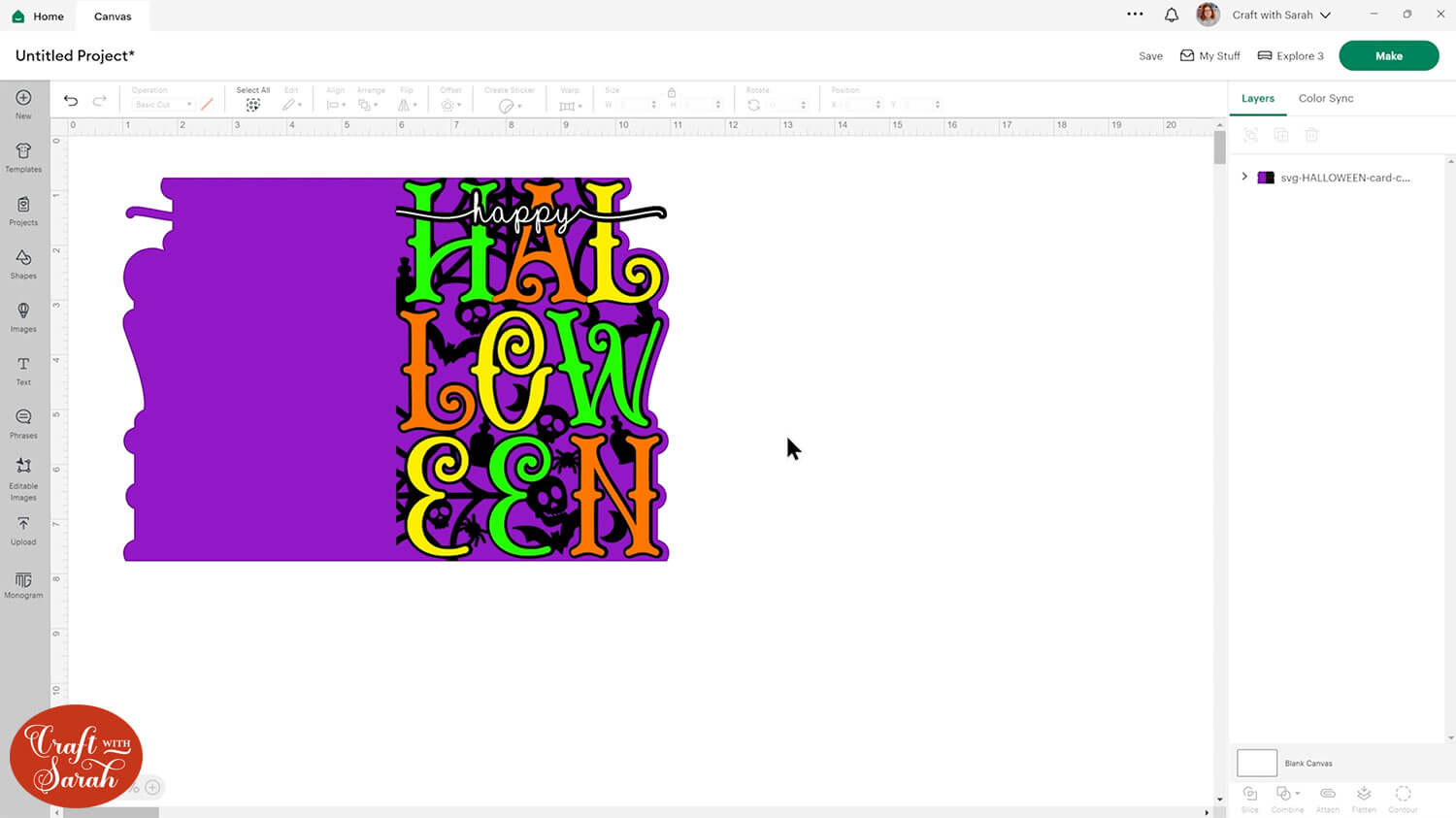
Step 2) Add a score line
If you have a scoring tool or scoring wheel for your Cricut machine, it’s a good idea to add a score line to the middle of the base card to make it easier to fold in the correct place.
If you don’t have a way to score with your Cricut, move on to Step 3.
Click the card and Ungroup the layers to separate them.
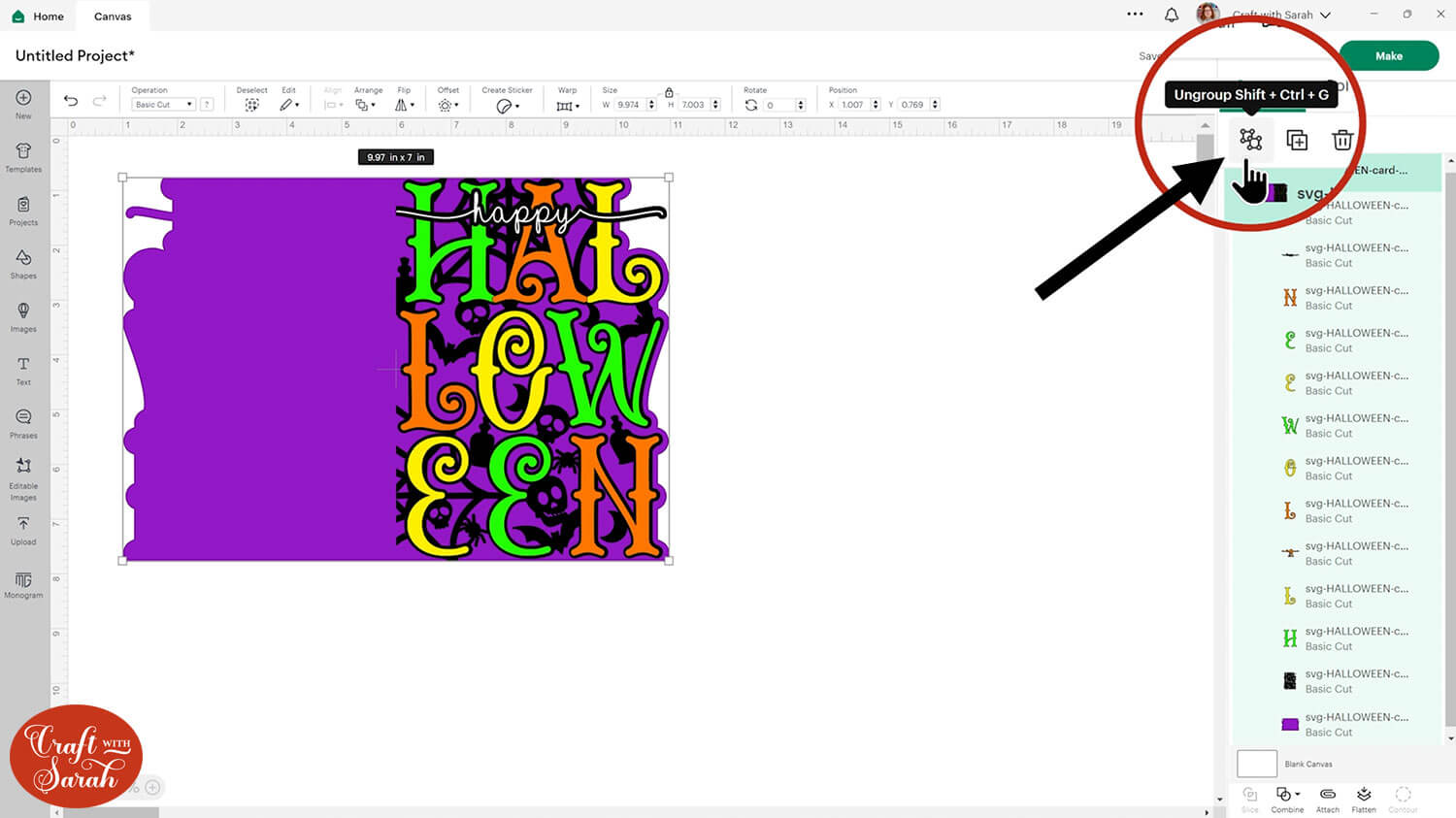
Select the base card and drag it down the Canvas so it’s underneath everything else.
Click “Shapes” and insert a Score Line. Make it 7 inches tall.
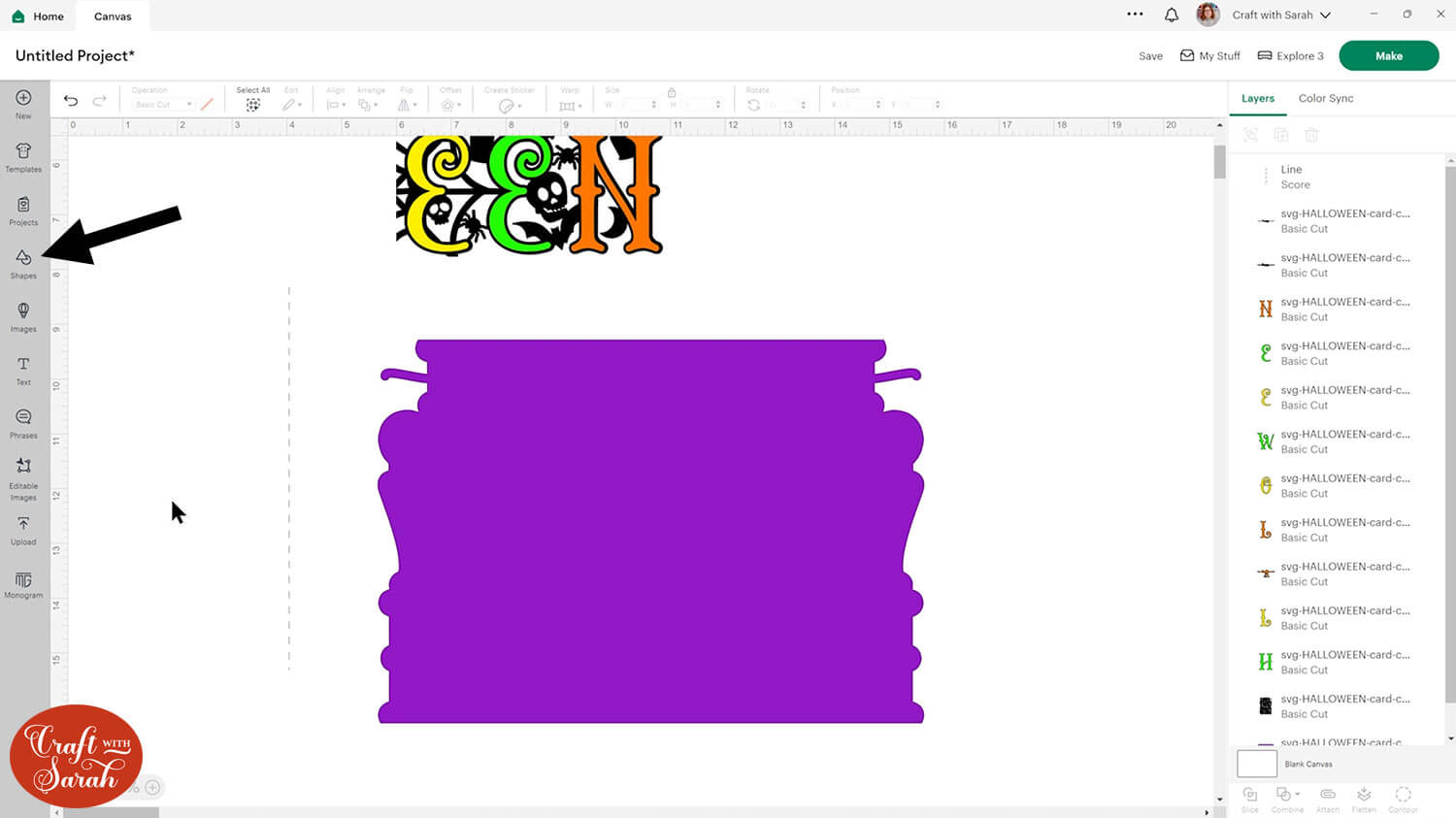
Select the score line and the base card, then click “Align” and “Center” to put the score line exactly in the middle of the card.
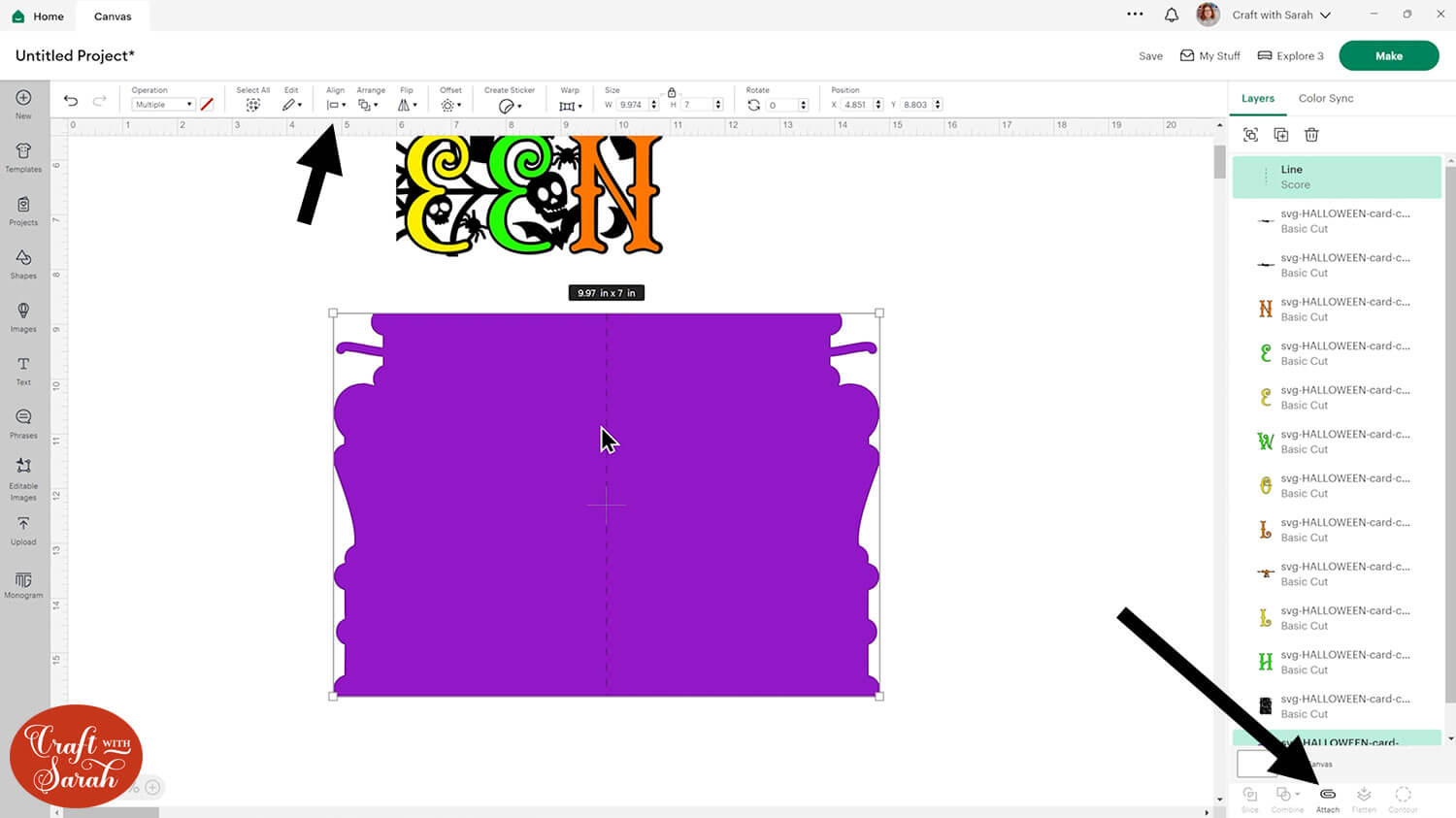
Select the score line and the base card, then press “Attach” at the bottom of the layers panel.
Attach is what tells the Cricut that we want it to do the score line down the middle of the base card.
Move the base card down to the bottom of the layers panel and drag it back into position.
I’ve changed the base card back to black now which means you can no longer see the score lines, but they are still there.
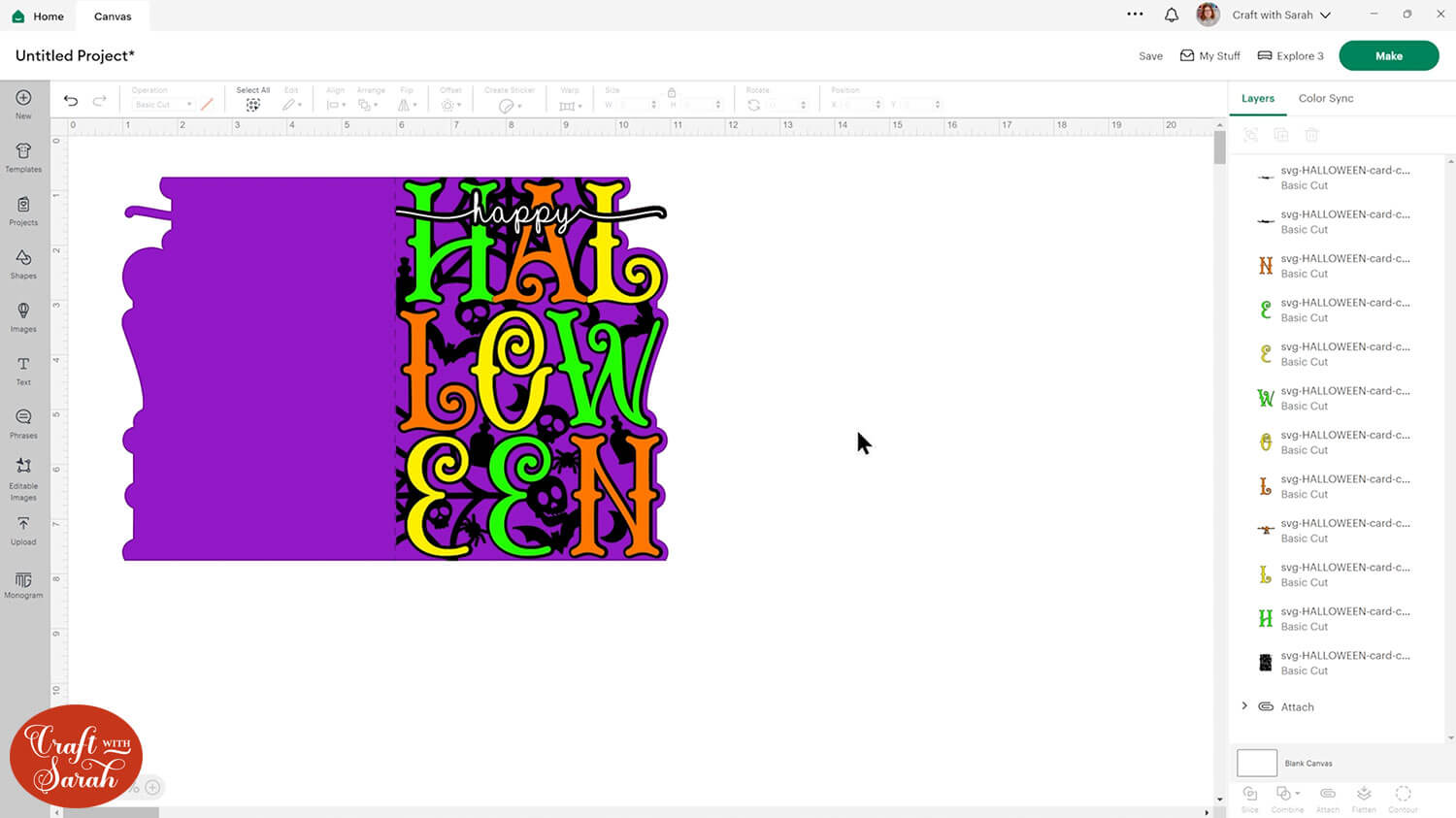
This is a good time to change the colours if you are planning on cutting them differently to what’s on the screen.
Step 3) Cut the project from cardstock
When you’re happy with how the project is looking in Design Space, click “Make” to begin the cut process.
You may wish to cut the white “Happy” word from adhesive vinyl or heat transfer vinyl as it is very thin. I cut mine from cardstock, but if you are struggling to get it to cut without ripping then it could be done with vinyl instead.
To change the paper size, go into the dropdowns over on the left side of the screen and choose the paper size that you want to use. You need to change it for every single colour.
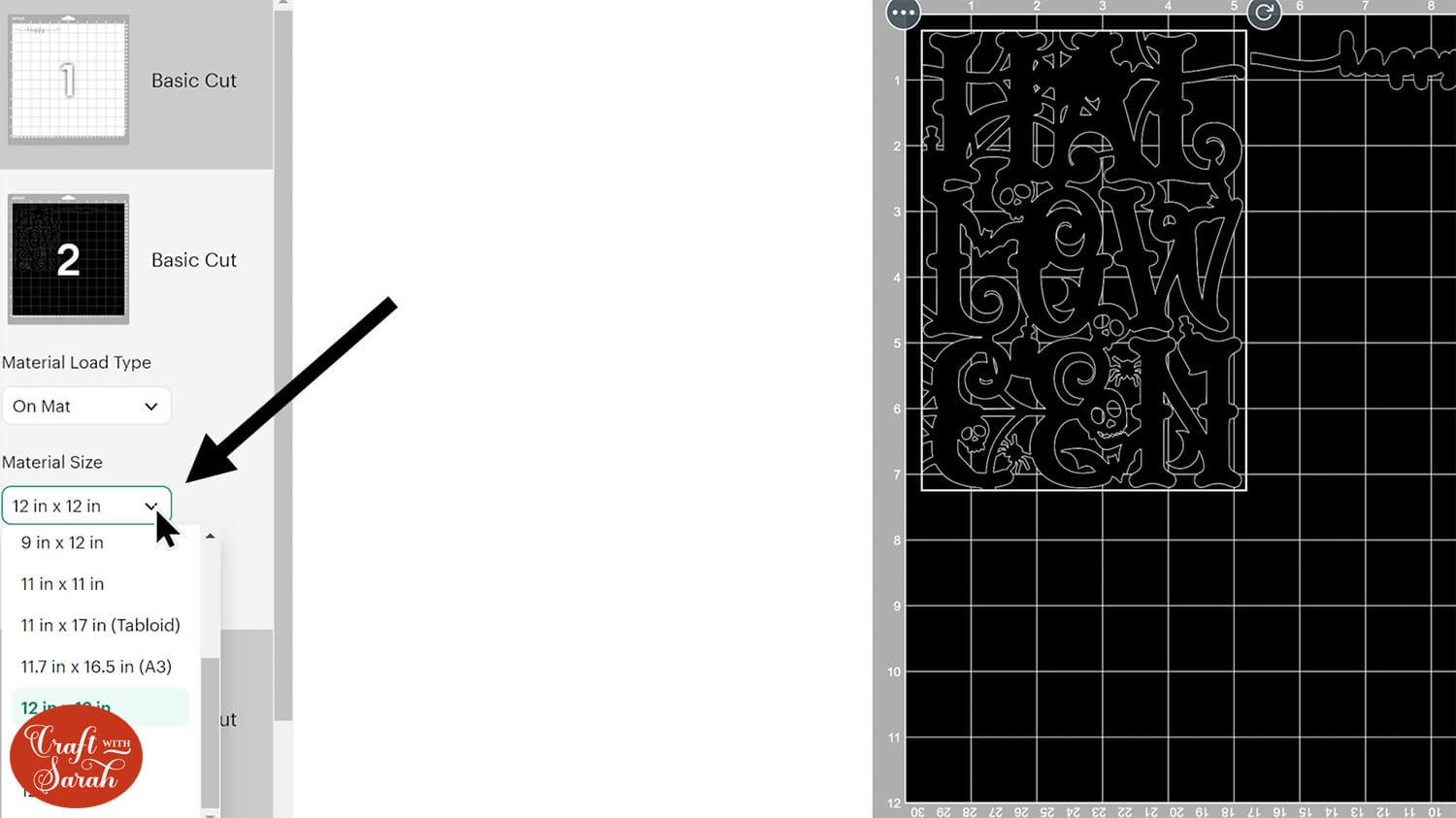
To save space on your cardstock, you can move things around by clicking and dragging. Make sure when you’re moving things about that nothing overlaps because otherwise, it won’t cut out properly.
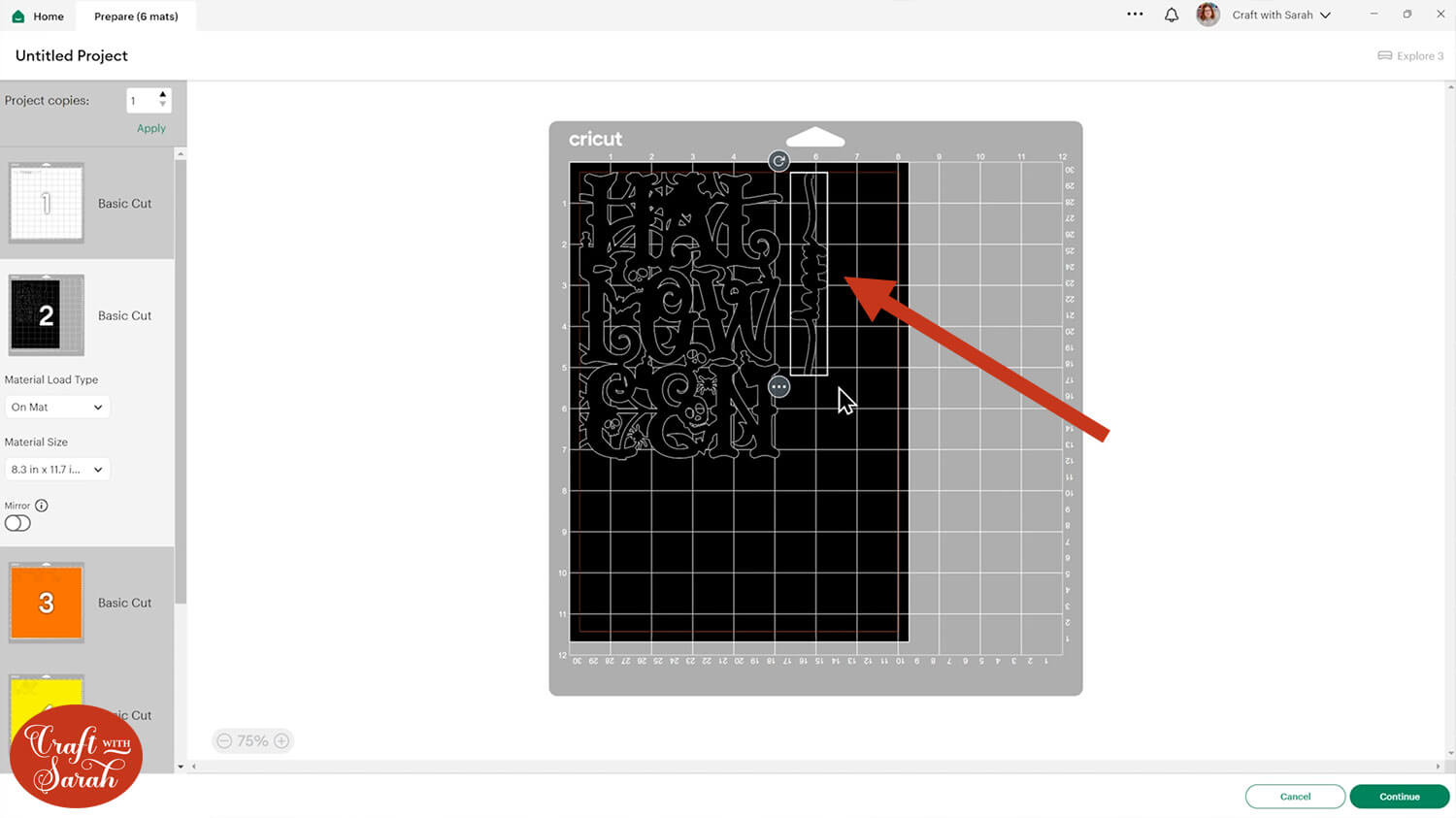
TIP: New to cutting cardstock with a Cricut? Check out this in-depth tutorial which goes through every step of the process, including tips for getting the best quality cuts from your Cricut.
Click “Continue” and then choose your material type.
Follow the instructions on-screen to cut out all the different pieces of card.
Tip: When taking the card off the mat, turn the mat upside down and peel the mat away from the card. Use one hand to keep the card pressed flat against your work surface. This ensures the card stays flat when it comes off the mat.

Step 4) Stick the card together
My favourite glues to use on papercraft projects are Bearly Art Glue and Collall All Purpose Glue.
These are great because they don’t “warp” or bend the cardstock like some glues do. You can use as much of it as you want and the card stays perfect – and it dries perfectly clear too!
Bearly Art Glue comes with a tiny nozzle to make it easy to apply glue to small areas of card. The Collall glue doesn’t come with this, so it’s easiest to decant it into needle tip applicator bottles so that you have more control.

The foam pads that I use are from “Dot & Dab”, but any foam squares will work. If yours are big then you may need to cut them smaller with scissors to fit inside the edges of the layers.

Fold the base card in half along the score line.
Glue the black decorative layer on top.
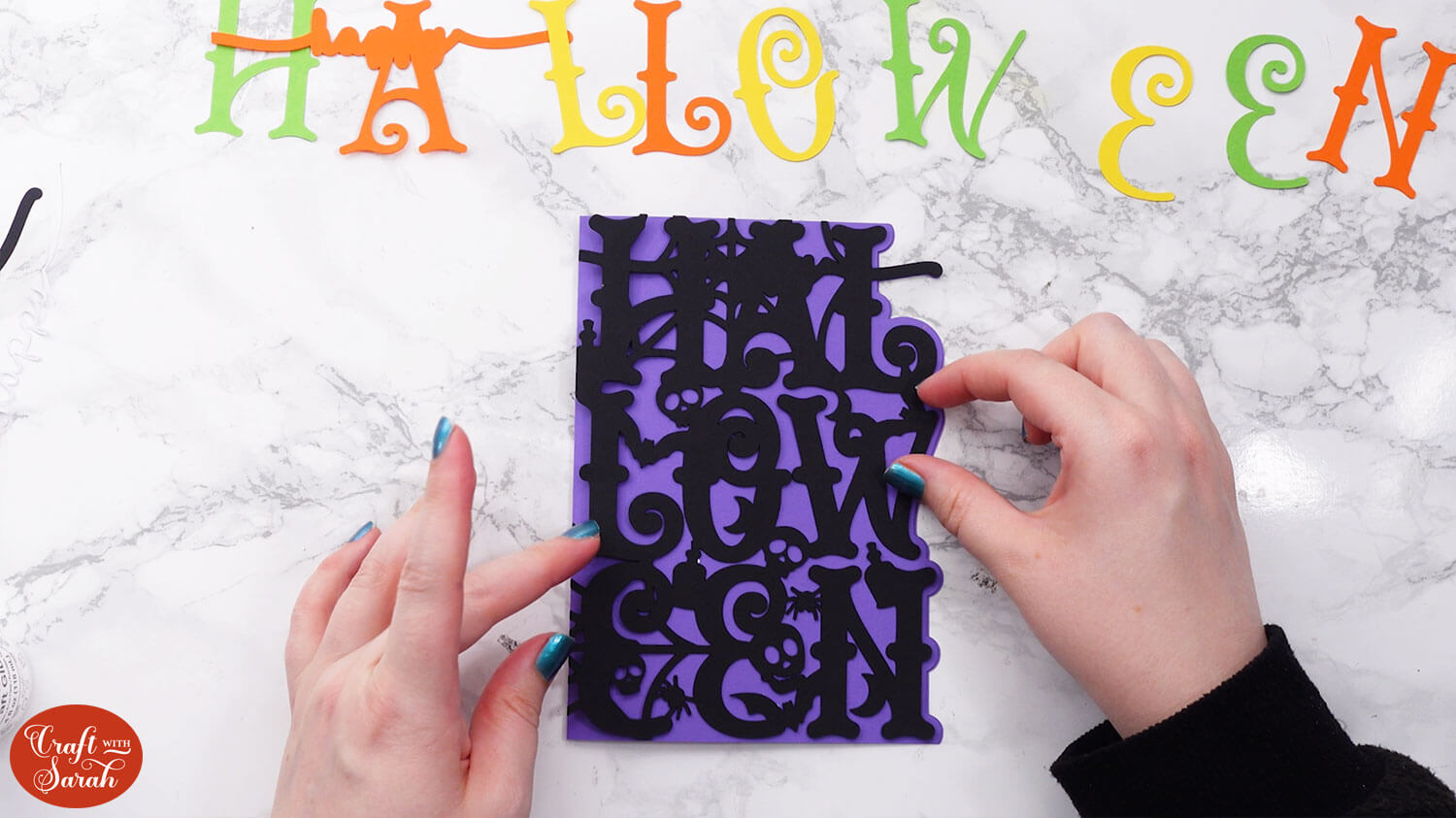
Use foam squares to stick on the H and L from the first line of the card.
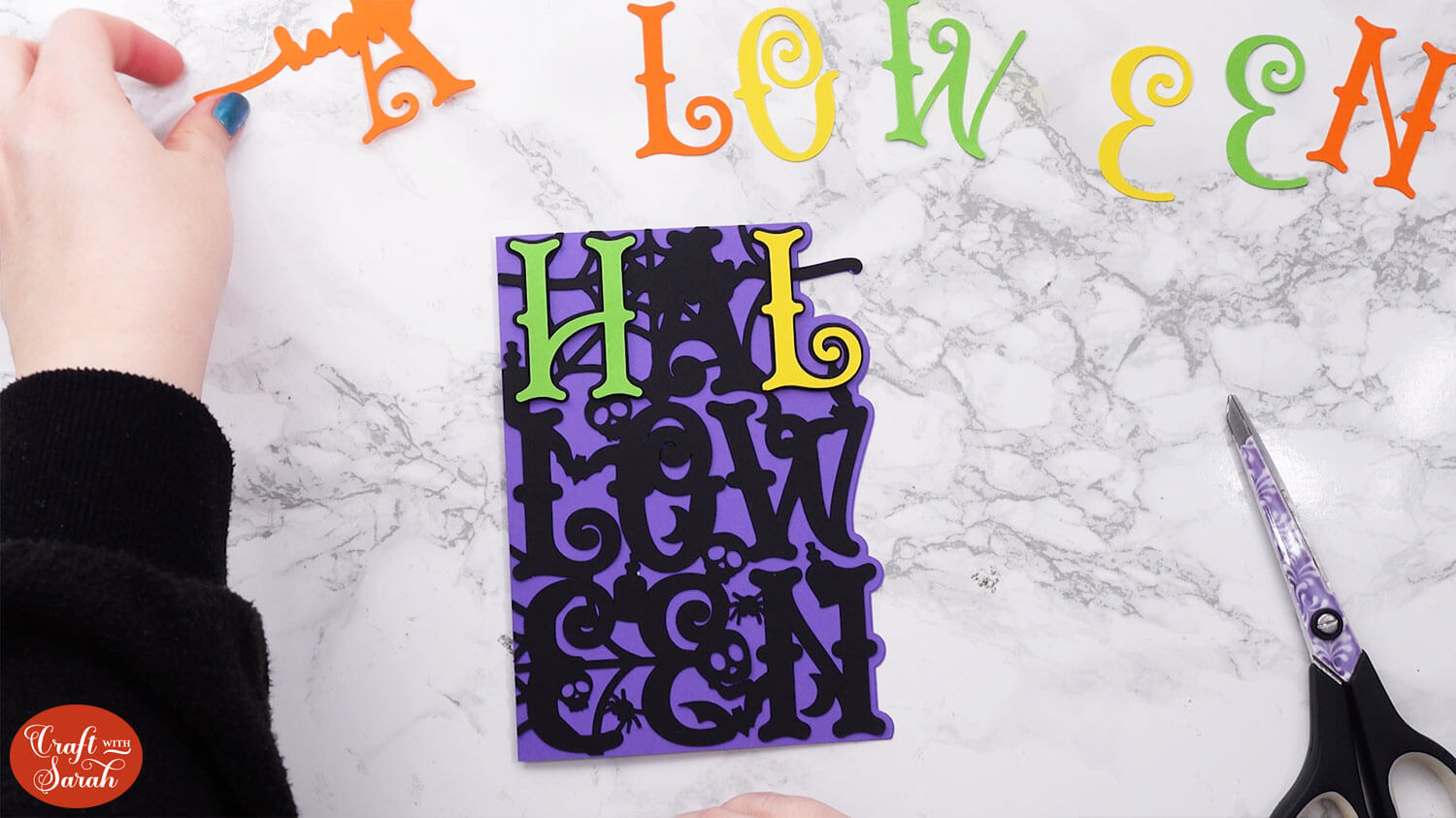
Use foam squares on the “A” part of the letter that has the outline of the “Happy” word on it, but don’t add foam squares to any parts that will touch the existing H or L.
Use a little bit of glue for those areas instead.


Continue sticking the rest of the letters on with foam squares.
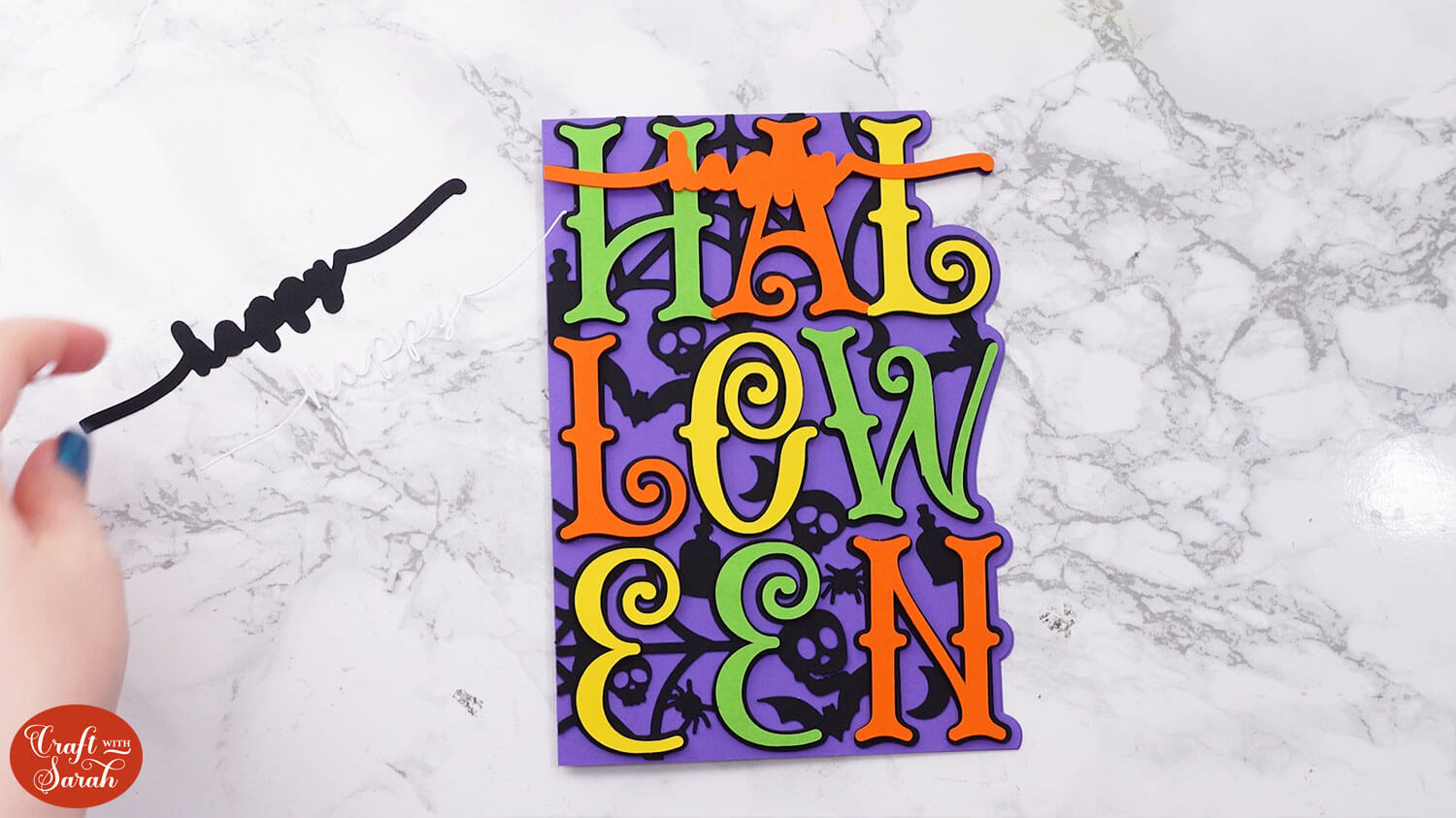
Glue on the black outline layer for the “Happy”. You could use foam squares if you prefer.
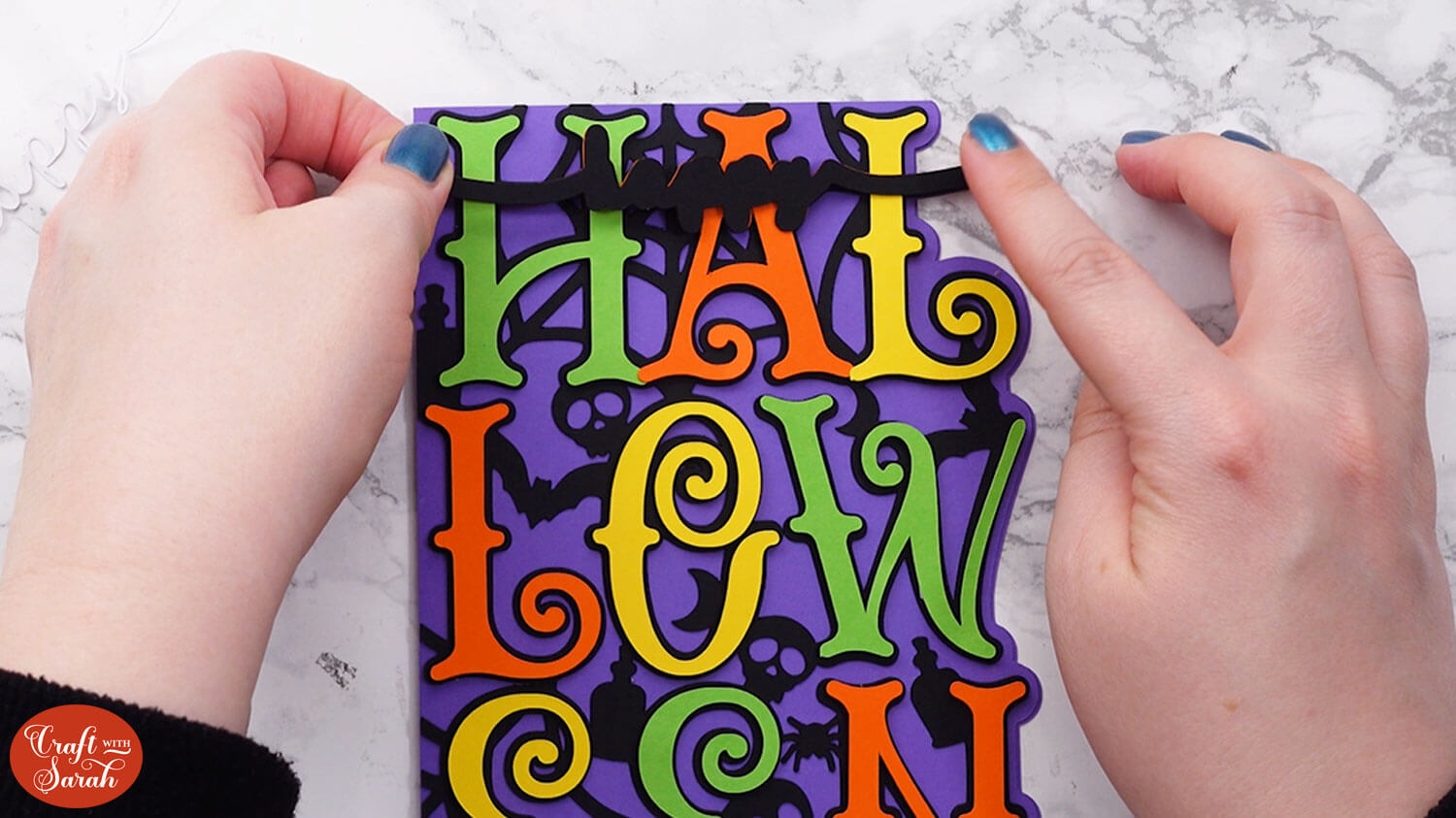
Glue the white “Happy” word on top. Be careful with this – it’s very thin!

Happy Halloween greetings card
With your “Happy HALLOWEEN” card complete, you’ve crafted a festive and spooky greeting perfect for the season.
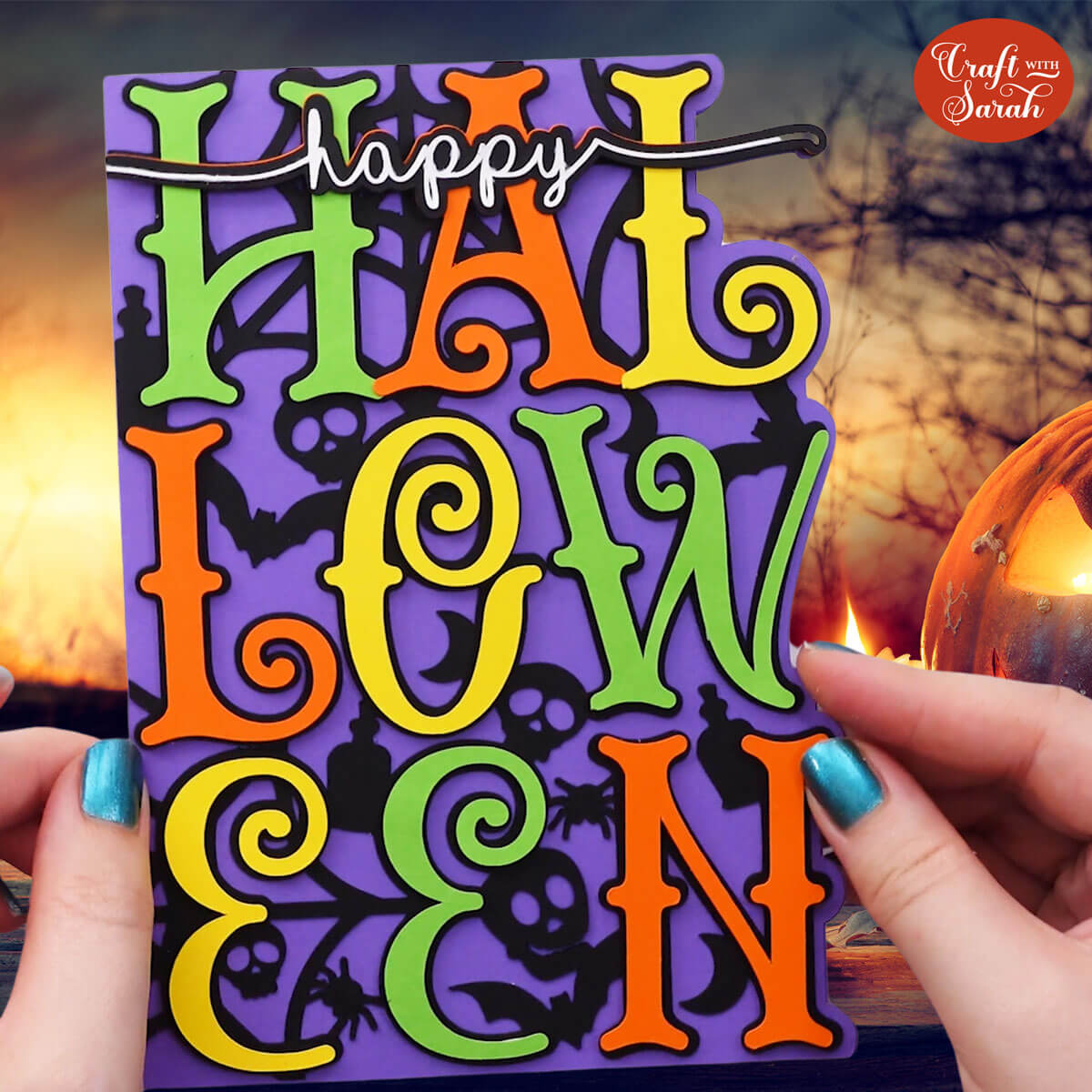
This project is a fun way to use up those card scraps and add a personal touch to your Halloween festivities.
I hope you enjoyed the process and feel inspired to create more eerie designs.
Happy crafting,
Sarah x

