CCC Day 17 ❄️ Family Fireplace Papercraft to Personalize

Make a personalised family fireplace with your names on all of the stockings!
This tutorial shows how to add the names to the stockings so that your Cricut will draw them on, plus how to add an extra greeting to the bottom of the fireplace.
The design comes with an optional card backing for if you wish to turn it into a greetings card. Or, leave that layer off for a papercraft project that can be framed in a shadow box, stuck to the wall or perhaps even turned into a Christmas tree decoration if you glue-gunned some ribbon on the back to hang it up with.
This Project was part of the Christmas Craft Countdown 2022

Materials supply list
Here is a list of the materials that I used to make this project.
Please note that some of the links included in this article are affiliate links, which means that if you click through and make a purchase I may receive a commission (at no additional cost to you). You can read my full disclosure at the bottom of the page.
- Cricut machine
- Light blue Cricut cutting mat
- Coloured card
- Collall All Purpose Glue
- Needle Tip Applicator Bottle
- 3D foam pads
- Cricut pens
- Cricut scoring wheel or scoring stylus (optional)
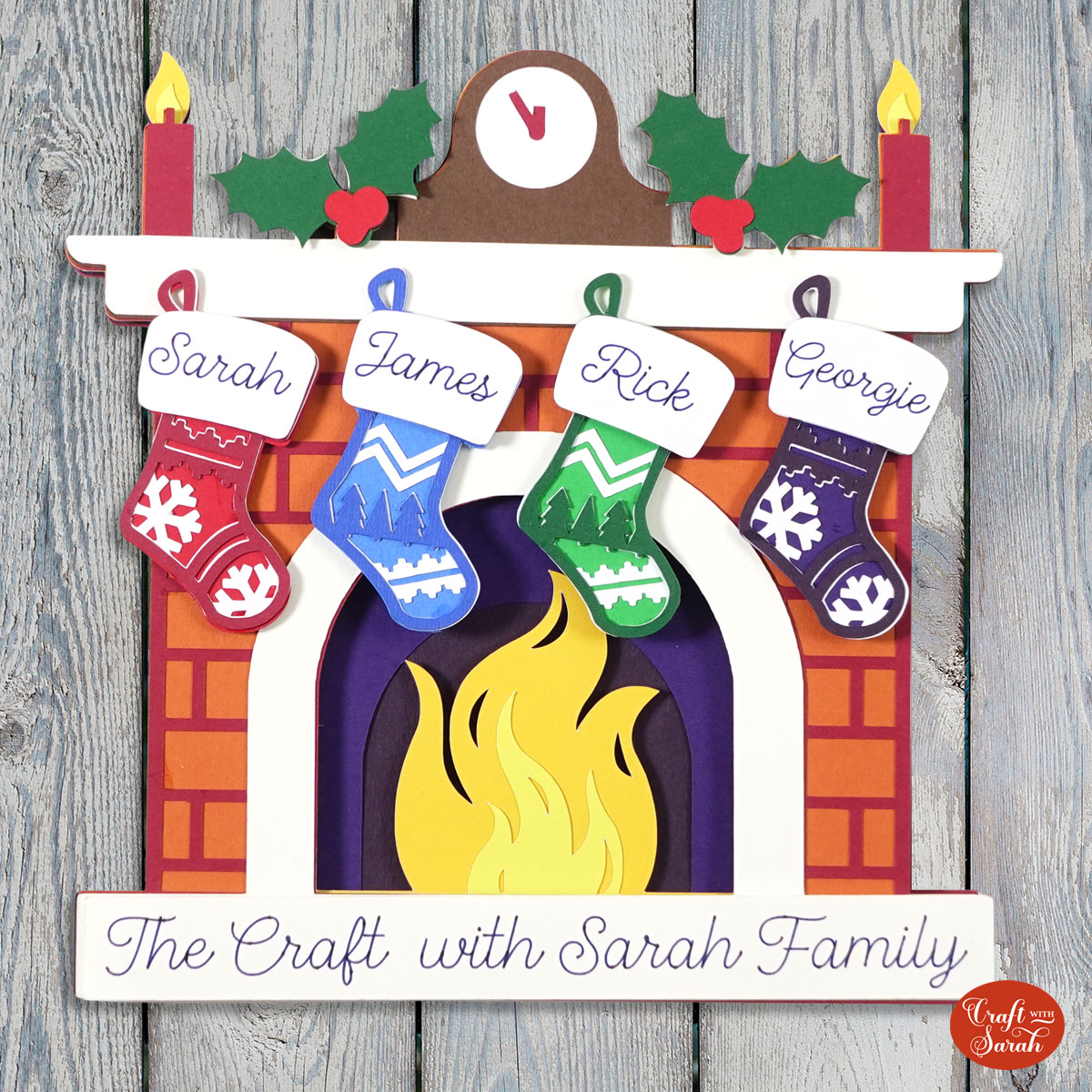
Video tutorial
Watch the video below to see how to make this project. Keep scrolling for a written tutorial.
Written tutorial (with photos!)
Here’s how to make your very own family fireplace using a Cricut machine!
Step 1) Download the cutting file(s) & unzip the downloaded folder
Purchase the File(s)
This cut file is available as part of the Instant Access Bundle.
Or, purchase this design individually here

Before you upload the SVG to Design Space, you need to unzip the download folder that it comes in.
- How to unzip a folder on Windows computer
- How to unzip a folder on a Mac
- How to unzip a folder on an iPad/iPhone
- How to unzip a folder on an Android device
Step 2) Upload the SVG file into Design Space
Open up Cricut Design Space and start a new Project.
Click “Upload” and then find your unzipped version of the downloaded files for this project.
Select the file called svg-fireplace-stockings-craftwithsarah.svg
This is how it should look after you have uploaded the file:
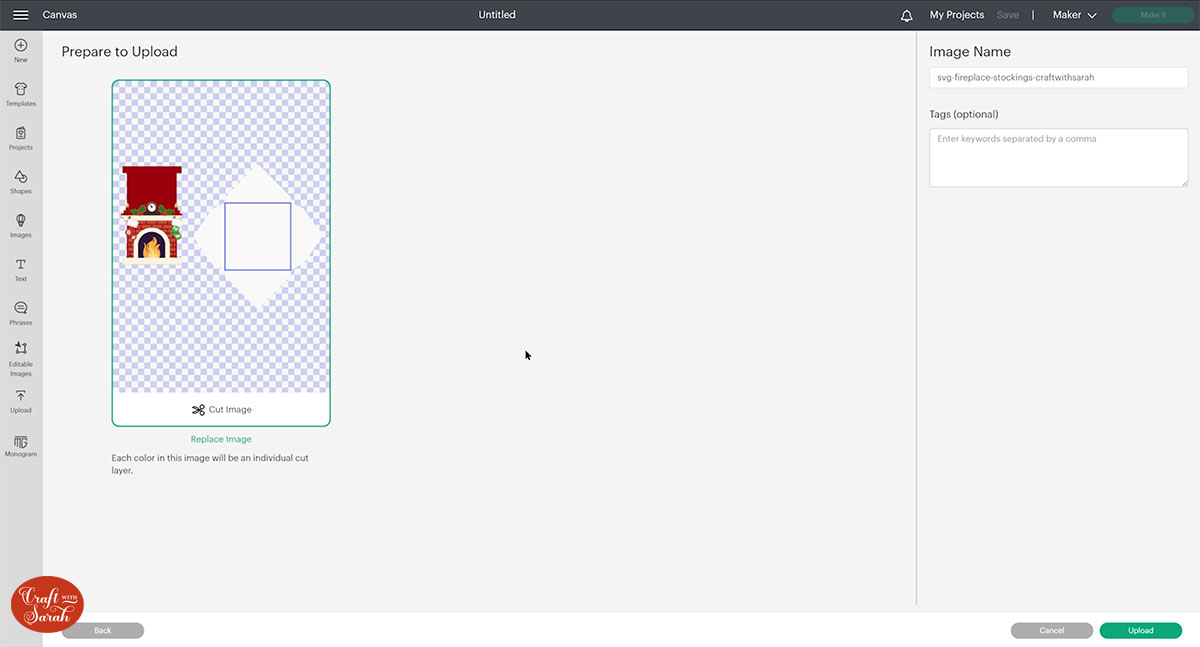
All the layers should appear “on top of each other” as per the image above. If you see all the layers next to each other instead, that means you’ve accidentally uploaded the wrong file type. If that’s the case, click “Cancel” on the bottom-right of the screen and try again.
Make sure you upload the file which starts svg- in the filename!!
After uploading, the design will show in your “Recently Uploaded Images”.
Click on it and then press “Add to Canvas” to put it onto your Project.
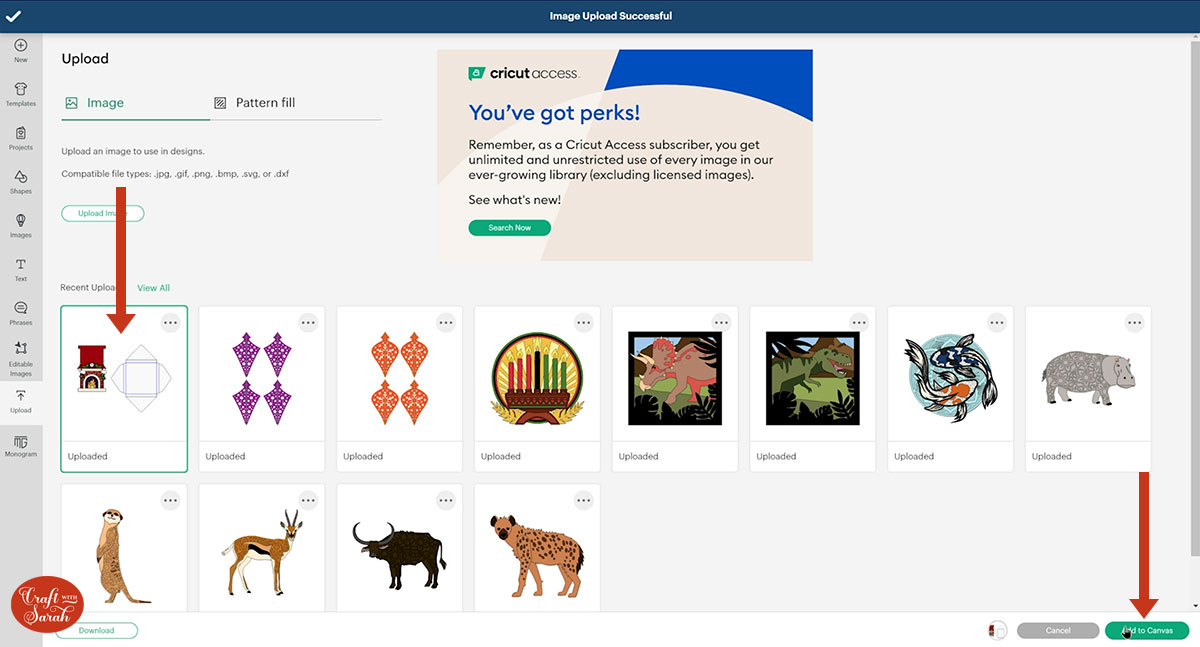
Make sure the size is set to 22.639 inches wide and 16.248 inches tall.
It’s this size because the envelope template is included in the design.
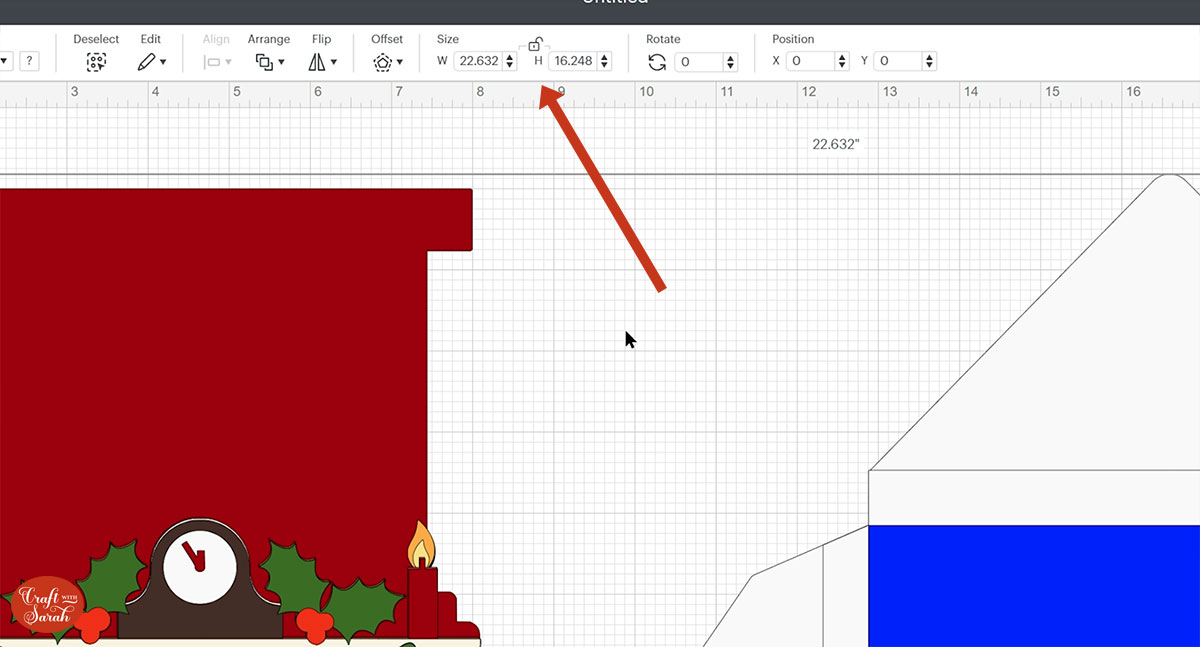
Step 3) Format (or delete!) the envelope
If you are making this as a greetings card then you may wish to cut the matching envelope.
If you don’t need to envelope, you can delete it.
Click “Ungroup” to separate out all of the layers.
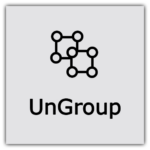
Select the envelope layers and delete them if you don’t want to use them.
If you do, look down the layers panel until you see the blue rectangle layer.
Double-click the name in the layers panel and change it to “Score”.
Rename the layer underneath to “attach to score”.
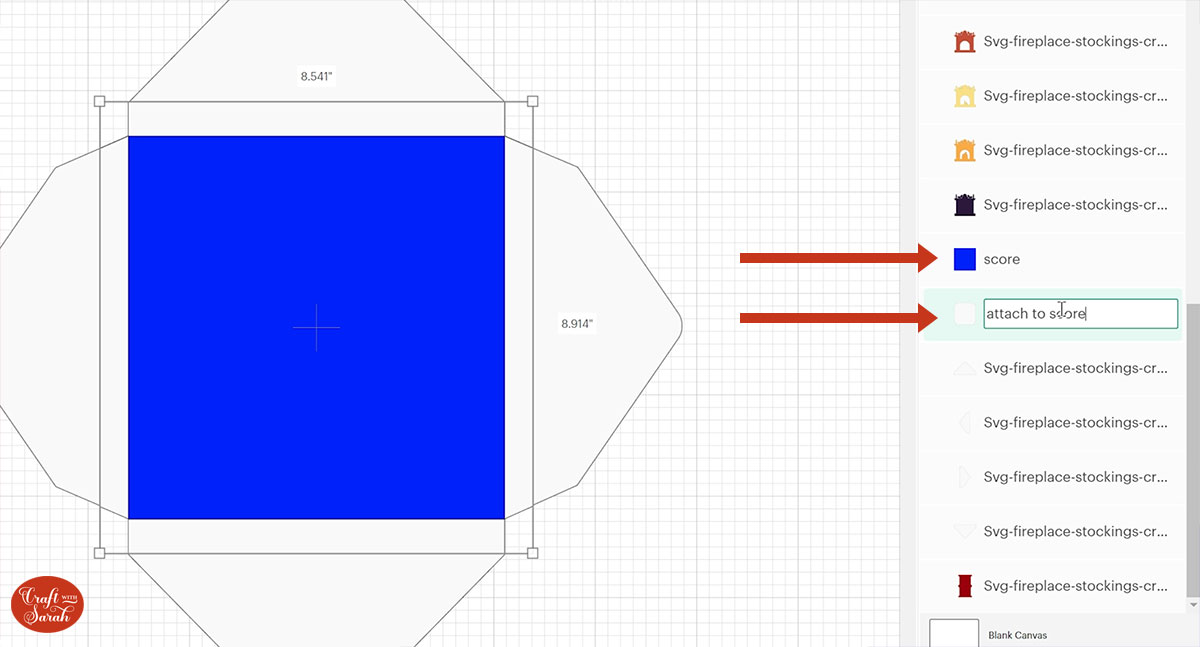
Click on the blue rectangle layer and change it to a “Score” line in the Operations dropdown.
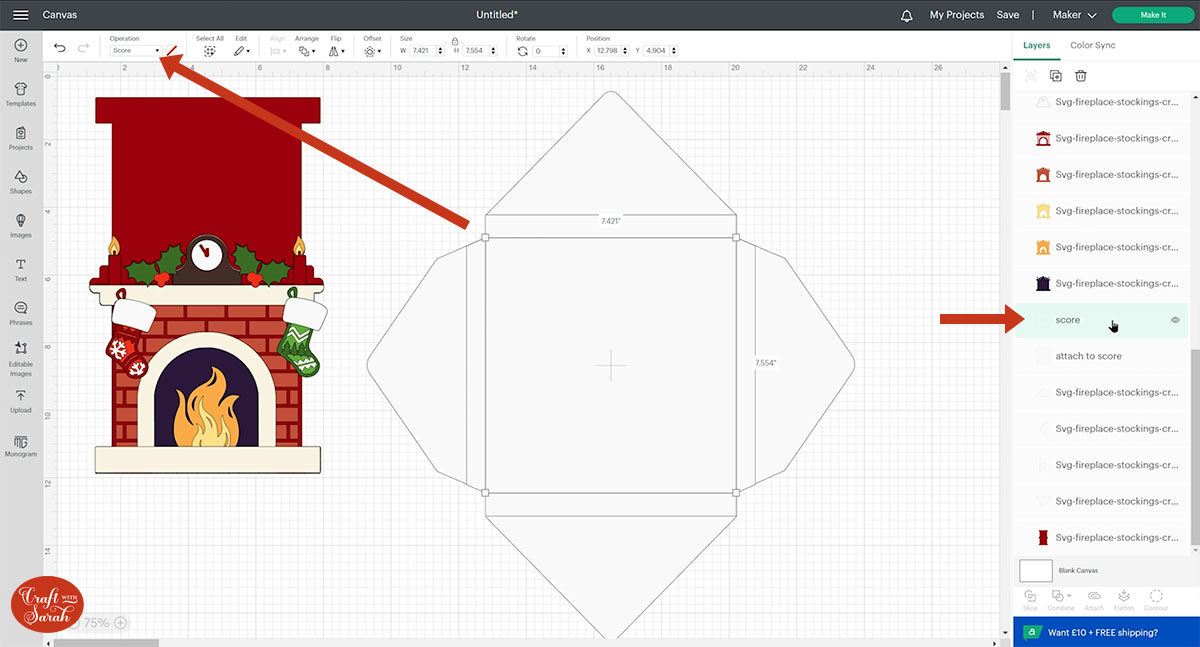
Select that score layer and the one underneath and “Attach” them together.
Attach is what tells the Cricut where we want it to score.
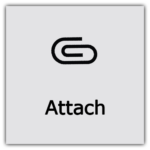
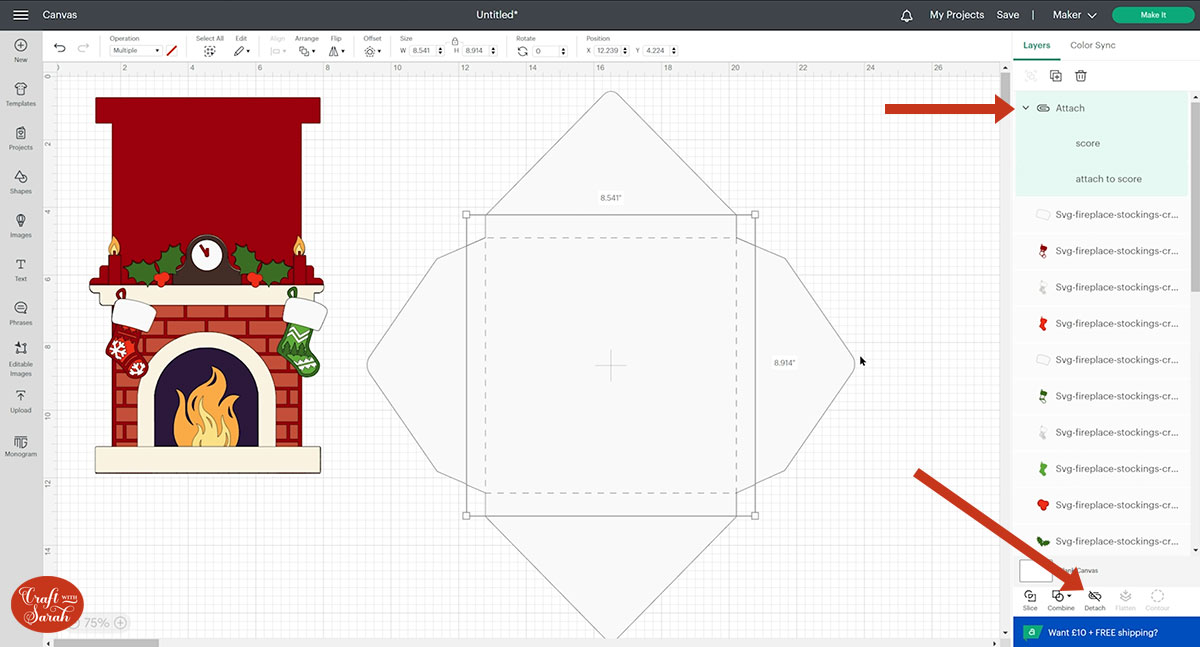
This will move the layers to the top of your project so you may wish to move them back into position by clicking-and-dragging in the layers panel.
Select all the envelope layers and “Group” them. Name the group “envelope” by double-clicking on the group title in the layers panel.
Hide the group from view by clicking the little eye icon next to it.
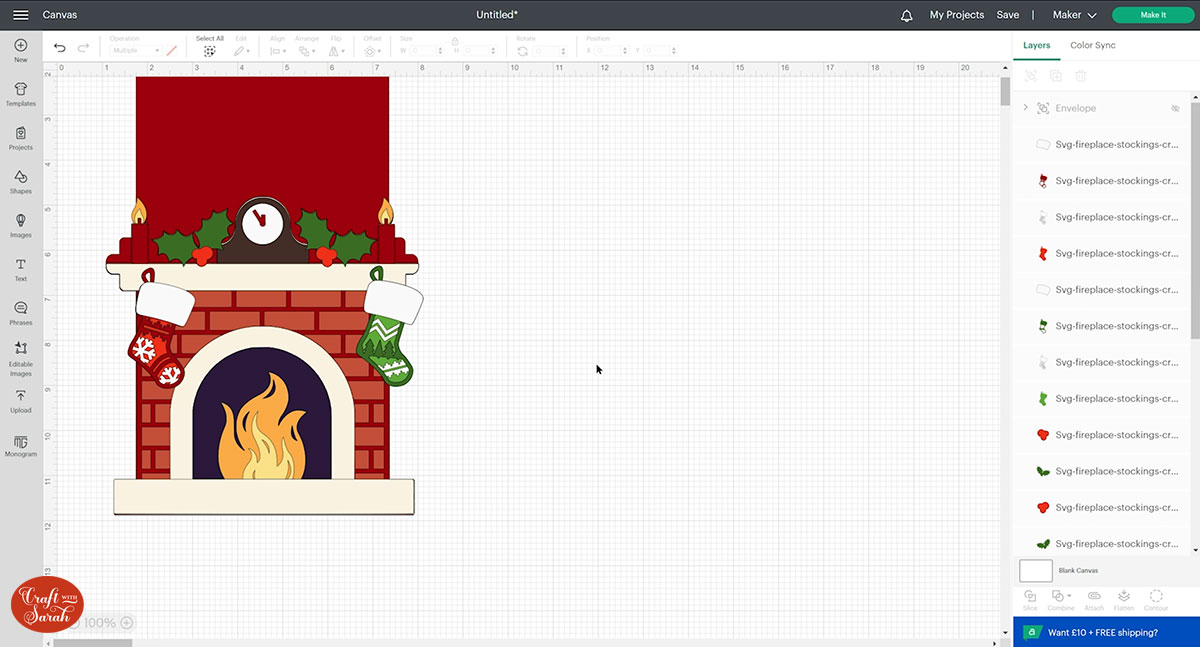
Step 4) Personalize the stockings
Select all of the layers that make up the red stocking and “Group” them.
Do the same with the green stocking (as a separate group).
Move both stockings over to one side.
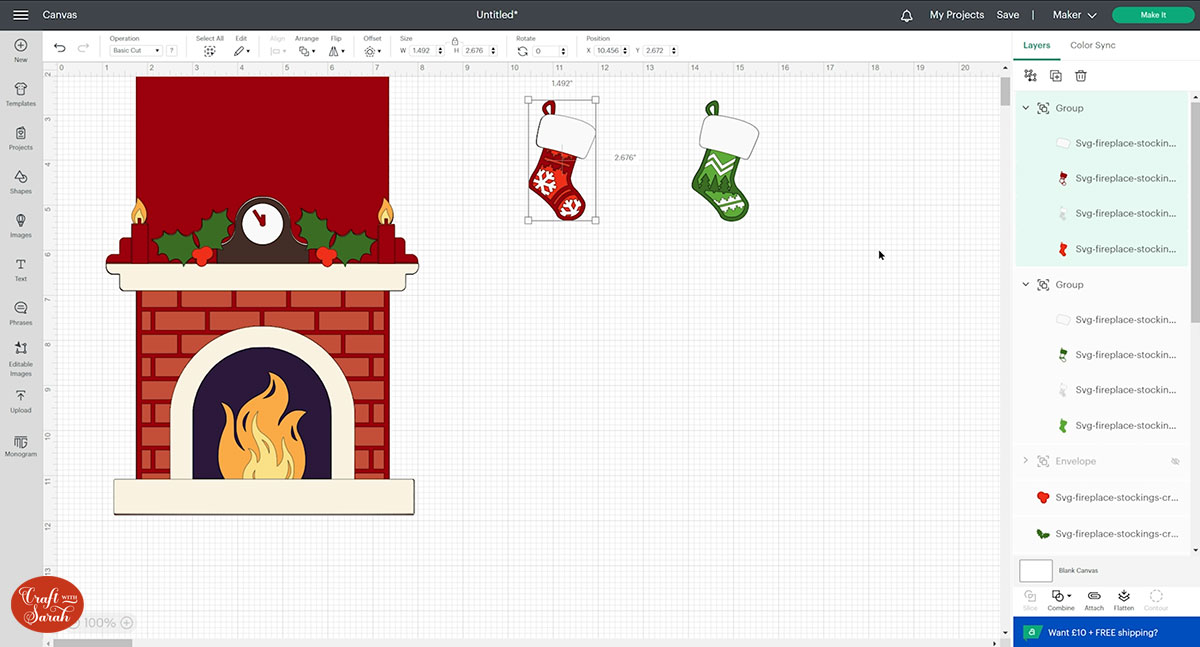
Duplicate the stockings to make as many as you need, then re-colour as desired.
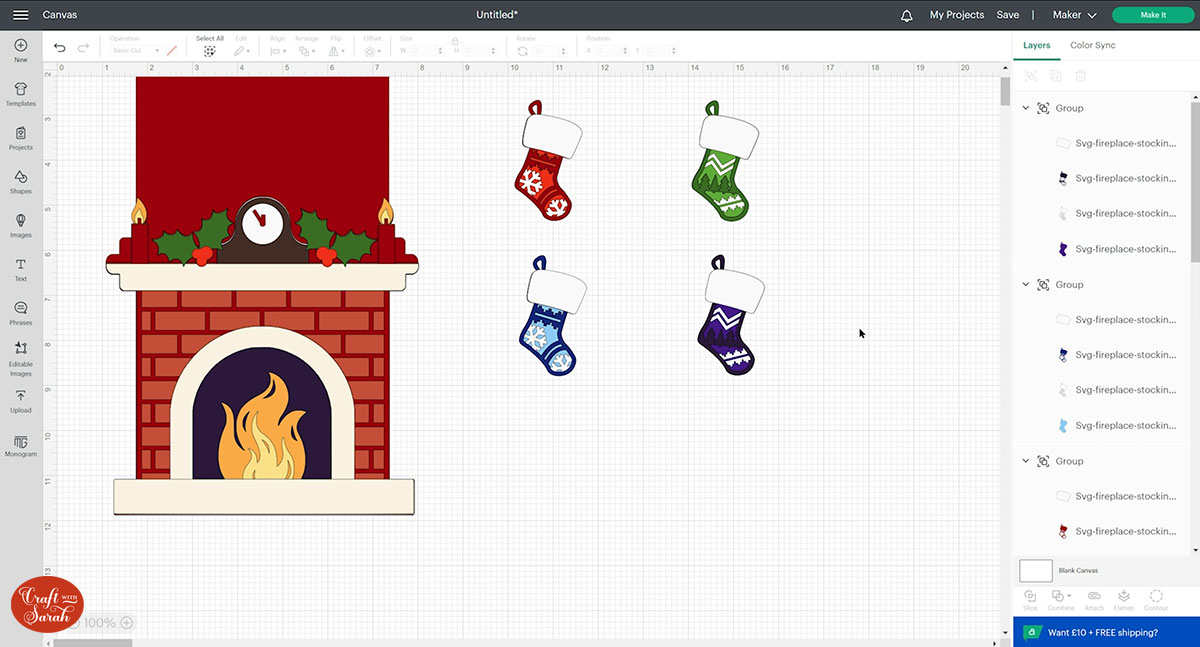
Move the stockings on top of the fireplace to check the sizing.
They all need to fit within the edges of the fireplace design if you are using the envelope.
If you resize the stockings, I recommend selecting them all the same time to resize together so that they all stay sized in proportion with each other.
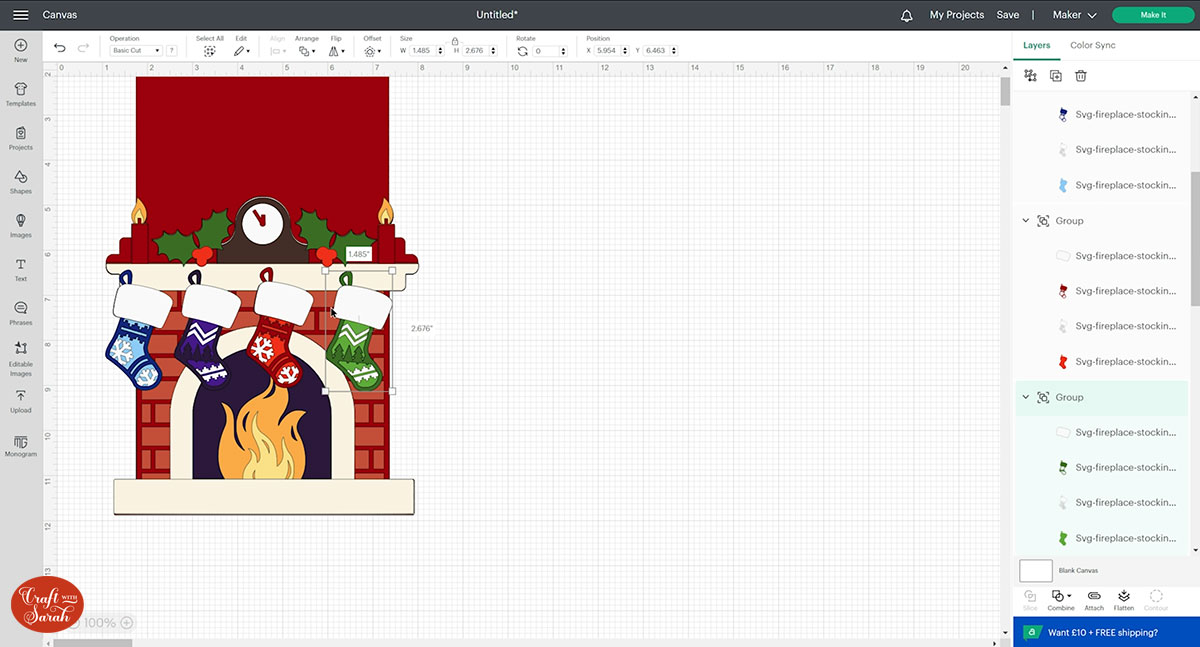
Move the stockings back over to the side.
Go into “Text” and select “Drawing” in the Filters box. Choose a font and type out your name.
Position it over the white top of one of the stockings.
Make sure your Text is set to “Draw” in the Operations dropdown, not “Basic Cut”
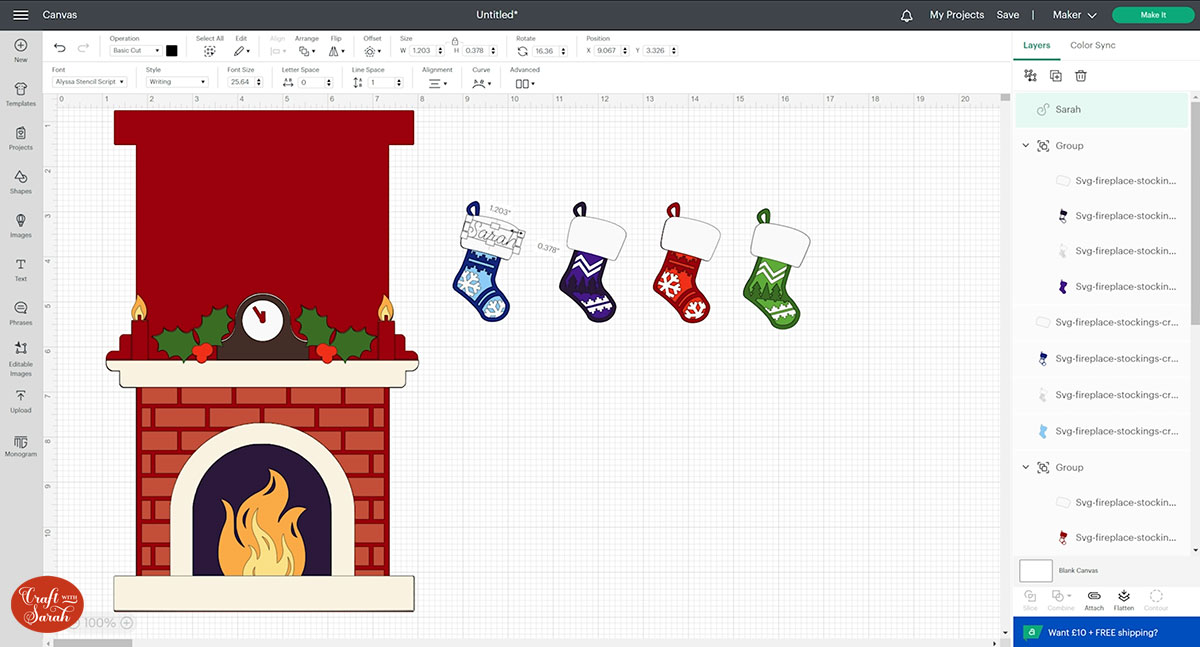
Repeat this for all of the stockings.
Click each of the stockings and Ungroup the layers.
Select the fluffy white tops and the names and move them away from the rest of the stocking.
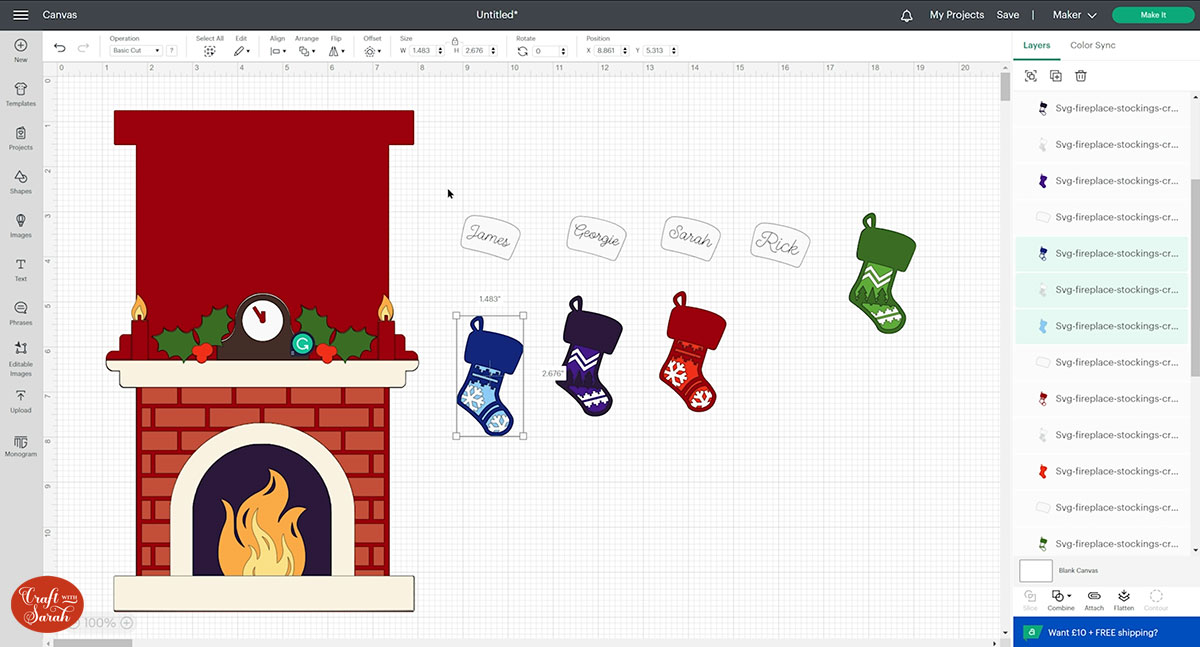
Working one stocking at a time, select the white fluffy top and the matching name and “Attach” the layers together.
Place them back on top of the “sock” part of the stockings and Group the layers for each stocking together.
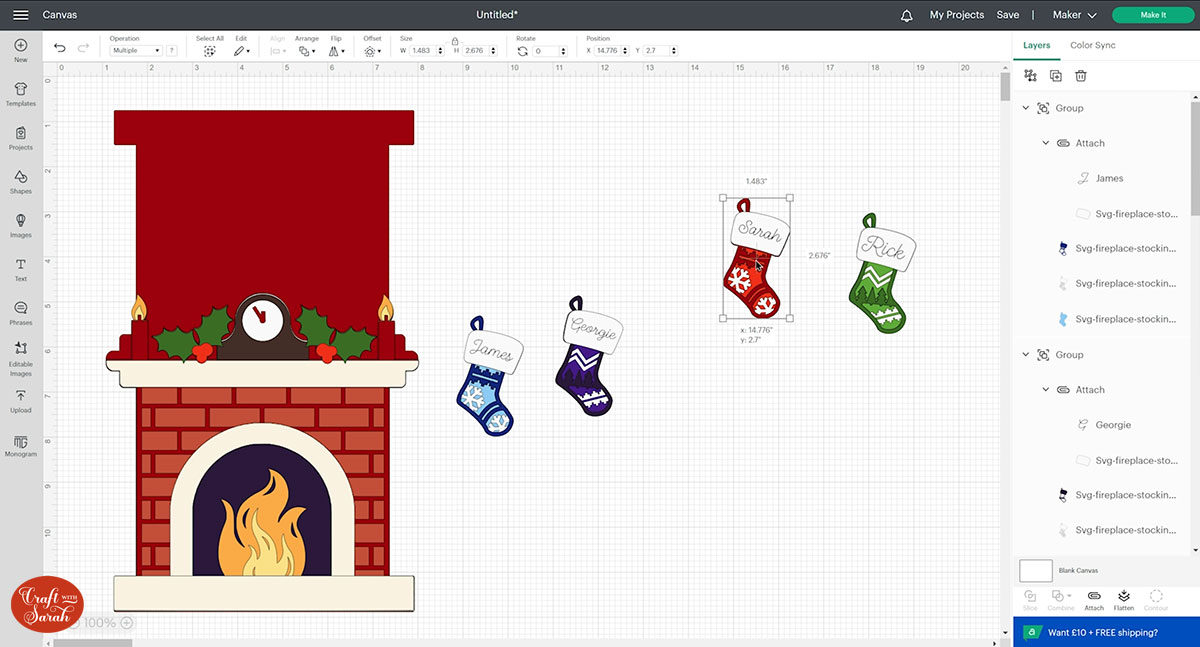
Put them back over the fireplace as one final check of the size before we cut everything out.
You can also add some text to the cream-coloured rectangle on the bottom of the fireplace.
Don’t forget to “Attach” the text layer to the rectangle!
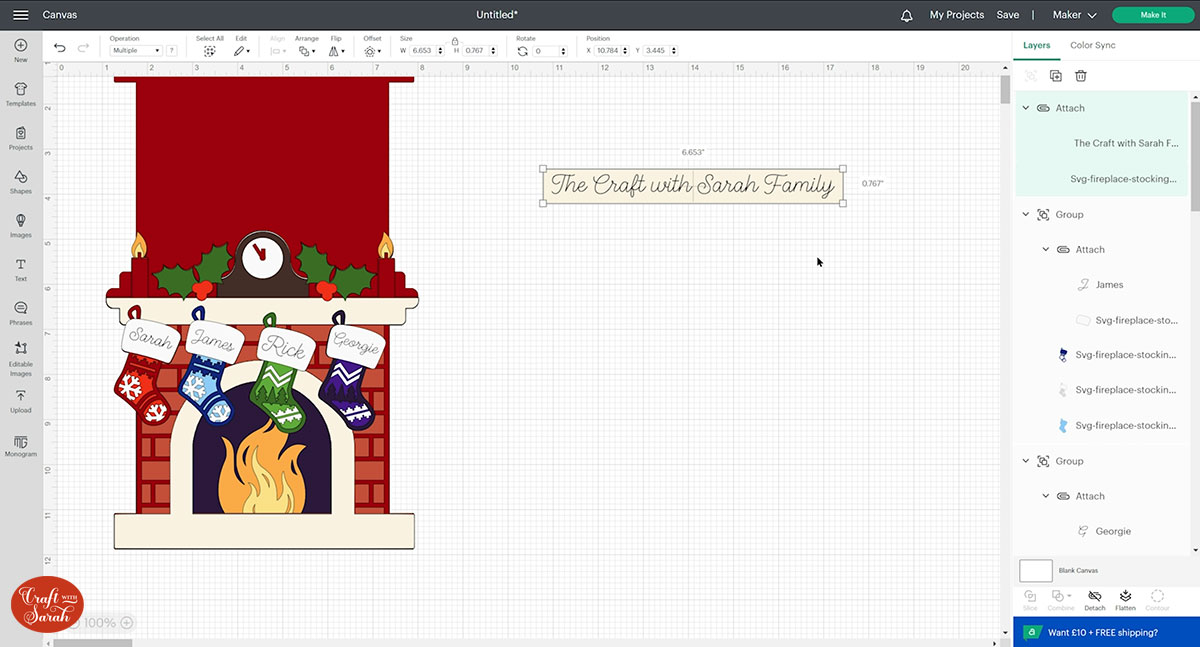
To make it easier to fold, you can add a Score line down the middle of the base card.
Go into “Shapes” and choose a score line.
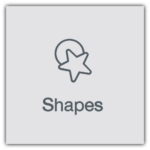
Make it the same height as the base card. Select both layers and click “Align” and “Center” to put the score line in the middle of the card.
“Attach” the two layers together.
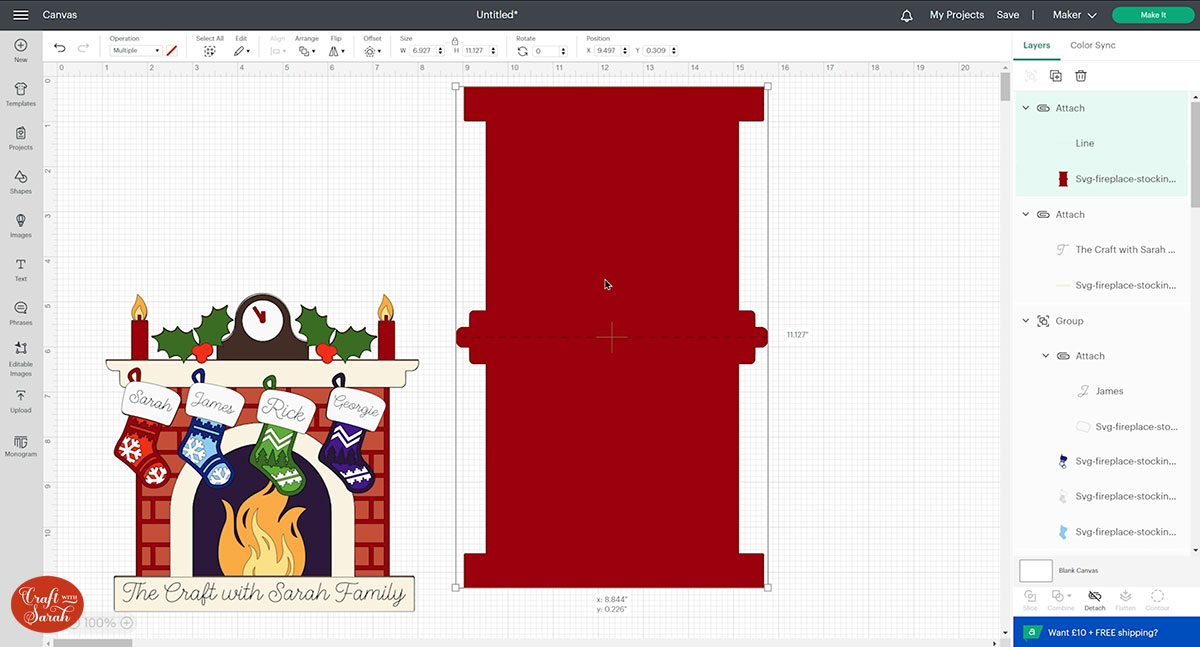
Turn the envelope group back on if you’re using it by clicking the eye icon next to the group name in the layers panel.
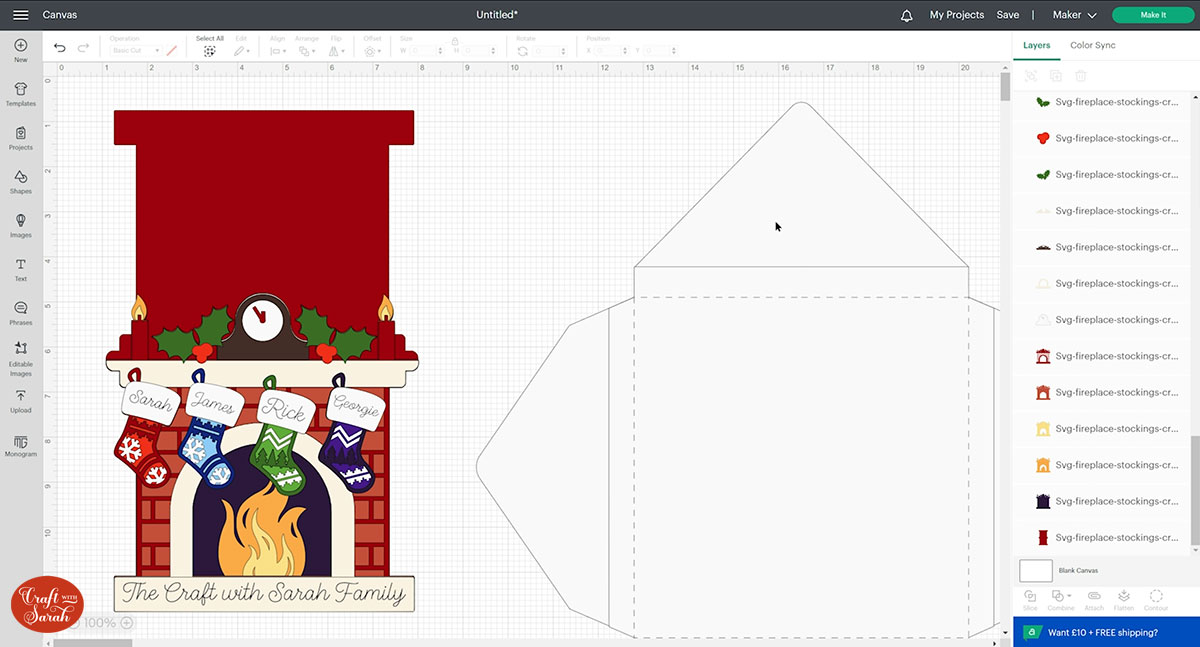
This is now all ready to cut! Save your project at this point if you haven’t already! 🙂
Step 5) Cut out the design
Click “Make It” and follow the on-screen instructions to get everything cut out.
You can change the paper size using the dropdowns along the left of the screen.
The envelope needs to be cut from 12×12 paper due to the size.
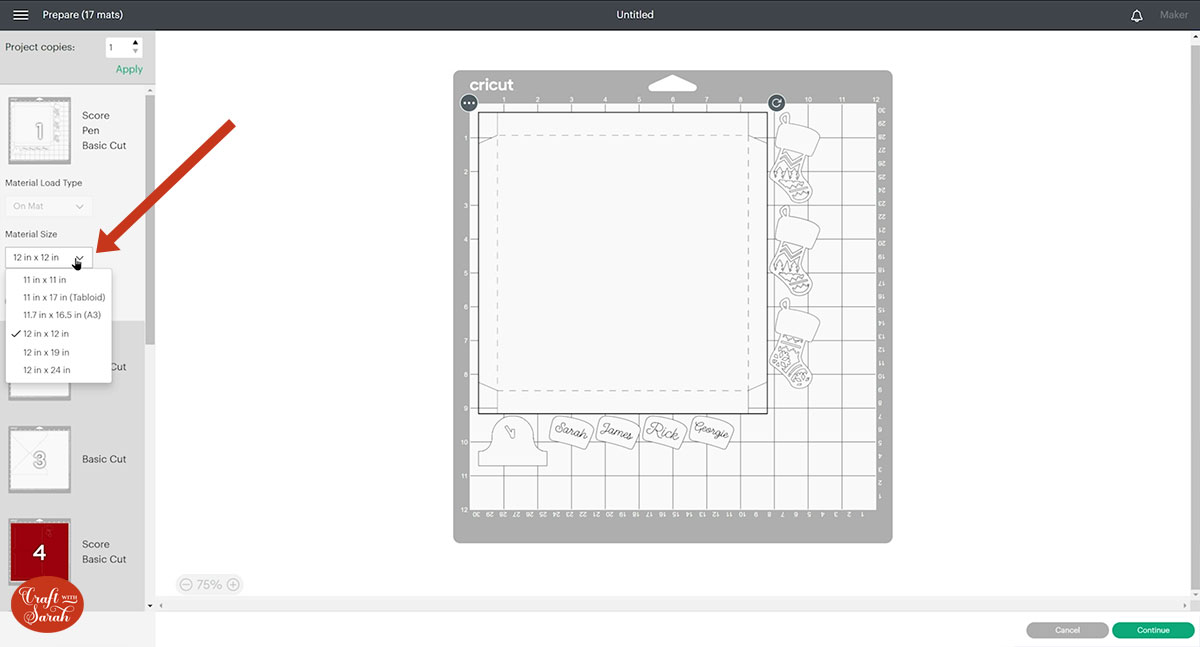
You can click-and-drag the pictures around on the page to save space on your cardstock.
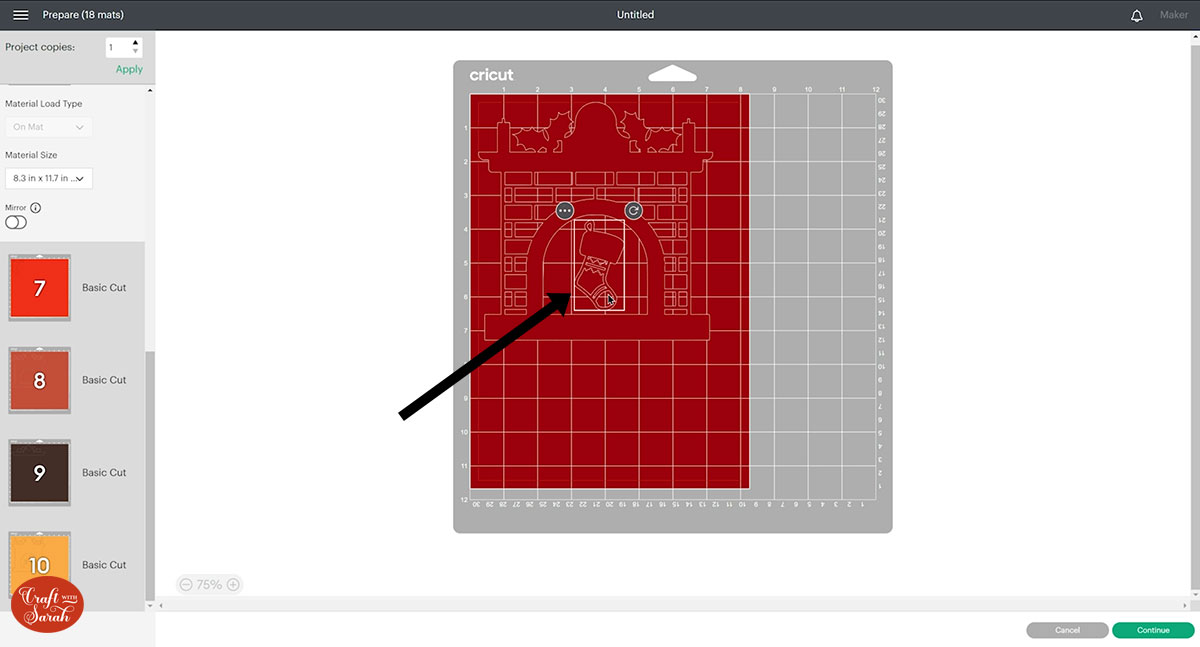
Step 6) Stick the family fireplace together
If you are making this into a greetings card then you need the base card. Fold it in half.
If you are framing the design, you can leave the card and start with the solid purple layer instead.
Stick the layers together using a combination of glue and foam squares, following the assembly guide that’s included in the download folder.
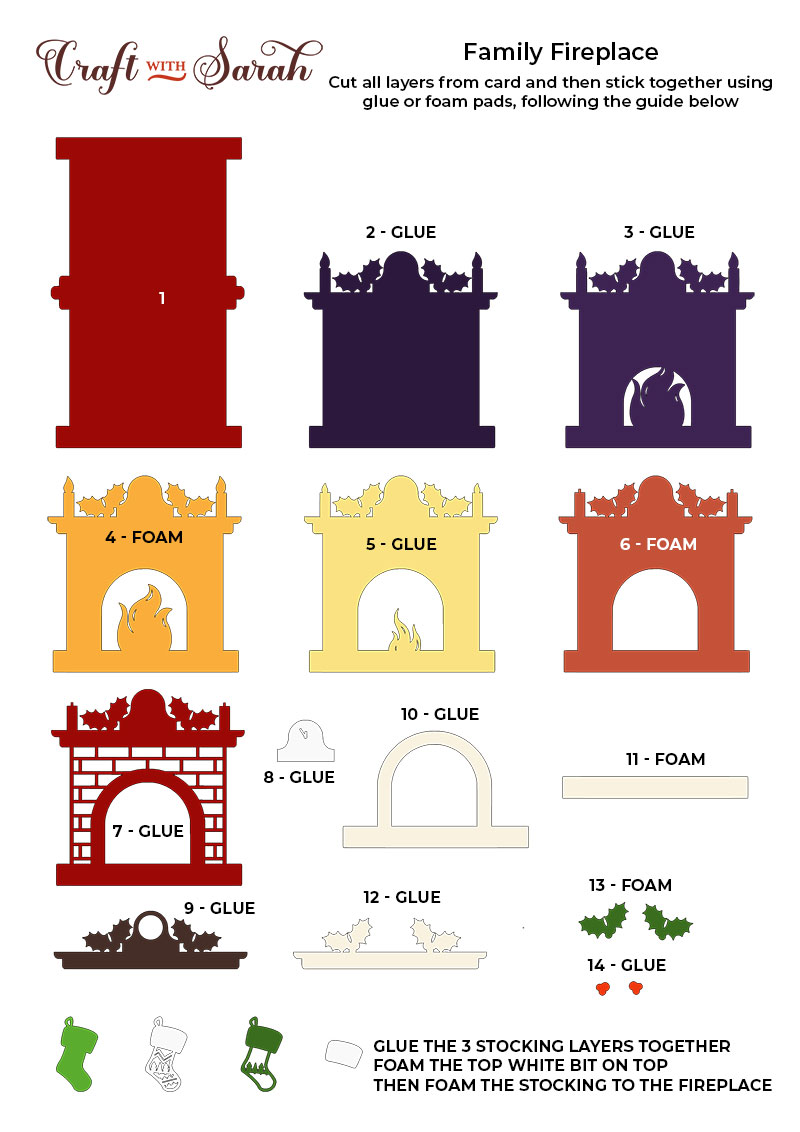
My favourite glue to use on papercraft projects is Collall All Purpose Glue.
It’s SO good because it doesn’t “warp” or bend the cardstock like some glues do. You can use as much of it as you want and the card stays perfect – and it dries perfectly clear too!
To make it even easier to apply glue to layered card projects, I highly recommend getting some of these needle tip applicator bottles to put the glue into.
The nozzles are REALLY tiny which makes them perfect for putting glue in the pieces of cardstock that make up this design.

The foam pads that I use are from “Dot & Dab”, but any foam squares will work. If yours are big then you may need to cut them smaller with scissors to fit inside the edges of the layers.
When adding the foam pads to the relevant layers, make sure you add some in the middle of the pieces of card so it give stability to the middles. If you don’t add any foam pads in the middles then it can “sag” under the weight of the other layers which doesn’t look as good.

When it comes to adding the stockings, I recommend placing them all on the fireplace before you start sticking them so that you can get the positioning correct to ensure they will all fit.
You don’t want to get to the last one and find that there is no room for it!

Step 7) Make the envelope
Fold up the score lines on the main envelope piece.

Use double-sided tape or glue to attach all the “flaps” to the main envelope piece.

Stick three of the flaps together. Leave the fourth one unstuck so you can put your card inside!

I hope you enjoyed this tutorial on how to make a customized family fireplace papercraft for Christmas.

This is a lovely, traditional Christmas craft which you could display year-after-year.
Happy crafting,
Sarah x

