HCC 2022 Day 16 🎃 Chocolate Egg Holders

Mmm, chocolate!! Today’s fun designs are these cut witch and vampire chocolate egg holders.
They come in two sizes: one for Kinder egg sized treats and the other for Cadbury Creme egg sized chocolate eggs.
This project was ALMOST a bit of a disaster because I originally created the designs to fit Kinder eggs but then discovered they are still not back on sale after their product recall around Easter time.
To solve this, I’ve included two different sizes of egg holders: one for the Kinger eggs (for whenever they are eventually back on sale!) and one for the smaller Cadbury Creme Egg style of chocolate eggs.
This Project was part of the Halloween Craft Countdown 2022
Materials supply list
Here is a list of the materials that I used to make this project.
Please note that some of the links included in this article are affiliate links, which means that if you click through and make a purchase I may receive a commission (at no additional cost to you). You can read my full disclosure at the bottom of the page.
- Cricut machine
- Light blue Cricut cutting mat
- Coloured Card (I use 160-240gsm weight of card)
- Collall All Purpose Glue
- Needle Tip Applicator Bottle
- 3D foam pads
- Chocolate eggs, e.g. Kinder eggs or Cadbury Creme Eggs

Video tutorial
Watch the video below to see how to make this project. Keep scrolling for a written tutorial.
Written tutorial (with photos!)
Here’s how to make your very own Halloween chocolate egg holders using a Cricut machine!
Step 1) Download the cutting file(s) & unzip the downloaded folder
Error: No countdown timestamp set.
Before you upload the SVGs to Design Space, you need to unzip the download folder that they come in.
- How to unzip a folder on Windows computer
- How to unzip a folder on a Mac
- How to unzip a folder on an iPad/iPhone
- How to unzip a folder on an Android device
Step 2) Upload the SVG file into Design Space
Open up Cricut Design Space and start a new Project.
Click “Upload” and then find your unzipped version of the downloaded files for this project.

Go into the “Cut Files” subfolder and then select the file within the “SVG Files” subfolder.
There are two different sizes to choose from.
Make sure you upload the file which starts SVG_ in the filename!!
This is how it should look after you have uploaded the file:
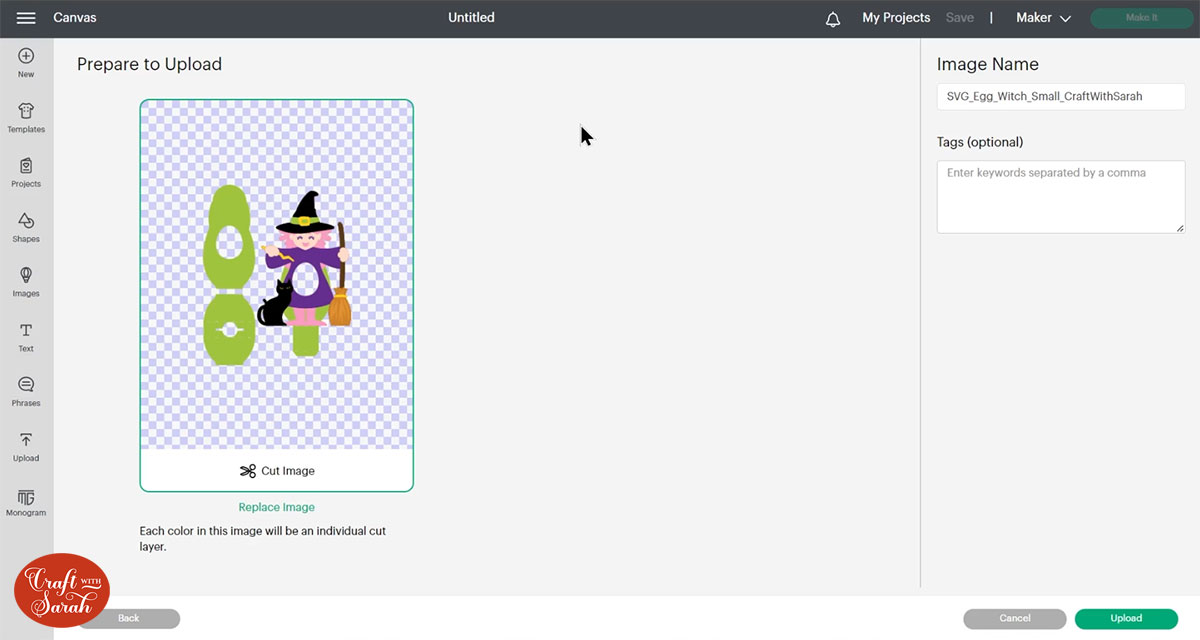
All the layers should appear “on top of each other” as per the image above. If you see all the layers next to each other instead, that means you’ve accidentally uploaded the wrong file type. If that’s the case, click “Cancel” on the bottom-right of the screen and try again.
After uploading, the design will show in your “Recently Uploaded Images”.
Click on it and then press “Add to Canvas” to put it onto your Project.
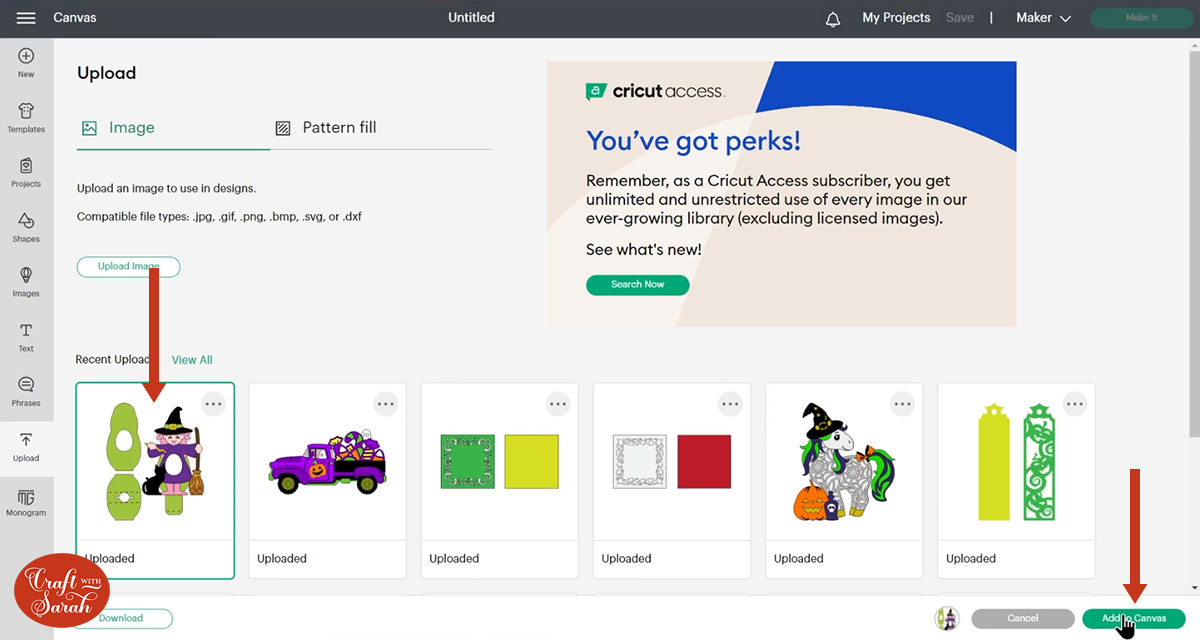
Click the design on your canvas and check the width/height matches the below:
- Witch – Large (Kinder size) – 9.745 inches wide, 11.57 inches tall
- Witch – Small (Creme egg size) – 7.608 inches wide, 9.242 inches tall
- Vampire – Large (Kinder size) – 9.697 inches wide, 11.566 inches tall
- Vampire – Small (Creme egg size) – 7.576 inches wide, 9.636 inches tall
If it doesn’t, then change it to match.
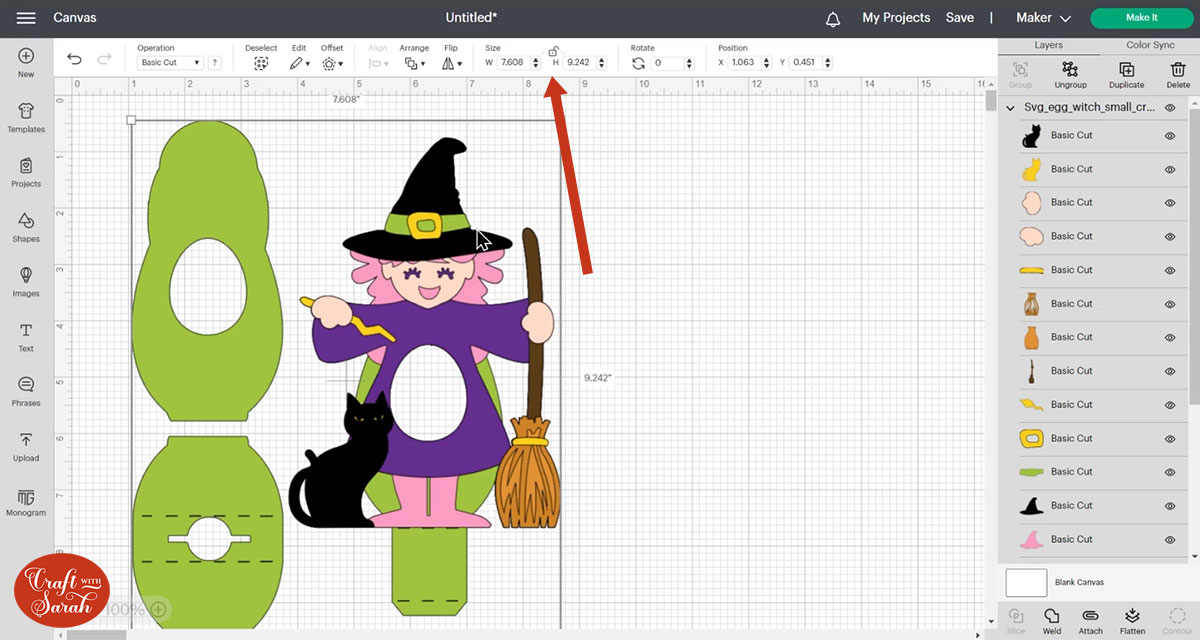
Step 3) Cut out all the layers
When you’re happy with how the project looking in Design Space, click “Make It” and follow the instructions on-screen to cut out all the layers.
To change the paper size, go into the dropdowns over on the left side of the screen and choose the paper size that you want to use. You need to change it for every single colour.
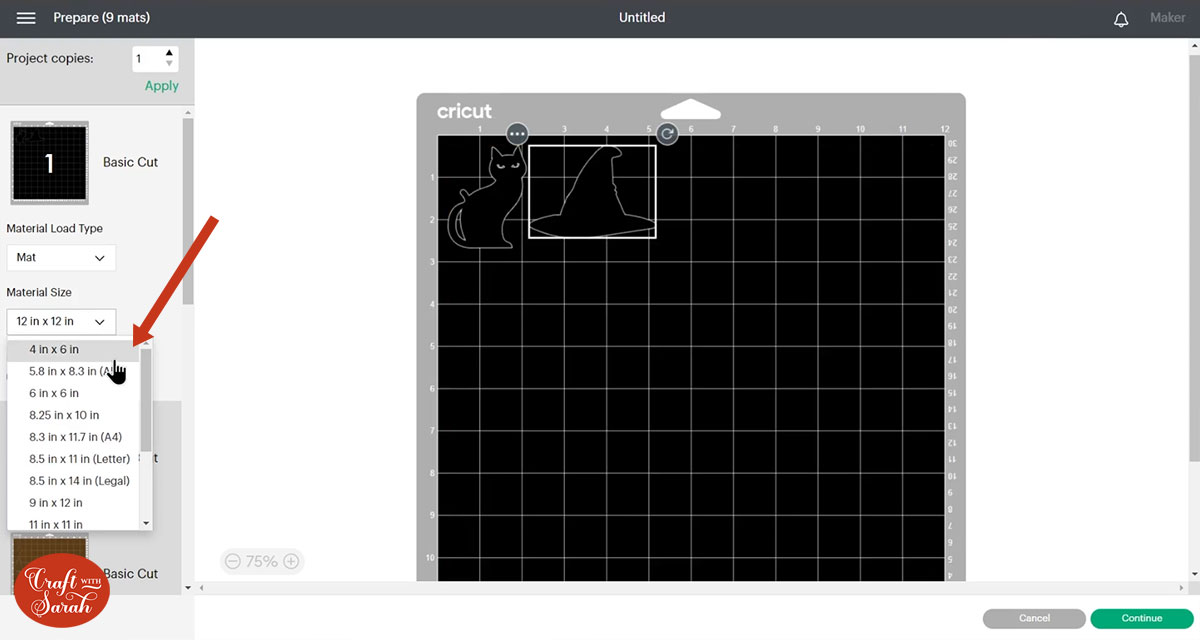
To save space on your cardstock, you can move things around by clicking and dragging. Make sure when you’re moving things about that nothing overlaps because otherwise, it won’t cut out properly.
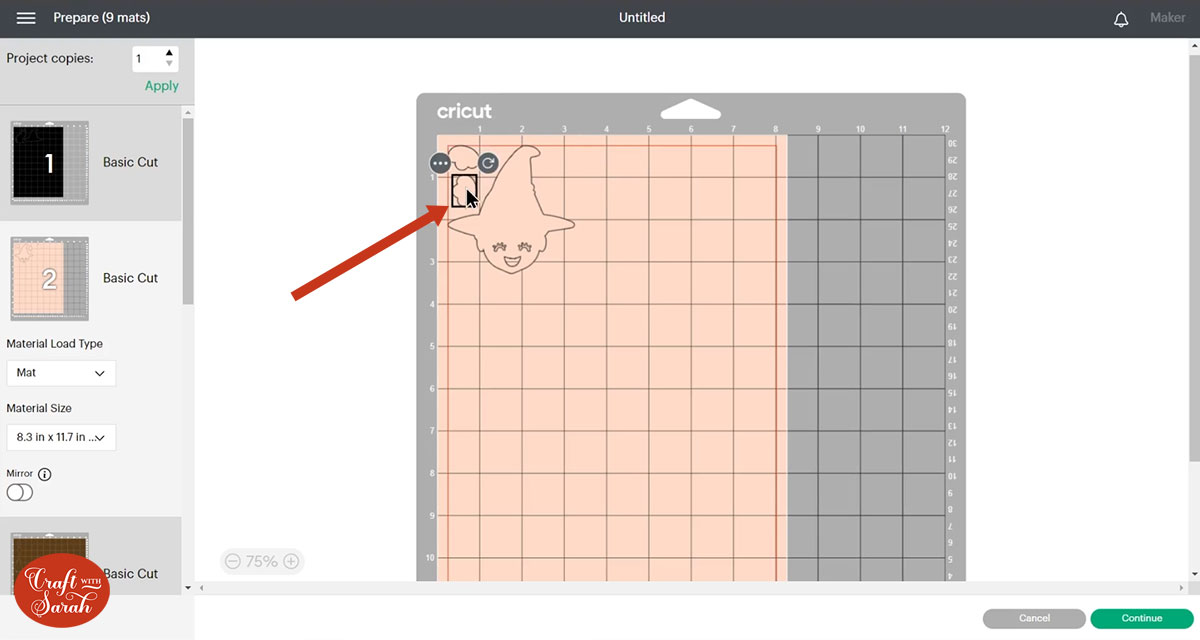
TIP: New to cutting cardstock with a Cricut? Check out this in-depth tutorial which goes through every step of the process, including tips for getting the best quality cuts from your Cricut.
Step 4) Stick the bases together
Each of the egg holders has three pieces for the base.
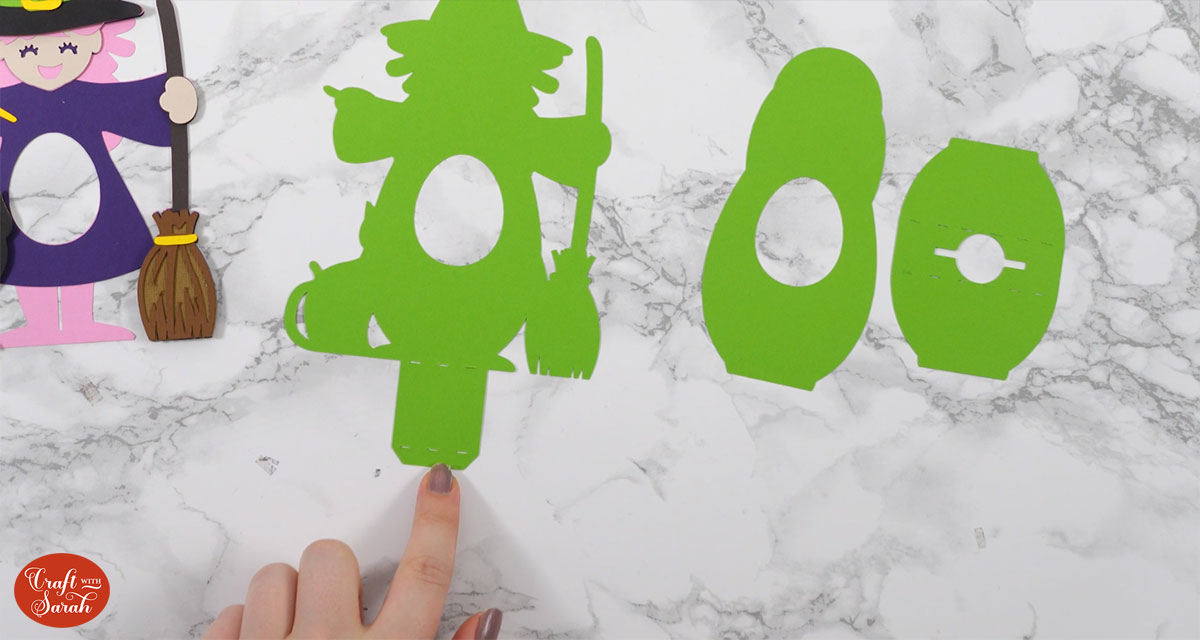
On the front piece, fold up the bottom rectangle and the tab.

Fold down along the cut lines on the “inside” piece so that it stands up by itself.

Glue one side of the “inside” piece to the back of the front piece.

Glue the second flap of the “inside” piece to the outside of the tab on the front piece.

Check that it stands up unassisted. If not, give it a little wiggle before the glue dries so that it does stand unassisted.

Glue the back piece on.

Step 5) Stick the layers together
Use 3D foam pads and glue to stick the layers together.
Use these guides to see the order to stick the layers together in.
High-quality, un-watermarked printable versions of these assembly guides are included in the folder when you download the cut files.
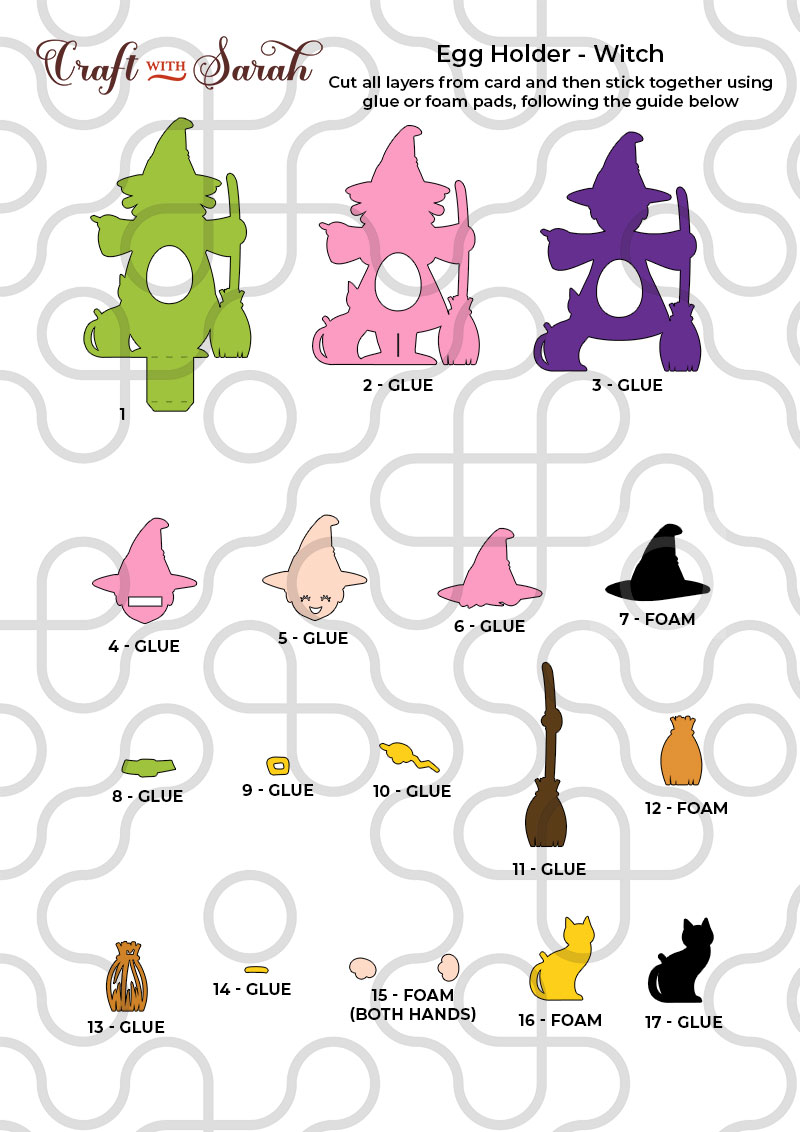
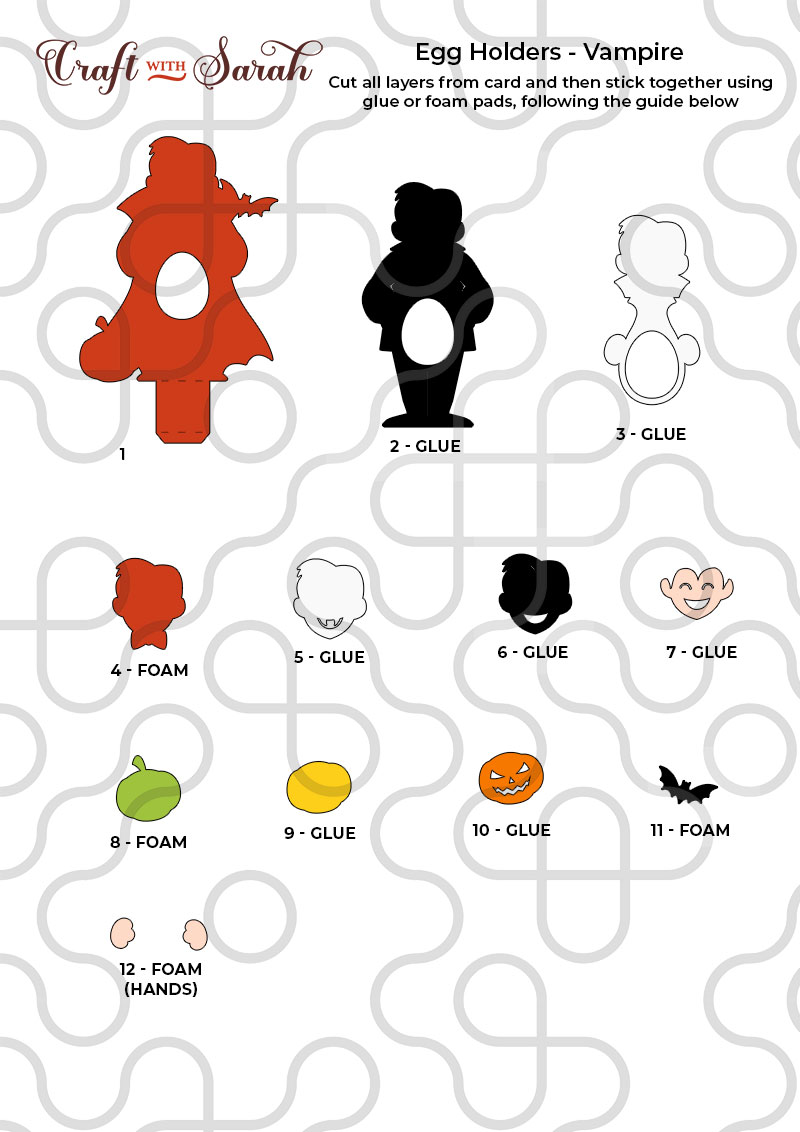
My favourite glue to use on papercraft projects is Collall All Purpose Glue.
It’s SO good because it doesn’t “warp” or bend the cardstock like some glues do. You can use as much of it as you want and the card stays perfect – and it dries perfectly clear too!
To make it even easier to apply glue to layered card projects, I highly recommend getting some of these needle tip applicator bottles to put the glue into.
The nozzles are REALLY tiny which makes them perfect for putting glue in the pieces of cardstock that make up this design.

I find it easier to stick the layers of the witch and vampire together before gluing them on to the base of the egg holders.

Finally, glue the layered images onto the base.

Make sure the glue is fully dry before sliding the chocolate egg inside.
It will sit inside the little cutout inside the holder and be held securely by the back piece.
To make it even more secure, use glue or a foam pad to stick the top part of the back of the egg holder to the front piece.

Halloween chocolate egg holders
After sticking all the pieces of card together, you’ll have two wonderful egg holders all ready for Halloween.

Happy crafting,
Sarah x

