FCC 2024 Day 11: Circular Cards

Welcome to day eleven of the Floral Craft Countdown, where I’m sharing 14 flower themed Cricut papercraft projects in 14 days.
Flowers, flowers, everywhere! This circular card has SO many of them!
The front of the card has an open middle so you can see through to the patterned paper on the inside.
Write your message on the back so that it stays hidden when the card is on display.
This is a great card for using up your card scraps as it only needs a small amount of most of the colours.

This Project was part of the Floral Craft Countdown
Materials supply list
Here is a list of the materials that I used to make this project.
Please note that some of the links included in this article are affiliate links, which means that if you click through and make a purchase I may receive a commission (at no additional cost to you). You can read my full disclosure at the bottom of the page.
- Cricut machine
- Light blue Cricut cutting mat
- Coloured card
- White card for message
- Patterned paper for the inside of the card
- Glue (I like Bearly Art Glue and Collall)
- 3D foam pads
- Cricut scoring wheel or scoring stylus (optional)
This project is suitable for the following types of Cricut machine: Explore Air 2, Explore Air 3, Maker, Maker 3, Venture, Joy Xtra and Joy. You will need to make the design smaller to cut on the Joy and Joy Xtra.

Foundation learning
If you're new to crafting with your Cricut, you may find the below links helpful.
They teach some of the skills mentioned throughout this tutorial.
- How to upload SVG files into Design Space
- How to make 3D layered Cricut projects
- The BEST way to frame papercraft projects
- How to mount multiple designs in the same frame with magic guides
- How to score with a Cricut (even without scoring tools)
- Print then cut tutorial
- Design Space tools (Combine, Attach, Slice, Weld, Flatten, etc.)
- Pattern fill tutorial (for making backgrounds & cutting images to a specific shape/size)
- Free envelope SVGs that can be sized to fit any card
- How to write inside cards with Cricut pens
- How to cut layered designs at a small size
- Design Space tips & tricks
- Cricut pens tutorial
Video tutorial
Watch the video below to see how to make this project. Keep scrolling for a written tutorial.
Written tutorial (with photos!)
Here’s how to make a circular flower card using a Cricut machine.
Step 1) Download the cutting file & upload to Design Space
Download the files using the box below.
Purchase the File(s)
This cut file is available as part of the Instant Access Bundle.
Or, purchase this design individually here

Before you upload the SVG to Design Space, you need to unzip the download folder that it comes in.
- How to unzip a folder on Windows computer
- How to unzip a folder on a Mac
- How to unzip a folder on an iPad/iPhone
- How to unzip a folder on an Android device
After unzipping, upload the SVG file into Cricut Design Space. This is the file that start svg- in the filename.
Not sure how to do this? Here’s how to upload SVGs to Cricut Design Space. Make sure you upload the file which starts svg- in the filename!
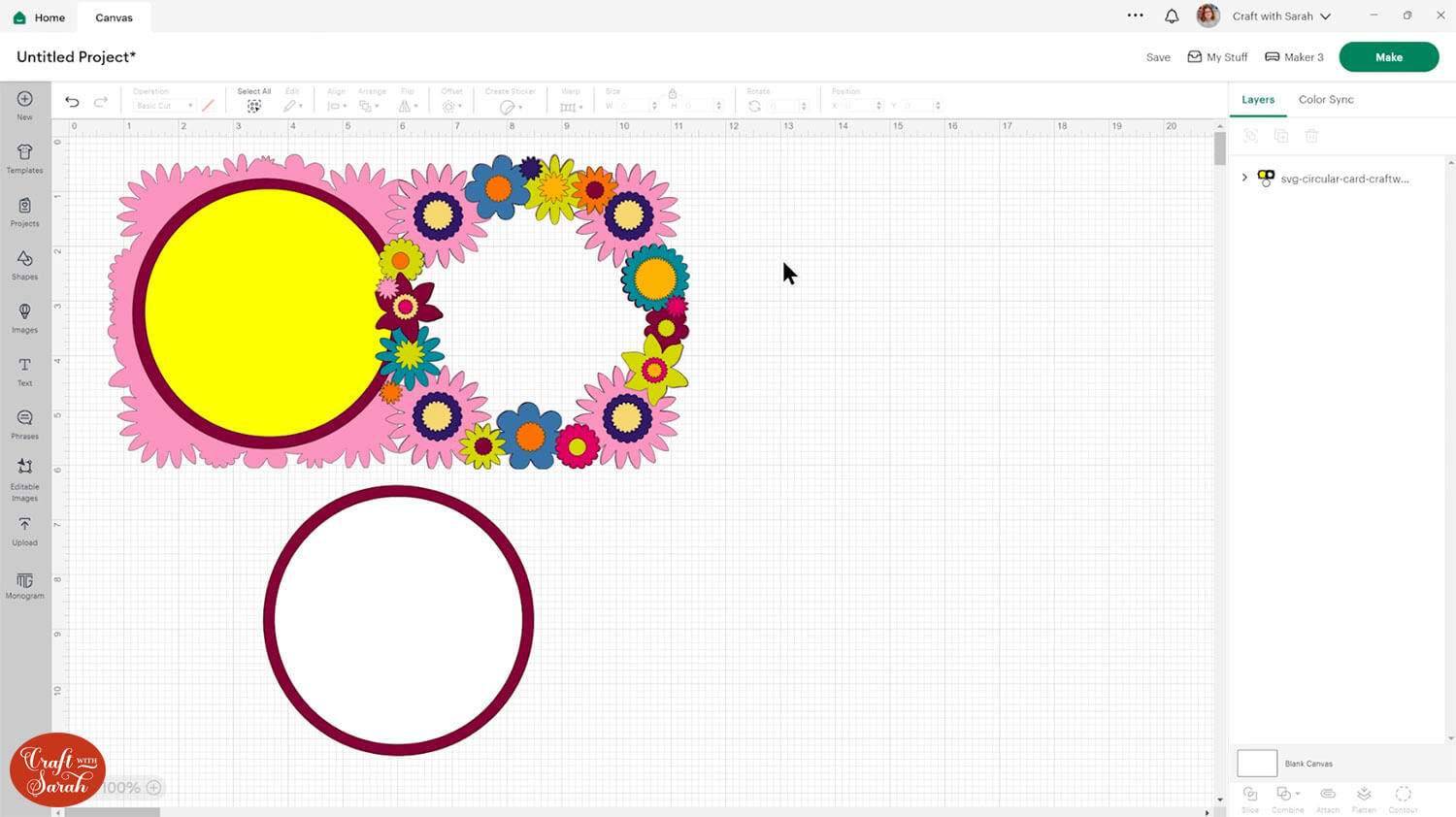
Things to note about this design:
- The SVG should load into Design Space at 11 inches tall and 10.633 inches wide. If yours is different, resize it to match.
- The finished card ends up about 5.75 inches square.
- The bright yellow circle should be cut from patterned paper in a theme that matches the colours of your card.
- Need an envelope? Here’s how to make one
Step 2) Add a score line
If you have a scoring tool or scoring wheel for your Cricut machine, it’s a good idea to add a score line to the middle of the base card to make it easier to fold in the correct place.
If you don’t have a way to score with your Cricut, move on to Step 3.
Click the card and Ungroup the layers to separate them.
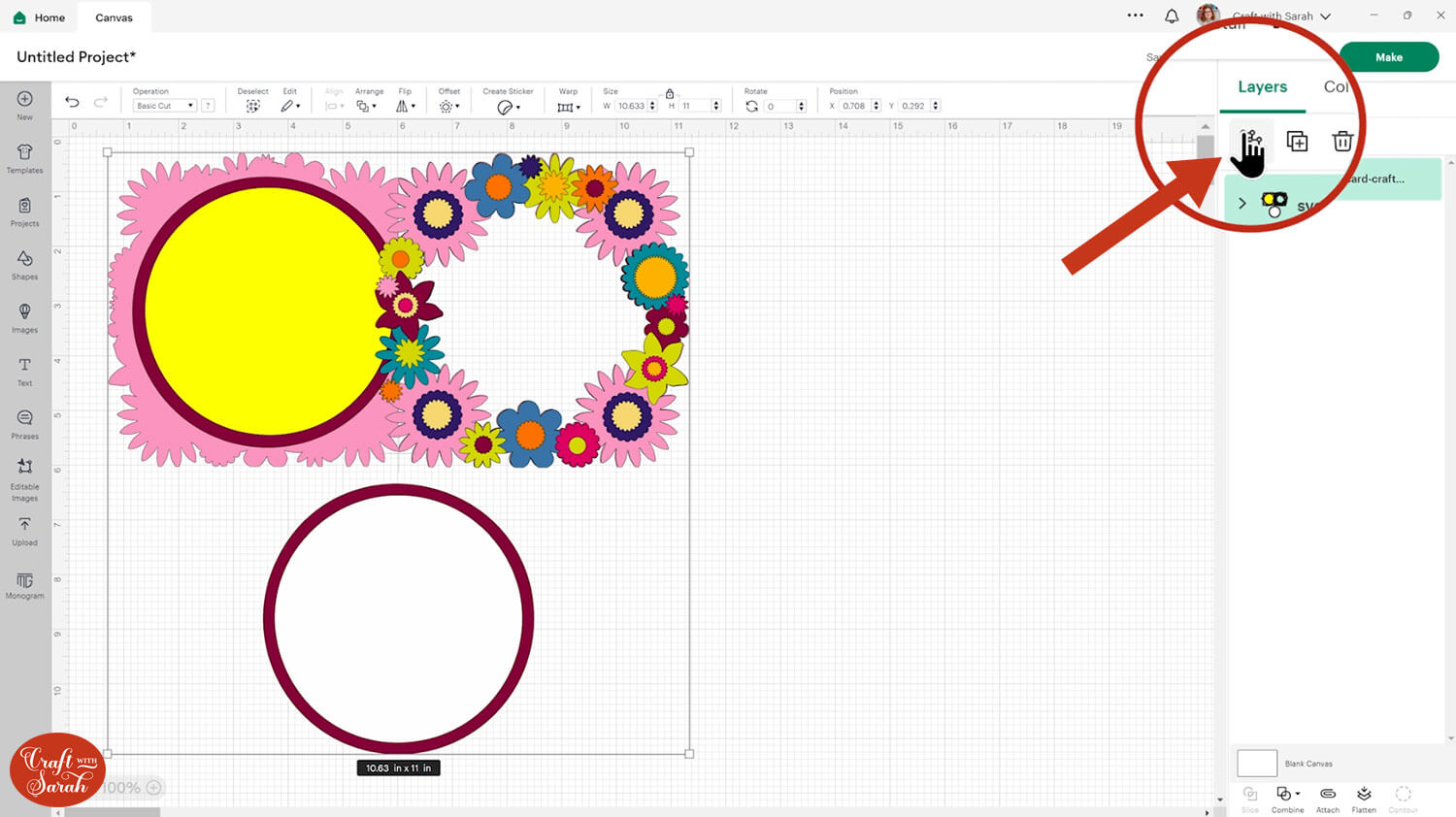
Select the base card and drag it down the Canvas so it’s underneath everything else.
Click “Shapes” and insert a Score Line. Make it 5.75 inches tall.
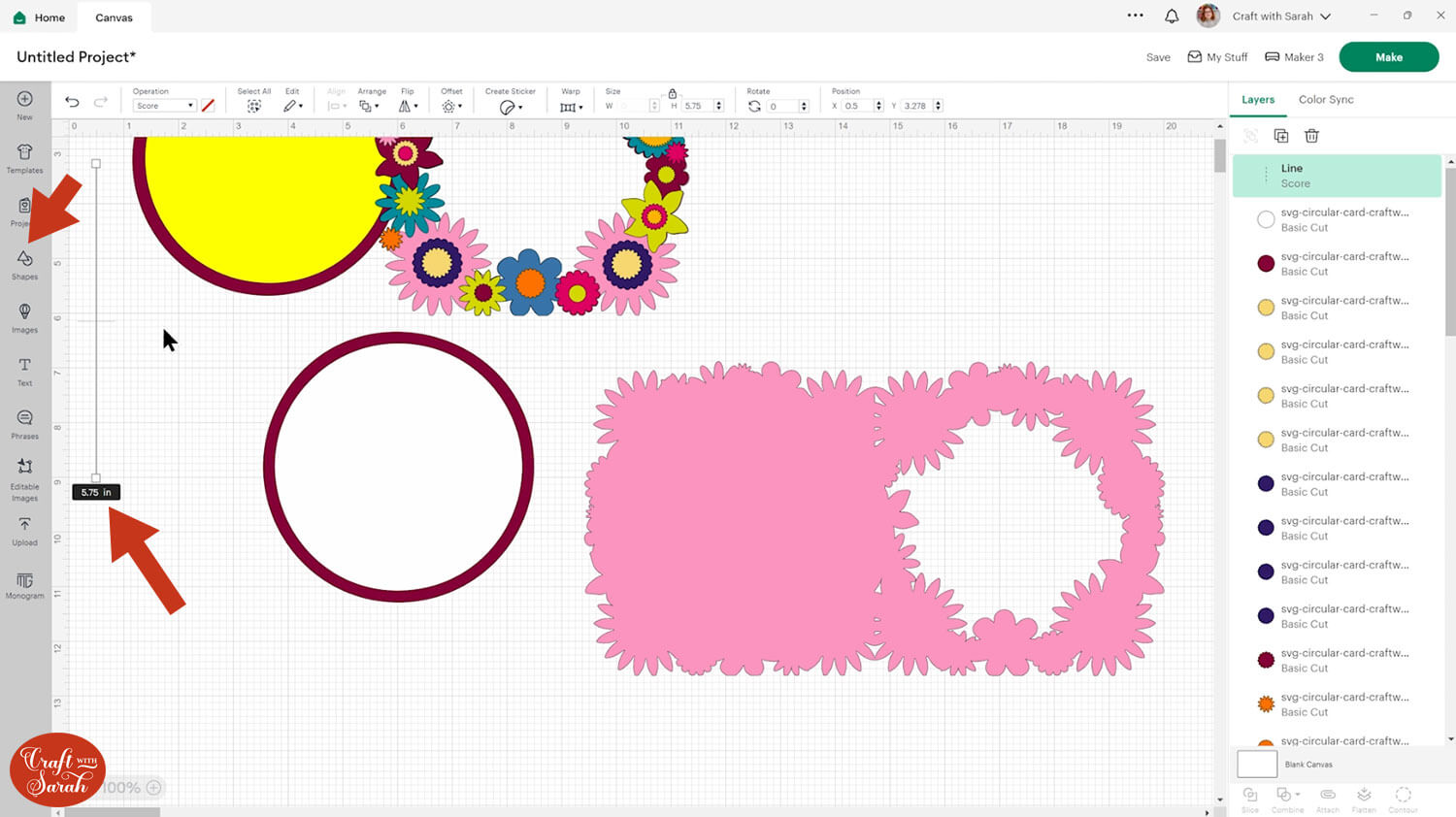
Select the score line and the base card, then click “Align” and “Center” to put the score line exactly in the middle of the card.
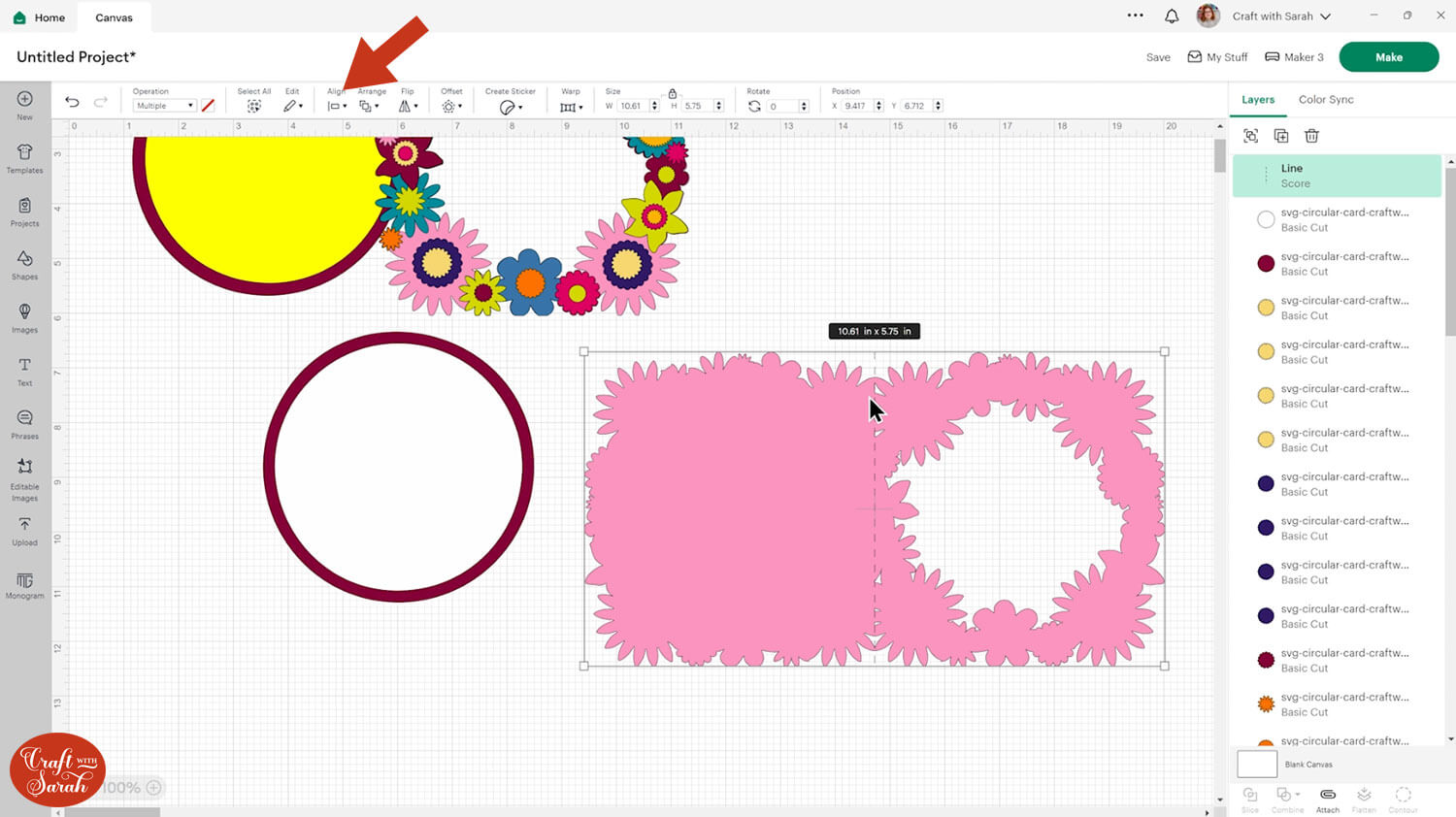
Don’t worry that the score line looks taller than the middle of the card. It will still cut correctly.
Select the score line and the base card, then press “Attach” at the bottom of the layers panel.
Attach is what tells the Cricut that we want it to do the score line down the middle of the base card.
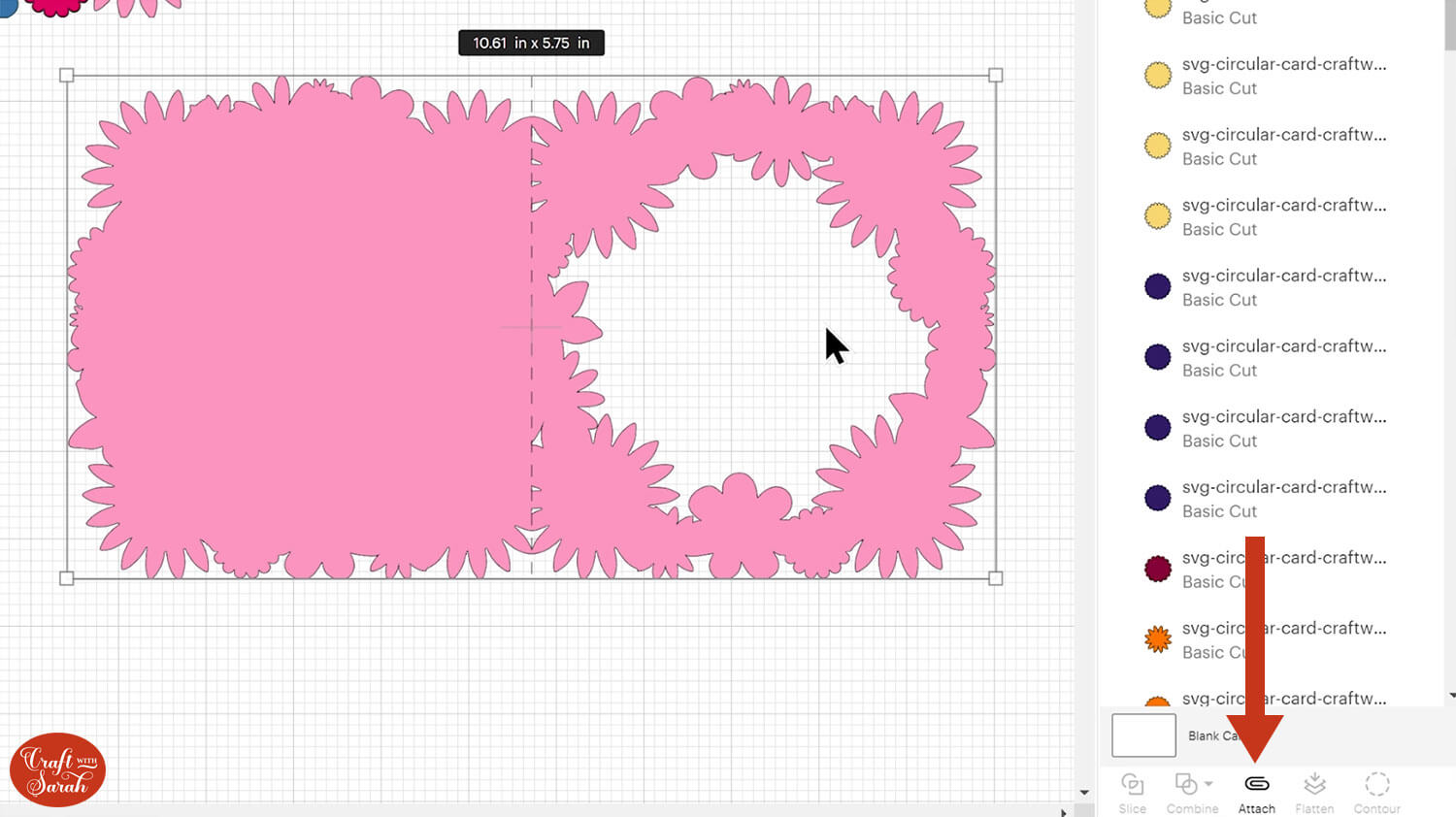
Move the base card down to the bottom of the layers panel and drag it back into position.
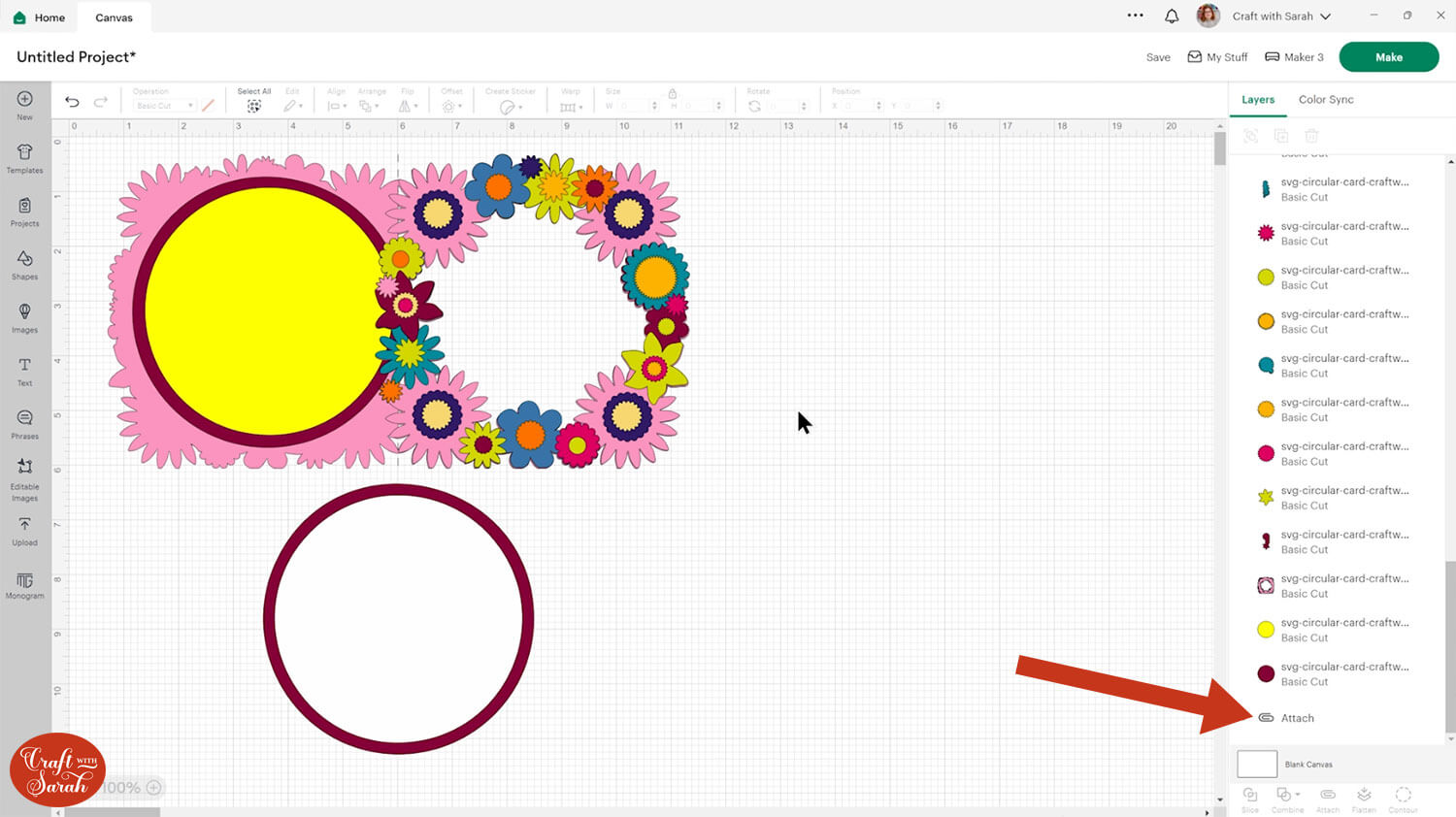
Step 3) Change the colours if required
If you are planning on cutting the colours differently to what’s on the screen, it’s a good idea to change them in Design Space first to make sure you are happy with how it looks before you start cutting up your card.
Here’s how the same card could look with a purple colour scheme:
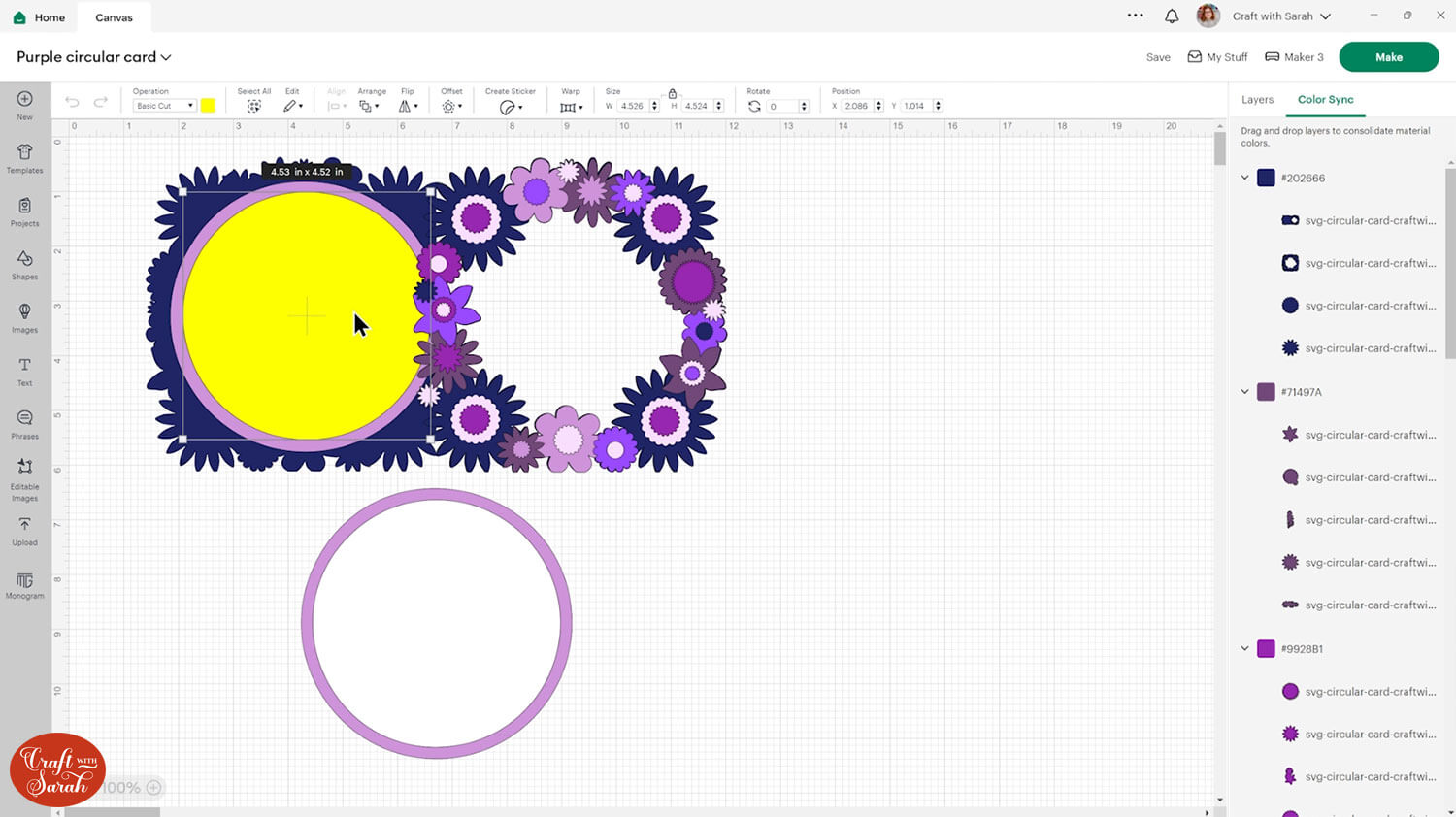
Step 4) Cut the card from cardstock
When you’re happy with how the project is looking in Design Space, click “Make” to begin the cut process.
IMPORTANT – Cut the yellow circle from patterned paper that matches the colours of your flowers.
To change the paper size, go into the dropdowns over on the left side of the screen and choose the paper size that you want to use. You need to change it for every single colour.
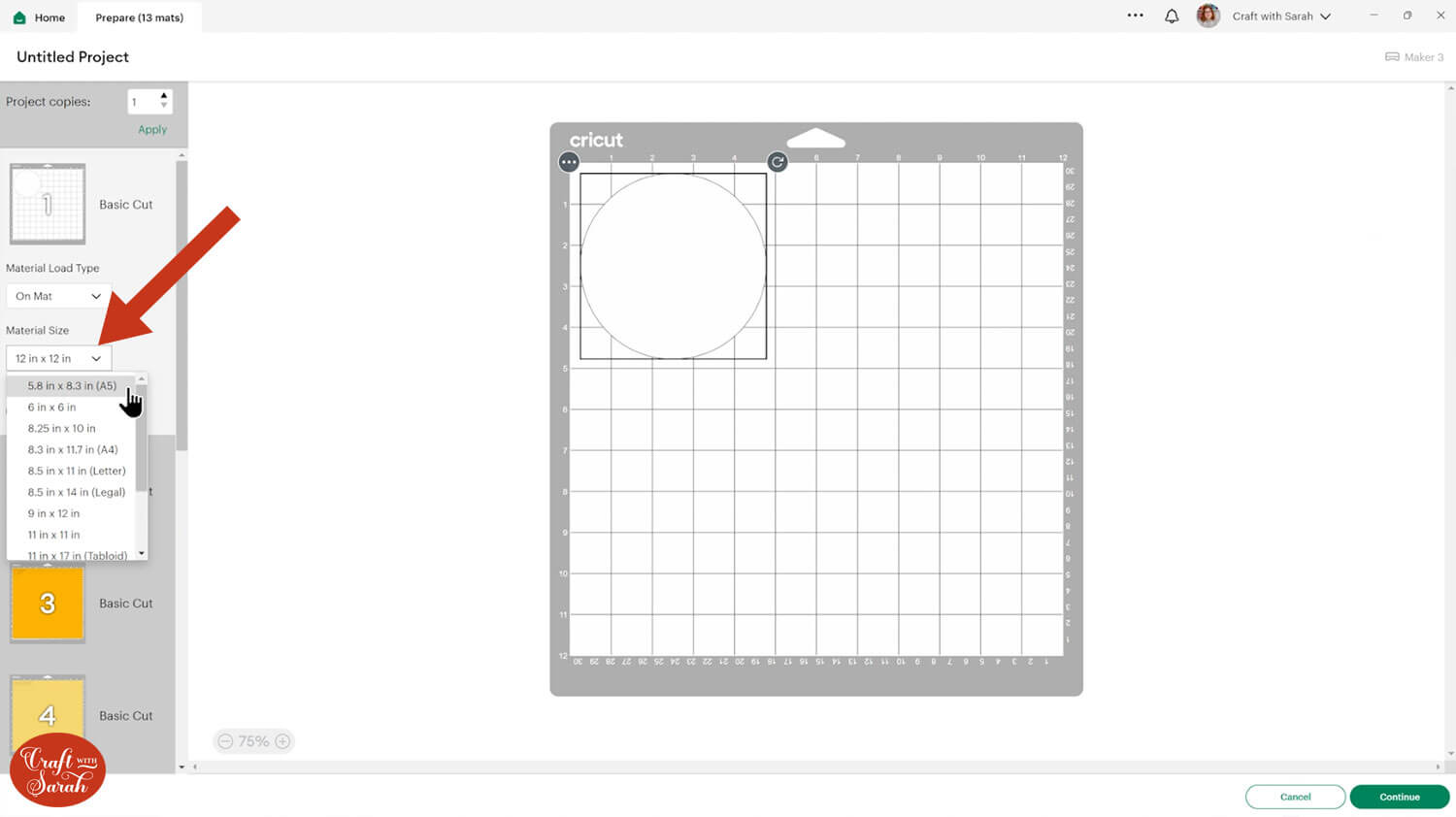
To save space on your cardstock, you can move things around by clicking and dragging. Make sure when you’re moving things about that nothing overlaps because otherwise, it won’t cut out properly.
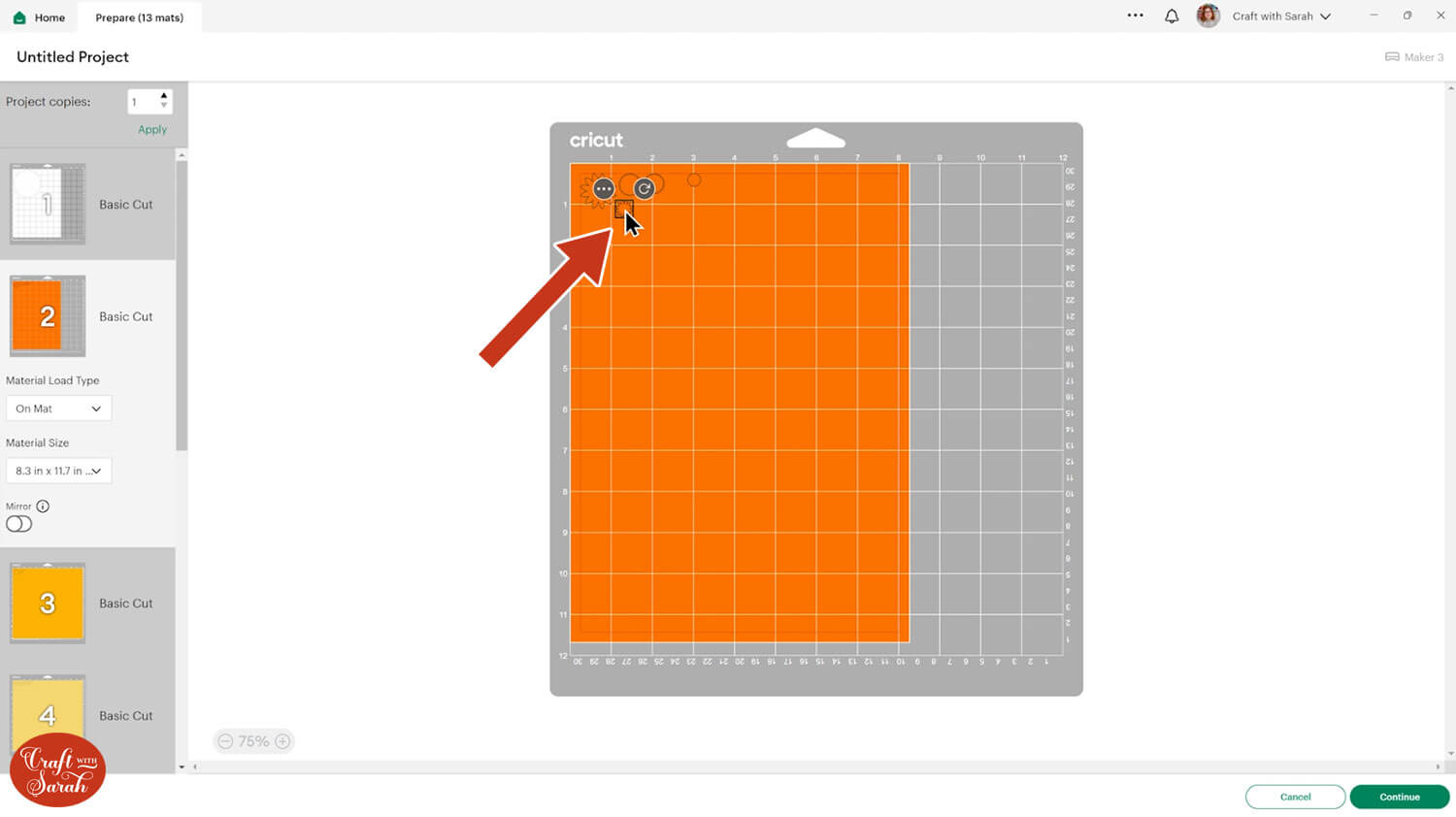
TIP: New to cutting cardstock with a Cricut? Check out this in-depth tutorial which goes through every step of the process, including tips for getting the best quality cuts from your Cricut.
Click “Continue” and then choose your material type.
Follow the instructions on-screen to cut out all the different pieces of card.
Tip: Store the flowers in a small container, Tupperware box, or clean, dry mug to make sure you don’t lose any of them during the cut process.
Step 5) Stick the card together
The flower shapes look very similar for the different areas of the card, so put everything into position first so you don’t accidentally stick any pieces in the wrong place.

My favourite glues to use on papercraft projects are Bearly Art Glue and Collall All Purpose Glue.
These are great because they don’t “warp” or bend the cardstock like some glues do. You can use as much of it as you want and the card stays perfect – and it dries perfectly clear too!
Bearly Art Glue comes with a tiny nozzle to make it easy to apply glue to small areas of card. The Collall glue doesn’t come with this, so it’s easiest to decant it into needle tip applicator bottles so that you have more control.

Add depth to the card with foam squares/pads, such as these:

Use the guide to see which order you need to stick the flowers in.
I found it easiest to work through the left/right/top/left areas in individual sections, rather than trying to stick the pieces for the entire card in one go.
A printable version of this assembly guide is included in the folder when you download the cut files.
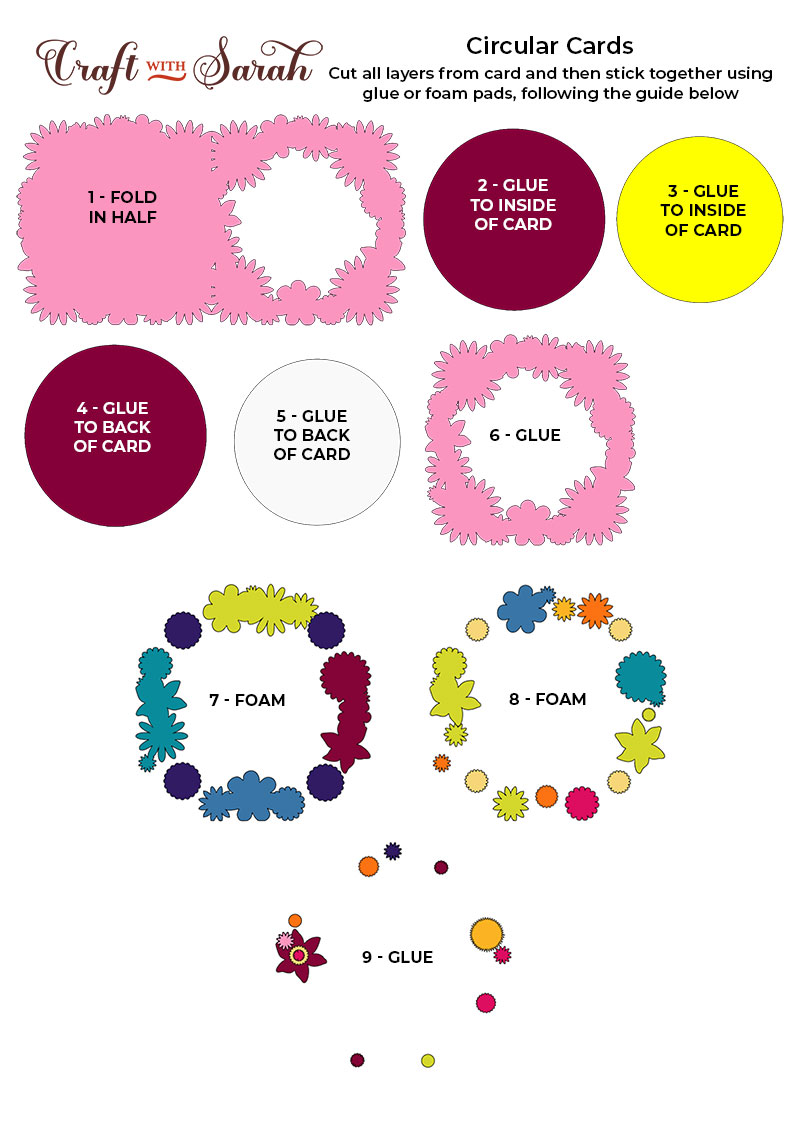
Fold the base card in half along the score line.
If you have a brayer tool or similar then use it to go down the score line to ensure a crisp fold.

Glue one of the large circles and your patterned paper circle to the inside of the card.

Glue the second large circle and the white circle to the back of the card.

Add glue to the front of the base card. Do not put any glue over the score line.

Stick the card front to the base card.

There will be a slight overlap on the left side to form the outline of the flowers on that side of the card. This helps to cover the score line and complete the “circular” effect of the flowers.

Circular flower cards using scraps
I hope that you enjoyed this tutorial on how to make circular flower cards with your Cricut.
The cards should fit in a standard pre-made 6×6 inch envelope, but you could make your own envelope or presentation box instead, for an even more special handmade touch.
The envelope tutorial below also contains steps on how to get the Cricut to write the address for you.

Happy crafting,
Sarah x

