CCC 2022 Day 02 ❄️ Christmas Side Edge Cards
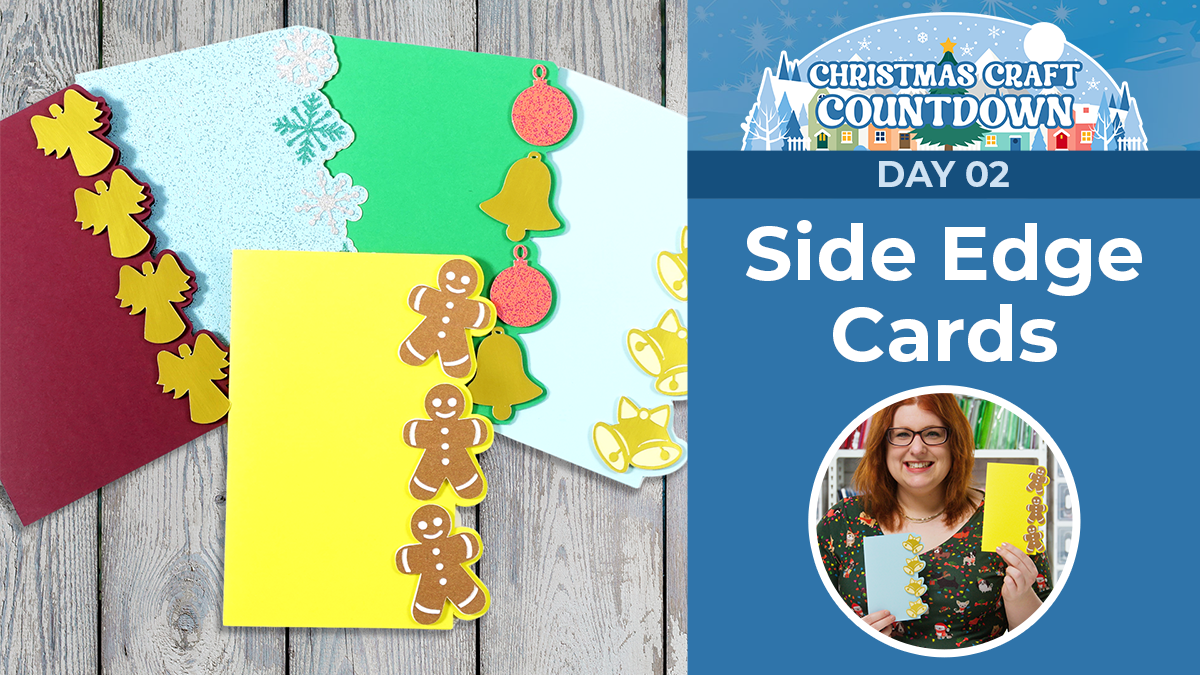
These beautiful side edge greetings cards are really easy to make.
Your Cricut cuts the little shapes and the outline of the cards which have a fancy edge that’s repeated on the back of the card too.
Side-edge cards are really really versatile and let you use your imagination and creativity to decorate the left-hand sides, but if you’d rather just keep them as they come, they look gorgeous as-is too.
This Project was part of the Christmas Craft Countdown 2022
I hadn’t originally planned on doing side edge cards for the Christmas Craft Countdown because I’d already done them in the Halloween Craft Countdown a couple of months ago.
However, the feedback I got from these was that you really, really loved them and they ended up being one of the most popular projects – so I thought I’d better include them this time too! 😁
Materials supply list
Here is a list of the materials that I used to make this project.
Please note that some of the links included in this article are affiliate links, which means that if you click through and make a purchase I may receive a commission (at no additional cost to you). You can read my full disclosure at the bottom of the page.
- Cricut machine
- Light blue Cricut cutting mat
- Coloured Card (I use 160-240gsm weight of card)
- Collall All Purpose Glue
- Needle Tip Applicator Bottle
- 3D foam pads
- Cricut scoring wheel or scoring stylus (optional)

Video tutorial
Watch the video below to see how to make this project. Keep scrolling for a written tutorial.
This video is quite similar to the Halloween version but with one key difference.
This time, the video shows you how to use your scoring tool in your Cricut machine. If you are new to using a scoring wheel or tool in your Cricut, be sure to watch the video for the full steps.
Written tutorial (with photos!)
Here’s how to make your very own Christmas side-edge cards using a Cricut machine!
Step 1) Download the cutting file(s) & unzip the downloaded folder
Purchase the File(s)
This cut file is available as part of the Instant Access Bundle.
Or, purchase this design individually here

Before you upload the SVG to Design Space, you need to unzip the download folder that it comes in.
- How to unzip a folder on Windows computer
- How to unzip a folder on a Mac
- How to unzip a folder on an iPad/iPhone
- How to unzip a folder on an Android device
Step 2) Upload the SVG file into Design Space
Open up Cricut Design Space and start a new Project.
Click “Upload” and then find your unzipped version of the downloaded files for this project.

Go into the “SVG Files” subfolder and then select the file you want to use.
I’m using the gingerbread man design for this tutorial which is called svg-se-gingerbread-craftwithsarah.svg
Make sure you upload the file which starts svg- in the filename!!
This is how it should look after you have uploaded the file:
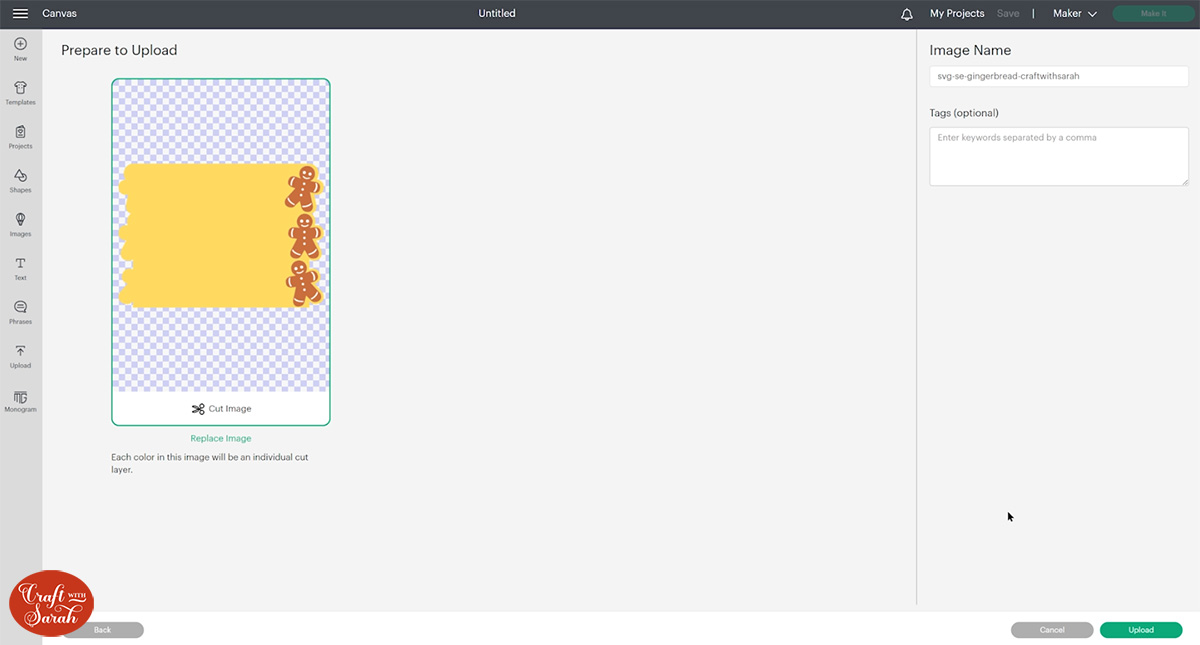
After uploading, the design will show in your “Recently Uploaded Images”.
Click on it and then press “Add to Canvas” to put it onto your Project.
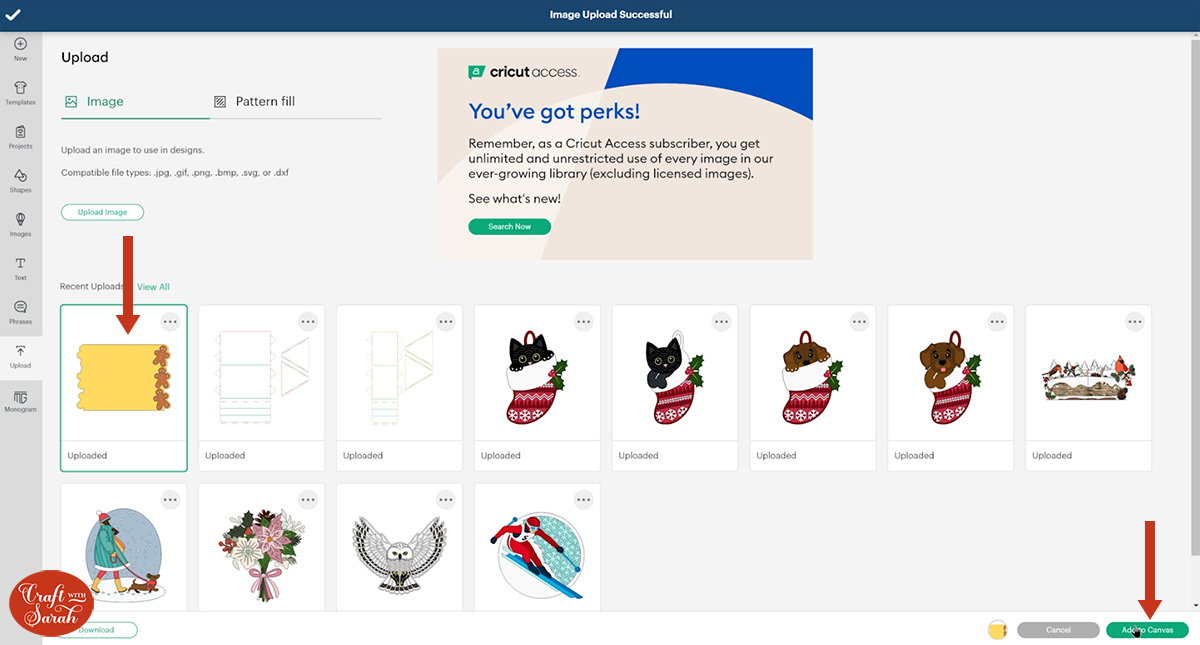
Check the design is 7 inches tall. It will make a 5×7 inch card when made.
The width will probably be a little bit less than 10 inches due to how the side edges are designed. That’s fine – you don’t need to resize it.
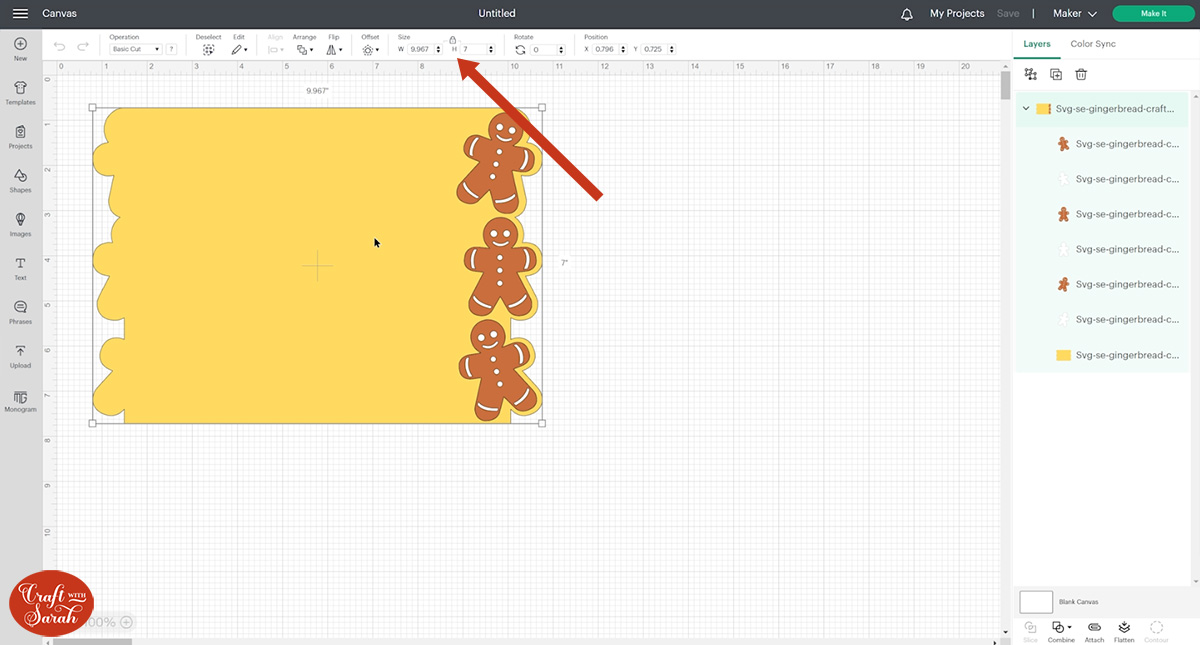
Step 3) Add a score line
If you have a scoring tool or scoring wheel for your Cricut machine, it’s a good idea to add a score line to the middle of the base card to make it easier to fold in the correct place.
If you don’t have a way to score with your Cricut, move on to Step 4.
To add a score line, first click the card and “Ungroup” all of the layers.
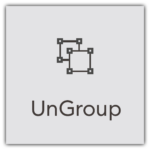
Hide the bottom layer (card base) by clicking the eye icon next to it in the layers panel.
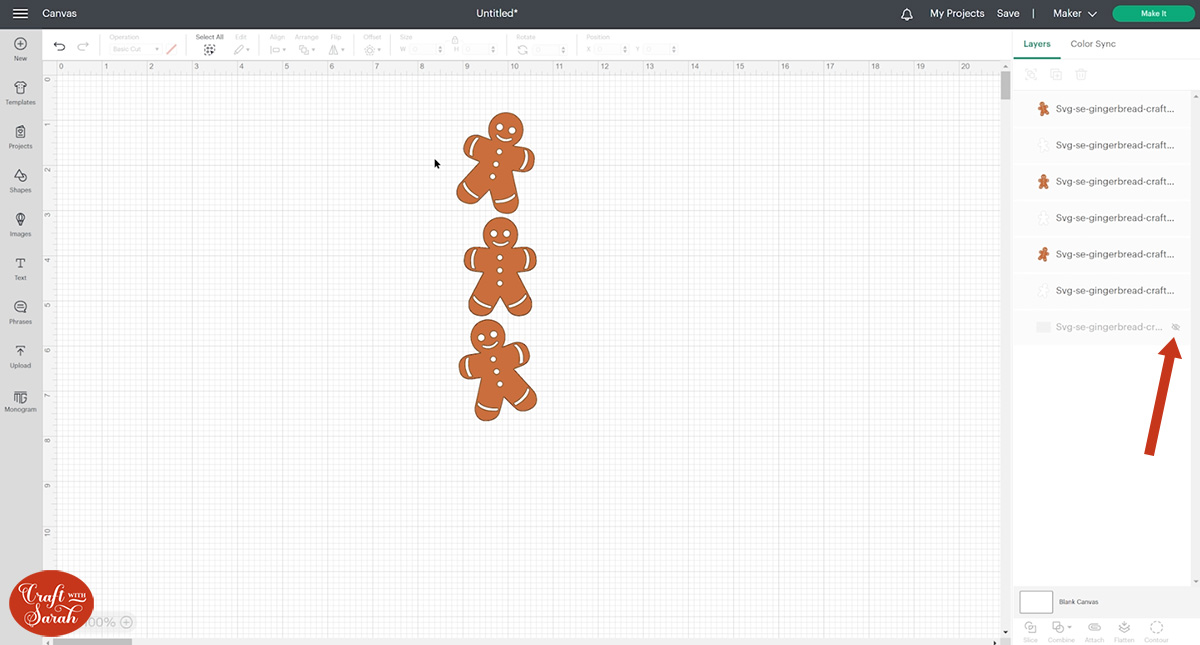
Press “Select All” to select all the remaining layers.
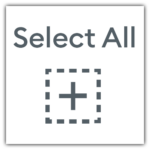
Group the layers.
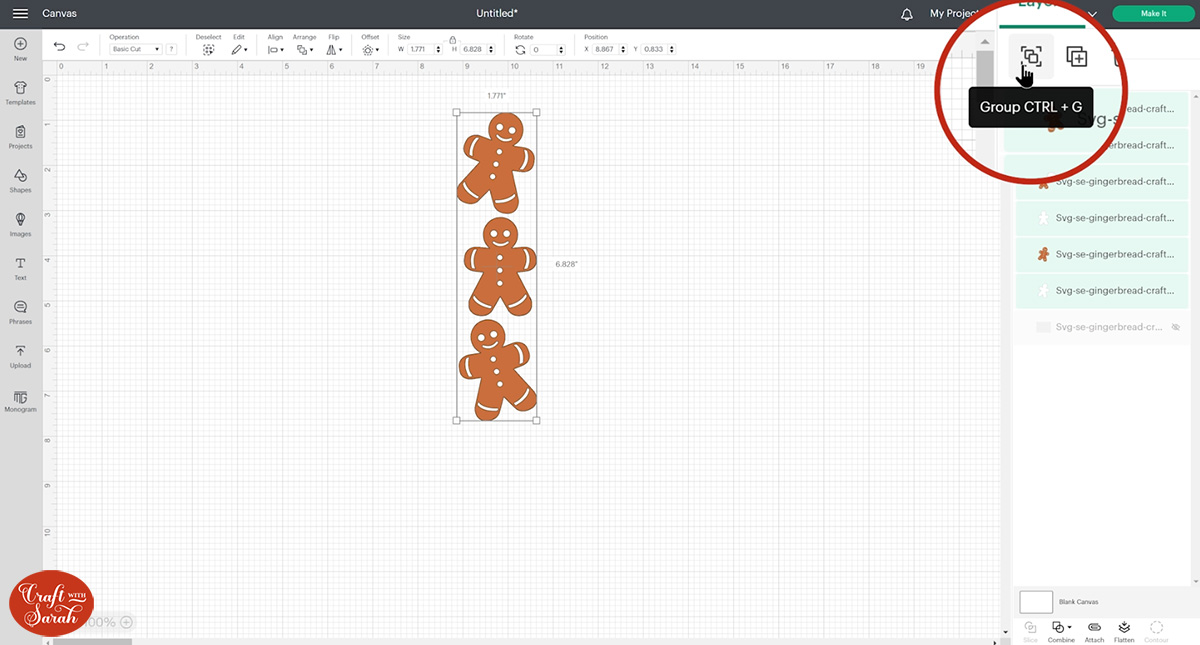
Hide the group by clicking the eye icon next to it in the layers panel, then turn the base card back on by clicking it’s eye icon.
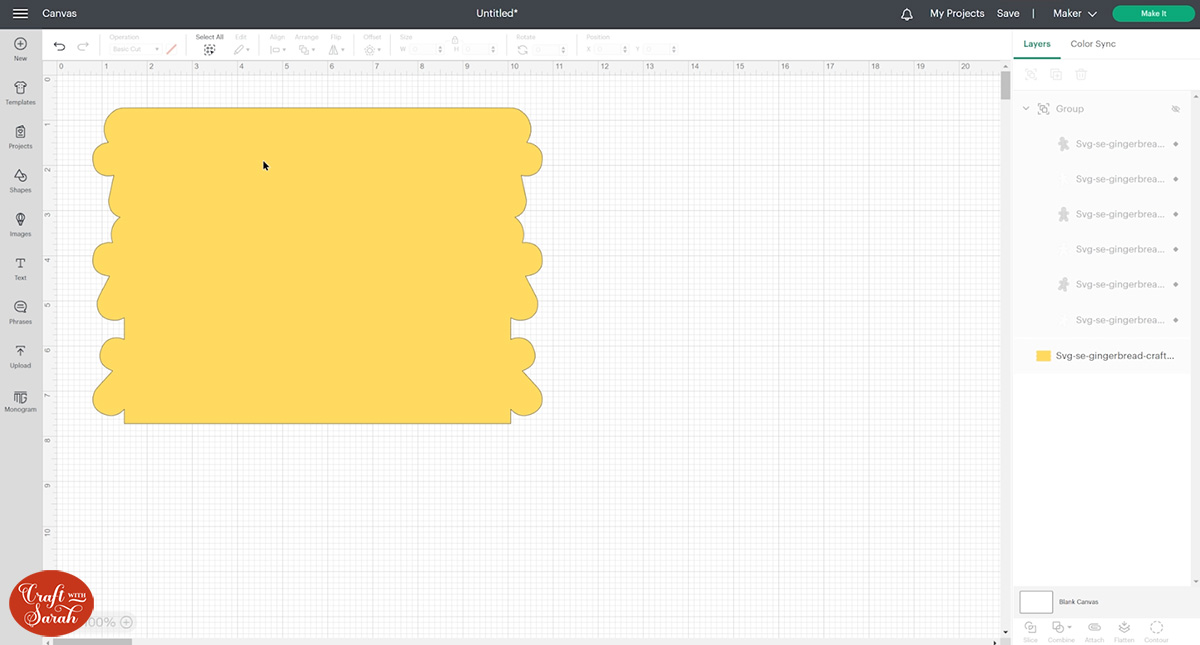
Go into “Shapes” and choose a score line.
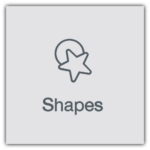
Make it the same height as the card (7 inches).
Click “Align” and “Center” to put the score line exactly in the middle of the card.
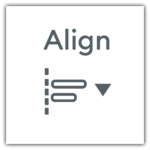
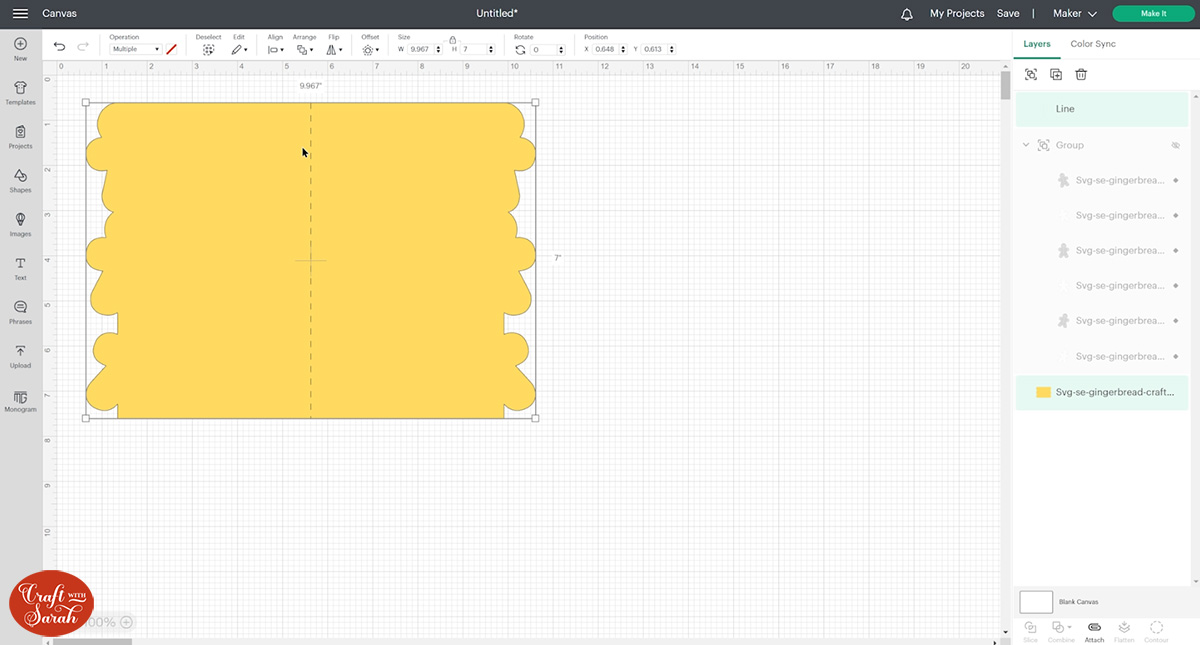
With both layers still selected, press “Attach”.
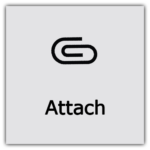
Attach is what tells the Cricut that we want it to do the score line down the middle of the base card.

Turn all the other layers back on and re-position if needed.
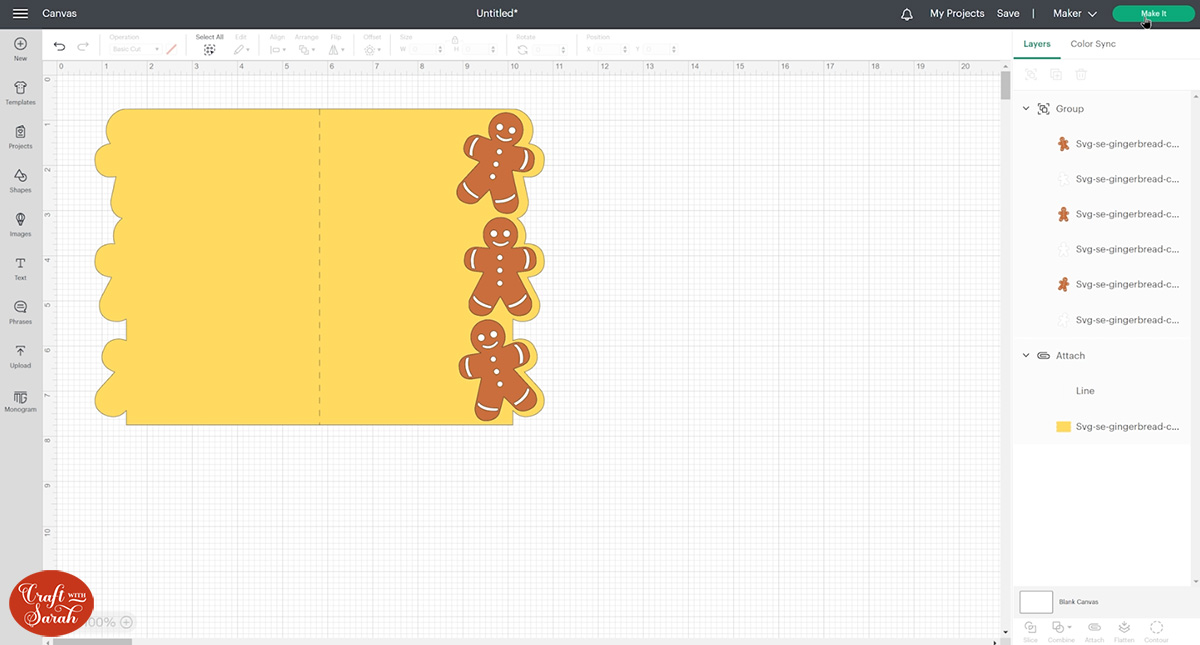
Step 4) Cut out all the layers
When you’re happy with how the project is looking in Design Space, click “Make It” and follow the instructions on-screen to cut out all the layers.
To change the paper size, go into the dropdowns over on the left side of the screen and choose the paper size that you want to use. You need to change it for every single colour.
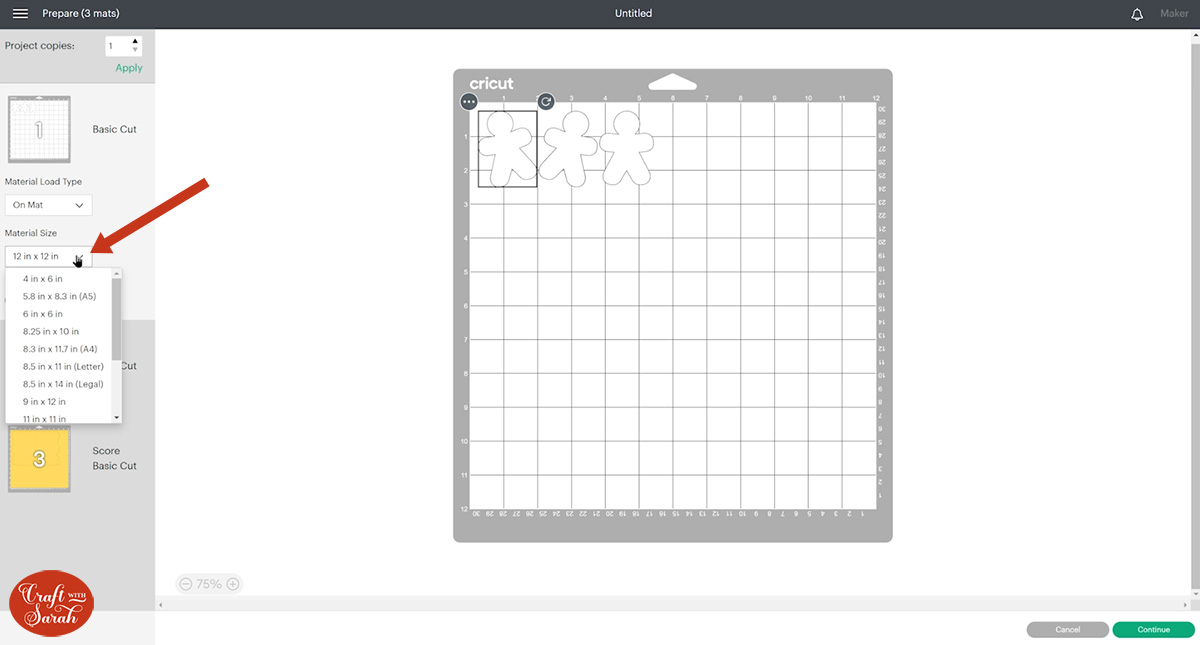
To save space on your cardstock, you can move things around by clicking and dragging. Make sure when you’re moving things about that nothing overlaps because otherwise, it won’t cut out properly.
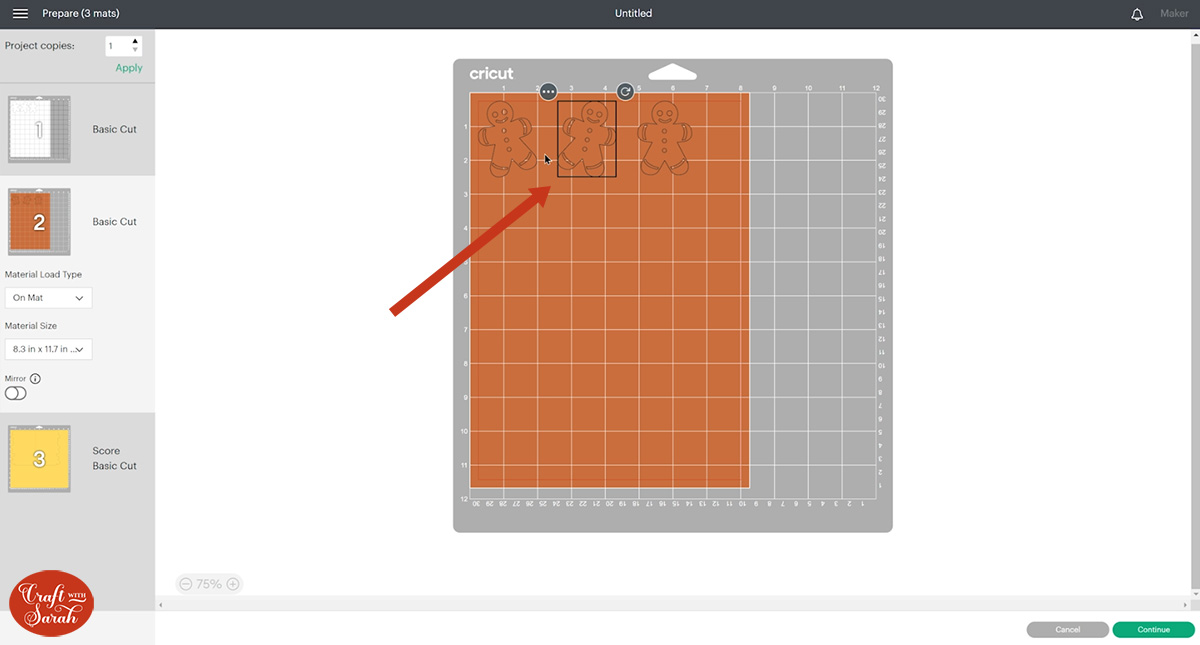
TIP: New to cutting cardstock with a Cricut? Check out this in-depth tutorial which goes through every step of the process, including tips for getting the best quality cuts from your Cricut.
TIP: Not sure how to use your scoring stylus or scoring wheel? Watch the video near the top of this page for a full walkthrough.
Step 5) Stick the project together
Fold the base card down the score line.

Depending on which design you are using, you may need to glue the layers of the pictures together (not all cards have multiple layers).
For instance, I need to glue the brown gingerbread man layers onto the white layers.

Use foam pads to stick the pictures to the edge of the card.
The foam pads that I use are from “Dot & Dab”, but any foam squares will work. If yours are big then you may need to cut them smaller with scissors to fit inside the edges of the pictures.

Use the shaped edge of the card base to see where to stick each of the pictures.

Step 6) Decorate as desired
You can add your own decorations down the left side of the card to fill in the space.
Or, leave it empty – the cards still looks fabulous with the empty space!

Christmas side-edge cards
I hope you enjoyed this tutorial on how to make side edge cards for Christmas and that you give them a try.
They are so quick and simple to make, but give off the perfect Christmassy vibes!

Happy crafting,
Sarah x

