CCC 2023 Day 05 ☃️ Cute Character Decorations

Make adorable little Christmas tree decorations in five fun character designs.
They would also look lovely on greetings cards or perhaps even gift tags!

There are five designs to choose from: a gingerbread man, snowman, nutcracker, reindeer and – of course, my favourite – a Christmas gnome.
Make them double-sided for an even more impressive decoration that looks amazing no matter which direction you look at it from.
This Project was part of the Christmas Craft Countdown 2023
Materials supply list
Here is a list of the materials that I used to make this project.
Please note that some of the links included in this article are affiliate links, which means that if you click through and make a purchase I may receive a commission (at no additional cost to you). You can read my full disclosure at the bottom of the page.
- Cricut machine
- Light blue Cricut cutting mat
- Coloured Card (this project is great for using up scraps!)
- Small lengths of ribbon for hanging the decorations
- Collall All Purpose Glue or similar
- Needle Tip Applicator Bottle
- 3D foam pads
- Sticky tape
This project is suitable for the following types of Cricut machine: Explore Air 2, Explore Air 3, Maker, Maker 3, Venture, Joy Xtra and Joy.

Video tutorial
Watch the video below to see how to make this project. Keep scrolling for a written tutorial.
Written tutorial (with photos!)
Here’s how to make your very own character decorations using a Cricut machine!
Step 1) Download the cutting file(s) & unzip the downloaded folder
Download the files using the box below.
Purchase the File(s)
This cut file is available as part of the Instant Access Bundle.
Or, purchase this design individually here

Before you upload the SVGs to Design Space, you need to unzip the download folder that they come in.
Step 2) Upload the SVG files into Design Space
Open up Cricut Design Space and start a new Project.
Click “Upload” and then find your unzipped version of the downloaded files for this project.

The files to upload for Cricut Design Space are the ones that start svg- in the filename.
You need to upload each character decoration separately.
Here is an example of how the designs should look as you upload them:
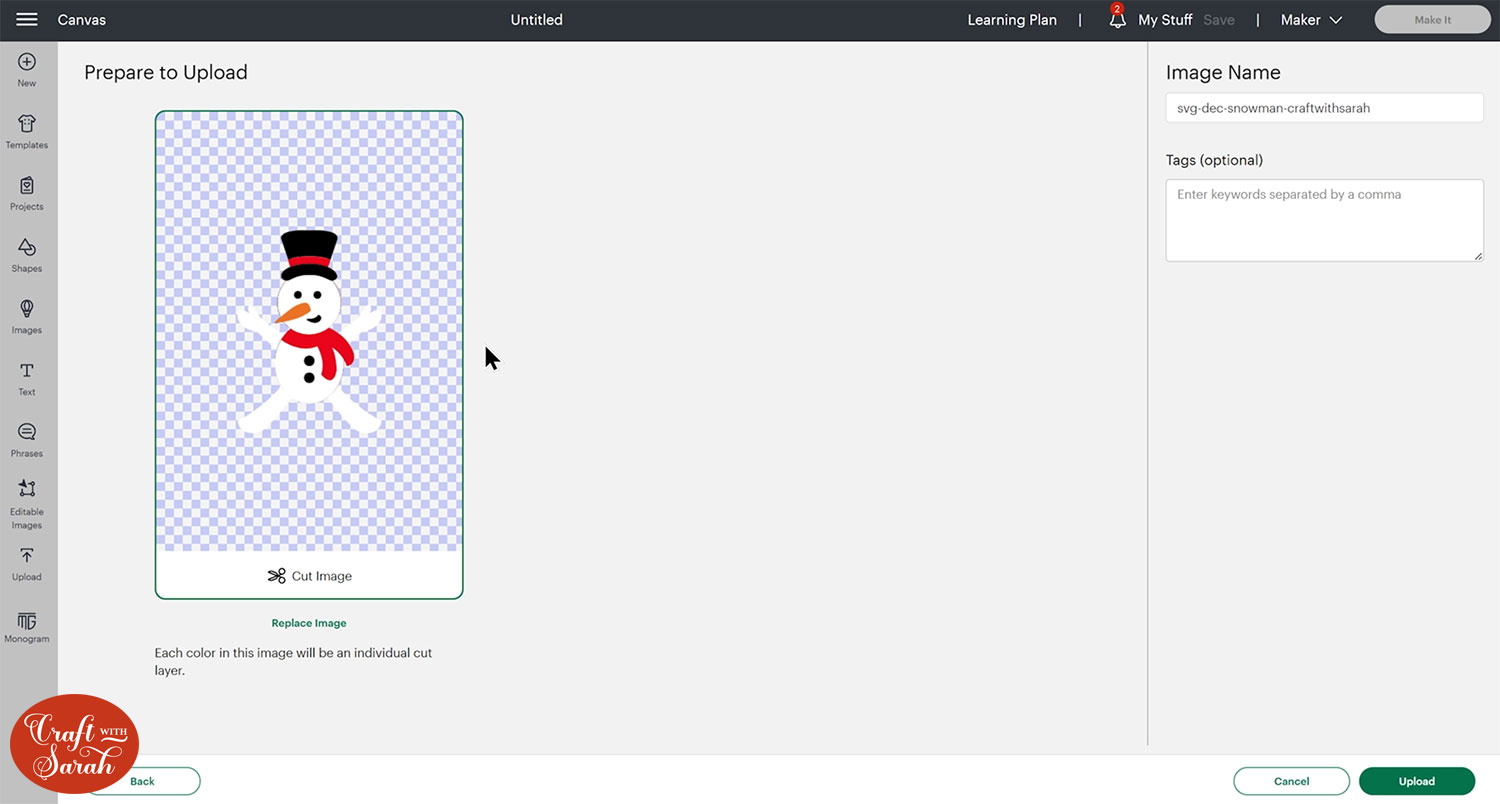
All the layers should appear “on top of each other” as per the image above. If you see all the layers next to each other instead, that means you’ve accidentally uploaded the wrong file type. If that’s the case, click “Cancel” on the bottom-right of the screen and try again.
Make sure you upload the files which start svg- in the filename!!
After uploading, the design(s) will show in your “Recently Uploaded Images”.
Click on it/them and then press “Add to Canvas” to put it/them onto your Project.
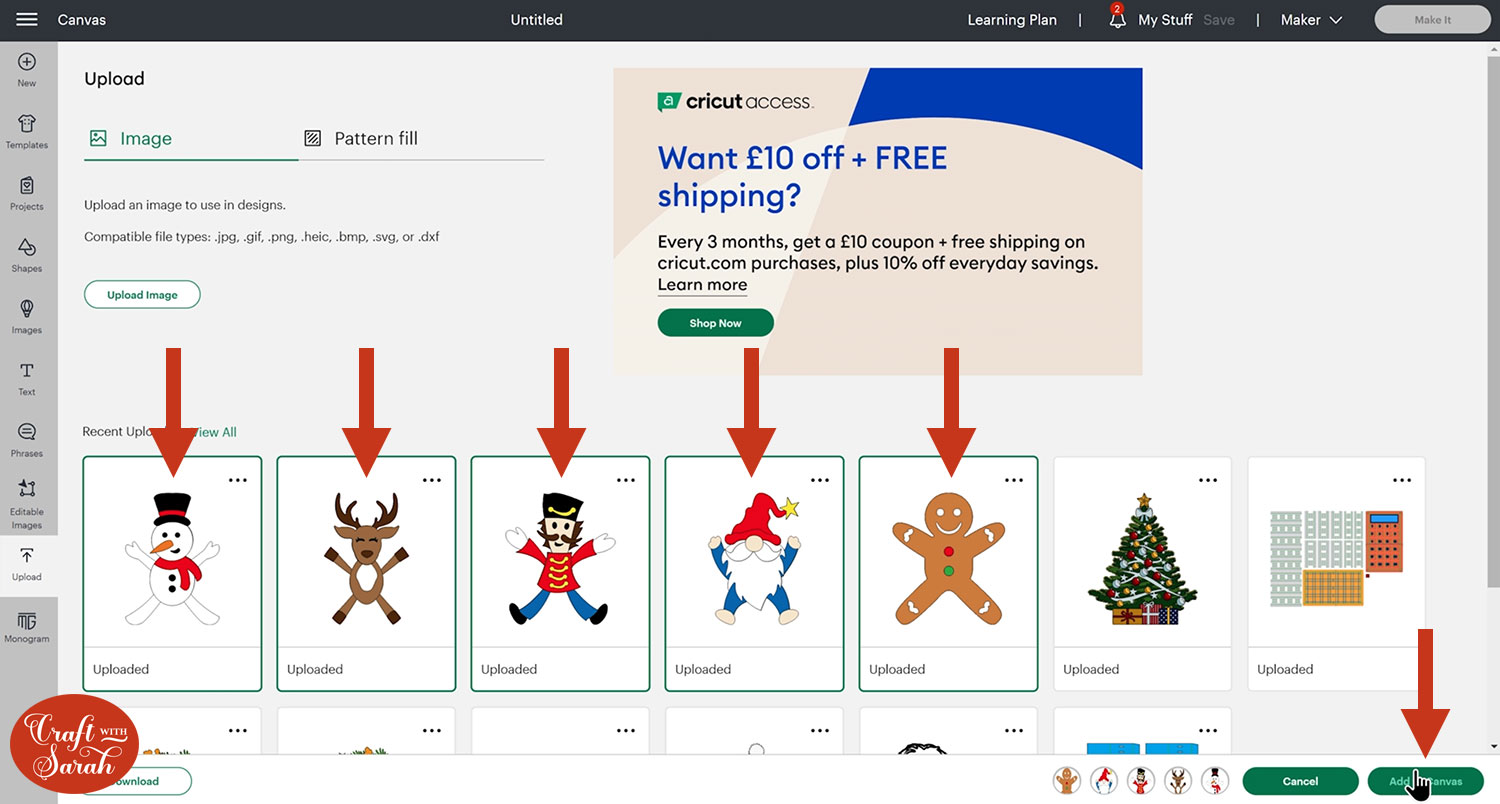
Step 3) Size the character decorations
The designs load in at a suitable size to make, but you may wish to edit the sizes to make them larger or smaller.
For the designs in my photos, I used the following measurements:
- Reindeer: 4 inches tall x 2.58 inches wide
- Gnome: 3.764 inches tall x 2.625 inches wide
- Nutcracker: 4 inches tall x 3.307 inches wide
- Snowman: 4 inches tall x 2.842 inches wide
- Gingerbread man: 3 inches tall x 2.545 inches wide
To resize, click one of the designs on your canvas and use the width/height boxes near the top of the screen to make it the size that you want to cut.
TIP: Make sure the padlock icon above the width/height boxes is CLOSED before you resize. If it appears “open”, click it with your mouse to close it.
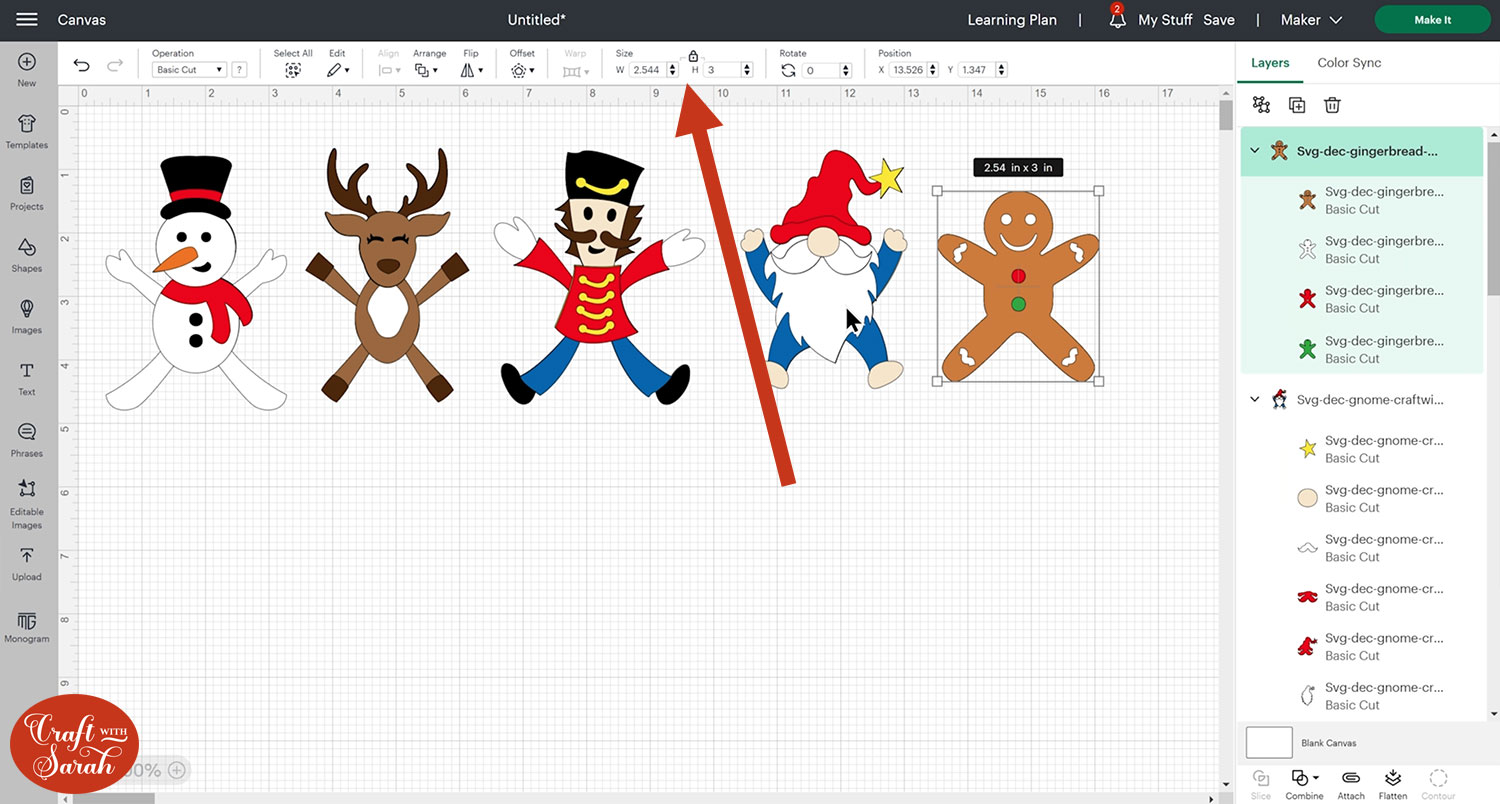
Don’t worry that you can’t see any holes in these to hang your ribbon through. They are there on the bottom layers of each character, but they are hidden by the top layers so that you can’t see the holes when you’ve made the finished decoration.
Step 4) Make the decorations double-sided (optional)
One thing I really like to do when making this type of craft is to make the decorations double-sided.
That means when they’re hung on the tree, if a little bit of breeze in the room moves them around on the branch, it will still look beautiful from both sides.
To do this, you’ll need to make a mirror copy of all of the decorations.
Press “Select All” to grab all the decorations, then click the “Group” button at the top of the layers panel.
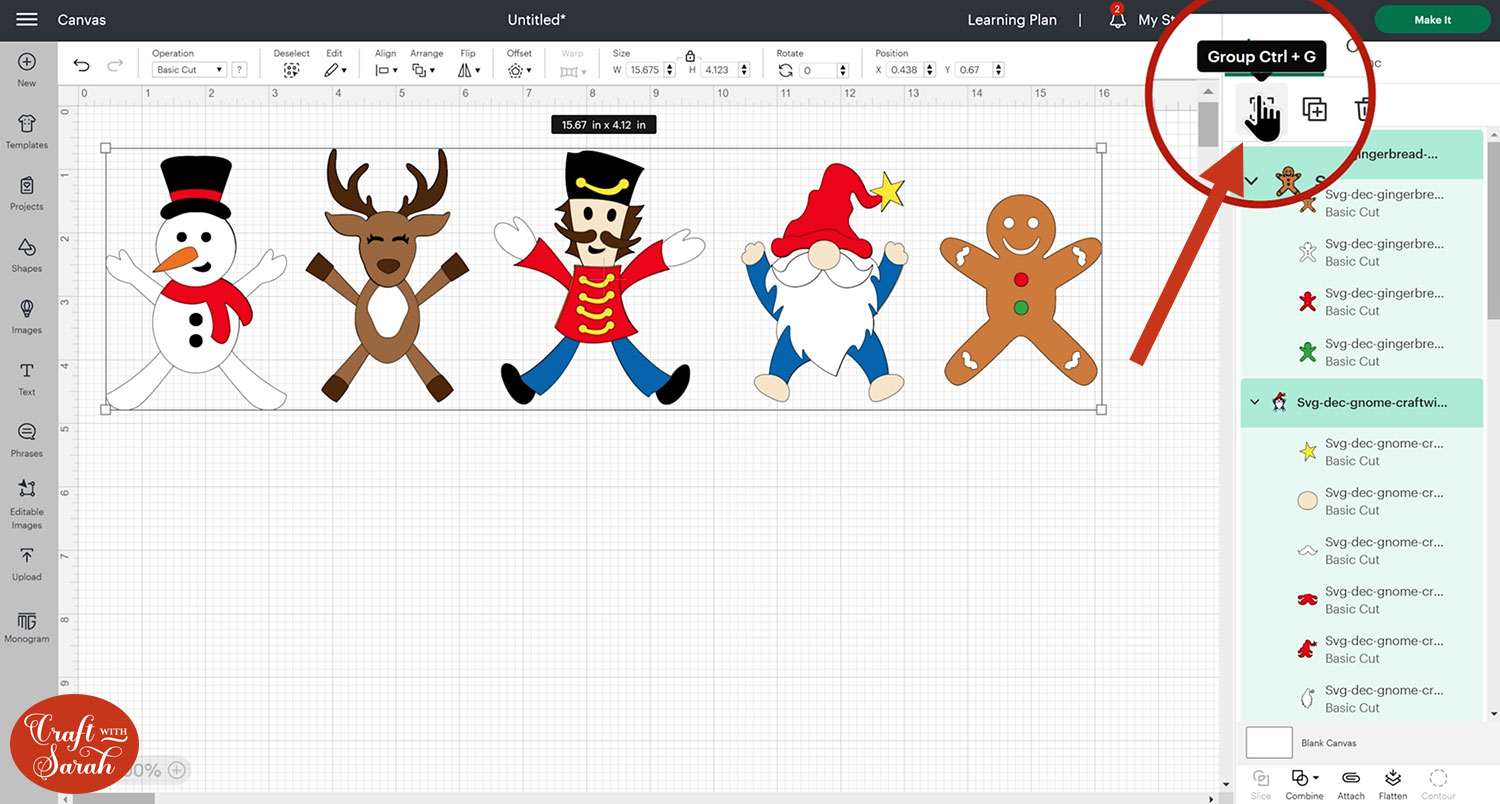
With the group selected, click “Duplicate”.
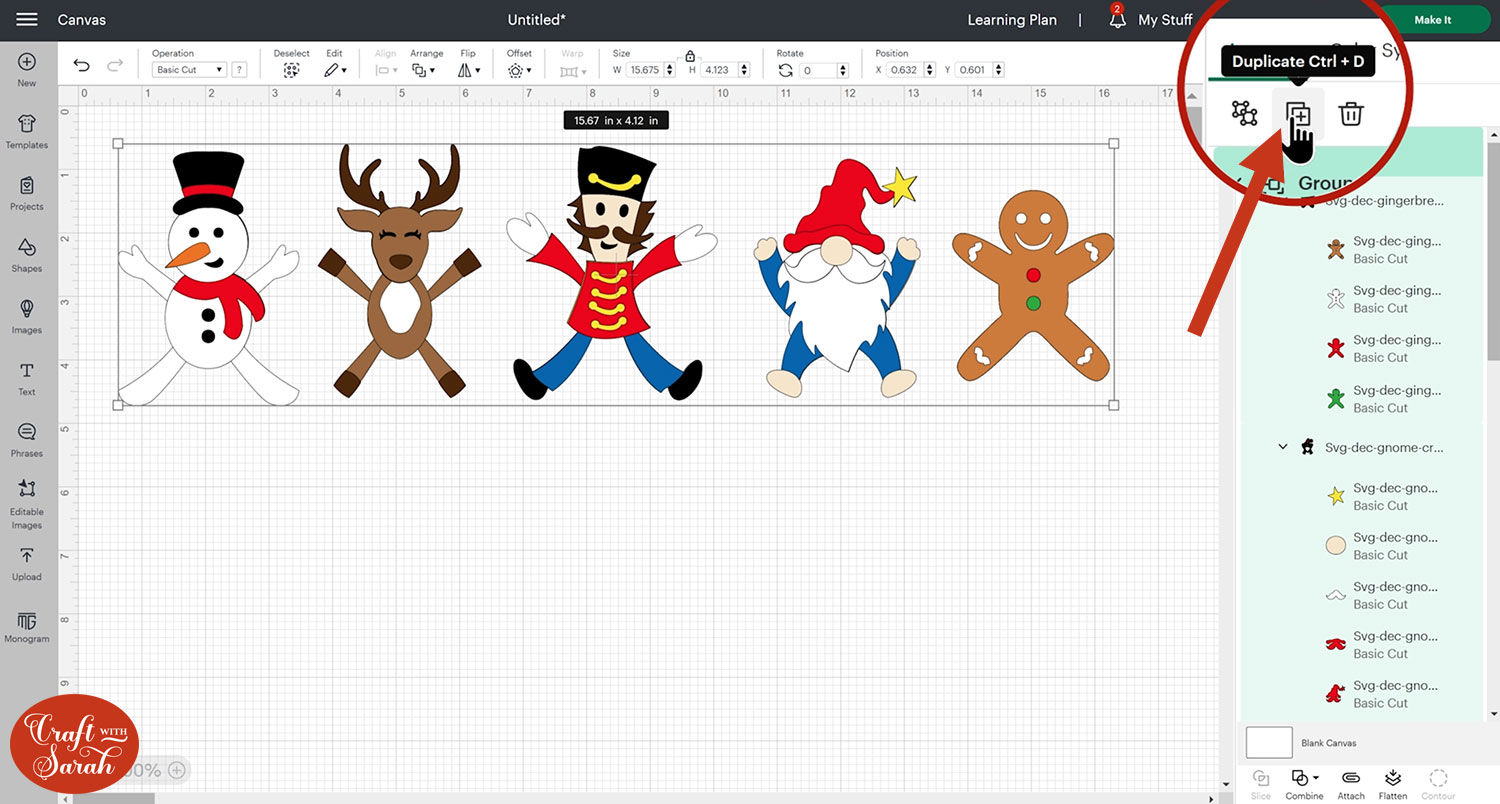
This will make a copy of the characters. Move the copies underneath so it’s easier to see them all.
Click the duplicate group and then press “Flip” > “Flip Horizontal”.
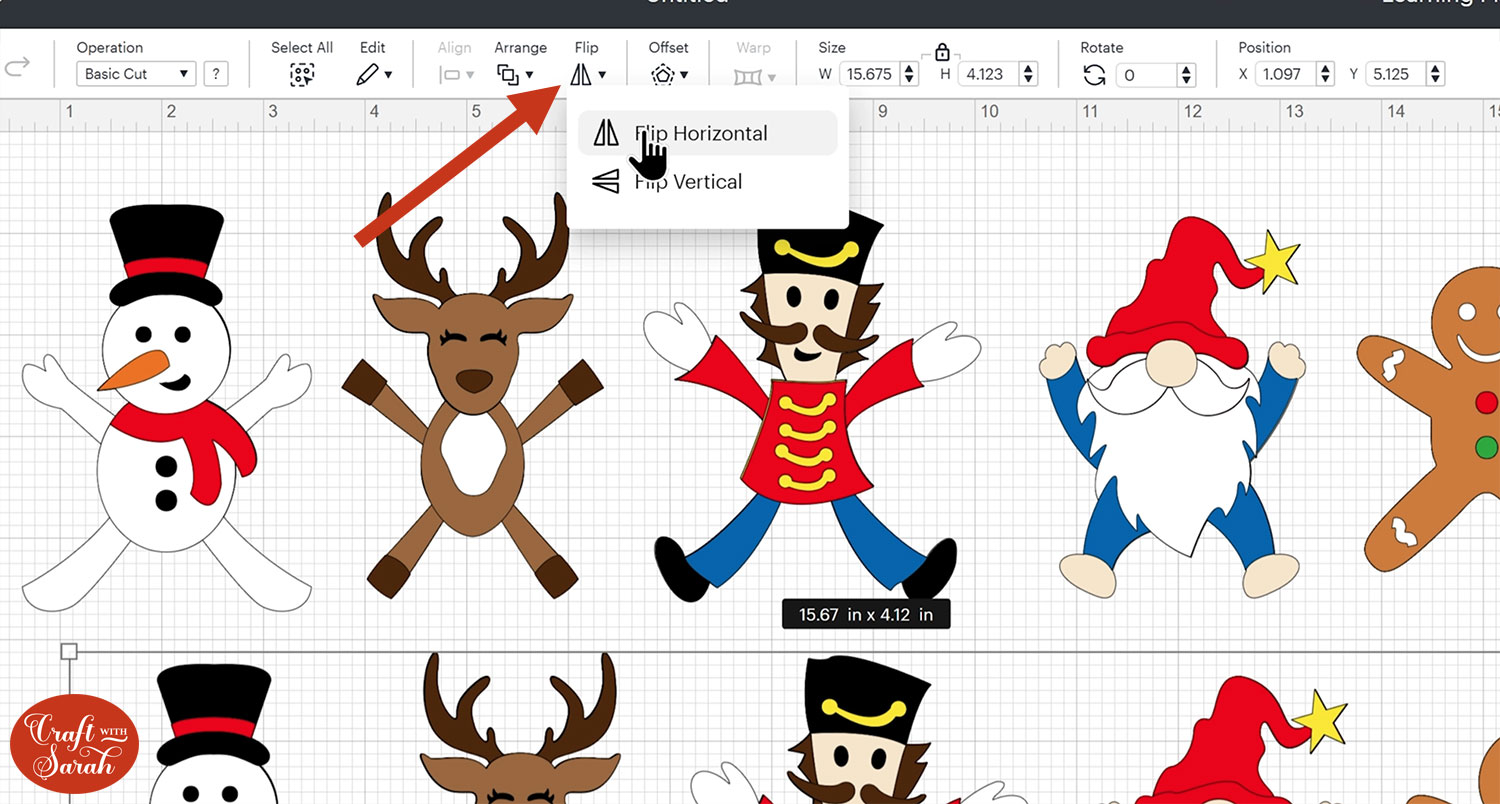
This makes the mirror copy so that the designs can be stuck back-to-back and everything will line up perfectly.
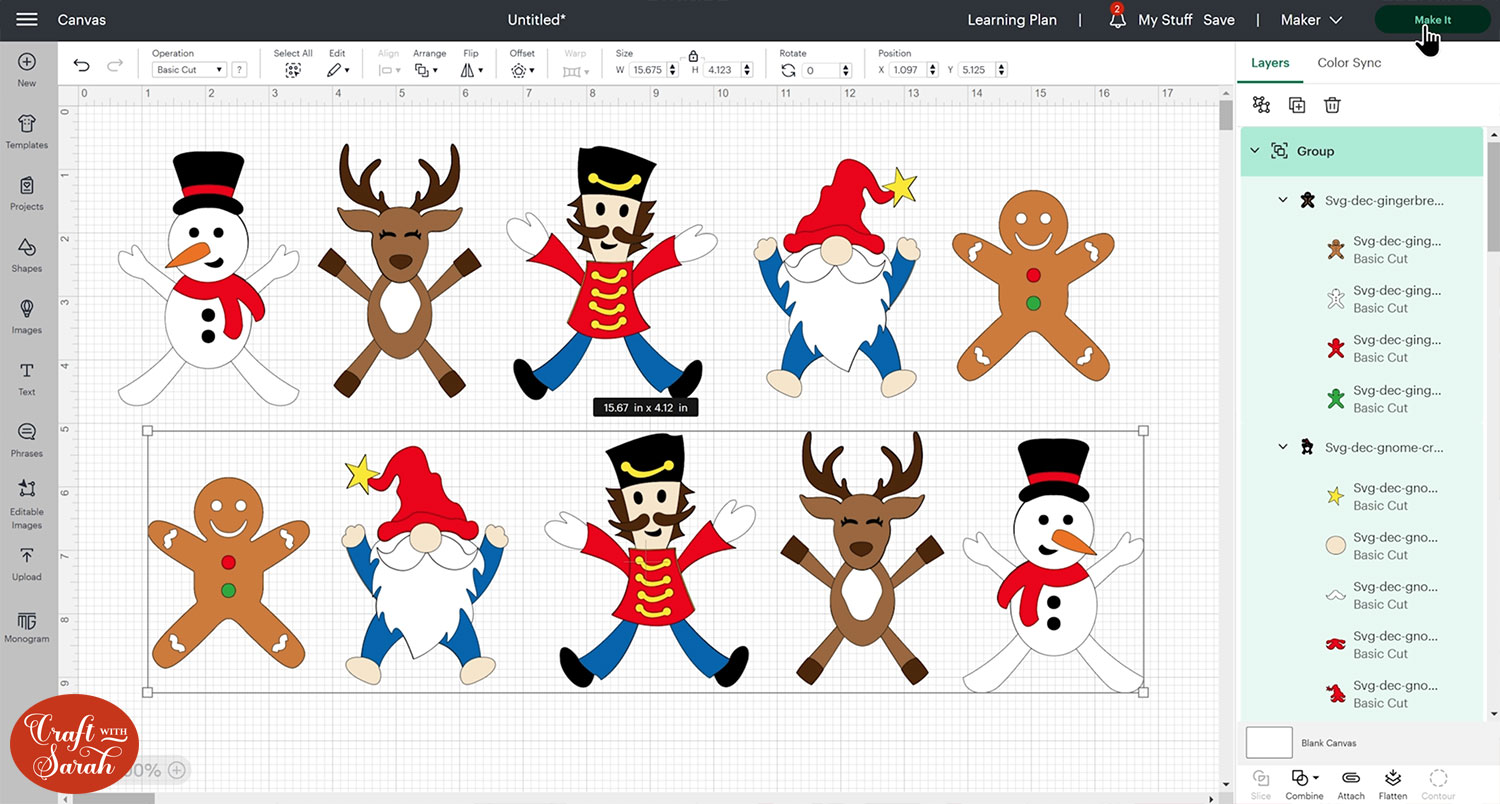
Step 5) Cut out all the pieces
When you’re happy with how the project is looking in Design Space, click “Make It” and follow the instructions on-screen to cut out all the layers.
To change the paper size, go into the dropdowns over on the left side of the screen and choose the paper size that you want to use. You need to change it for every single colour.
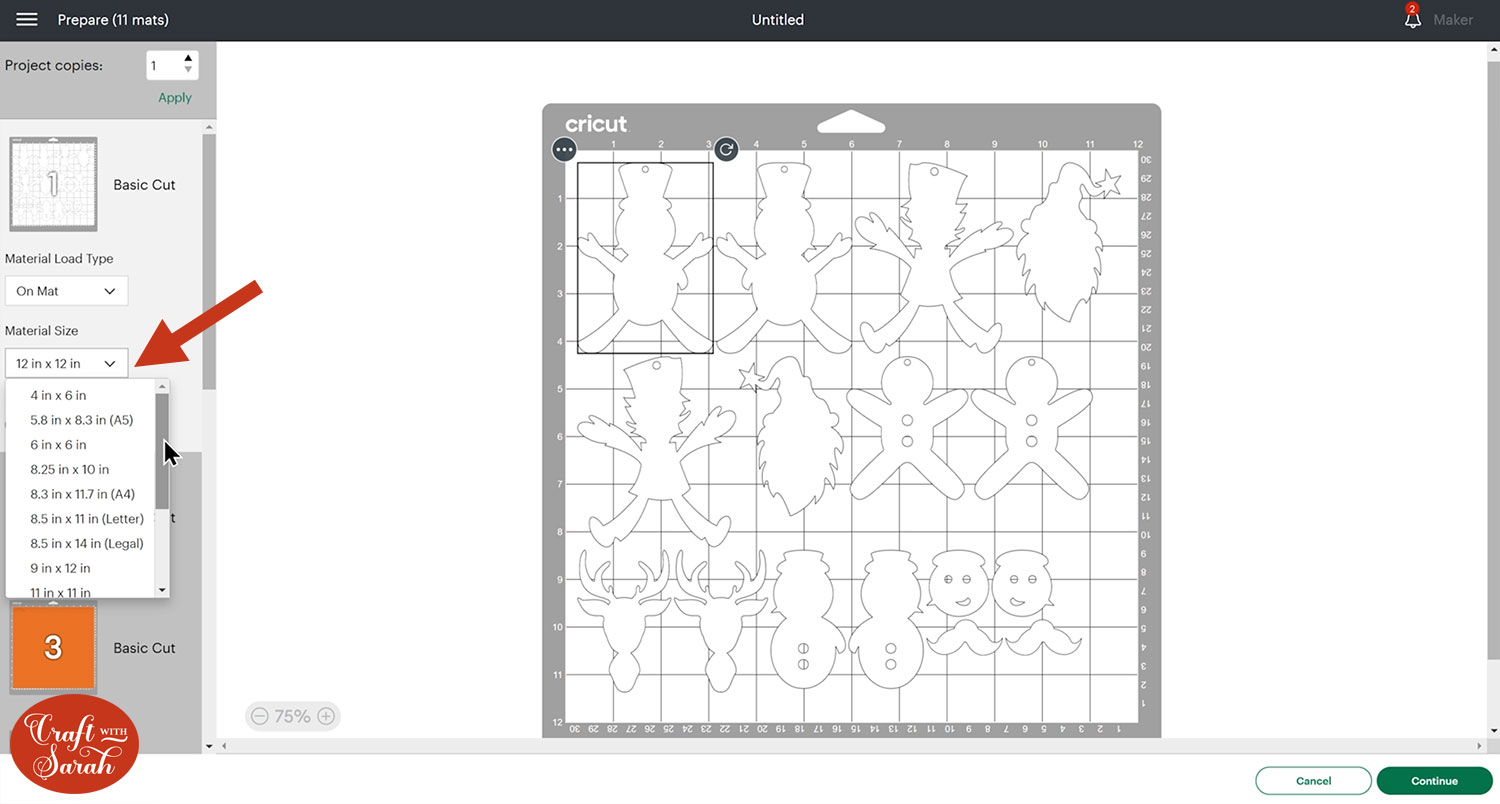
To save space on your cardstock, you can move things around by clicking and dragging. Make sure when you’re moving things about that nothing overlaps, as otherwise it won’t cut out properly
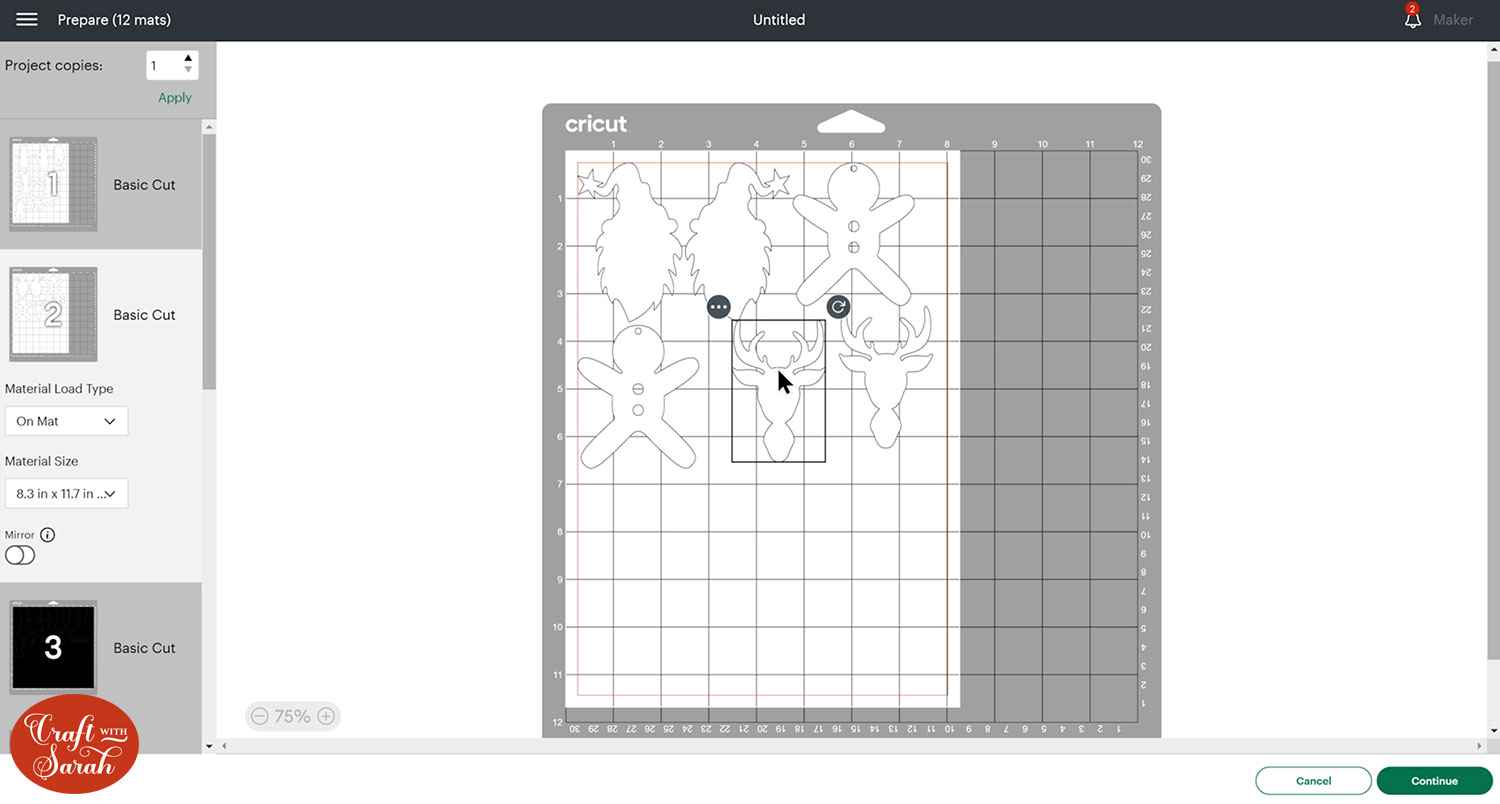
TIP: New to cutting cardstock with a Cricut? Check out this in-depth tutorial which goes through every step of the process, including tips for getting the best quality cuts from your Cricut.
Step 6) Stick the decorations together
Use 3D foam pads and glue to stick the layers of each decoration together.
Use the below guides to see the order to stick the layers together in.
A printable version of this assembly guide is included in the folder when you download the cut files.
If you are making single-sided decorations then pay attention to the assembly guides for how to add the ribbon.
If you are making double-sided decorations then you do not need to thread your ribbon through the holes in the pieces of card. Instead, you can simply glue the ribbon in between the “front” and “back” decoration before you stick them together. I will show how to do that a bit further down this page.
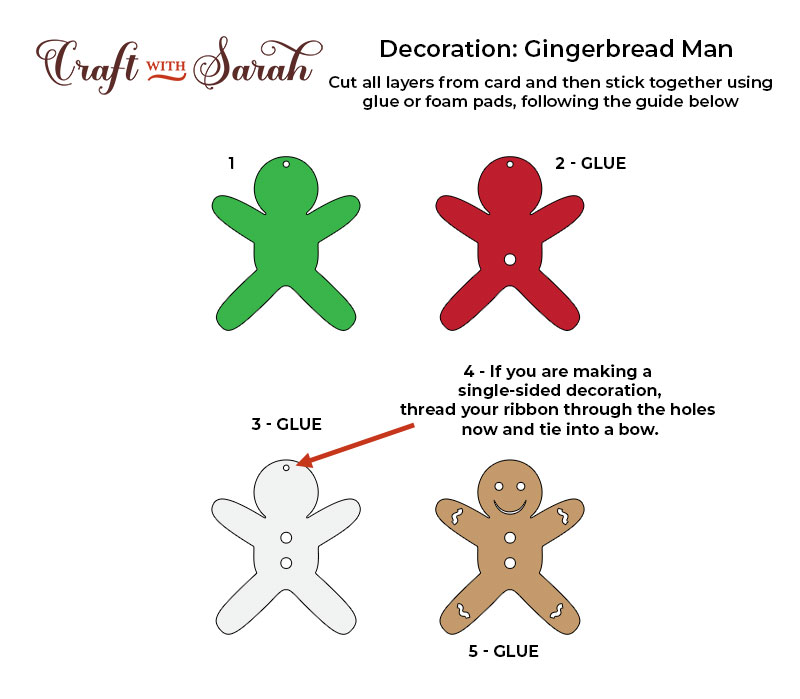
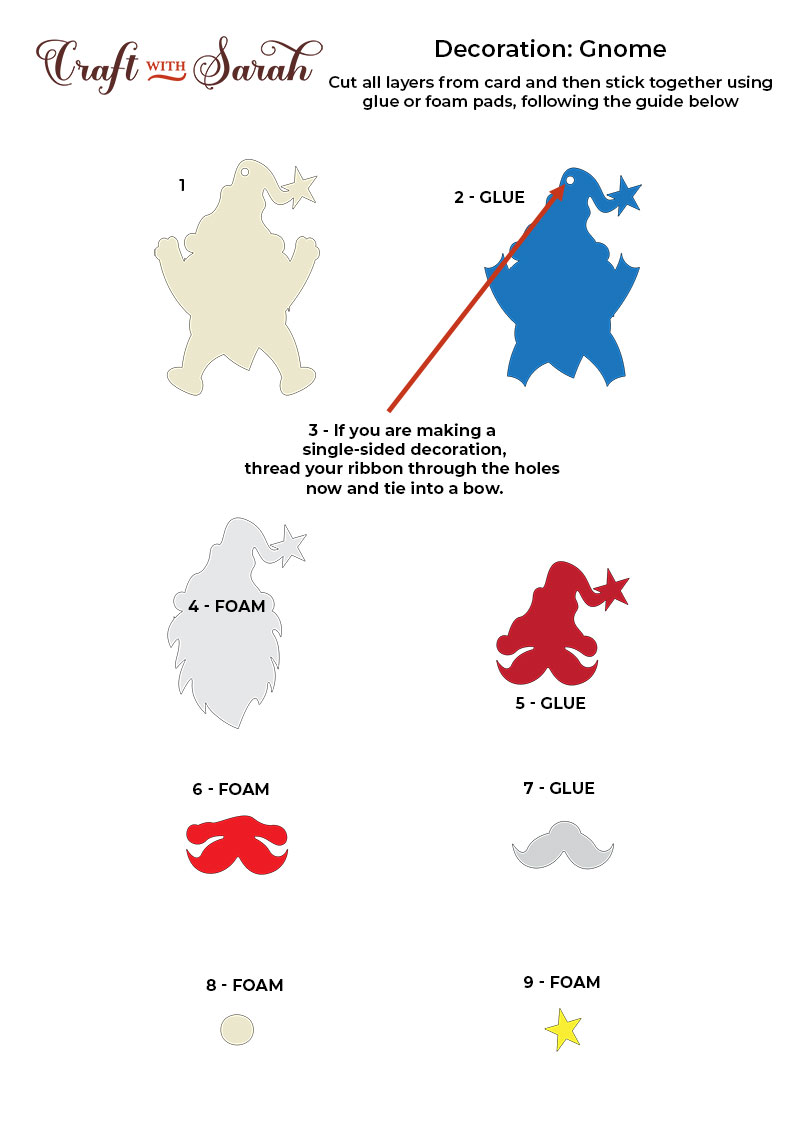
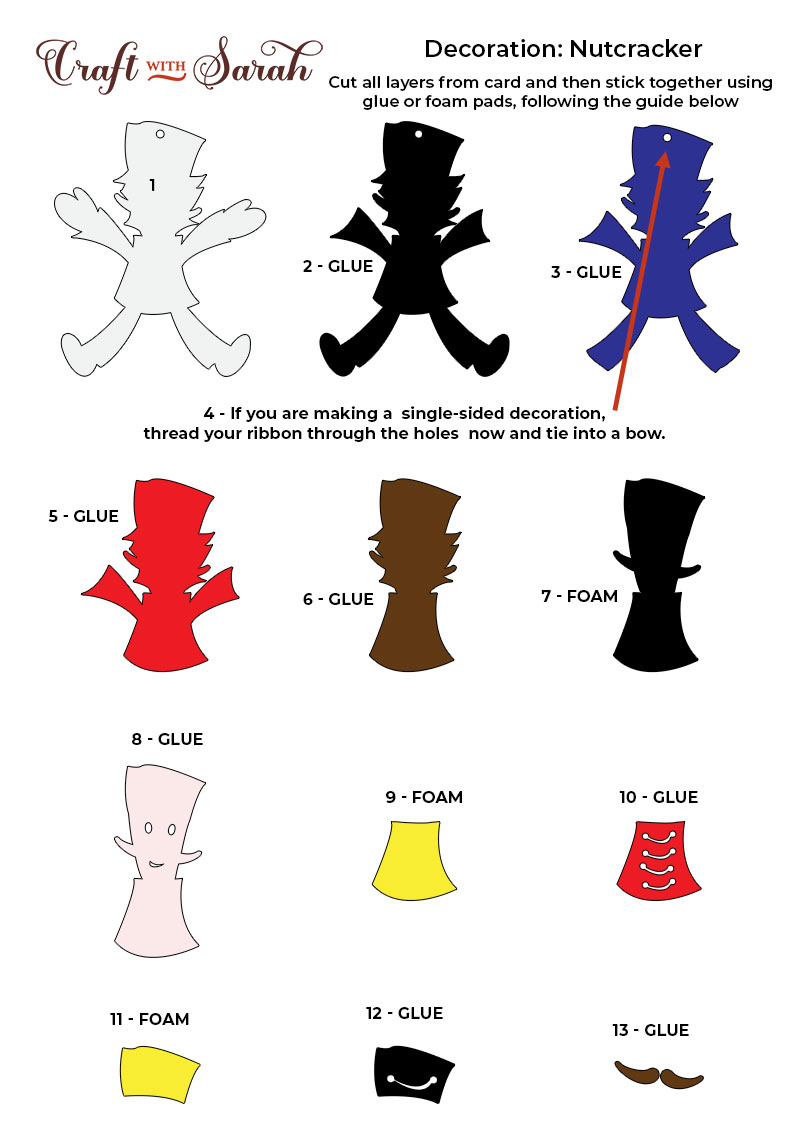
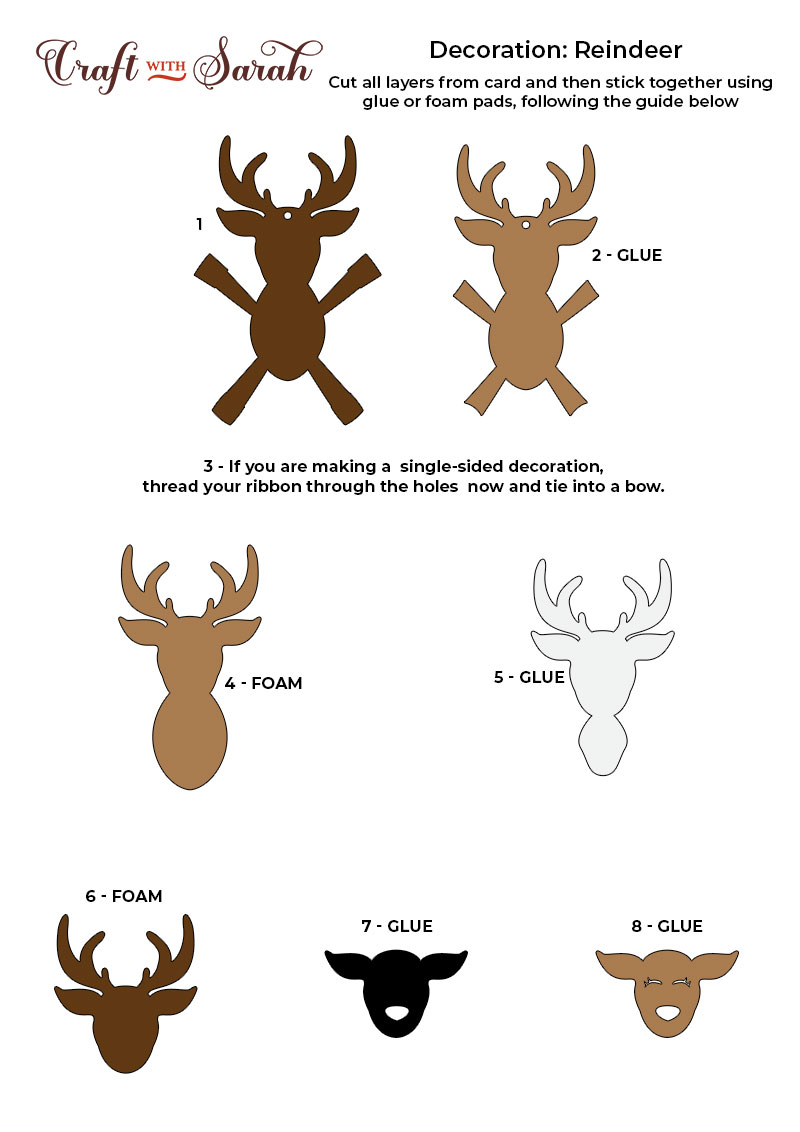
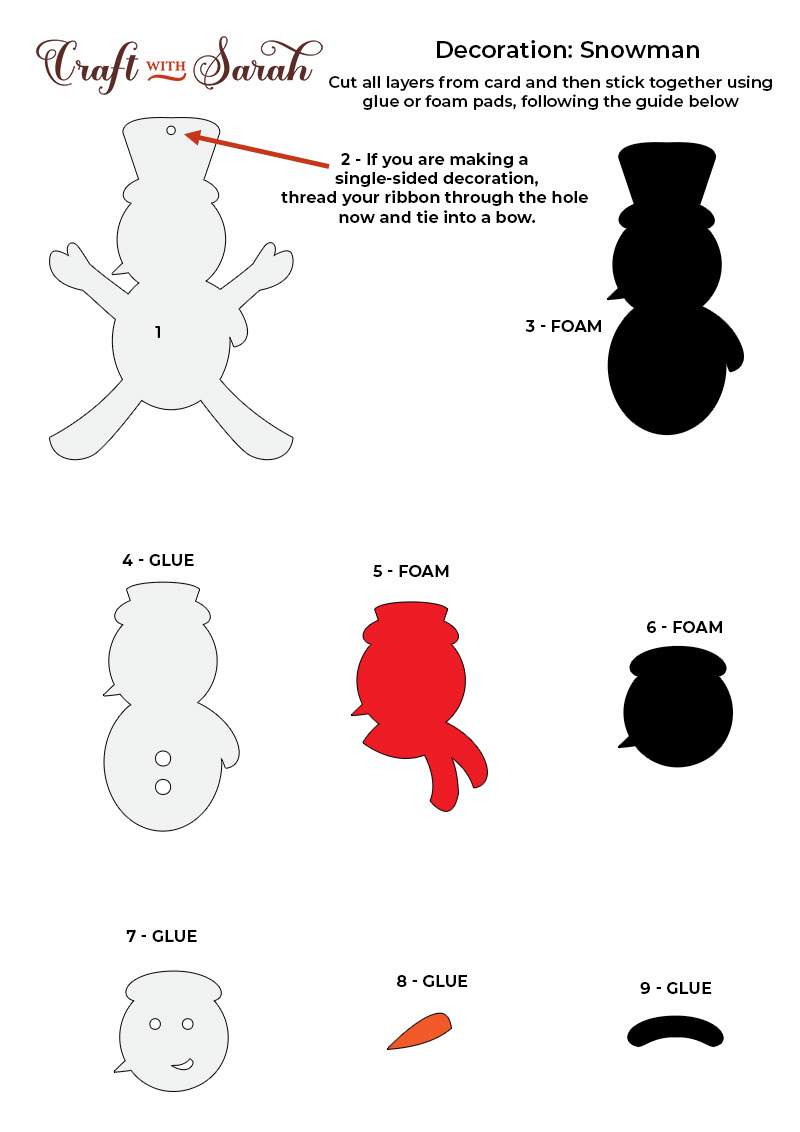
My favourite glue to use on papercraft projects is Collall All Purpose Glue.
It’s SO good because it doesn’t “warp” or bend the cardstock like some glues do. You can use as much of it as you want and the card stays perfect – and it dries perfectly clear too!
To make it even easier to apply glue to layered card projects, I highly recommend getting some of these needle tip applicator bottles to put the glue into.
The nozzles are REALLY tiny which makes them perfect for putting glue onto the pieces of cardstock that make up this design.

Note – don’t worry that the reindeer in the photo above have more “holes” in the top of the pieces than yours does. I used an older version of the designs in my video by mistake. You have a corrected version. 😃
The foam pads that I use are from “Dot & Dab”, but any foam squares will work. If yours are big then you may need to cut them smaller with scissors to fit inside the edges of the layers.
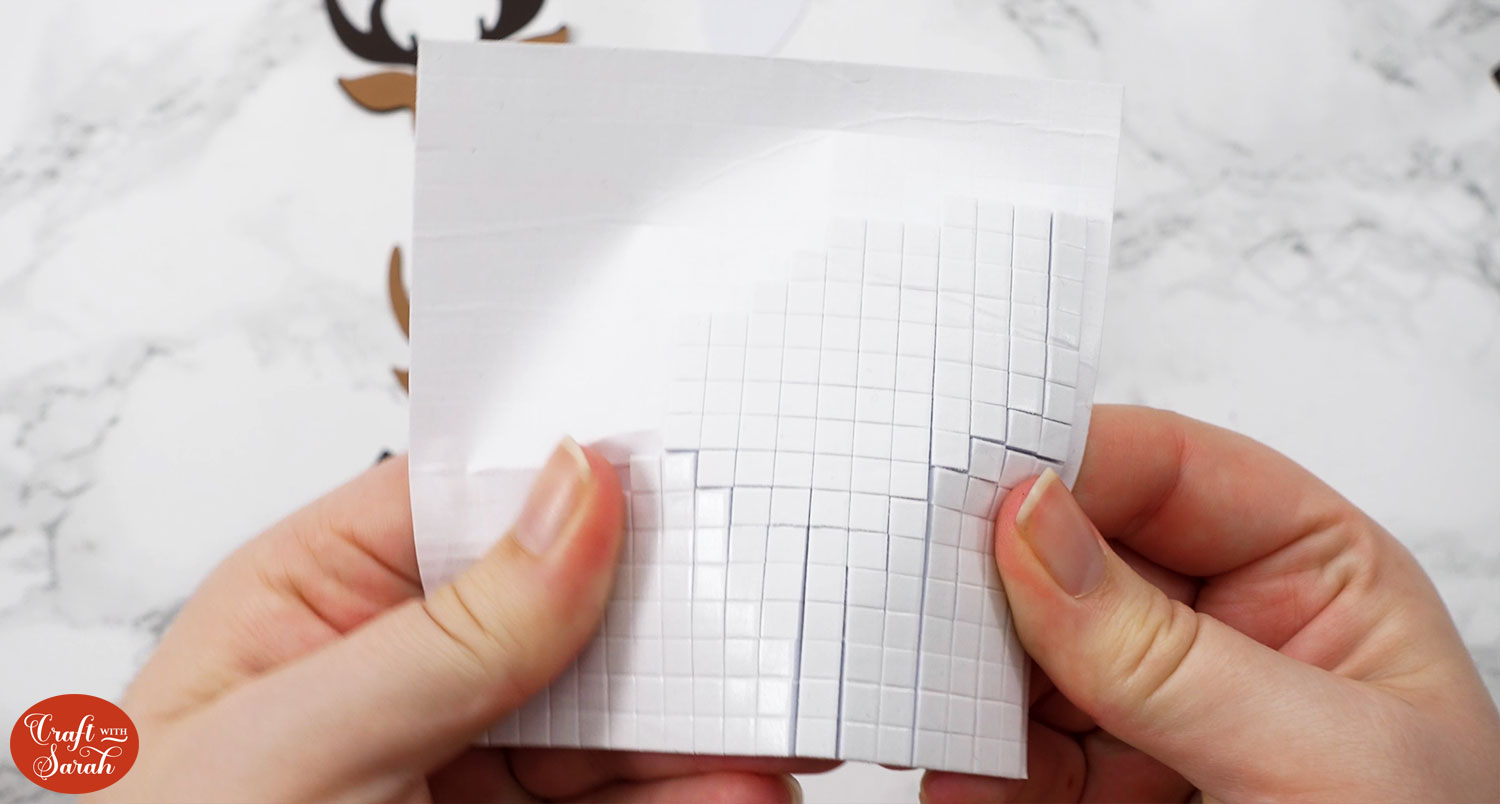
Continue sticking the pieces together, following the assembly guides, until the fronts (and backs if you’re doing double-sided) are all finished.
If you are making double-sided decorations then you’ll need to stick both sides together.
Cut a small length of ribbon.

Use sticky tape to secure the ribbon to the back of one side of the character.

Glue the second side of the character on top.

DIY Christmas tree decorations
After sticking all the pieces of card together, you’ll have a fabulous collection of decorations ready to be hung on your Christmas tree.
They look so lovely all together!

My favourite is the nutcracker. I think he’s really cute with all of the details to make up his face and outfit.
They’ll all hang up really nicely on the Christmas tree and I think they’d also make a wonderful gift for someone so that they can decorate their tree too.
Happy crafting,
Sarah x

