FCC 2024 Day 08: Bluebell Woods Shadow Box

Welcome to day eight of the Floral Craft Countdown, where I’m sharing 14 flower themed Cricut papercraft projects in 14 days.
This bluebell shadow box was inspired by the woodlands around where I live. Every spring, they are transformed by a blanket of blue flowers and are truly beautiful to behold.
There are lots of layers to build up the scene and to give lots of depth to the shadow box design.
This Project was part of the Floral Craft Countdown
Materials supply list
Here is a list of the materials that I used to make this project.
Please note that some of the links included in this article are affiliate links, which means that if you click through and make a purchase I may receive a commission (at no additional cost to you). You can read my full disclosure at the bottom of the page.
- Cricut machine
- Light blue Cricut cutting mat
- Coloured Card
- Glue (I like Bearly Art Glue and Collall)
- 3D foam pads
- Square shadow box frame (I used a 15x15cm shadow box from Hobbycraft)
This project is suitable for the following types of Cricut machine: Explore Air 2, Explore Air 3, Maker, Maker 3, Venture and Joy Xtra. It is probably too detailed to cut with an original Joy machine.

Foundation learning
If you're new to crafting with your Cricut, you may find the below links helpful.
They teach some of the skills mentioned throughout this tutorial.
- How to upload SVG files into Design Space
- How to make 3D layered Cricut projects
- The BEST way to frame papercraft projects
- How to mount multiple designs in the same frame with magic guides
- How to score with a Cricut (even without scoring tools)
- Print then cut tutorial
- Design Space tools (Combine, Attach, Slice, Weld, Flatten, etc.)
- Pattern fill tutorial (for making backgrounds & cutting images to a specific shape/size)
- Free envelope SVGs that can be sized to fit any card
- How to write inside cards with Cricut pens
- How to cut layered designs at a small size
- Design Space tips & tricks
- Cricut pens tutorial
Video tutorial
Watch the video below to see how to make this project. Keep scrolling for a written tutorial.
Written tutorial (with photos!)
Here’s how to make this bluebell woods shadow box papercraft using a Cricut machine.
Step 1) Download the cutting file & upload to Design Space
Download the files using the box below.
Purchase the File(s)
This cut file is available as part of the Instant Access Bundle.
Or, purchase this design individually here

Before you upload the SVG to Design Space, you need to unzip the download folder that it comes in.
- How to unzip a folder on Windows computer
- How to unzip a folder on a Mac
- How to unzip a folder on an iPad/iPhone
- How to unzip a folder on an Android device
After unzipping, upload the SVG file into Cricut Design Space. This is the file which starts svg- in the filename.
Not sure how to do this? Here’s how to upload SVGs to Cricut Design Space. Make sure you upload the file which starts svg- in the filename!
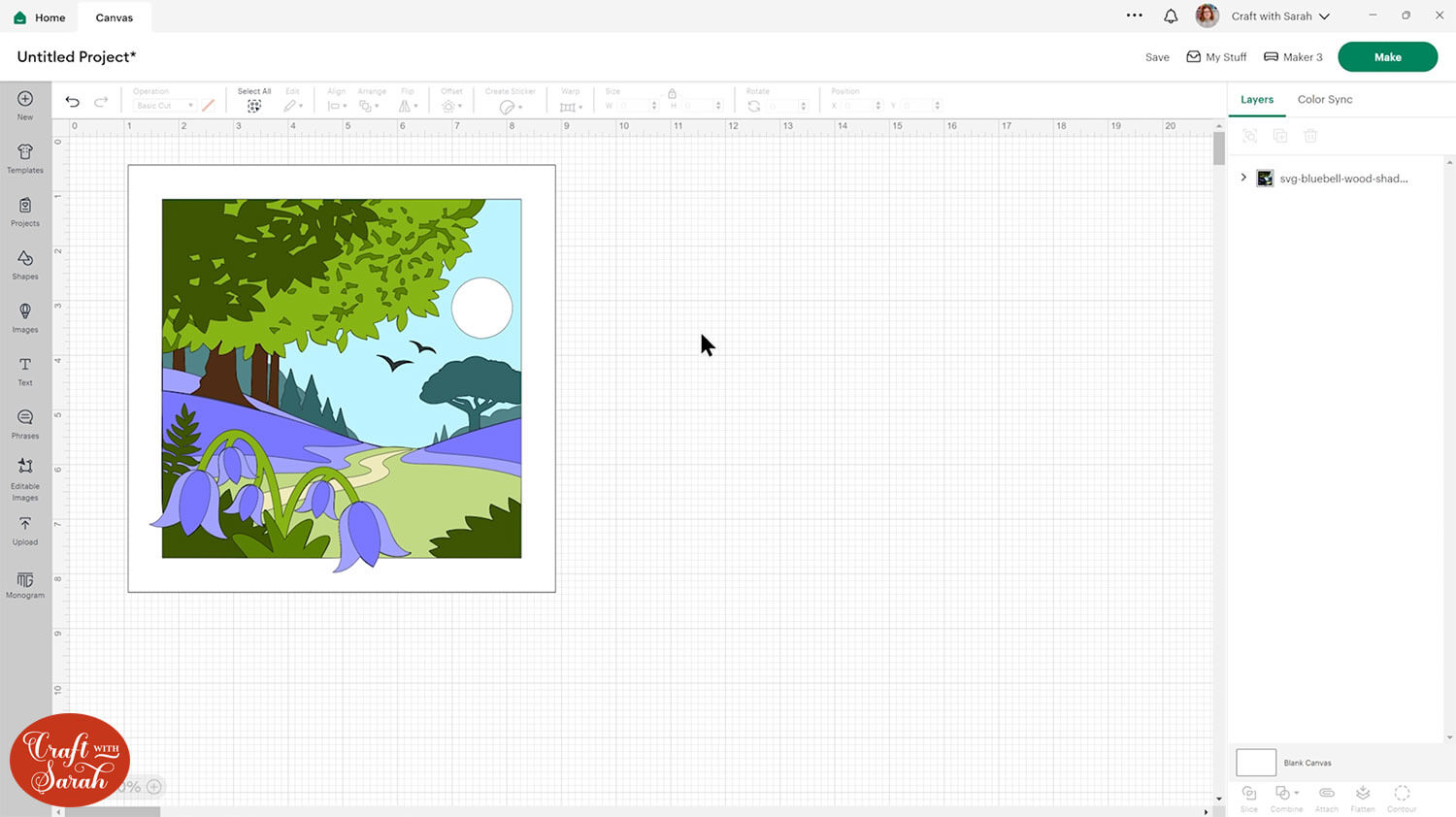
Step 2) Size the shadow box design
Open up your frame and measure the back of it to find out what size to cut the design out at.
I measured the back of my frame and it came to 6.5 inches.
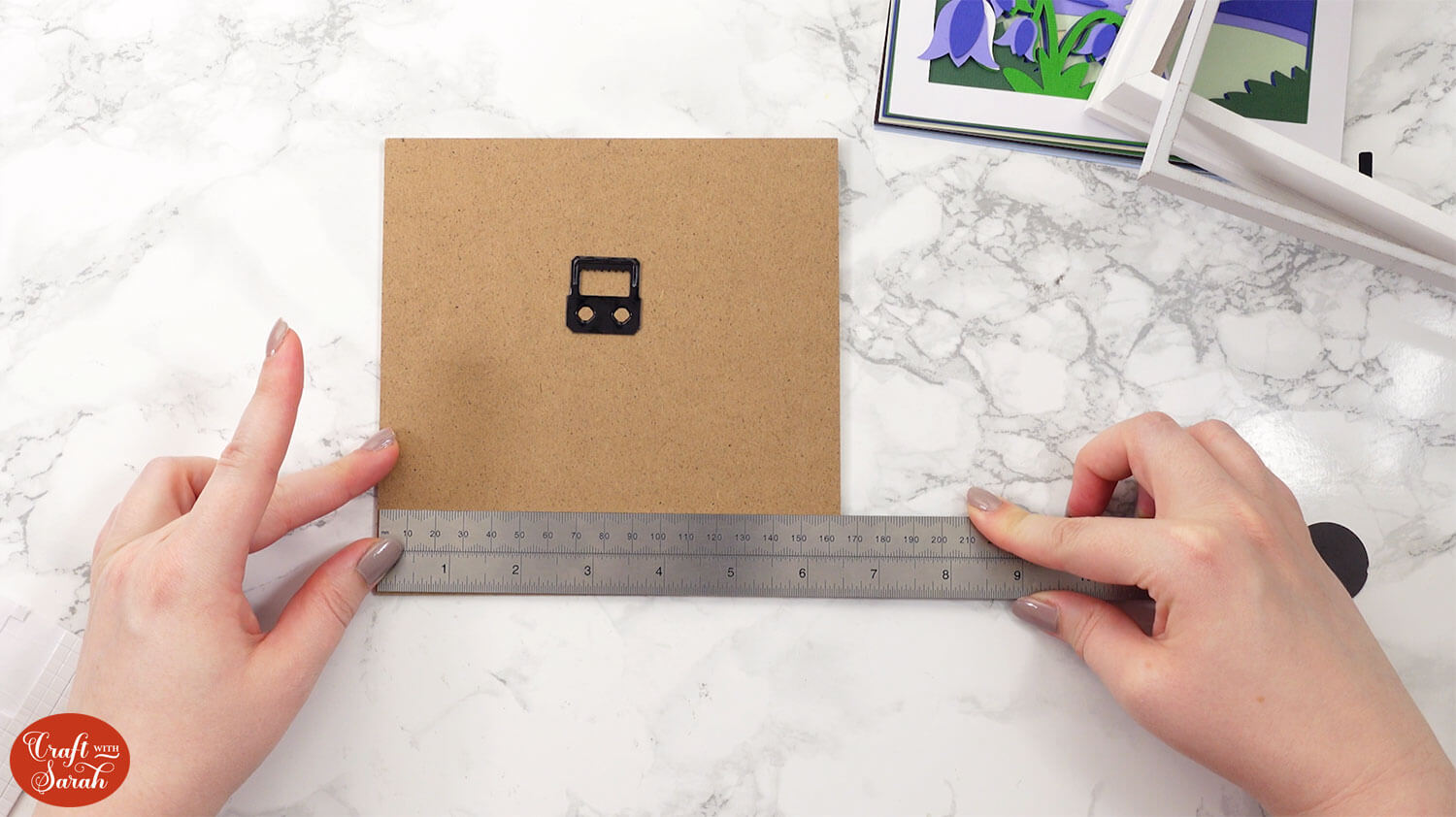
Click the design on your canvas and use the width/height boxes near the top of the screen to make it the size that you want to cut.
TIP: Make sure the padlock icon above the width/height boxes is CLOSED before you resize. If it appears “open”, click it with your mouse to close it.

I don’t recommend going smaller than 5 inches wide, as the leaves in the tree will get hard to cut. Here’s a tutorial on how to cut designs really small with a Cricut.
That’s it for Design Space! The design is now ready to cut.
Step 3) Cut out all the layers
Click “Make” and follow the instructions on-screen to cut out all the pieces.
To change the paper size, go into the dropdowns over on the left side of the screen and choose the paper size that you want to use. You need to change it for every single colour.
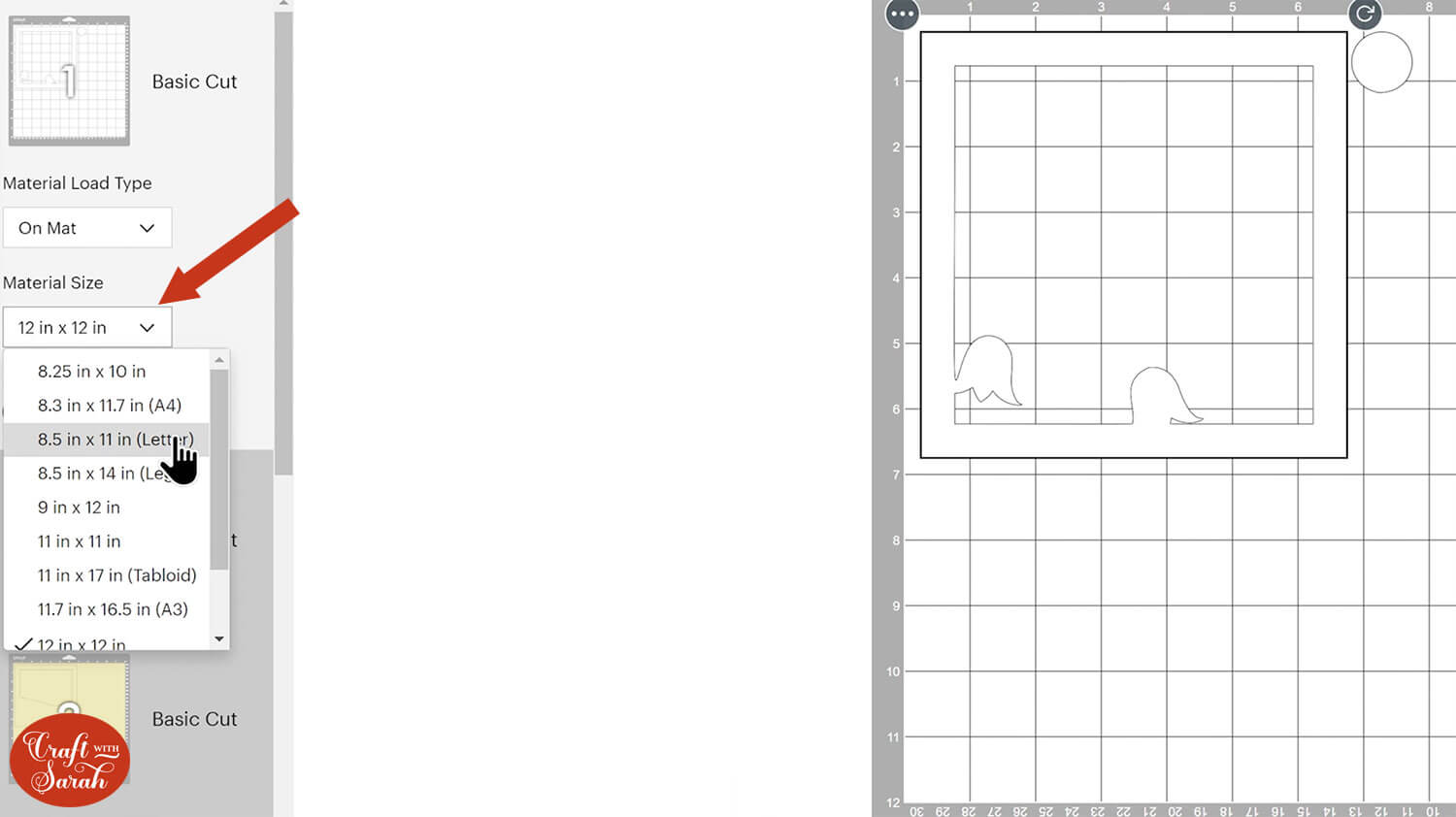
To save space on your cardstock, you can move things around by clicking and dragging. Make sure when you’re moving things about that nothing overlaps because otherwise, it won’t cut out properly.
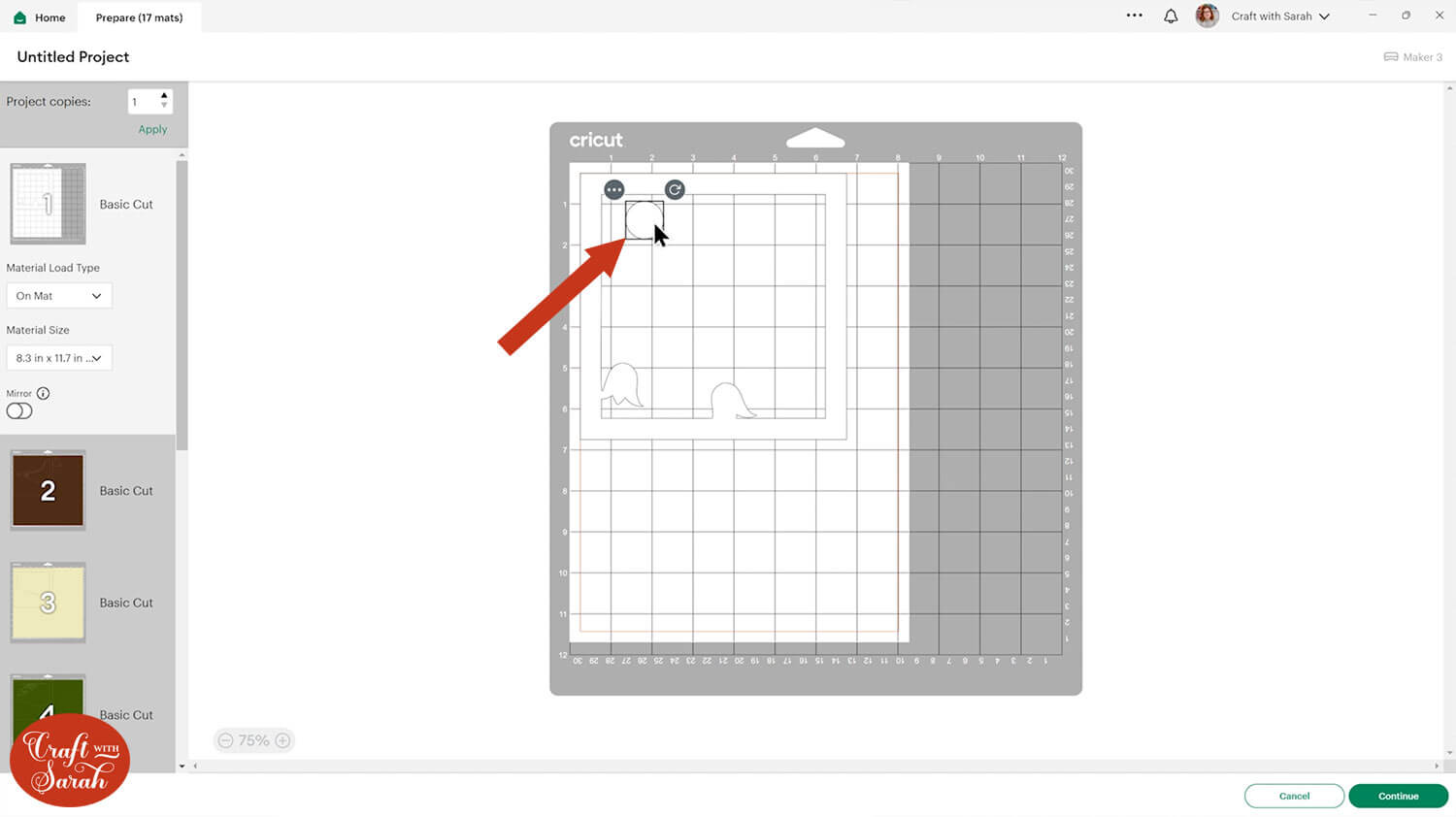
TIP: New to cutting cardstock with a Cricut? Check out this in-depth tutorial which goes through every step of the process, including tips for getting the best quality cuts from your Cricut.
Step 4) Stick the project together
Use 3D foam pads and glue to stick the layers together.
Use this guide to see the order to stick the layers together in.
A printable version of this assembly guide is included in the folder when you download the cut files.
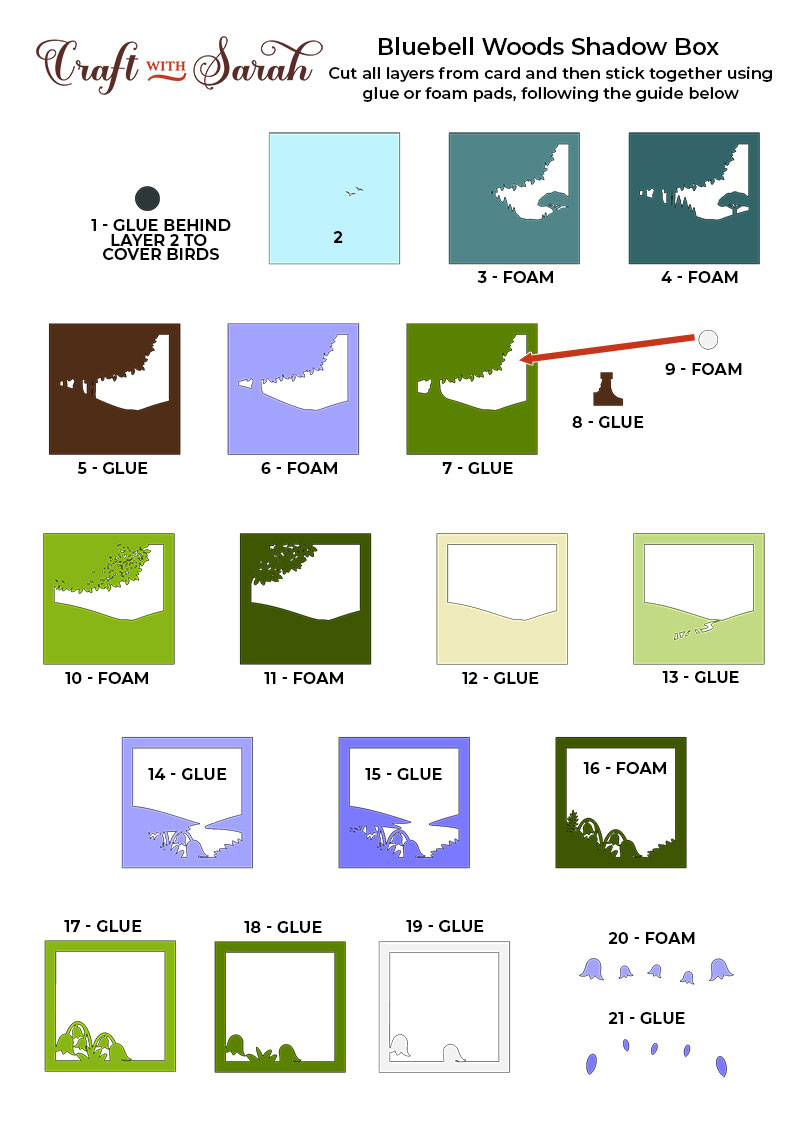
My favourite glues to use on papercraft projects are Bearly Art Glue and Collall All Purpose Glue.
These are great because they don’t “warp” or bend the cardstock like some glues do. You can use as much of it as you want and the card stays perfect – and it dries perfectly clear too!
Bearly Art Glue comes with a tiny nozzle to make it easy to apply glue to small areas of card. The Collall glue doesn’t come with this, so it’s easiest to decant it into needle tip applicator bottles so that you have more control.

The foam pads that I use are from “Dot & Dab”, but any foam squares will work. If yours are big then you may need to cut them smaller with scissors to fit inside the edges of the layers.

When adding the foam pads to larger pieces of card, make sure you add some in the middles of the pieces of card so it gives stability to the middles.
If you don’t add any foam pads in the middles then it can “sag” under the weight of the other layers which doesn’t look as good.
I switched to some larger foam squares to make it a bit quicker to stick the pieces together!
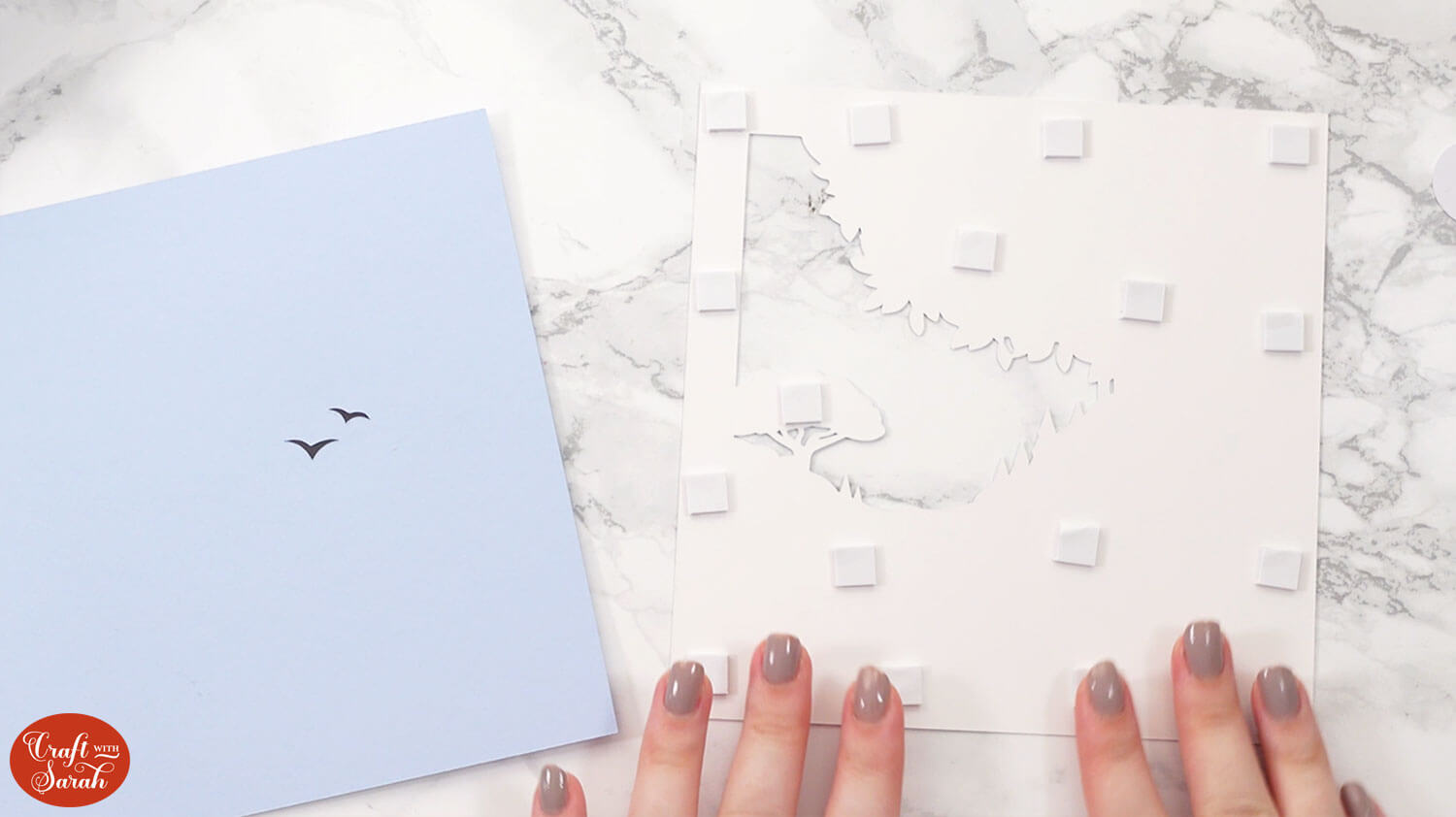
Continue sticking the pieces together, following the assembly guide, until your papercraft is all finished.
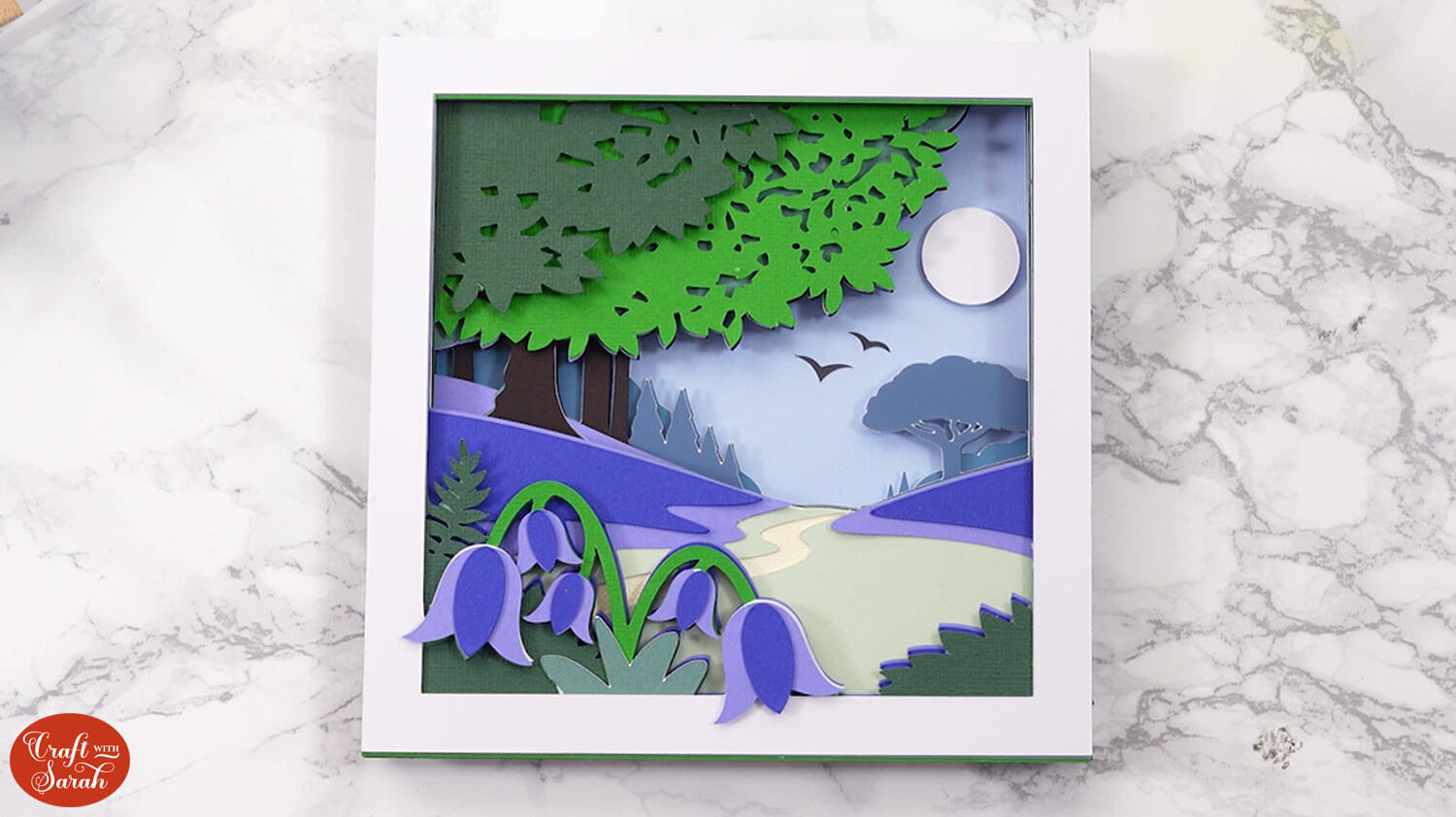
Step 5) Frame the project
When all your glue is dry, open up your shadow box frame and remove the wooden spacer.
Clean the glass and carefully place it inside the frame. I left my glass out so that it wouldn’t reflect my camera lights.
Place your papercraft inside the frame.
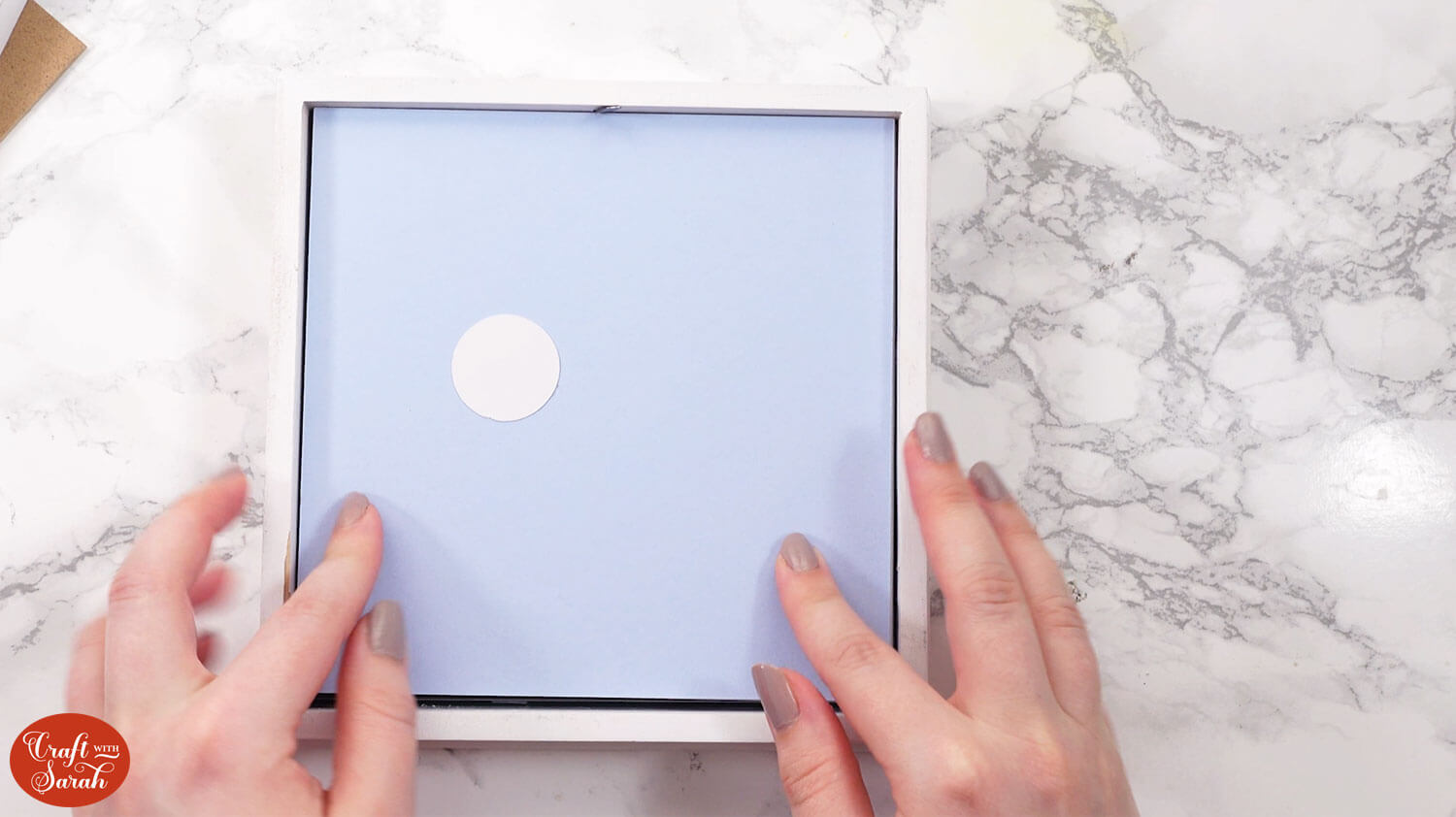
Add the back of the frame and close up the tabs.

If your shadow box isn’t quite deep enough for the frame, it might move about inside the frame which can cause it to appear “unlevel”.
To fix this, cut up some cardboard packaging (e.g. Amazon/delivery boxes) roughly to the size of the frame (it doesn’t need to be exact) and add to the back of the papercraft before putting the back on the frame. You may need a couple of pieces if your frame is particularly deep.
This helps to “pad out” the frame and hold the papercraft in place.

Turn your frame around to reveal the finished craft project!

Bluebell woods shadow box
I hope that you enjoy making this bluebells woods shadow box!
It turned out so pretty with all the different pieces, and brings back so many memories for me of walking in the woods with the flowers all in bloom.

Happy crafting,
Sarah x

