So Many Layers! Santa & Rudolph Layered SVG for Christmas

Santa and Rudolph are looking so happy in this new layered SVG for Christmas!
Welcome to Day 8 of the Christmas Craft Countdown, where I’m revealing a new Christmas craft project every day for 20 days.
Today we’re back to layered papercraft projects and we’ve got this gorgeous little Christmas scene with Santa and Rudolph in front of a lovely Christmas tree.
This layered design is probably one of the more complex ones that have been released, but don’t let that worry you as I’m going to show you exactly how to make it!
This project is part of 2021's Christmas Craft Countdown.

Layered Santa & Rudolph SVG video tutorial
What I really like about this particular design is that it’s really really flexible if you want to customize it.
For example, if you didn’t want to cut the snowflakes in the background all you need to do is scroll down on the layers panel, find those layers and then click the ‘eye’ icon next to them and that will hide them which means your Cricut won’t cut those layers and the design will still look beautiful without them.
Likewise, you could also hide the Christmas tree by clicking the ‘eye’ next to those layers in the layers panel.
Watch the video below to see how to make the layered Santa & Reindeer SVG. Keep scrolling for a written tutorial.
Materials list to make a Santa & Rudolph papercraft project
Here is a list of the materials that I used to make this project:
Please note that some of the links included in this article are affiliate links, which means that if you click through and make a purchase I may receive a commission (at no additional cost to you). You can read my full disclosure at the bottom of the page.
- Cricut Maker
- Light blue Cricut cutting mat
- Coloured Card (I used 160gsm-240gsm weight of card)
- Patterned paper (mine is from a now-retired scrapbook set)
- Collall All Purpose Glue
- Needle Tip Applicator Bottle
- 3D foam pads
- Shadow box (I used a 20x20cm shadow box from Hobbycraft)

Layered Santa & Rudolph SVG for Christmas: Assembly instructions
Here’s how to make your very own Christmas papercraft project using a Cricut machine!
Step 1) Download the file & unzip the downloaded folder
Use the box below to download the cutting files for this project. Please note that this is not a free file.
It is part of the Christmas Craft Countdown which is a collection of 20 exclusive Christmas themed craft projects.
This design is part of the 2021 Christmas Craft Countdown.

Just want this file without signing up for the Christmas Craft Countdown? Purchase it here
If you have already purchased the Christmas Craft Countdown,
please login to your account.
Before you upload the SVG to Design Space, you need to unzip the download folder that it comes in.
- How to unzip a folder on Windows computer
- How to unzip a folder on a Mac
- How to unzip a folder on an iPad/iPhone
- How to unzip a folder on an Android device

Step 2) Upload the SVG file into Design Space
Open up Cricut Design Space and upload the file called SVG_Santa_Reindeer_CraftWithSarah.svg
Make sure you upload the file which starts SVG_ in the filename!!
This is how it should look after you have uploaded the file:
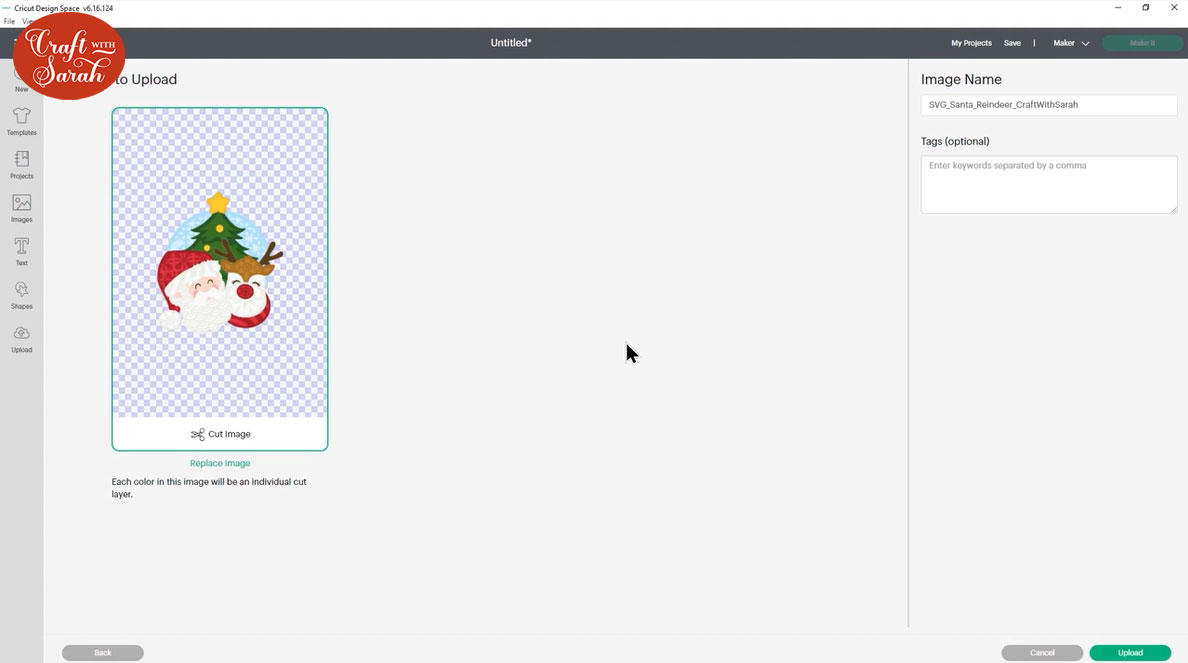
After uploading, the design will show in your “Recently Uploaded Images”. Click on it and then press “Add to Canvas” to put it onto your Project.

Click the design on your canvas and use the width/height boxes near the top of the screen to make it the size that you want to cut it.
Get my top tips for sizing layered designs to fit in a frame by watching the video below…
I made my Santa 7.5 inches tall to fit inside the shadow box. I definitely wouldn’t recommend going much smaller than about 6 inches in width as some of the details are quite small so if you make the design smaller it may be difficult to cut.
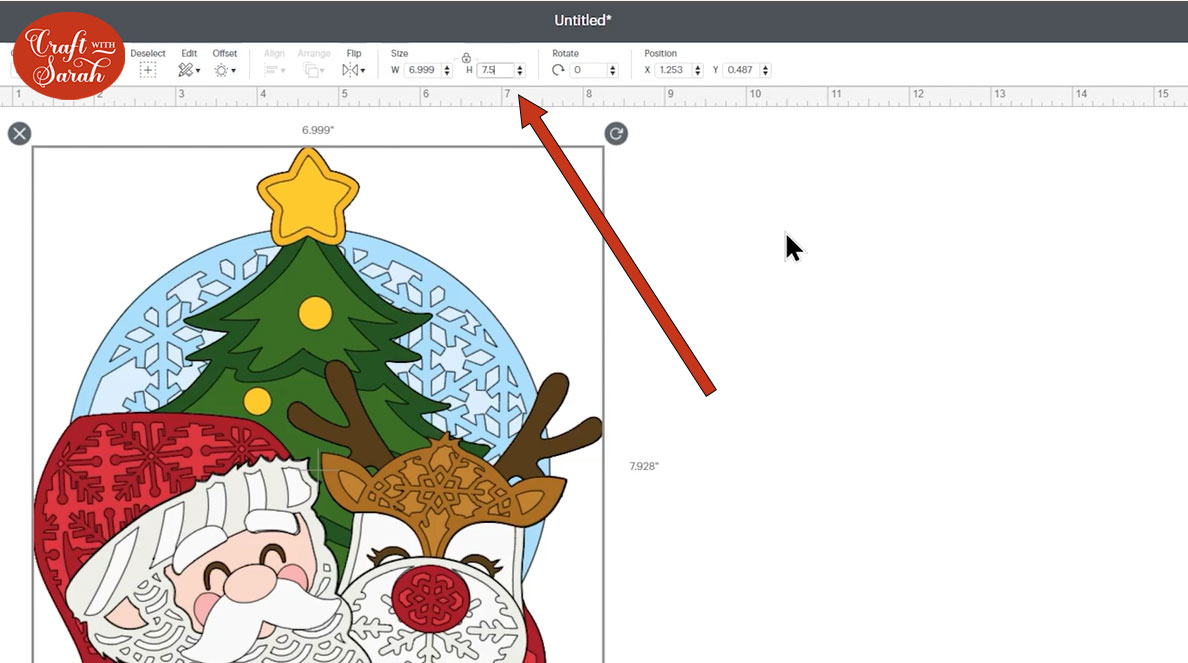
When you’re happy with the size of the SVG in Design Space, click “Make It” and follow the instructions on-screen to cut out all the layers.
Step 3) Stick the layered Christmas SVG together
Use 3D foam pads and glue to stick the layers together.
Use this guide to see the order to stick the layers together in. A high quality printable version of this assembly guide (without the watermark pattern!) is included in the folder when you download the SVG.
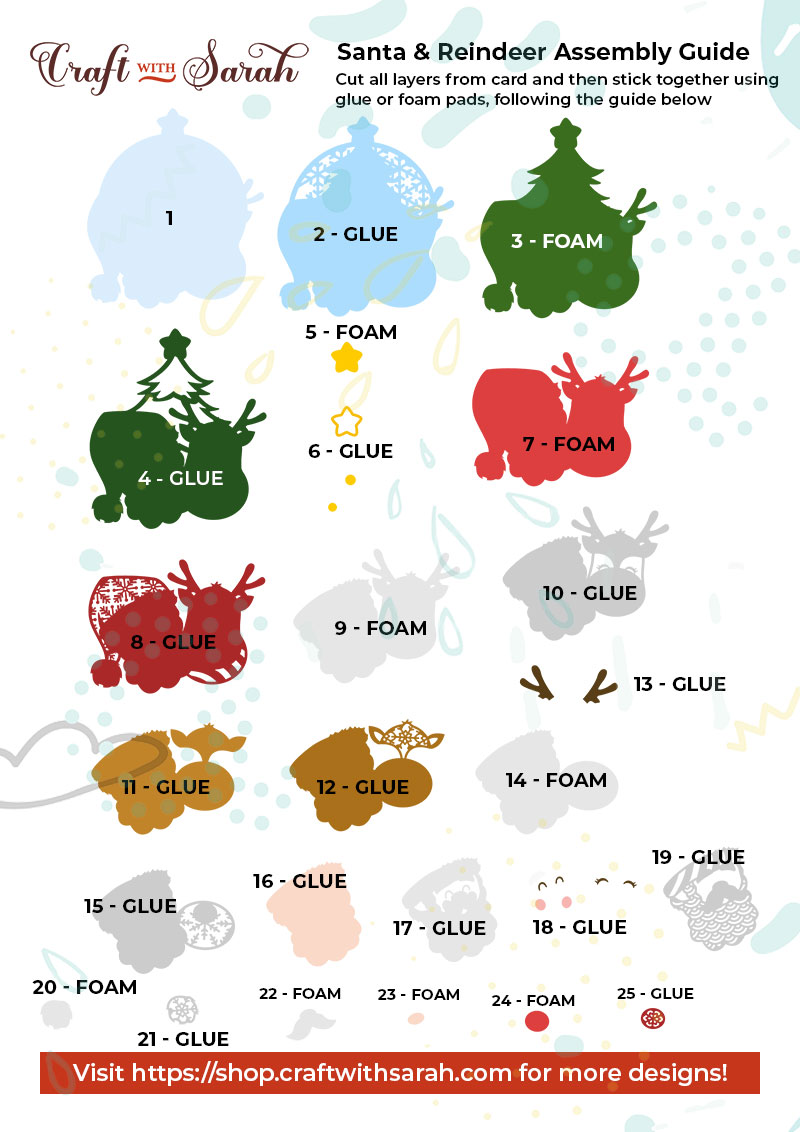
My favourite glue to use on papercraft projects is Collall All Purpose Glue.
It’s SO good because it doesn’t “warp” or bend the cardstock like some glues do. You can use as much of it as you want and the card stays perfect – and it dries perfectly clear too!

To make it even easier to apply glue to layered card projects, I highly recommend getting some of these needle tip applicator bottles to put the glue into.
The nozzles are REALLY tiny which makes them perfect for putting glue in the pieces of cardstock that make up this design.

Some of the layers will be stuck together with 3D foam pads to give more dimension and create the “3D” appearance.
When adding the foam pads to the relevant layers, make sure you add some in the middle of the pieces of card so it give stability to the middles. If you don’t add any foam pads in the middles then it can “sag” under the weight of the other layers which doesn’t look as good.
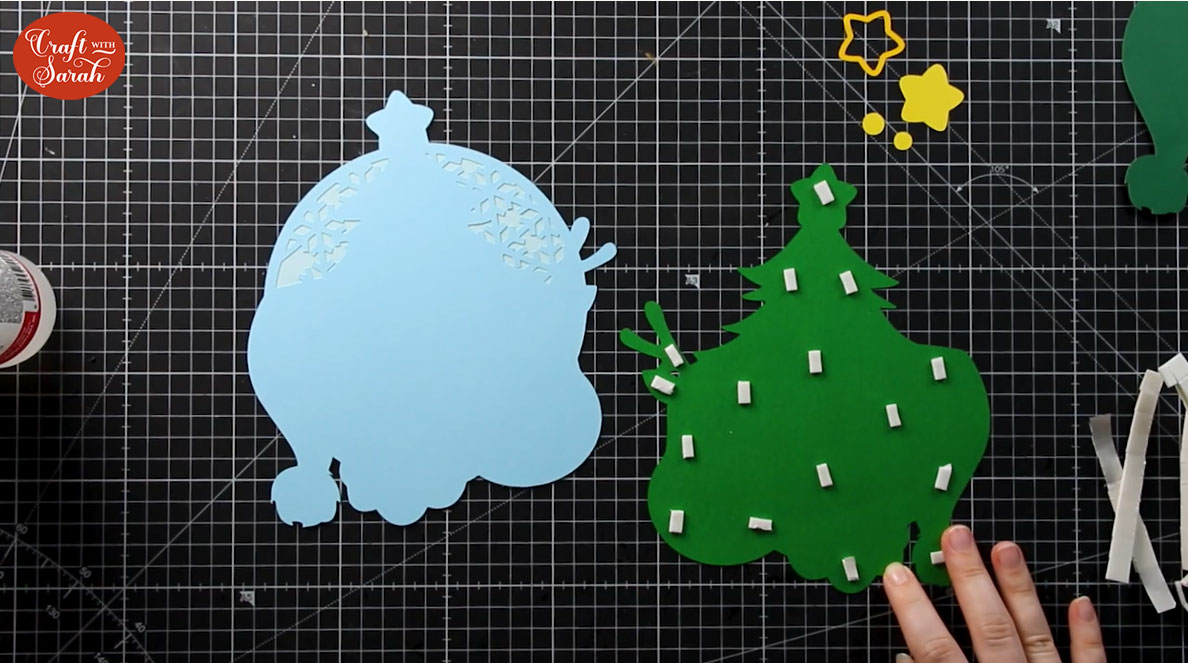
Step 4) Frame your layered papercraft project
The final step is to frame your adorable Christmas craft!
I cut a piece of Christmas tree patterned scrapbook paper to go behind the layered design in the frame.
And here is the finished result…

I hope that you enjoy this layered Santa & Reindeer SVG for Christmas!
This project is part of 2021's Christmas Craft Countdown.
Happy crafting,
Sarah x
